Ubuntu upgrades: do a clean installation or use Update Manager?
9th April 2009Part of some recent “fooling” brought on by the investigation of what turned out to be a duff DVD writer was a fresh installation of Ubuntu 8.10 on my main home PC. It might have brought on a certain amount of upheaval but it was nowhere near as severe as that following the same sort of thing with a Windows system. A few hours was all that was needed but the question as to whether it is better to do an upgrade every time a new Ubuntu release is unleashed on the world or to go for a complete virgin installation instead. With Ubuntu 9.04 in the offing, that question takes on a more immediate significance than it otherwise might do.
Various tricks make the whole reinstallation idea more palatable. For instance, many years of Windows usage have taught me the benefits of separating system and user files. The result is that my home directory lives on a different disk to my operating system files. Add to that the experience of being able to reuse that home drive across different Linux distros and even swapping from one distro to another becomes feasible. From various changes to my secondary machine, I can vouch that this works for Ubuntu, Fedora and Debian; the latter is what currently powers the said PC. You might have to user superuser powers to attend to ownership and access issues but the portability is certainly there and it applies anything kept on other disks too.
Naturally, there’s always the possibility of losing programs that you have had installed but losing the clutter can be liberating too. However, assembling a script made up up of one of more apt-get install commands can allow you to get many things back at a stroke. For example, I have a test web server (Apache/MySQL/PHP/Perl) set up so this would be how I’d get everything back in place before beginning further configuration. It might be no bad idea to back up your collection of software sources either; I have yet to add all of the ones that I have been using back into Synaptic. Then there are closed source packages such as VirtualBox (yes, I know that there is an open source edition) and Adobe Reader. After reinstating the former, all my virtual machines were available for me to use again without further ado. Restoring the latter allowed me to grab version 9.1 (probably more secure anyway) and it inveigles itself into Firefox now too so the number of times that I need to go through the download shuffle before seeing the contents of a PDF are much reduced, though not completely eliminated by the Windows-like ability to see a PDF loaded in a browser tab. Moving from software to hardware for a moment, it looks like any bespoke actions such as my activating an Epson Perfection 4490 Photo scanner need to be repeated but that was all that I needed to do. Getting things back into order is not so bad but you need to allow a modicum of time for this.
What I have discussed so far are what might be categorised as the common or garden aspects of a clean installation but I have seen some behaviours that make me wonder if the usual Ubuntu upgrade path is sufficiently complete in its refresh of your system. The counterpoint to all of this is that I may not have been looking for some of these things before now. That may apply to my noticing that DSLR support seems to be better with my Canon and Pentax cameras both being picked up and mounted for me as soon as they are connected to a PC, the caveat being that they are themselves powered on for this to happen. Another surprise that may be new is that the BBC iPlayer’s Listen Again works without further work from the user, a very useful development. It very clearly wasn’t that way before I carried out the invasive means. My previous tweaking might have prevented the in situ upgrade from doing its thing but I do see the point of not upsetting people’s systems with an overly aggressive update process, even if it means that some advances do not make themselves known.
So what’s my answer regarding which way to go once Ubuntu Jaunty Jackalope appears? For sake of avoiding initial disruption, I’d be inclined to go down the Update Manager route first while reserving the right to do a fresh installation later on. All in all, I am left with the gut feeling is that the jury is still out on this one.
Investigating Textpattern
9th March 2009With the profusion of Content Management Systems out there, open source and otherwise, my curiosity has been aroused for a while now. In fact, Automattic’s aspirations for WordPress (the engine powering this blog) now seem to go beyond blogging and include wider CMS-style usage. Some may even have put the thing to those kinds of uses but I am of the opinion that it has a way to go yet before it can put itself on a par with the likes of Drupal and Joomla!.
Speaking of Drupal, I decided to give it a go a while back and came away with the impression that it’s a platform for an entire website. At the time, I was attracted by the idea of having one part of a website on Drupal and another using WordPress but the complexity of the CSS in the Drupal template thwarted my efforts and I desisted. The heavy connection between template and back end cut down on the level of flexibility too. That mix of different platforms might seem odd in architectural terms but my main website also had a custom PHP/MySQL driven photo gallery too and migrating everything into Drupal wasn’t going to be something that I was planning. In hindsight, I might have been trying to get Drupal to perform a role for which it was never meant so I am not holding its non-fulfillment of my requirements against it. Drupal may have changed since I last looked at it but I decided to give an alternative a go regardless.
Towards the end of last year, I began to look at Textpattern (otherwise known as Txp) in the same vein and it worked well enough after a little effort that I was able to replace what was once a visitor dossier with a set of travel jottings. In some respects, Textpattern might feel less polished when you start to compare it with alternatives like WordPress or Drupal but the inherent flexibility of its design leaves a positive impression. In short, I was happy to see that it allowed me to achieve what I wanted to do.
If I remember correctly, Textpattern’s default configuration is that of a blog and it can be used for that purpose. So, I got in some content and started to morph the thing into what I had in mind. My ideas weren’t entirely developed so some of that was going on while I went about bending Txp to my will. Most of that involved tinkering in the Presentation part of the Txp interface though. It differs from WordPress in that the design information like (X)HTML templates and CSS are stored in the database rather than in the file system à la WP. Txp also has its own tag language called Textile and, though it contains conditional tags, I find that encasing PHP in <txp:php></txp:php> tags is a more succinct way of doing things; only pure PHP code can be used in this way and not a mixture of such in <?php ?> tags and (X)HTML. A look at the tool’s documentation together with perusal of Apress’ Textpattern Solutions got me going in this new world (it was thus for me, anyway). The mainstay of the template system is the Page and each Section can use a different Page. Each Page can share components and, in Txp, these get called Forms. These are included in a Page using Textile tags of the form <txp:output_form form=”form1″ />. Style information is edited in another section and you can have several style sheets too.
The Txp Presentation system is made up of Sections, Pages, Forms and Styles. The first of these might appear in the wrong place when being under the Content tab would seem more appropriate but the ability to attach different page templates to different sections places their configuration where you find it in Textpattern and the ability to show or hide sections might have something to do with it too. As it happens, I have used the same template for all bar the front page of the site and got it to display single or multiple articles as appropriate using the Category system. It may be a hack but it appears to work well in practice. Being able to make a page template work in the way that you require really offers a great amount of flexibility and I have gone with one sidebar rather than two as found in the default set up.
Txp also has facility to add plugins (look in the Admin section of the UI) and this is very different from WordPress in that installation involves the loading of an encoded text file, probably for sake of maintaining the security and integrity of your installation. I added the navigation facility for my sidebar and breadcrumb links in this manner and back end stuff like Tiny MCE editor and Akismet came as plugins too. There may not be as many of these for Textpattern but the ones that I found were enough to fulfill my needs. If there are plugin configuration pages in the administration interface, you will find these under the Extensions tab.
To get the content in, I went with the more laborious copy, paste and amend route. Given that I was coming from the plain PHP/XHTML way of doing things, the import functionality was never going to do much for me with its focus on Movable Type, WordPress, Blogger and b2. The fact that you only import content into a particular section may displease some too. Peculiarly, there is no easy facility for Textpattern to Textpattern apart from doing a MySQL database copy. Some alternatives to this were suggested but none seemed to work as well as the basic MySQL route. Tiny MCE made editing easier once I went and turned off Textile processing of the article text. This was done on a case by case basis because I didn’t want to have to deal with any unintended consequences arising from turning it off at a global level.
While on the subject of content, this is also the part of the interface where you manage files and graphics along with administering things like comments, categories and links (think blogroll from WordPress). Of these, it is the comment or link facilities that I don’t use and even have turned comments off in the Txp preferences. I use categories to bundle together similar articles for appearance on the same page and am getting to use the image and file management side of things as time goes on.
All in all, it seems to work well even if I wouldn’t recommend it to many to whom WordPress might be geared. My reason for saying that is because it is a technical tool and is used best if you are prepared to your hands dirtier from code cutting than other alternatives. I, for one, don’t mind that at all because working in that manner might actually suit me. Nevertheless, not all users of the system need to have the same level of knowledge or access and it is possible to set up users with different permissions to limit their exposure to the innards of the administration. In line with Textpattern’s being a publishing tool, you get roles such as Publisher (administrator in other platforms), Managing Editor, Copy Editor, Staff Writer, Freelancer, Designer and None. Those names may mean more to others but I have yet to check out what those access levels entail because I use it on a single user basis.
There may be omissions from Txp like graphical presentation of visitor statistics in place of the listings that are there now and the administration interface might do with a little polish but it does what I want from it and that makes those other considerations less important. That more cut down feel makes it that little more useful in my view and the fact that I have created A Wanderer’s Miscellany may help to prove the point. You might even care to take a look at it to see what can be done and I am sure that it isn’t even close to exhausting the talents of Textpattern. I can only hope that I have done justice to it in this post.
Running Internet Explorer on Linux
7th July 2008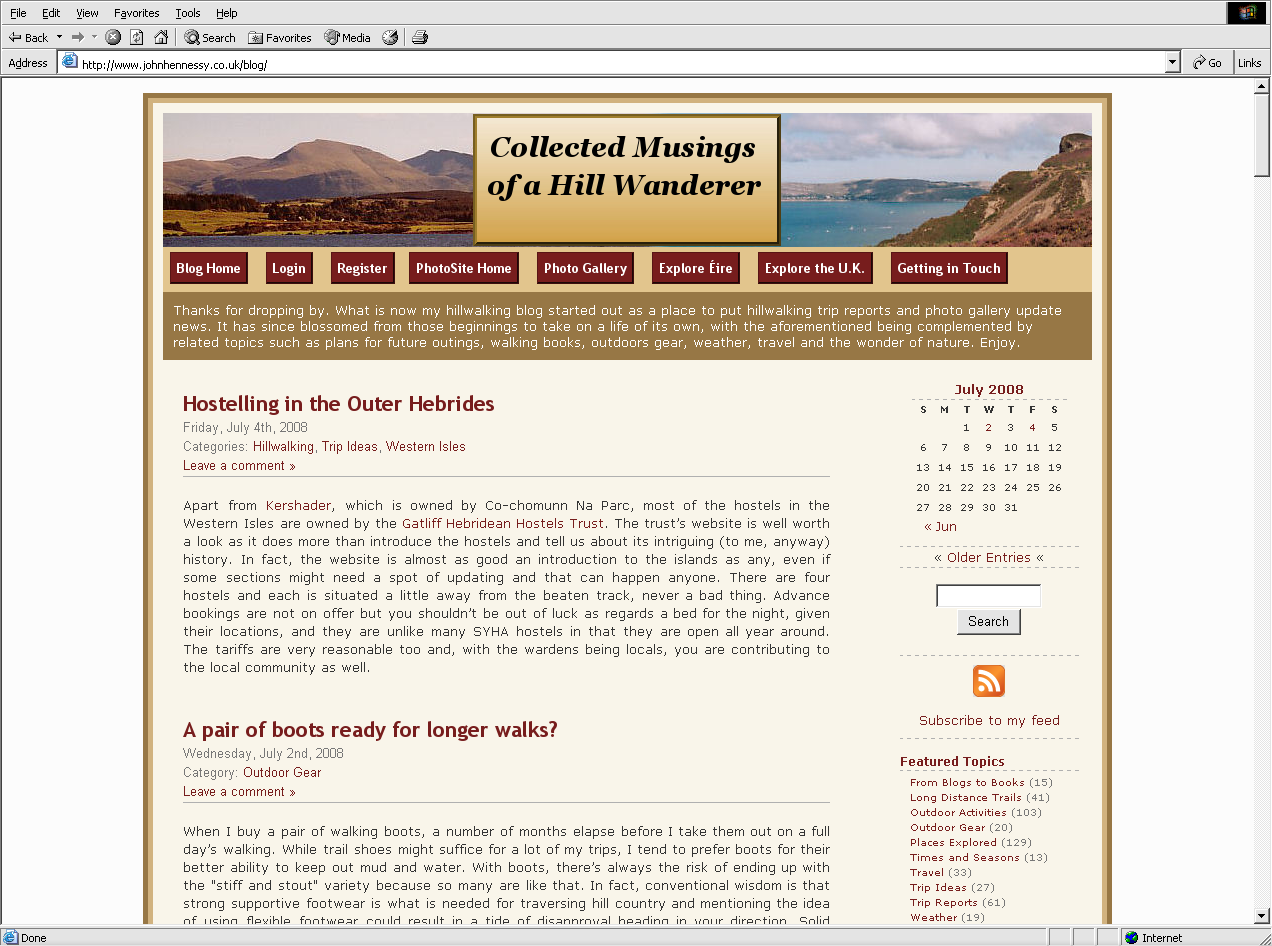
On first sight, this probably sounds daft given how good Firefox is but you cannot ignore those surfing the web using the ever pervasive Internet Explorer when doing some web development. Using virtualisation is a solution to the need but it can mean that you need to set up a web server with Perl, PHP, MySQL and the like in a virtual machine, all for a little offline testing and then there’s the potential for a lot of file copying too. Otherwise, you are trying to sneak things online and catch the glitches before anyone else does, never a good plan.
Therefore, having the ability to run IE to test your offline LAMPP set up is a boon and IES4Linux allows you to do what’s really needed. Naturally, WINE is involved, so some flakiness may be experienced, even after the ever useful API library’s reaching version 1. Otherwise, all usually runs well once you work your way through the very helpful instructions on the IES4Linux website. I did get a misplaced message about the version of WINE that I was using, and Python errors made a worrying appearance, but neither compromised the end result: a working IE6 installation on my main Ubuntu box.
IE5 and IE5.5 are also on offer if you’re interested but, after looking at my visitor statistics, I think that I can discount these. IE7 and the work-in-progress IE8 make no appearance on the availability list. The absence of IE7 is not a big problem as it might appear because coding for IE6 sufficiently suffices for IE7, even now; IE8 may not be the same in this regard but we shall see. Even so, a later browser release does mean a more secure version and I reckon that including IE7 should be next on the project’s to-do list. Saying that, what we have now is far better than nothing at all.
A case of “peekaboo” behaviour in Internet Explorer
1st July 2008Recently, I changed the engine of my online photo gallery to a speedier PHP/MySQL-based affair from its PHP/Perl/XML-powered predecessor. On the server side, all was well, but a peculiar display issue turned up in Internet Explorer (6, 7 & 8 were afflicted by this behaviour) where photo caption text on the thumbnail gallery pages was being displayed erratically.
As far as I can gather, the trigger for the behaviour was that the thumbnail block was placed within a DIV floated using CSS that touched another DIV that cleared the floating behaviour. I use a table to hold the images and their associated captions in place. Furthermore, each caption was also a hyperlink nested within a set of P tags.
The remedy was to set the CSS Display property for the affected XHTML tag to a value of “inline-block”. Within a DIV, TABLE, TR, TD, P and A tag hierarchy, finding the right tag where the CSS property in question has the desired effect took some doing. As it happened, it was the tag set, that for the hyperlink, at the bottom of the stack that needed the fix.
Of course, it’s all very fine fixing something for one browser but it’s worthless if it breaks the presentation in other browsers. In that vein, I did some testing in Opera, Firefox, Seamonkey and Safari to check if all was well and it was. There may be older browsers, like versions of IE prior to 6, where things don’t appear as intended but I get the impression from my visitor statistics that the newer variants hold sway anyway. All in all, it was a useful lesson learnt and that’s never a bad thing.
A NetBeans 6.1 Review
11th May 2008I have been thinking of sharing my thoughts on using IDE‘s such as NetBeans, Eclipse and Komodo Edit from a web developer’s point of view for a while but it has still to come. In the meantime, Java Boutique have shared their thoughts on NetBeans 6.1 and I think that they are well worth a look. In fact, I downloaded a copy for my own use off the back of this. MySQL capabilities look especially intriguing.
A collection of lessons learnt about web hosting
28th March 2008Putting this blog back on its feet after a spot of web hosting bother caused me to learnt a bit more about web hosting than I otherwise might have done. Here’s a selection and they are in no particular order:
- Store your passwords securely and where you can find them because you never know how a foul up of your own making can strike. For example, a faux pas with a configuration file is all that’s needed to cause havoc for a database site such as a WordPress blog. After all, nobody’s perfect and your hosting provider may not get you out of trouble as quickly as you might like.
- Get a MySQL database or equivalent as part of your package rather than buying one separately. If your provider allows a trial period, then changing from one package to another could be cheaper and easier than if you bought a separate database and needed to jettison it because you changed from, say, a Windows package to a Linux one or vice versa.
- It might be an idea to avoid a reseller unless the service being offered is something special. Going for the sake of lower cost can be a false economy and it might be better to cut out the middleman altogether and go direct to their provider. Being able to distinguish a reseller from a real web host would be nice but I don’t see that ever becoming a reality; it is hardly in resellers’ interests, after all.
- Should you stick with a provider that takes several days to resolve a serious outage? The previous host of this blog had a major MySQL server outage that lasted for up to three days and seeing that was one of the factors that made me turn tail to go to a more trusted provider that I have used for a number of years. The smoothness of the account creation process might be another point worthy of consideration.
- Sluggish system support really can frustrate, especially if there is no telephone support provided and the online ticketing system seems to take forever to deliver solutions. I would advise strongly that a host who offers a helpline is a much better option than someone who doesn’t. Saying all of that, I think that it’s best to be patient and, when your website is offline, that might not be as easy you’d hope it to be.
- Setting up hosting or changing from one provider to another can take a number of days because of all that needs doing. So, it’s best to allow for this and plan ahead. Account creation can be very quick but setting up the website can take time while domain name transfer can take up to 24 hours.
- It might not take the same amount of time to set up Windows hosting as its Linux equivalent. I don’t know if my experience was typical but I have found that the same provider set up Linux hosting far quicker (within 30 minutes) than it did for a Windows-based package (several hours).
- Be careful what package you select; it can be easy to pick the wrong one depending on how your host’s sight is laid out and what they are promoting at the time.
- You can have a Perl/PHP/MySQL site working on Windows, even with IIS being used in place instead of Apache. The Linux/Apache/Perl/PHP/MySQL approach might still be better, though.
- The Windows option allows for ASP, .Net and other such Microsoft technologies to be used. I have to say that my experience and preference is for open source technologies so Linux is my mainstay but learning about the other side can never hurt from a career point of view. After, I am writing this on a Windows Vista powered laptop to see how the other half live as much as anything else.
- Domains serviced by hosting resellers can be visible to the systems of those from whom they buy their wholesale hosting. This frustrated my initial attempts to move this blog over because I couldn’t get an account set up for technologytales.com because a reseller had it already on the same system. It was only when I got the reseller to delete the account with them that things began to run more smoothly.
- If things are not going as you would like them, getting your account deleted might be easier than you think so don’t procrastinate because you think it a hard thing to do. Of course, it goes without saying that you should back things up beforehand.
Hosting more than one WordPress blog on your website
12th March 2008An idea recently popped into my head for my hillwalking website: collecting a listing of bus services of use and interest to hillwalkers. Being rural, these services may not get the publicity that they deserve. In addition, they are generally subsidised so any increase in their patronage can only help maintain their survival.
Currently, the list lives on on several pages page in the blog but another thought has come to mind: using WordPress to host the list as a series of log entries, a sort of blog if you like. Effectively, that would involve having two blogs on the same website it can be done. One way is to set up up two instances of WordPress and they could work from the same database; the facility for this is allowed by the ability to use different table prefixes for the different blogs so that there are no collisions. There’s nothing to stop you having two databases but your hosting provider may charge extra for this. This set up will work but there is a caveat: you now have two blogs to maintain and, with regular WordPress releases, that means an extra overhead. Apart from that, it’s a workable approach.
Another option is to use WordPress MU. That would cut down on the maintenance but there are costs here too. It’s need of virtual hosts is a big one. If my experience is any guide, you probably need a dedicated server to go down this route and they aren’t that cheap. I needed to do a spot of Apache configuration and some editing of my hosts file to get my own installation off the ground; I don’t reckon that would be an option with shared hosting. Once I sorted out the hosts with a something.something.else address, set up was very much quick and easy.
Apart from a tab named Site Admin, the administration dashboard isn’t at all that different from a standard WordPress 2.3.x arrangement. In the extra tab, you can create blogs and users, control blogs and themes as well upgrade everything in a single step. Themes and plugins largely work as usual from an administration point of view. With plugins, you have just to try them and see what happens; one adding FCKEditor threw an error while the editor window was loading but it otherwise worked OK. I had no trouble at all with themes so all looks very well on that front.
Importing and editing posts worked as usual but for two perhaps irritating behaviours: tags are, not unreasonably, removed from titles and inline styled and class declarations are removed from tags in the body of a blog entry. Both could be resolved by post processing in the blog’s theme but the Sniplets plugin allows a better way out for the latter and I have been putting it to good use.
In summary, WordPress MU worked well and looks a very good option for multi-blog sites. However, the need for a dedicated server and the quirks that I have seen when it comes to handling post contents keep me away from using it for production blogs for now. Even so, I’ll be retaining it as a test system anyway. As regards the country bus log, I think that I’ll be sticking with the blog page for the moment.
A second post today?
16th January 2008I know what I said about a post every two days but something has entered my head that seems timely. Things seem to starting up for 2008 and my getting a swathe of post ideas is only one of them. Today, Sun has bought up MySQL, the database that stores these ponderings for posterity, and Oracle has finally got its hands on Bea, the people behind the Weblogic software with which I have had an indirect brush for a lot of 2007.
Setting up Quanta Plus to edit files on your web server
3rd December 2007On Saturday, my hillwalking and photo gallery website suffered an outage thanks to Fasthosts, the site’s hosting provider, having a security breach and deciding to change all my passwords. I won’t bore you with the details here but I had to change the password for my MySQL database from their unmemorable suggestion and hence the configuration file for the hillwalking blog. To do this, I set up Quanta Plus to edit the requisite file on the server itself. That was achieved by creating a new project, setting the protocol as FTP and completing the details in the wizard, all relatively straight forward stuff. I have a habit of doing this from Dreamweaver so it’s nice to see that an open source alternative provides the same sort of functionality.
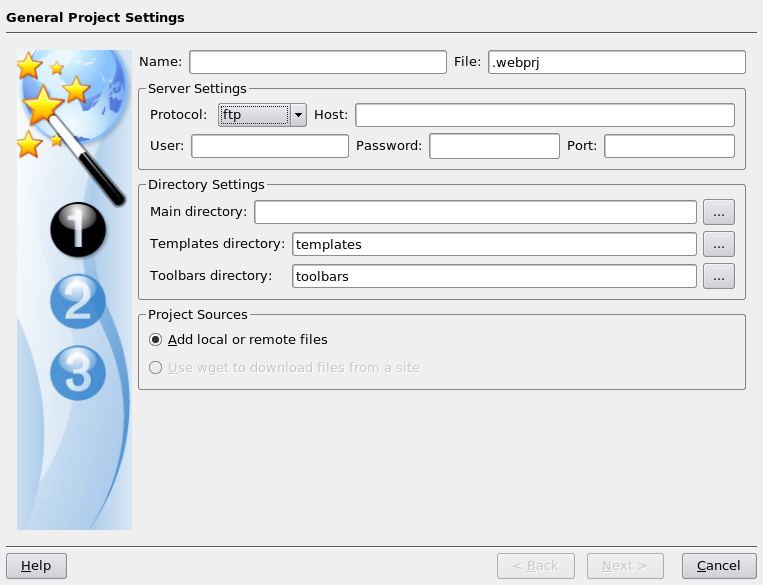
Setting up a test web server on Ubuntu
1st November 2007Installing all of the bits and pieces is painless enough so long as you know what’s what; Synaptic does make it thus. Interestingly, Ubuntu’s default installation is a lightweight affair with the addition of any additional components involving downloading the packages from the web. The whole process is all very well integrated and doesn’t make you sweat every time you to install additional software. In fact, it resolves any dependencies for you so that those packages can be put in place too; it lists them, you select them and Synaptic does the rest.
Returning to the job in hand, my shopping list included Apache, Perl, PHP and MySQL, the usual suspects in other words. Perl was already there as it is on many UNIX systems so installing the appropriate Apache module was all that was needed. PHP needed the base installation as well as the additional Apache module. MySQL needed the full treatment too, though its being split up into different pieces confounded things a little for my tired mind. Then, there were the MySQL modules for PHP to be set in place too.
The addition of Apache preceded all of these but I have left it until now to describe its configuration, something that took longer than for the others; the installation itself was as easy as it was for the others. However, what surprised me were the differences in its configuration set up when compared with Windows. Same software, different operating system and they have set up the configuration files differently. I have no idea why they did this and it makes no sense at all to me; we are only talking about text files after all. The first difference is that the main configuration file is called apache2.conf in Ubuntu rather than httpd.conf as in Windows. Like its Windows counterpart, Ubuntu’s Apache does uses subsidiary configuration files. However, there is an additional layer of configurability added courtesy of a standard feature of UNIX operating systems: symbolic links. Rather than having a single folder with the all configuration files stored therein, there are two pairs of folders, one pair for module configuration and another for site settings: mods-available/mods-enabled and sites-available/sites-enabled, respectively. In each pair, there is a folder with all of the files and another containing symbolic links. It is the presence of a symbolic link for a given configuration file in the latter that activates it. I learned all this when trying to get mod_rewrite going and changing the web server folder from the default to somewhere less susceptible to wrecking during a re-installation or, heaven forbid, a destructive system crash. It’s unusual but it does work, even if it takes that little bit longer to get things sorted out when you first meet up with it.
Apart from the Apache set up and finding the right things to install, getting a test web server up and running was a fairly uneventful process. All’s working well now and I’ll be taking things forward from here; making website Perl scripts compatible with their new world will be one of the next things that need to be done.