TOPIC: MYSQL
Upgrading to Fedora 13
1st June 2010After having a spin of Fedora's latest in a VirtualBox virtual machine on my main home PC, I decided to upgrade my Fedora box. First, I needed to battle imperfect Internet speeds to get an ISO image that I could burn to a DVD. Once that was in place, I rebooted the Fedora machine using the DVD and chose the upgrade option to avoid bringing a major upheaval upon myself. You need the full DVD for this because only a full installation is available from Live ISO images and CD's.
Since all was graphical easiness, I got back into Fedora again without a hitch. Along with other bits and pieces, MySQL, PHP and Apache are working as before. If there was any glitch, it was with NetBeans 6.8 because the upgrade from the previous version didn't seem as complete as hoped. However, it was nothing that an update of the open source variant of Java and NetBeans itself couldn't resolve. There may have been untidy poking around before the solution was found, but all has been well since then.
Basic string searching in MySQL table columns
29th April 2010Last weekend, I ended up doing a spot of file structure reorganisation on the web server for my Assorted Explorations website and needed to correct some file pointers in entries on my outdoors blog. Rather than grabbing a plugin from somewhere, I decided to edit the posts table directly. First, I needed to select the affected observations and this is where I had to pick out the affected rows and edit them in MySQL Query Browser. To accomplish that, I needed basic string searching, so I opened up my MySQL e-book from Apress and constructed something like the following:
select * from posts_table where post_text like '%some_text%';
The % wildcard characters are required to pick out a search string in any part of a piece of text. There may be a more sophisticated method, but this did what I needed in a quick and dirty manner without further ado. Well, it was what I needed.
Removing a column from a MySQL data table
19th April 2010My trying out WordPress 3.0 in advance of its final release has brought me errors on the management page for website links. After a spot of poking around the TRAC, I found that the bug already has been reported and that the cause is an extraneous column in the *_links table called link_category. The change in taxonomy handling over the years seems to have made it redundant, so I removed the said column from the database using a command like the following from both the MySQL command line and MySQL Query Browser:
alter table database.wp_links drop link_category;
That seems to have made those errors go away, and I hope that their upgrade code takes care of this before WordPress 3.0 is let loose of the general blogging public. Taking out the coding brittleness would do too.
Further securing MySQL in Fedora
4th December 2009Ubuntu users must be spoilt because any MySQL installation asks you for a root password, an excellent thing in my opinion. With Fedora, it just pops the thing on there with you needing to set up a service and setting the root password yourself; if I recall correctly, I think that openSUSE does the same thing. For the service management, I needed to grab system-config-services from the repositories because my Live CD installation left off a lot of stuff, OpenOffice and GIMP even. The following command line recipe addressed the service manager omission:
su - # Change to root, entering password when asked
yum -y install system-config-services # Installs the thing without a yes/no prompt
exit # Return to normal user shell
Thereafter, the Services item from the menus at System > Administration was pressed into service and the MySQL service enabled and started. The next step was to lock down the root user, so the following sequence was used:
mysql # Enter MySQL prompt; no need for user or password because it still is unsecured!
UPDATE mysql.user SET Password=PASSWORD('MyNewPass') WHERE User='root';
FLUSH PRIVILEGES;
quit # Exit the mysql prompt, leaving the bare mysql command unusable
For those occasions when password problems keep you out of the MySQL shell, you'll find password resetting advice on the MySQL website, though I didn't need to go the whole hog here. MySQL Administrator might be another option for this type of thing. That thought never struck me while I was using it to set up less privileged users and allowing them access to the system. For a while, I was well stymied in my attempts to access the MySQL using any of those extra accounts until I got the idea of associating them with a host, another thing that is not needed on Ubuntu if my experience is any guide. All in all, Fedora may make you work a little extra to get things like thing done, yet I am not complaining if it makes you understand a little more about what is going on in the background, something that is never a disadvantage.
Investigating Textpattern
9th March 2009With the profusion of Content Management Systems out there, open source and otherwise, my curiosity has been aroused for a while now. In fact, Automattic's aspirations for WordPress (the engine powering this blog) now seem to go beyond blogging and include wider CMS-style usage. Though some may even have put the thing to those kinds of uses, I believe that it has a way to go before it can put itself on a par with the likes of Drupal and Joomla!.
Speaking of Drupal, I decided to give it a go a while back and came away with the impression that it's a platform for an entire website. At the time, I was attracted by the idea of having one part of a website on Drupal and another using WordPress, but the complexity of the CSS in the Drupal template thwarted my efforts and I desisted. The heavy connection between template and back end cut down on the level of flexibility too. Though that mix of different platforms might seem odd in architectural terms, my main website also had a custom PHP/MySQL-driven photo gallery too and migrating everything into Drupal wasn't going to be something that I was planning. Since I might have been trying to get Drupal to perform a role for which it was never meant, I am not holding its non-fulfillment of my requirements against it. While Drupal may have changed since I last looked at it, I decided to give an alternative a go regardless.
Towards the end of last year, I began to look at Textpattern (otherwise known as Txp) in the same vein, and it worked well enough after a little effort that I was able to replace what was once a visitor dossier with a set of travel jottings. In some respects, Though Textpattern might feel less polished when you start to compare it with alternatives like WordPress or Drupal, the inherent flexibility of its design leaves a positive impression. In short, I was happy to see that it allowed me to achieve what I wanted to do.
If I recall correctly, Textpattern's default configuration is that of a blog, which means that it can be used for that purpose. So, I got in some content and started to morph the thing into what I had in mind. Because my ideas weren't entirely developed, some of that was going on while I went about bending Txp to my will. Most of that involved tinkering in the Presentation part of the Txp interface, though. It differs from WordPress in that the design information like (X)HTML templates and CSS are stored in the database rather than in the file system à la WP. Txp also has its own tag language called Textile and, though it contains conditional tags, I find that encasing PHP in <txp:php></txp:php> tags is a more succinct way of doing things; only pure PHP code can be used in this way and not a mixture of such in <?php ?> tags and (X)HTML. A look at the tool's documentation together with a perusal of Apress' Textpattern Solutions got me going in this new world (it was thus for me, anyway). The mainstay of the template system is the Page, while each Section can use a different Page. Each Page can share components and, in Txp, these get called Forms. These are included in a Page using Textile tags of the form <txp:output_form form="form1" />. Style information is edited in another section and you can have several style sheets too.
The Txp Presentation system is made up of Sections, Pages, Forms and Styles. The first of these might appear in the wrong place when being under the Content tab would seem more appropriate but the ability to attach different page templates to different sections places their configuration where you find it in Textpattern and the ability to show or hide sections might have something to do with it too. As it happens, I have used the same template for all bar the front page of the site and got it to display single or multiple articles as appropriate using the Category system. Though it may be a hack, it appears to work well in practice. Being able to make a page template work in the way that you require really offers a considerable amount of flexibility; it allowed me to go with one sidebar rather than two as found in the default set up.
Txp also has the facility to add plugins (look in the Admin section of the UI) and this is very different from WordPress in that installation involves the loading of an encoded text file, probably for the sake of maintaining the security and integrity of your installation. I added the navigation facility for my sidebar and breadcrumb links in this manner, with back end stuff like Tiny MCE editor and Akismet coming as plugins too. While there may not be as many of these for Textpattern, the ones that I found were enough to fulfil my needs. If there are plugin configuration pages in the administration interface, you will find these under the Extensions tab.
To get the content in, I went with the more laborious copy, paste and amend route. Given that I was coming from the plain PHP/XHTML way of doing things, the import functionality was never going to do much for me with its focus on Movable Type, WordPress, Blogger and b2. The fact that you only import content into a particular section may displease some, too. Peculiarly, there is no easy facility for performing a Textpattern to Textpattern migration apart from doing a MySQL database copy. While some alternatives to this were suggested, none seemed to work as well as the basic MySQL route. Tiny MCE made editing easier once I went and turned off Textile processing of the article text. This was done on a case by case basis because I didn't want to have to deal with any unintended consequences arising from turning it off at a global level.
While on the subject of content, this is also the part of the interface where you manage files and graphics along with administering things like comments, categories and links (like a blog roll on WordPress). Of these, it is the comment or link facilities that I don't use, allowing me to turn comments off in the Txp preferences. So far, I am using categories to bundle together similar articles for appearance on the same page, while also getting to use the image and file management side of things as time goes on.
All in all, it seems to work well, even if I wouldn't recommend it to the sort of audience to whom WordPress might be geared. My reason for saying that is because it is a technical tool that is used best if you are prepared to your hands dirtier from code cutting than other alternatives. I, for one, don't mind that at all because working in that manner might actually suit me. Nevertheless, not all users of the system need to have the same level of knowledge or access; usefully, it is possible to set up users with different permissions to limit their exposure to the innards of the administration. In line with Textpattern's being a publishing tool, you get roles such as Publisher (administrator in other platforms), Managing Editor, Copy Editor, Staff Writer, Freelancer, Designer and None. Those names may mean more to others, but I have yet to check out what those access levels entail because I use it on a single user basis.
Txp may lack certain features, such as graphical visitor statistics instead of the current text listings. While, its administration interface could benefit from refinement, it fulfils my core requirements. The more streamlined approach makes it more practical in my opinion, which is demonstrated by my creation of A Wanderer's Miscellany. Consider exploring it yourself to see what's possible, since I am certain that I have only scratched the surface of Textpattern's capabilities.
Running Internet Explorer on Linux
7th July 2008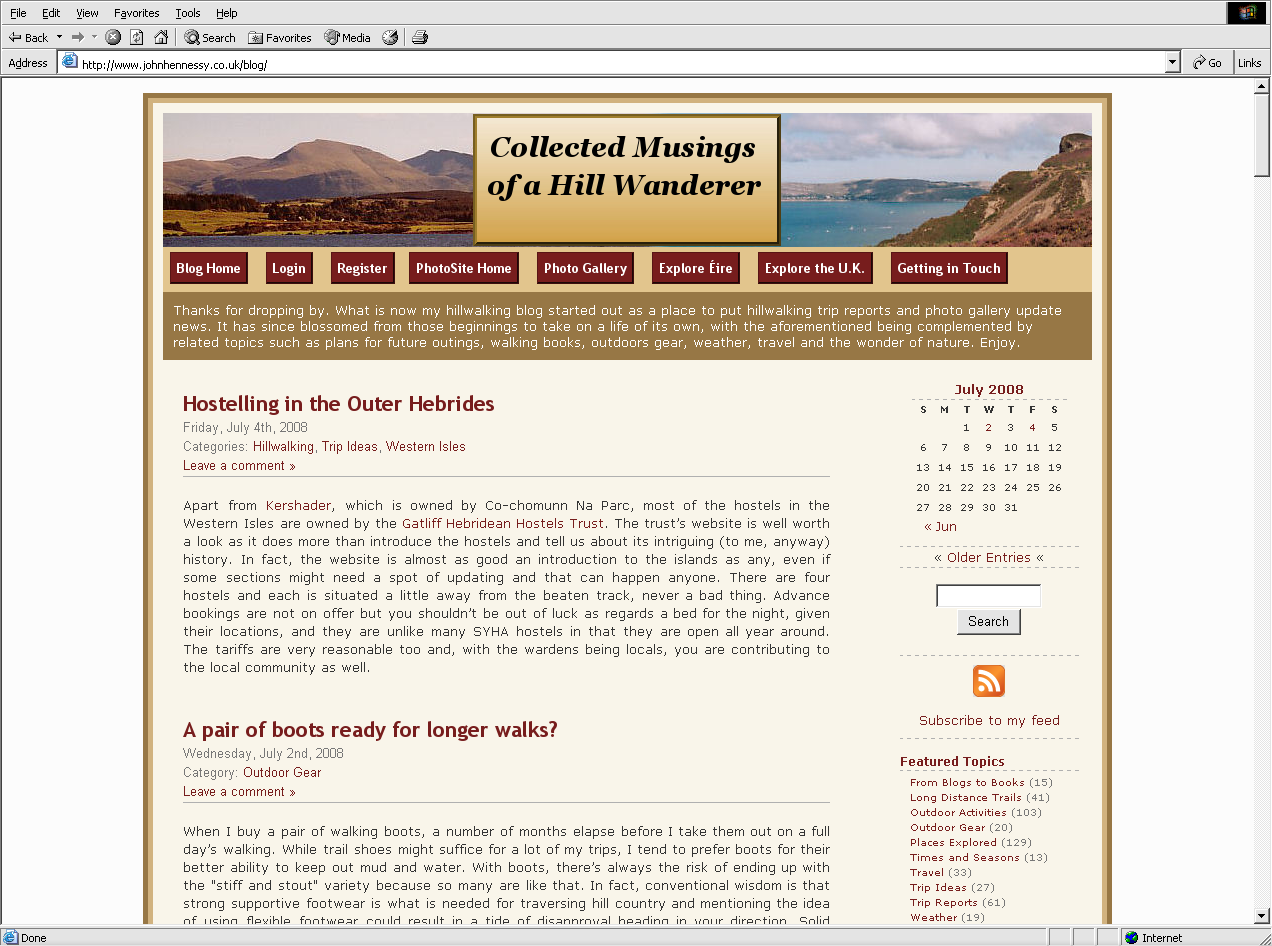
On first sight, this probably sounds daft given how good Firefox is, yet you cannot ignore those surfing the web using the ever pervasive Internet Explorer when doing some web development. Though using virtualisation is a solution to the need, it can mean that you need to set up a web server with Perl, PHP, MySQL and the like in a virtual machine, all for a little offline testing and then there's the potential for a lot of file copying too. Otherwise, you are trying to sneak things online and catch the glitches before anyone else does, never a good plan.
Therefore, having the ability to run IE to test your offline LAMP set up is a boon, and IES4Linux allows you to do what's really needed. Naturally, WINE is involved, so some flakiness may be experienced, even after the ever useful API library's reaching version 1. Otherwise, all usually runs well once you work your way through the very helpful instructions on the IES4Linux website. I did get a misplaced message about the version of WINE that I was using, and Python errors made a worrying appearance, but neither compromised the end result: a working IE6 installation on my main Ubuntu box.
IE5 and IE5.5 are also on offer if you're interested but, after looking at my visitor statistics, I think that I can discount these. IE7 and the work-in-progress IE8 make no appearance on the availability list. The absence of IE7 is not a big problem as it might appear because coding for IE6 sufficiently suffices for IE7, even now; IE8 may not be the same in this regard, but we shall see. Even so, a later browser release does mean a more secure version, and I reckon that including IE7 should be next on the project's to-do list. Saying that, what we have now is far better than nothing at all.
A collection of lessons learnt about web hosting
28th March 2008Putting this blog back on its feet after a spot of web hosting bother caused me to learn a bit more about web hosting than I otherwise might have done. Here's a selection, and they are in no particular order:
- Store your passwords securely and where you can find them because you never know how a foul up of your own making can strike. For example, a faux pas with a configuration file is all that's needed to cause havoc for a database site such as a WordPress blog. After all, nobody's perfect and your hosting provider may not get you out of trouble as quickly as you might like.
- Get a MySQL database or equivalent as part of your package, rather than buying one separately. If your provider allows a trial period, then changing from one package to another could be cheaper and easier than if you bought a separate database and needed to jettison it because you changed from, say, a Windows package to a Linux one or vice versa.
- It might be an idea to avoid a reseller unless the service being offered is something special. Going for the sake of lower cost can be a false economy, and it might be better to cut out the middleman altogether and go direct to their provider. Being able to distinguish a reseller from a real web host would be nice, but I don't see that ever becoming a reality; it is hardly in the resellers' interests, after all.
- Should you stick with a provider that takes several days to resolve a serious outage? The previous host of this blog had a major MySQL server outage that lasted for up to three days, and seeing that was one of the factors that made me turn tail to go to a more trusted provider that I have used for a number of years. The smoothness of the account creation process might be another point worthy of consideration.
- Sluggish system support really can frustrate, especially if there is no telephone support provided and the online ticketing system seems to take forever to deliver solutions. I would advise strongly that a host who offers a helpline is a much better option than someone who doesn't. Saying all of that, I think that it's best to be patient and, when your website is offline, that might not be as easy you'd hope it to be.
- Setting up hosting or changing from one provider to another can take a number of days because of all that needs doing. So, it's best to allow for this and plan ahead. Account creation can be quick but setting up the website can take time while domain name transfer can take up to 24 hours.
- It might not take the same amount of time to set up Windows hosting as its Linux equivalent. I don't know if my experience was typical, but I have found that the same provider set up Linux hosting far quicker (within 30 minutes) than it did for a Windows-based package (several hours).
- Be careful what package you select; it can be easy to pick the wrong one, depending on how your host's sight is laid out and what they are promoting at the time.
- You can have a Perl/PHP/MySQL site working on Windows, even with IIS being used in place instead of Apache. The Linux/Apache/Perl/PHP/MySQL approach might still be better, though.
- The Windows option allows for .Net, ASP and other such Microsoft technologies to be used. I have to say that my experience and preference is for open-source technologies, so Linux is my mainstay, but learning about the other side can never hurt from a career point of view. After, I am writing this on a Windows Vista powered laptop to see how the other half lives, as much as anything else.
- Domains serviced by hosting resellers can be visible to the systems of those from whom they buy their wholesale hosting. This frustrated my initial attempts to move this blog over because I couldn't get an account set up for technologytales.com because a reseller had it already on the same system. It was only when I got the reseller to delete the account with them that things began to run more smoothly.
- If things are not going as you would like them, getting your account deleted might be easier than you think, so don't procrastinate because you think it is a hard thing to do. Of course, it goes without saying that you should back things up beforehand.
Sun MySQL and Oracle Bea acquisitions
16th January 2008While I know what I said about a post every two days, something has entered my head that seems timely. Things seem to starting up for 2008 and my getting a swathe of post ideas is only one of them. Today, Sun has bought up MySQL, the database that stores these ruminations for posterity, and Oracle has finally got its hands on Bea, the people behind the Weblogic software with which I have had an indirect brush for a lot of 2007.
Setting up Quanta Plus to edit files on your web server
3rd December 2007On Saturday, my hillwalking and photo gallery website suffered an outage thanks to Fasthosts, the site's hosting provider, having a security breach and deciding to change all my passwords. While I won't bore you with the details here, I had to change the password for my MySQL database from their unmemorable suggestion and hence the configuration file for the hillwalking blog. To accomplish this, I set up Quanta Plus to edit the requisite file on the server itself. That was achieved by creating a new project, setting the protocol as FTP and completing the details in the wizard, all relatively straightforward stuff. Since I have a habit of doing this from Dreamweaver, it's nice to see that an open source alternative provides the same sort of functionality.
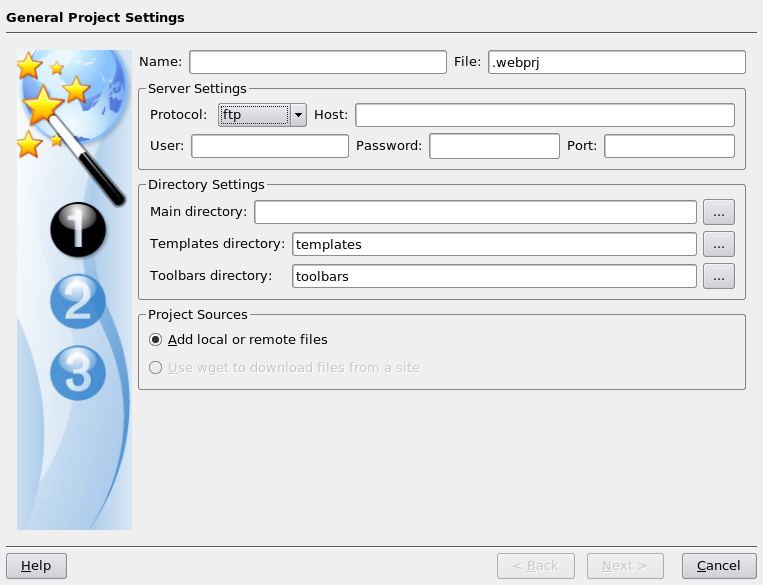
Setting up a test web server on Ubuntu
1st November 2007Installing all the bits and pieces is painless enough so long as you know what's what; Synaptic does make it thus. Interestingly, Ubuntu's default installation is a lightweight affair with the addition of any additional components involving downloading the packages from the web. The whole process is all very well integrated and doesn't make you sweat every time you need to install additional software. In fact, it resolves any dependencies for you so that those packages can be put in place too; it lists them, you select them and Synaptic does the rest.
Returning to the job in hand, my shopping list included Apache, Perl, PHP and MySQL, the usual suspects in other words. Perl was already there, as it is on many UNIX systems, so installing the appropriate Apache module was all that was needed. PHP needed the base installation as well as the additional Apache module. MySQL needed the full treatment too, though its being split up into different pieces confounded things a little for my tired mind. Then, there were the MySQL modules for PHP to be set in place too.
The addition of Apache preceded all of these, but I have left it until now to describe its configuration, something that took longer than for the others; the installation itself was as easy as it was for the others. However, what surprised me were the differences in its configuration set up when compared with Windows. There are times when we get the same software but on different operating systems, which means that configuration files get set up differently. The first difference is that the main configuration file is called apache2.conf on Ubuntu rather than httpd.conf as on Windows. Like its Windows counterpart, Ubuntu's Apache does use subsidiary configuration files. However, there is an additional layer of configurability added courtesy of a standard feature of UNIX operating systems: symbolic links. Rather than having a single folder with the all configuration files stored therein, there are two pairs of folders, one pair for module configuration and another for site settings: mods-available/mods-enabled and sites-available/sites-enabled, respectively. In each pair, there is a folder with all the files and another containing symbolic links. It is the presence of a symbolic link for a given configuration file in the latter that activates it. I learned all this when trying to get mod_rewrite going and changing the web server folder from the default to somewhere less susceptible to wrecking during a re-installation or, heaven forbid, a destructive system crash. It's unusual, but it does work, even if it takes that little bit longer to get things sorted out when you first meet up with it.
Apart from the Apache set up and finding the right things to install, getting a test web server up and running was a fairly uneventful process. All's working well now, and I'll be taking things forward from here; making website Perl scripts compatible with their new world will be one of the next things that need to be done.