So you just need a web browser?
21st November 2009When Google announced that it was working on an operating system, it was bound to result in a frisson of excitement. However, a peek at the preview edition that has been doing the rounds confirms that Chrome OS is a very different beast from those operating systems to which we are accustomed. The first thing that you notice is that it only starts up the Chrome web browser. In this, it is like a Windows terminal server session that opens just one application. Of course, in Google’s case, that one piece of software is the gateway to its usual collection of productivity software like GMail, Calendar, Docs & Spreadsheets and more. Then, there are offerings from others too with Microsoft just beginning to come into the fray to join Adobe and many more. As far as I can tell, all files are stored remotely and I reckon that adding the possibility of local storage and management of those local files would be a useful enhancement.
With Chrome OS, Google’s general strategy starts to make sense. First create a raft of web applications, follow them up with a browser and then knock up an operating system. It just goes to show that Google Labs doesn’t just churn out stuff for fun but that there is a serious point to their endeavours. In fact, you could say that they sucked us in to a point along the way. Speaking for myself, I may not entrust all of my files to storage in the cloud but I am perfectly happy to entrust all of my personal email activity to GMail. It’s the widespread availability and platform independence that has done it for me. For others spread between one place and another, the attractions of Google’s other web apps cannot be understated. Maybe, that’s why they are not the only players in the field either.
With the rise of mobile computing, that portability is the opportunity that Google is trying to use to its advantage. For example, mobile phones are being used for things now that would have been unthinkable a few years back. Then, there’s the netbook revolution started by Asus with its Eee PC. All of this is creating an ever internet connected bunch of people so have devices that connect straight to the web like they would with Chrome OS has to be a smart move. Some may decry the idea that Chrome OS is going to be available on a device only basis but I suppose they have to make money from this too; search can only pay for so much and they have experience with Android too.
There have been some who wondered about Google’s activities killing off Linux and giving Windows a good run for its money; Chrome OS seems to be a very different animal to either of these. It looks as if it is a tool for those on the move, an appliance rather than the pure multipurpose tools that operating systems usually are. If there is a symbol of what an operating system usually means for me, it’s the ability to start with a bare desktop and decide what to do next. Transparency is another plus point and the Linux command line had that in spades. For those who view PC’s purely as means to get things done, such interests are peripheral and it is for these that the likes of Chrome OS has been created. In other word, the Linux community need to keep an eye on what Google is doing but should not take fright because there are other things that Linux always will have as unique selling points. The same sort of thing applies to Windows too but Microsoft’s near stranglehold on the enterprise market will take a lot of loosening, perhaps keeping Chrome OS in the consumer arena. Counterpoints to that include the use GMail for enterprise email by some companies and the increasing footprint of web-based applications, even bespoke ones, in business computing. In fact, it’s the latter than can be blamed for any tardiness in Internet Explorer development. In summary, Chrome OS is a new type of thing rather than a replacement for what’s already there. We may find that co-existence is how things turn out but it means for Linux in the netbook market is another matter. Only time will tell on that one.
Upgrading from Windows 7 to Windows 8 in a VMWare Virtual Machine
1st November 2012Though my main home PC runs Linux Mint, I do like to have the facility to use Windows software from time to time and virtualisation has allowed me to continue doing that. For a good while, it was a Windows 7 guest within a VirtualBox virtual machine and, before that, one running Windows XP fulfilled the same role. However, it did feel as if things were running slower in VirtualBox than once might have been the case and I jumped ship to VMware Player. It may be proprietary and closed source but it is free of charge and has been doing what was needed. A subsequent recent upgrade of video driver on the host operating system allowed the enabling of a better graphical environment in the Windows 7 guest.
Instability
However, there were issues with stability and I lost the ability to flit from the VM window to the Linux desktop at will with the system freezing on me and needing a reboot. Working in Windows 7 using full screen mode avoided this but it did feel as I was constrained to working in a Windows machine whenever I did so. The graphics performance was imperfect too with screening refreshing being very blocky with some momentary scrambling whenever I opened the Start menu. Others would not have been as patient with that as I was though there was the matter of an expensive Photoshop licence to be guarded too.
In hindsight, a bit of pruning could have helped. An example would have been driver housekeeping in the form of removing VirtualBox Guest Additions because they could have been conflicting with their VMware counterparts. For some reason, those thoughts entered my mind and I was pondering another more expensive option instead.
Considering NAS & Windows/Linux Networking
That would have taken the form of setting aside a PC for running Windows 7 and having a NAS for sharing files between it and my Linux system. In fact, I did get to exploring what a four bay QNAP TS-412 would offer me and realised that you cannot put normal desktop hard drives into devices like that. For a while, it looked as if it would be a matter of getting drives bundled with the device or acquiring enterprise grade disks so as to main the required continuity of operation. The final edition of PC Plus highlighted another one though: the Western Digital Red range. These are part way been desktop and enterprise classifications and have been developed in association with NAS makers too.
Looking at the NAS option certainly became an education but it has exited any sort of wish list that I have. After all, there is the cost of such a setup and it’s enough to get me asking if I really need such a thing. The purchase of a Netgear FS 605 ethernet switch would have helped incorporate it but there has been no trouble sorting alternative uses for it since it bumps up the number of networked devices that I can have, never a bad capability to have. As I was to find, there was a less expensive alternative that became sufficient for my needs.
In-situ Windows 8 Upgrade
Microsoft have been making available evaluation copies of Windows 8 Enterprise that last for 90 days before expiring. One is in my hands has been running faultlessly in a VMware virtual machine for the past few weeks. That made me wonder if upgrading from Windows 7 to Windows 8 help with my main Windows VM problems. Being a curious risk-taking type I decided to answer the question for myself using the £24.99 Windows Pro upgrade offer that Microsoft have been running for those not needing a disk up front; they need to pay £49.99 but you can get one afterwards for an extra £12.99 and £3.49 postage if you wish, a slightly cheaper option. There also was a time cost in that it occupied a lot of a weekend on me but it seems to have done what was needed so it was worth the outlay.
Given the element of risk, Photoshop was deactivated to be on the safe side. That wasn’t the only pre-upgrade action that was needed because the Windows 8 Pro 32-bit upgrade needs at least 16 GB before it will proceed. Of course, there was the matter of downloading the installer from the Microsoft website too. This took care of system evaluation and paying for the software as well as the actual upgrade itself.
The installation took a few hours with virtual machine reboots along the way. Naturally, the licence key was needed too as well as the selection of a few options though there weren’t many of these. Being able to carry over settings from the pre-exisiting Windows 7 instance certainly helped with this and with making the process smoother too. No software needed reinstatement and it doesn’t feel as if the system has forgotten very much at all, a successful outcome.
Post-upgrade Actions
Just because I had a working Windows 8 instance didn’t mean that there wasn’t more to be done. In fact, it was the post-upgrade sorting that took up more time than the actual installation. For one thing, my digital mapping software wouldn’t work without .Net Framework 3.5 and turning on the operating system feature form the Control Panel fell over at the point where it was being downloaded from the Microsoft Update website. Even removing Avira Internet Security after updating it to the latest version had no effect and it was a finding during the Windows 8 system evaluation process. The solution was to mount the Windows 8 Enterprise ISO installation image that I had and issue the following command from a command prompt running with administrative privileges (it’s all one line though that’s wrapped here):
dism.exe /online /enable-feature /featurename:NetFX3 /Source:d:\sources\sxs /LimitAccess
For sake of assurance regarding compatibility, Avira has been replaced with Trend Micro Titanium Internet Security. The Avira licence won’t go to waste since I have another another home in mind for it. Removing Avira without crashing Windows 8 proved impossible though and necessitating booting Windows 8 into Safe Mode. Because of much faster startup times, that cannot be achieved with a key press at the appropriate moment because the time window is too short now. One solution is to set the Safe Boot tickbox in the Boot tab of Msconfig (or System Configuration as it otherwise calls itself) before the machine is restarted. There may be others but this was the one that I used. With Avira removed, clearing the same setting and rebooting restored normal service.
Dealing with a Dual Personality
One observer has stated that Windows 8 gives you two operating systems for the price of one: the one in the Start screen and the one on the desktop. Having got to wanting to work with one at a time, I decided to make some adjustments. Adding Classic Shell got me back a Start menu and I left out the Windows Explorer (or File Explorer as it is known in Windows 8) and Internet Explorer components. Though Classic Shell will present a desktop like what we have been getting from Windows 7 by sweeping the Start screen out of the way for you, I found that this wasn’t quick enough for my liking so I added Skip Metro Suite to do this and it seemed to do that a little faster. The tool does more than sweeping the Start screen out of the way but I have switched off these functions. Classic Shell also has been configured so the Start screen can be accessed with a press of Windows key but you can have it as you wish. It has updated too so that boot into the desktop should be faster now. As for me, I’ll leave things as they are for now. Even the possibility of using Windows’ own functionality to go directly to the traditional desktop will be left untested while things are left to settle. Tinkering can need a break.
Outcome
After all that effort, I now have a seemingly more stable Windows virtual machine running Windows 8. Flitting between it and other Linux desktop applications has not caused a system freeze so far and that was the result that I wanted. There now is no need to consider having separate Windows and Linux PC’s with a NAS for sharing files between them so that option is well off my wish-list. There are better uses for my money.
Not everyone has had my experience though because I saw a report that one user failed to update a physical machine to Windows 8 and installed Ubuntu instead; they were a Linux user anyway even if they used Fedora more than Ubuntu. It is possible to roll back from Windows 8 to the previous version of Windows because there is a windows.old directory left primarily for that purpose. However, that may not help you if you have a partially operating system that doesn’t allow you to do just that. In time, I’ll remove it using the Disk Clean-up utility by asking it to remove previous Windows installations or running File Explorer with administrator privileges. Somehow, the former approach sounds the safer.
What About Installing Afresh?
While there was a time when I went solely for upgrades when moving from one version of Windows to the next, the annoyance of the process got to me. If I had known that installing the upgrade twice onto a computer with a clean disk would suffice, it would have saved me a lot. Staring from Windows 95 (from the days when you got a full installation disk with a PC and not the rescue media that we get now) and moving through a sequence of successors not only was time consuming but it also revealed the limitations of the first in the series when it came to supporting more recent hardware. It was enough to have me buying the full retailed editions of Windows XP and Windows 7 when they were released; the latter got downloaded directly from Microsoft. These were retail versions that you could move from one computer to another but Windows 8 will not be like that. In fact, you will need to get its System Builder edition from a reseller and that can only be used on one machine. It is the merging of the former retail and OEM product offerings.
What I have been reading is that the market for full retail versions of Windows was not a big one anyway. However, it was how I used to work as you have read above and it does give you a fresh system. Most probably get Windows with a new PC and don’t go building them from scratch like I have done for more than a decade. Maybe the System Builder version would apply to me anyway and it appears to be intended for virtual machine use as well as on physical ones. More care will be needed with those licences by the looks of things and I wonder what needs not to be changed so as not to invalidate a licence. After all, making a mistake might cost between £75 and £120 depending on the edition.
Final Thoughts
So far Windows 8 is treating me well and I have managed to bend to my will too, always a good thing to be able to say. In time, it might be that a System Builder copy could need buying yet but I’ll leave well alone for now. Though I needed new security software, the upgrade still saved me money over a hardware solution to my home computing needs and I have a backup disk on order from Microsoft too. That I have had to spend some time settling things was a means of learning new things for me but others may not be so patient and, with Windows 7 working well enough for most, you have to ask if it’s only curious folk like me who are taking the plunge. Still, the dramatic change has re-energised the PC world in an era when smartphones and tablets have made so much of the running recently. That too is no bad thing because an unchanging technology is one that dies and there are times when big changes are needed, as much as they upset some folk. For Microsoft, this looks like one of them and it’ll be interesting to see where things go from here for PC technology.
An avalanche of innovation?
23rd September 2010It seems that, almost in spite of the uncertain times or maybe because of them, it feels like an era of change on the technology front. Computing is the domain of many of the postings on this blog and a hell of a lot seems to be going mobile at the moment. For a good while, I managed to stay clear of the attractions of smartphones until a change of job convinced me that having a BlackBerry was a good idea. Though the small size of the thing really places limitations on the sort of web surfing experience that you can have with it, you can keep an eye on the weather, news, traffic, bus and train times so long as the website in question is built for mobile browsing. Otherwise, it’s more of a nuisance than a patchy phone network (in the U.K., T-Mobile could do better on this score as I have discovered for myself; thankfully, a merger with the Orange network is coming next month).
Speaking of mobile websites, it almost feels as if a free for all has recurred for web designers. Just when the desktop or laptop computing situation had more or less stabilised, along come a whole pile of mobile phone platforms to make things interesting again. Familiar names like Opera, Safari, Firefox and even Internet Explorer are to be found popping up on handheld devices these days along with less familiar ones like Web ‘n’ Walk or BOLT. The operating system choices vary too with iOS, Android, Symbian, Windows and others all competing for attention. It is the sort of flowering of innovation that makes one wonder if a time will come when things begin to consolidate but it doesn’t look like that at the moment.
The transformation of mobile phones into handheld computers isn’t the only big change in computing with the traditional formats of desktop and laptop PC’s being flexed in all sorts of ways. First, there’s the appearance of netbooks and I have succumbed to the idea of owning an Asus Eee. Though you realise that these are not full size laptops, it still didn’t hit me how small these were until I owned one. They are undeniably portable and tablets look even more interesting in the aftermath of Apple’s iPad. You may call them over-sized mobile photos but the idea of making a touchscreen do the work for you has made the concept fly for many. Even so, I cannot say that I’m overly tempted though I have said that before about other things.
Another area of interest for me is photography and it is around this time of year that all sorts of innovations are revealed to the public. It’s a long way from what we thought was the digital photography revolution when digital imaging sensors started to take the place of camera film in otherwise conventional compact and SLR cameras, making the former far more versatile than they used to be. Now, we have SLD cameras from Olympus, Panasonic, Samsung and Sony that eschew the reflex mirror and prism arrangement of an SLR using digital sensor and electronic viewfinders while offering the possibility of lens interchangeability and better quality than might be expected from such small cameras. In recent months, Sony has offered SLR-style cameras with translucent mirror technology instead of the conventional mirror that is flipped out of the way when a photographic image is captured. Change doesn’t end there with movie making capabilities being part of the toolset of many a newly launch compact, SLD and SLR camera. The pixel race also seems to have ended though increases still happen as with the Pentax K-5 and Canon EOS 60D (both otherwise conventional offerings that have caught my eye though so much comes on the market at this time of year that waiting is better for the bank balance).
The mention of digital photography brings to mind the subject of digital image processing and Adobe Photoshop Elements 9 is just announced after Photoshop CS5 appeared earlier this year. It almost feels as if a new version of Photoshop or its consumer cousin are released every year, causing me to skip releases when I don’t see the point. Elements 6 and 8 were such versions for me and I’ll be in no hurry to upgrade to 9 yet either though the prospect of using content aware filling to eradicate unwanted objects from images is tempting. Nevertheless, that shouldn’t stop anyone trying to exclude them in the first place. In fact, I may need to reduce the overall number of images that I collect in favour of bringing away only good ones. The outstanding question on this is can I slow down and calm my eagerness to bring at least one good image away from an outing by capturing anything that seems promising at the time. Some experimentation but being a little more choosy can save work later on.
While back on the subject of software, I’ll voyage in to the world of the web before bringing these meanderings to a close. It almost feels as if there is web-based application following web-based application these days when Twitter and Facebook nearly have become household names and cloud computing is a phrase that turns up all over the place. In fact, the former seems to have encouraged a whole swathe of applications all of itself. Applications written using technologies well used on the web must stuff many a mobile phone app store too and that brings me full circle for it is these that put so much functionality on our handsets with Java seemingly powering those I use on my BlackBerry. Them there’s spat between Apple and Adobe regarding the former’s support for Flash.
To close this mental amble, there may be technologies that didn’t come to mind while I was pondering this piece but they doubtless enliven the technological landscape too. However, what I have described is enough to take me back more than ten years ago when desktop computing and the world of the web were a lot more nascent than is the case today. Then, the changes that were ongoing felt a little exciting now that I look back on them and it does feel as if the same sort of thing is recurring though with things like phones creating the interest in place of new developments in desktop computing such as a new version of Window (though 7 was anticipated after Vista). Web designers may complain about a lack of standardisation and they’re not wrong but this may be an ear of technological change that in time may be remembered with its own fondness too.
Upgrading a 2012 Google Nexus 7 to Android 5.0
19th November 2014Today, I was lured into upgrading my 2012 Google (ASUS) Nexus 7 to the final version of Android 5.0 (also known as Lollipop) by an icon in the device’s top panel. Initially, it felt as it was working OK but a certain sluggish could not be overlooked and there have been complaints about this with some questioning the sense of what Google have done. However, there would have been comments about grandfathering the device if they had not left us have the latest release of Android so there was no victory either way. We humans are fickle creatures and there is an example of exactly that in a well observed double-ended short story by the Irish writer Maura Laverty.
My impressions of how the upgrade had lumbered the tablet had me wondering about replacing the thing with either an Apple iPad Mini 2 or a Google (HTC) Nexus 9 but a much less expensive option came to mind: doing a full factory reset of the device using its recovery mode. That may sound drastic but much of what I had on there was in the cloud anyway so there was nothing to lose. So these are the instructions from Google themselves and I will leave you to use them at your own risk:
- If your tablet is on, turn it off.
- Press and hold the Volume Down button, then press and hold the Power button at the same time until the tablet turns on. You’ll see the word “Start” with an arrow around it.
- Press the Volume Down button twice to highlight “Recovery mode”.
- Press the Power button to start Recovery mode. You’ll see an image of an Android robot with a red exclamation mark and the words “No command.”
- While holding down the Power button, press the Volume Up button.
- Use the volume buttons to scroll to “wipe data/factory reset,” then press the Power button to select it.
- Scroll down to “Yes -- erase all user data,” then press the Power button to select it.
Note: If your tablet becomes unresponsive at any point during these steps, you can restart it by holding down the Power button for several seconds.
Once that was completed and the tablet restarted, the set-up routine began and took around an hour to reinstate the various apps that had been lost by the rest. Much of that was down to the time taken for re-installation rather than that taken by the actual downloads themselves over a wired broadband connection. The wait was worth it because the Nexus 7 feels more responsive again. While there times when little lags are noticeable, they are nothing next to the slowdown that I had witnessed before the rest. It might have been a better option than attempting to return to Android 4.4.4 using a factory image, which was another option that I was considering. So long as there is no deterioration in speed, the effort expended to do a reset will have been worthwhile.
Buying in Britain
15th June 2010
Under this heading, I have collected my listings of places on the web where you can purchase computing, mobile telephony and photographic equipment. As per the title, these apply to the U.K. because I have yet to import anything from beyond the shores of the island where I am writing these words. While I cannot claim to have patronised all of the emporia that are listed, the hope is that there’s enough there to enable some price checking and sourcing of goods that otherwise may not have wide availability. You never know but they even might come in useful.
As you might have guessed from the names, we are not just limiting ourselves to computers, phones and cameras but include the accessories too. In fact, since the explosion of mobile telephony and digital photography, a major crossover has development between formerly very separate business areas. The fact that many mobile phones carry the same processing power as desktop PC’s did not so many years over a decade ago rather forces the issue.
When film held sway, photography was a very analogue affair with most of the magic being made in the camera and in printing labs, including personal darkrooms. A scanner was an essential item for digitising any images. Film still lives on but the convenience of digital capture has won me over, particularly with its thrusting the processing back on my shoulders instead of paying someone else to do it. That costs time instead of money but the latter quantity is less plentiful this times. Just as my interest in desktop computing continues to persist into an age when everything is getting more and more mobile, the art of photography hasn’t been automated out of existence because it always has been the photographer that was the most important actor in the discipline.
Then, there’s the upsurge in mobile computing. While I may have been late to the game with my purchase of a BlackBerry and an Asus Eee PC in the last few months, it’s not unclear where things are going with the gadgets becoming more and more appealing. Now, it’s hard to believe that it was just under a decade ago when most mobile phones were for making and taking voice calls along with sending text messages. Yes, PDA’s were about but they didn’t seem to be as commonplace as smartphones are today. Still, it seems that mobile phone technology is going to continue evolving so it’ll be interesting to see where things go, especially with the advent of cloud computing.
With all of the changes that are in train, desktop computing is likely to continue in one form or another. We may be in the heart of a technological revolution brought on by mobile and cloud computing but there’s still something more productive about sitting at a desktop and working a machine with a mouse and keyboard. My hunch is that desktop computing is going to itself alter over the next few years with touchscreen monitors already becoming available. That development could get interesting if combined on a full specification laptop that rarely spends any time away from being plugged into a power socket.
All in all, it feels as if we are moving through a period of massive change in the world around us after a period of what felt like prolonged stability. Even in an economic downturn, it feels as if all hell has broken loose in the world of technology with old certainties being overthrown and it looks as if it is going to stay that way for a while. There may be a time of consolidation yet but the trick at the moment is control any temptations until we find any use for new shiny things that attract massive attention. Then, the listings that I have collected here might have a use.
A look at Google’s Pixel C
26th December 2016Since my last thoughts on trips away without a laptop, I have come by Google’s Pixel C. It is a 10″ tablet so it may not raise hackles on an aircraft like the 12.9″ screen of the large Apple iPad Pro might. The one that I have tried comes with 64 GB of storage space and its companion keyboard cover (there is a folio version). Together, they can be bought for £448, a saving of £150 on the full price.
![]()
The Pixel C keyboard cover uses strong magnets to hold the tablet onto it and that does mean some extra effort when changing between the various modes. These include covering the tablet screen as well as piggy backing onto it with the screen side showing or attached in such a way that allows typing. The latter usefully allows you to vary the screen angle as you see fit instead of having to stick with whatever is selected for you by a manufacturer. Unlike the physical connection offered by an iPad Pro, Bluetooth is the means offered by the Pixel C and it works just as well from my experiences so far. Because of the smaller size, it feels a little cramped in comparison with a full size keyboard or even that with a 12.9″ iPad Pro. They also are of the scrabble variety though they work well otherwise.
The tablet itself is impressively fast compared to a HTC One A9 phone or even a Google Nexus 9 and that became very clear when it came to installing or updating apps. The speed is just as well since an upgrade to Android 7 (Nougat) was needed on the one that I tried. You can turn on adaptive brightness too, which is a bonus. Audio quality is nowhere near as good as a 12.9″ iPad Pro but that of the screen easily is good enough for assessing photos stored on a WD My Passport Wireless portable hard drive using the WD My Cloud app.
All in all, it may offer that bit more flexibility for overseas trips compared to the bigger iPad Pro so I am tempted to bring one with me instead. The possibility of seeing newly captured photos in slideshow mode is a big selling point since it does functions well for tasks like writing emails or blog posts, like this one since it started life on there. Otherwise, this is a well made device.
Pondering travel device consolidation using an Apple iPad Pro 12.9″
18th September 2016It was a change of job in 2010 that got me interested in using devices with internet connectivity on the go. Until then, the attraction of smartphones had not been strong, but I got myself a Blackberry on a pay as you go contract, but the entry device was painfully slow, and the connectivity was 2G. It was a very sluggish start.
It was supplemented by an Asus Eee PC that I connected to the internet using broadband dongles and a Wi-Fi hub. This cumbersome arrangement did not work well on short journeys and the variability of mobile network reception even meant that longer journeys were not all that successful either. Usage in hotels and guest houses though went better and that has meant that the miniature laptop came with me on many a journey.
In time, I moved away from broadband dongles to using smartphones as Wi-Fi hubs and that largely is how I work with laptops and tablets away from home unless there is hotel Wi-Fi available. Even trips overseas have seen me operate in much the same manner.
One feature is that we seem to carry quite a number of different gadgets with us at a time and that can cause inconvenience when going through airport security since they want to screen each device separately. When you are carrying a laptop, a tablet, a phone and a camera, it does take time to organise yourself and you can meet impatient staff, as I found recently when returning from Oslo. Checking in whatever you can as hold luggage helps to get around at least some of the nuisance and it might be time for the use of better machinery to cut down on having to screen everything separately.
When you come away after an embarrassing episode as I once did, the attractions of consolidating devices start to become plain. In fact, most probably could get with having just their phone. It is when you take activities like photography more seriously that the gadget count increases. After all, the main reason a laptop comes on trips beyond Britain and Ireland at all is to back up photos from my camera in case an SD card fails.
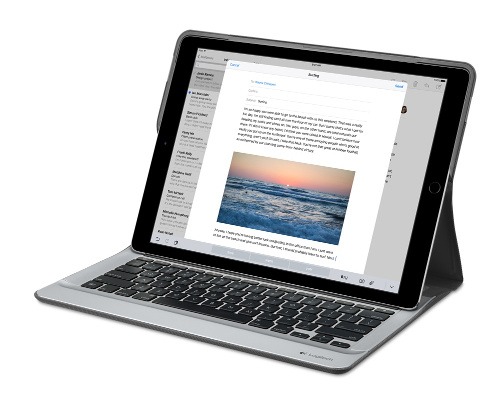
Parking that thought for a while, let’s go back to March this year when temptation overcame what should have been a period of personal restraint. The result was that a 32 GB 12.9″ Apple iPad Pro came into my possession along with an Apple Pencil and a Logitech CREATE Backlit Keyboard Case. It should have done so, but the size of the screen did not strike me until I got it home from the Apple Store. That was one of the main attractions because maps can be shown with a greater field of view in a variety of apps, a big selling point for a hiker with a liking for maps, who wants more than what is on offer from Apple, Google or even Bing. The precision of the Pencil is another boon that makes surfing the website so much easier and the solid connection between the case and the iPad means that keyboard usage is less fiddly than it would if it used Bluetooth. Having tried them with the BBC iPlayer app, I can confirm that the sound from the speakers is better than any other mobile device that I have used.
Already, it has come with me on trips around England and Scotland. These weekend trips saw me leave the Asus Eee PC stay at home when it normally might have come with me and taking just a single device along with a camera or two had its uses too. The screen is large for reading on a train but I find that it works just as well so long as you have enough space. Otherwise, combining use of a suite of apps with recourse to the web does much of the information seeking needed while on a trip away and I was not found wanting. Battery life is good too, which helps.
Those trips allowed for a little light hotel room blog post editing too and the iPad Pro did what was needed, though the ergonomics of reaching for the screen with the Pencil meant that my arm was held aloft more than was ideal. Another thing that raised questions in my mind is the appearance of word suggestions at the bottom of the screen as if this were a mobile phone since I wondered if these were more of a hindrance than a help given that I just fancied typing and not pointing at the screen to complete words. Copying and pasting works too but I have found the screen-based version a little clunky so I must see if the keyboard one works just as well, though the keyboard set up is typical of a Mac so that affects word selection. You need to use the OPTION key in the keyboard shortcut that you use for this and not COMMAND or CONTROL as you might do on a PC.

Even with these eccentricities, I was left wondering if it had any utility when it came to backing up photos from digital cameras and there is an SD card adapter that makes this possible. A failure of foresight on my part meant that the 32 GB capacity now is an obvious limitation but I think I might have hit on a possible solution that does not need to upload to an iCloud account. It involves clearing off the photos onto a 128 GB Transcend JetDrive Go 300 so they do not clog up the iPad Pro’s storage. That the device has both Lightning and USB connectivity means that you can plug it into a laptop or desktop PC afterwards too. If that were to work as I would hope, then the laptop/tablet combination that I have been using for all overseas trips could be replaced to allow a weight reduction as well as cutting the hassle at airport security.
Trips to Ireland still may see my sticking with a tried and tested combination though because I often have needed to do some printing while over there. While I have been able to print a test document from an iPad Mini on my home network-connected printer, not every model supports this and that for NFC or Air Print is not universal either. If this were not an obstacle, apps like Pages, Numbers and Keynote could have their uses for business-related work and there are web-based offerings from Google, Microsoft and others too.
In conclusion, I have found that my iPad Pro does so much of what I need on a trip away that retiring the laptop/tablet combination for most of these is not as outrageous as it once would have seemed. In some ways, iOS has a way to go yet before it could take over from macOS but it remains in development so it will be interesting to see what happens next. All the while, hybrid devices running Windows 10 are becoming more pervasive and that might provide Apple with the encouragement that it needs.
Making a custom button to hide or display the Google Toolbar in Firefox
27th February 2011Adding more toolbars to Firefox is all very fine but they can take up space on the screen. Even with the big screens that many of us have these days, it’s still nice to be able to see more of what we use web browsers to visit: web pages. For the Web Developer extension’s toolbar, there is the Toggle Web Developer Toolbar plugin for showing and hiding the thing when so desired. As it happens, I keep it hidden until I need it and I fancied doing exactly the same thing with the Google Toolbar but found none. Instead, I happened on a tutorial that used the Custom Buttons plugin to define a custom button. That gives you an entry named Add new button… to the context menu that appears when you right-click on the main menu bar near the top of the Firefox window. When you select the that extra entry in the menu, you get the dialogue box that you see below.
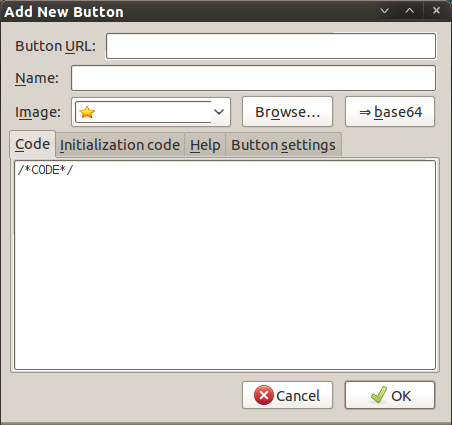
In there, that are some form fields that need filling. Button URL is an option without which you can do but I entered “Toggle Google Toolbar” into the Name field while also sourcing an image to be used on the button instead of the default (a Google logo, naturally…). The last step is to add the code below underneath the /*CODE*/ comment line, leaving the latter in place.
const toolbar = document.getElementById(“gtbToolbar”);
toolbar.collapsed = !toolbar.collapsed;
With all that completed, clicking on the OK button is all that’s needed to finish off the button definition. With that done, the next step is to add the button where you want it by right clicking on the top menu bar again and selecting the Customise… entry. From the list of buttons that appears, just pick the new one and drag it to where you want it to go. Then, you’re done with what might sound a roundabout away of putting in place a space saver but I can live with that.
Self hosting Google fonts
14th November 2022One thing that I have been doing across my websites is to move away from using Google web fonts using the advice on the Switching.Software website. While I have looked at free web font directories like 1001 Free Fonts or DaFont, they do not have the full range of bolding and character sets that I desire so I opted instead for the Google Webfonts Helper website. That not only offered copies of what Google has but also created a portion of CSS that I could add to a stylesheet on a website, making things more streamlined. At the same time, I also took the opportunity to change some of the fonts that were being used for sake of added variety. Open Sans is good but there are other acceptable sans-serif options like Mulish or Nunita as well, so these got used.
Google Reader
22nd April 2007Going through the stats for my other blog, I noticed some activity from Google Reader and decided to investigate. what I discovered was a very capable feed reader, much better than Technorati’s equivalent. The interface feels a little like an email client with a different entry of the sidebar for each feed. It also gives you full text and pictures for each blog article that it picks up, though it messes with my hillwalking blog for some reason… As a feed aggregator, it performs very well and makes my blog surveying a lot more effortless. I know that Outlook 2007 has aggregation functionality too but the portability of Google’s little online offering makes it worth taking further, especially as you wouldn’t need to pay for it anyway.
Update: Google Reader also allows you to share items from your feeds; you can find what I am sharing here.