TOPIC: VMWARE
Finding out what kernel version is running
5th May 2008Here's the command that does the deed for me on Ubuntu:
uname -a
Usually, I only need it to find out what header files I need for any VMware repeat installations or reconfigurations.
Getting VMware Workstation working on Ubuntu 8.04
28th April 2008With every change of kernel, a re-installation of VMware becomes necessary, and my move to Ubuntu "Hardy Heron" 8.04 was punctuated by the same activity. However, the advent of the 2.6.24.x kernel meant that my usual means were no longer successful, so a new approach was needed.
That involved the mysteriously named vmware-any-any patch, and version 116 of this seemed to set things to rights for me. Stopping the installation before vmware-config.pl runs is the best course of action, since it will only fail anyway. Downloading vmware-any-any-update-116.tgz, extracting from the archive and running runme.pl using sudo continues the process.
While it seemed to have worked for me, I must wonder at why VMware seems unbothered by the idea of keeping up with Linux kernels and C compilers. It would certainly have removed the need for the user community needing to do anything about the problems that others and I keep seeing; it's a very unusual arrangement.
Another use for virtualisation
13th April 2008One of the unexpected features of VMware is that you are left to set the virtual machine to use resolutions above and beyond that allowed by your own monitor and graphics card combinations. From a web development or design point of view, this is incredibly useful when you consider the sizes of the screens that come with PC's these days: some of them make my 17' Iiyama ProLite E431S take on the appearance of having proportions close to that of a postage stamp.
While getting a bigger screen sounds a very nice idea and 24' models are supposed to allow for excellent productivity, I plan to stick with what I have and VMware facilitates this with a top resolution of 2360 pixels by 1770 pixels when you get VMware tools set up on your guest OS; Windows XP is what I have been using with these higher resolutions.
You do have to pan about a bit because you can only see part of the screen when the resolutions climb beyond your own monitor settings, and it does exercise your hardware but being able to see how things look in resolutions larger than anything that you can access (1600 by 1200 is as high as it goes for me for a real machine and that belongs to my workplace) is very much worth it. It certainly allowed me to fine tune my online photo gallery, something that makes me relax a little more now that I have done the required optimisation for different screen heights.
Putting it all on one line
9th March 2008One of the nice things about the Linux/UNIX command line is that you get the options of stringing together a number of commands on one line for submission of all for processing at one go. Separating them with && does the trick, but I noticed that semicolon delimitation worked as well. Here's a line that will install VMware for you in one fell swoop:
sudo apt-get install linux-headers-$(uname -r) build-essential gcc-3.4 && tar xzf VMware-workstation-6.0.2-59824.i386.tar.gz && export CC=/usr/bin/gcc-3.4 && cd vmware-distrib && sudo ./vmware-install.pl
Another trick is to direct the output of one command into another, like the following, which subsets a process listing:
ps -aux | grep "wine"
It's all good stuff and is the sort of thing that shows why so many Linux/UNIX types love their command line so much.
Fixing VMware CPU speed misreporting on Ubuntu
4th February 2008Over the last week, I have had VMware misreport the speed of my CPU and have virtual machines like they're on speed. To cure it, I tried restarting the PC a few times but that yielded no joy, even if it did work the last time that VMware did this on me. Following some instructions from the Ubuntu forums set things back onto an even keel again. The commands required follow:
sudo apt-get install linux-headers-$(uname -r) build-essential gcc-3.4
tar xzf VMware-workstation-6.0.2-59824.x86_64.tar.gz
export CC=/usr/bin/gcc-3.4 && cd vmware-distrib && sudo ./vmware-install.pl
The first of these adds in a specific version of the GNU C compiler while also adding kernel headers; the latter weren't needed on my system since I already had them. The second extracts the files from the tarball, while the last performs the required installation rites.
Getting Windows Applications Running on Linux with WINE
25th January 2008It was the prospect of having Photoshop Elements going on Linux that got me thinking about working with WINE. The cause of that was Elements' inability to edit, create and save files to a VMware shared folder. As it turned out, there was more to my WINE adventures than getting Elements working. Because I was in learning mode, those adventures turned out to be messy ones, with WINE getting uninstalled and reinstalled a number of times. For the last of these, I forced matters by installing from a DEB package rather than going through Ubuntu's normal channels. The openSUSE journey was a bit more orderly, and that VM option remains if I want to go experimenting more.
Along the way, I got the Windows version of Opera going as a test. When trying out WINE in former times, I never tried installing applications into it like I do now. I don't know if this was because I hadn't made an important connection or that it was not the way that things used to be. Flushed with the success of Opera, I went further and discovered that Dreamweaver 8 and Altova's XMLSpy 2007 Professional work without my breaking a sweat. Photoshop Elements was another story and one that I have told before. Apple's iTunes was another thing that I tried without any success, even with a useful guide on Wine Reviews; for some reason, I'm having trouble getting the installation to complete successfully. I think that I'll leave my tinkering at that for now, but my general impression is that WINE works well these days, even if there is the odd crash or inexplicable disappearance of an application window. The latter happened with Dreamweaver and XMLSpy and I needed to log off and back on again to clear the slate for further progress.
Running Photoshop Elements 5 using WINE on Ubuntu and openSUSE
23rd January 2008When you buy a piece of software and get accustomed to its ways of working, it is natural to want to continue using it. That applied to a number of applications when I moved over to Linux in the latter half of last year, and one of these was Adobe's Photoshop Elements 5.0, a purchase made earlier in the year. My way forward was to hang on to Windows by way of VMware. However, Elements fails to edit or save files in the Linux file system accessed through VMware's shared folders feature. I have yet to work out what's happening, but the idea of using a more conventional networking arrangement has come to mind.
Another idea that intrigued me was the idea of using WINE, the Windows API emulator for Linux. You can get it in the Ubuntu and openSUSE software repositories, but the WINE website has more to say on the subject. That's only the first stage, though, as you might see from WINE's Wiki page on Photoshop and its like. However, their advice is a spot incomplete, so I'll make it more explicit here. You need to run Winetricks from its online home as follows:
wget kegel.com/wine/winetricks; sh winetricks fakeie6
wget kegel.com/wine/winetricks; sh winetricks mdac28
wget kegel.com/wine/winetricks; sh winetricks jet40
The first line flicks a switch to fool Microsoft components to install thinking that they are installing into a Windows system with IE on board. Without this, the rest will not happen. The second installs Microsoft's native ODBC drivers; Elements will not function at all without these if my experience is any guide. The last step is to add JET support so that Elements' Organiser can get going. With all of these in place, having a working Photoshop Elements instance under Linux should be a goer. Apart from the odd crash, things seem to be working OK on Ubuntu and openSUSE seems hospitable too. Further experimentation may reveal more.
Update: The WINE Wiki has now been updated (and links back here!). As per dank's comment, the above lines can be condensed into what you see below:
wget kegel.com/wine/winetricks; sh winetricks fakeie6 mdac28 jet40
Succumbing to Temptation: Ubuntu Studio
12th December 2007Because the fancy artwork that comes with Ubuntu Studio does look appealing, I got lured into converting my vanilla Ubuntu 7.10 into something a bit more avant-garde. The theme's all very dark (you can have a peek here; file size is 1.1 MB) but it has a very appealing look, even if the merging of the application title bar and top desktop panel due to their having the same colour and texture is a little disconcerting. My momentary lapse of discipline also got me adding a whole array of audio, graphics and movie applications that I may never use; it's good to have them if I ever fancy a fiddle, but removal is not off the agenda either. The other thing that came with the package was an alternate kernel that looks as if it might be of the real time variety, at least if the "rt" in its package name is to be believed. The main reason for mentioning that is that VMware has ceased working, so I need to snag the correct kernel source code to get things going again. Let's hope that it's a successful venture...
Update: After a spot of poking, Synaptic offered up the required kernel header files and VMware was reinstated with only a modicum of effort. All's well that ends well.
iPod, identified
9th December 2007Plug in an iPod to a PC running Ubuntu, and it will recognise what it has got. That act mounts the player as a hard drive and fires up the Rhythmbox Music Player. The usual file transfer capabilities are available, and it does something that was thwarted partially by iTunes when I last tried it: transferring files from your iPod to your PC. Only music bought from the iTunes store can be copied from the player back to the PC. Unsurprisingly, you cannot update the iPod's firmware or anything like that. To do such things, you need the iTunes player and that means having either Windows or OS X. While I do wonder if it can't be that difficult to port the OS X version to Linux since they both share UNIX roots, it's over to the Windows VM for me on this one for now.
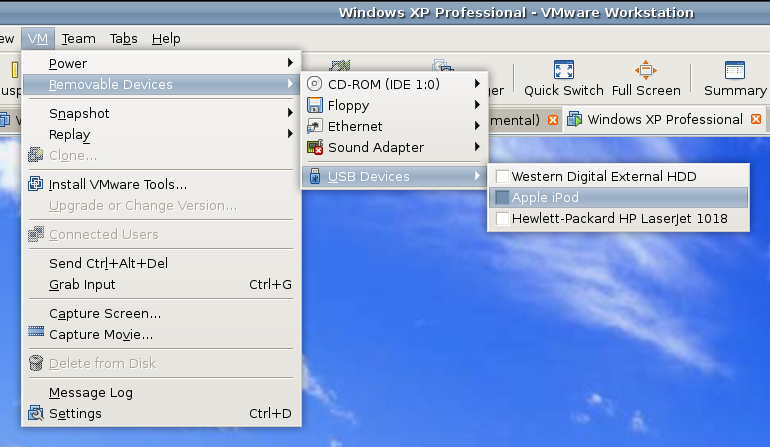
However, while VMware on Windows will happily pick up USB devices as they are connected so long as the VM is in focus, the behaviour on Linux seems to be different. As shown above, you have to go to the VM menu and potter down the chain (Removable Devices > USB Devices) to make the device of interest accessible. Dialogue boxes asking you if you wish to disconnect the device from the host operating system will appear, and the process may be unsubtle as you progress with it. In fact, Ubuntu was delivering warning messages about how its iPod connection got lost; it would have been wise to unmount the thing in the first place. Accessing USB devices like this opens up other possibilities: using Windows for scanning and for printing digital images.
Returning to the iPod story, Windows will see it once it has been made available and iTunes can access it accordingly. Then, you are free to update the gadget's firmware or manage the music stored on it if you prefer.
Do I still need serial numbers?
19th November 2007My spot of bad luck with Windows in August highlighted the importance of hanging on to serial numbers for software that I had purchased over the internet and downloaded. Though I could get at the ones that I needed, they were retained in a motley mix of text files and emails; one even was rediscovered by pottering back to the website of the purveyor. While the security of the installation files themselves was another matter of some concern, I was rather more organised in that regard. Both of these are things that need checking before Windows falls to pieces on you and needs to be reinstalled. Of course, human nature, being what it is, means that we often find ourselves picking up the pieces after a calamity has struck when a spot of planning would have made things that bit easier.
Linux does make life easier on this front: commercial applications are anything but the dominant force that they are in the world of Windows. That means that serial numbers are few and far between, and I only need the one for VMware Workstation. The mention of VMware brings me to my retention of Windows, so knowing where serial numbers are located remains a good idea. Even so, I cloned my Windows VM so that any Windows restoration following a destructive crash should be a quicker affair. Now that I am a Linux user, Windows crashes should not encroach as much on my home computing any more and Linux should be more stable anyway...