TOPIC: VMWARE
Installing VMware Player 4.04 on Linux Mint 13
15th July 2012Curiosity about the Release Preview of Windows 8 saw me running into bother when trying to see what it's like in a VirtualBox VM. While doing some investigations on the web, I saw VMware Player being suggested as an alternative. Before discovering VirtualBox, I did have a licence for VMware Workstation and was interested in seeing what Player would have to offer. The, it was limited to running virtual machines that were created using Workstation. Now, it can create and manage them itself and without any need to pay for the tool either. Registration on VMware's website is a must for downloading it, though, but that's no monetary cost.
Once I had downloaded Player from the website, I needed to install it on my machine. There are Linux and Windows versions; it was the former that I needed, and there are 32-bit and 64-bit variants, so you need to know what your system is running. With the file downloaded, you need to set it as executable and the following command should do the trick once you are in the right directory:
chmod +x VMware-Player-4.0.4-744019.i386.bundle
Then, it needs execution as a superuser. With sudo access for my user account, it was a matter of issuing the following command and working through the installation screens to instate the Player software on the system:
sudo ./VMware-Player-4.0.4-744019.i386.bundle
Those screens proved easy for me to follow, so life would have been good if that were all that was needed to get Player working on my PC. Having Linux Mint 13 means that the kernel is of the 3,2 stock and that means using a patch to finish off the Player installation because the required VMware kernel modules seem to silently fail to compile during the installation process. This only manifests itself when you attempt to start VMware Player afterwards to find a module installation screen appear. That wouldn't be an issue of itself were it not for the compilation failure of the vmnet module and subsequent inability to start VMware services on the machine. There is a prompt to peer into the log file for the operation, and that is a little uninformative for the non-specialist.
Rummaging around the web brought me to the requisite patch, and it works for Player 4.0.3 and Workstation 8.0.2 by default. Doing some tweaking allowed me to make it work for Player 4.04 too. My first step was to extract the contents of the tarball to /tmp where I could edit patch-modules_3.2.0.sh. Line 8 was changed to the following:
plreqver=4.0.4
With the amendment saved, it was time to execute the shell script as a superuser, having made it executable beforehand. This can be accomplished using the following command:
chmod +x patch-modules_3.2.0.sh && sudo ./patch-modules_3.2.0.sh
With that completed successfully, VMware Player ran as it should. An installation of Windows 8 into a new VM ran very smoothly, and I was impressed with the performance and responsiveness of the operating system within a Player VM. There are a few caveats, though. First, it doesn't run at all well with VMware Tools, so it's best to leave them uninstalled since it doesn't seem to need them either; it was possible to set the resolution to the same as my screen and use the CTRL+ALT+ENTER shortcut to drop in and out of full screen mode anyway. Second, the unattended Windows installation wasn't the way forward for setting up the VM, but it was no big deal to have that experiment thwarted. The feature remains an interesting one, though.
With Windows 8 running so well in Player, I was reminded of the sluggish nature of my Windows 7 VM and an issue with a Fedora 17 one too. The result was that I migrated the Windows 7 VM from VirtualBox to VMware, and all is so much more responsive. Getting it there took not a little tinkering, so that's a story for another entry. Based on my experiences so far, I reckon that VMware Player will remain useful to me for a little while yet. Resolving the installation difficulty was worth that extra effort.
A first look at Windows 8 reveals Metro interface challenges
6th November 2011Even if it has been a little while, I have managed to set up a VirtualBox virtual machine to have a look at the Developer Preview of the next version of Windows, something that I and others continue to call Windows 8 though Microsoft has yet to confirm the name. When I tried the installation before, it failed on me, though that may have been due to having an earlier release of VirtualBox on my machine at that time. 4.1.14 has a preset for Windows 8 and I also happened to notice that it can create virtual hard disks that can be used with competitors like VMWare, Parallels and Virtual PC too. It's an interesting development, even if I am left wondering why you'd need to do that when VirtualBox runs on most platforms anyway.
To get back to Windows 8, the installation ran near enough without any intervention apart from stating the language you wanted to use, U.K. English in my case. On startup, the operating system presents you with a lock screen that you need to get out of the way so you can log in. It can be dragged out of your way, or you can double-click on it or use the carriage return key to get rid of it. Quite why someone thinks it's a good extra is a little beyond me, when a log in screen would suffice. Logging in gets you the new start menu or, as I prefer to think of it, screen. By default, there are a good few Metro apps installed, though I decided to rid myself of most of them.
Regarding those apps, one irritation could be that there isn't that obvious a way to switch away from them to something else. Thankfully, ALT+TAB does seem to work and it has the most instantaneous effect. Otherwise, using the Windows key or hovering over the bottom-left corner of the screen to get the menu that brings up the start screen. From the PC user's point of view, I could see this needing a little more thought because it took a little while for me to figure out what to do. Closing Metro apps isn't an option either unless you resort to the Task Manager to do so. Microsoft appears to want to leave them open from the point at which you start them until the PC is shut down. It's a design decision that leaves me unconvinced, though; thoughts of rogue apps running riot on a system come to mind. Then, a stop button could be handy.
There is no start menu as we have come to know it any more with the start screen replacing it. However, it is possible to limit what's on there to the software that you use most often and rearrange panels as you'd like them to be. Apart from hosting shortcuts for starting applications, it also acts as a task switcher like the task bar in Windows 7 and there is one of those in Windows 8 too when you jump to the desktop; handily, there's a panel for that too. Installing Firefox added a panel to the start screen, so a little thought has gone into such a common situation, and that's just as well. Still, there's more work to be done because, currently, there's no way of changing the background colour of the start screen without resorting to a hex editor or third-party tools. Still, since you can pick your own picture for the lock screen, things are not all locked down on you.
A preview of IE 10 is included and, apart from the occasional artifact when displaying one of my websites, it seems to work well enough, as does Windows Explorer. However, aside from these and a smattering of Metro apps, the Developer Preview does feel barer than previous versions of Windows. However, it does appear that applications like Notepad, PowerShell and the Command Prompt are on there, yet you need to search for these. That also means that you need to know about them too, so I'd suggest a better way of browsing the applications that are available too. This is one of the weaknesses of Ubuntu's Unity interface, and you have to search in the Dash to find them. Just starting to type in the Metro start screen (and other screens too, it seems) in Windows does trigger the completion of a search box, much like what happens in the GNOME Shell Activities screen on systems with GNOME 3. While it's good to see good ideas being reused from elsewhere, Microsoft might do well to note that you still can browse lists of applications in GNOME 3 too.
Shutting down Windows 8 also is seemingly more convoluted than is the case with Windows 7. Logging off and then powering off from the log in screen is one approach, and that was my early impression of GNOME 3 too. With the latter, I later discovered a status menu plugin that added in the option where it was accessible or that using the ALT key when clicking the status menu when the plugin wouldn't work would do what I needed. Without logging off from Windows 8, you can do a shutdown using the sidebar that appears on selecting Settings from the menu that pops up on hovering near the bottom-left corner of the start screen or the Start button of the task bar of the desktop. Then, look for the power icon and select what you need from the menu that clicking on this icon produces. Of course, you may find that the ALT+F4 key combination when issued while on a clean desktop is the cleanest of all.
All in all, the Developer Preview of the next release of Windows looks fairly usable. That is not to imply that there aren't things that need changing. Aside from this being an early sight of what may be coming to us Windows users, it isn't unknown for Microsoft to roll back on a radical move to make it more palatable to the user community. After all, it has to watch how it treats the corporate market too. The strong possibility of there being alterations is one thought that needs to be shared with those who are inclined to lose their tempers at the moment and I have seen comments with unpleasant language out there on the web (none of that here, please, by the way). As for me, I like to look ahead to be forewarned about what's coming my way in the world of computing. What I have seen so far of the next Windows release is reassuring, though there are rough edges such as PC shutdown and Metro app switching, yet Microsoft cannot commit commercial suicide either, so these have to be fixed. It appears that the world of Microsoft operating systems is in flux, with the company's keeping a firm eye on the world of mobile computing, with tablets being a major concern. While others may disagree, I can see Windows 8 working well on conventional PC's and that's no bad thing.
Things that I like about VirtualBox OSE
6th September 2008Now that VirtualBox 2.0 is out with its 64-bit operating system support among other things, the version included in Ubuntu 8.04, OSE 1.56, is looking that bit older. Nevertheless, there remains a lot to like about the version that I have been using.
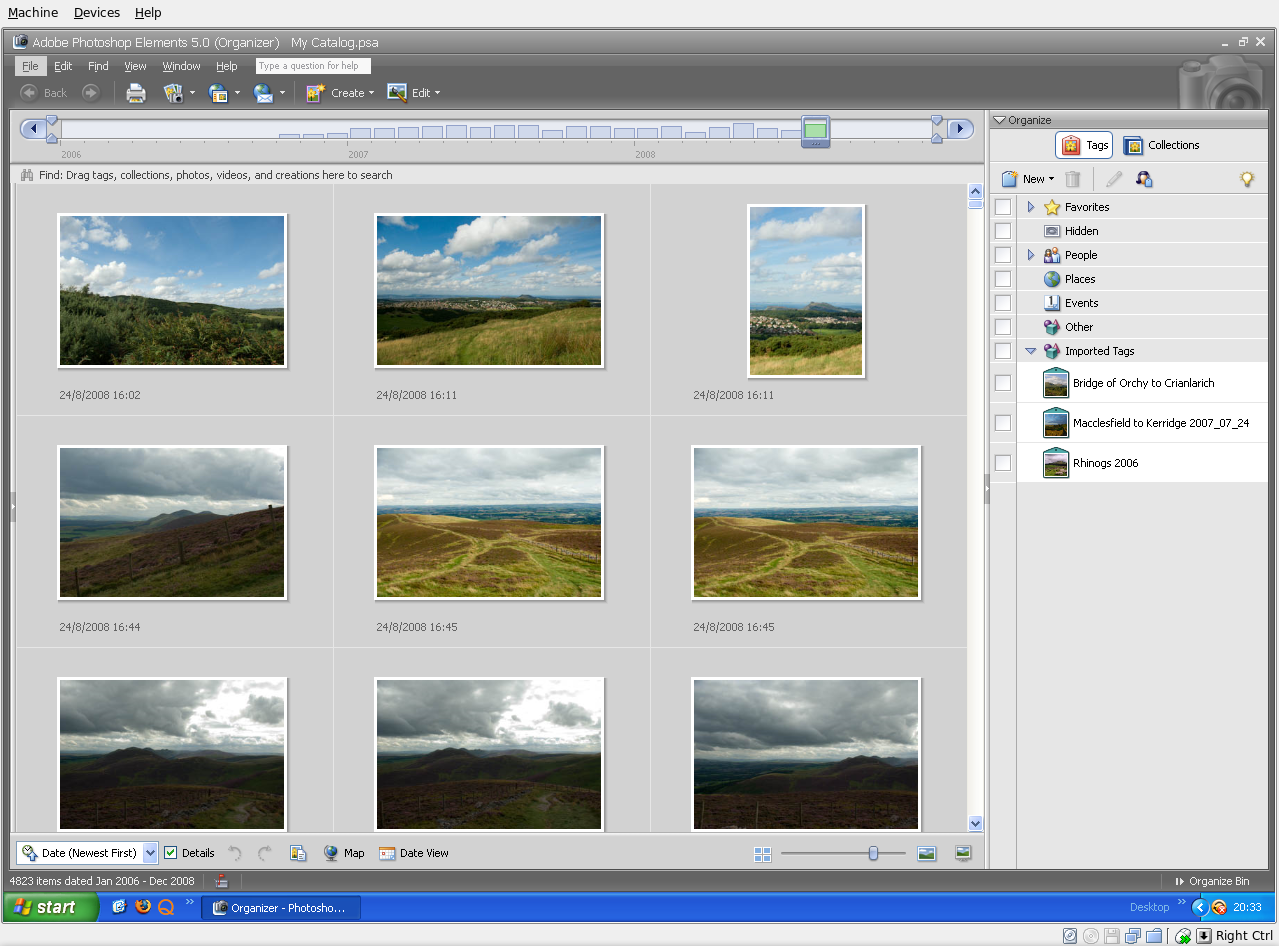
For one thing, its Shared Folders functionality doesn't trip up Photoshop Elements like VMware does. VMware so hobbled Photoshop's ability to save back to the Linux file system that it had me looking at the WINE route; I also got to use GIMP for a while. VirtualBox brought me back into the Photoshop fold, and I seem to like the results that I can get with Elements better than those from GIMP.
Another nicety is the way that guest OS desktops can be resized to fit in a maximised VM window. For this to work, you need VirtualBox Guest Additions in place in the virtual machine, but it works very well when all is in place; my experience is with Windows XP. Full screen is on tap too once you use the Host+F combination; the right hand control key is usually the Host key by default. If there is any criticism at all, it might be that seamless application windows are not available in OSE 1.5.6.
Linux kernel changes can upset things, but drivers don't take too long to appear, and you can always take matters into your own hands anyway. It's a far cry from the blithe indifference of VMware and the need to resort to vmware-any-any patching to get things under way again.
All in all, VirtualBox OSE treats me very well. Guest operating systems may seem sluggish at times, but it's never enough to annoy or seriously impede usage. It'll be interesting to see if a newer version of VirtualBox makes it into Ubuntu 8.10.
Getting VirtualBox working on Ubuntu after a kernel upgrade
27th July 2008In previous posts, I have talked about getting VMware Workstation back on its feet again after a kernel upgrade. It also seems that VirtualBox is prone to the same sort of affliction. However, while VMware Workstation fails to start at all, VirtualBox at least starts itself even if it cannot get a virtual machine going and generates errors instead.
My usual course of action is to fire up Synaptic and install the drivers for the relevant kernel. Looking for virtualbox-ose-modules-[kernel version and type] and installing that usually resolves the problem. For example, at the time of writing, the latest file available for my system would be virtualbox-ose-modules-2.6.24-19-generic. If you are a command line fan, the command for this would be:
sudo apt-get install virtualbox-ose-modules-2.6.24-19-generic
The next thing to do would be to issue the command to start the vboxdrv service, and you'd be all set:
sudo /etc/init.d/vboxdrv start
There is one point of weakness (an Achilles heel, if you like) with all of this: the relevant modules need to be available in the first place and I hit a glitch after updating the kernel to 2.6.24-20 when they weren't; I do wonder why Canonical fail to keep both in step with one another and why the new kernel modules don't come through the updates automatically either. However, there is a way around this too. That means installing virtualbox-ose-source via either Synaptic or the command line:
sudo apt-get install virtualbox-ose-source
The subsequent steps involve issuing more commands to perform a reinstallation from the source code:
sudo m-a prepare
sudo m-a auto-install virtualbox-ose
Once these are complete, the next is to start the vbox drv as described earlier and to add yourself to the vboxusers group if you're still having trouble:
sudo adduser [your username] vboxusers
The source code installation option certainly got me up and running again, and I'll be keeping it on hand for use should the situation raise its head once more.
Early impressions of Ubuntu 8.10 in its alpha stage
20th July 2008Here is an admission: my curiosity got the better of me when screenshots of Ubuntu's 8.10, otherwise known as Intrepid Ibex, started to make their appearance. Since it is only at alpha2 stage, it's definitely a no-no for production systems. However, it does run surprisingly smoothly even at this stage. Yes, I have seen rough edges and the biggest of them all has made me install it onto my spare PC; there is certainly a tendency for systems to hang when you try running 8.10 in virtual machines, my preferred method for these kinds of explorations. Try it in VirtualBox and kernel panic messages ensue while you can log in on VMware Workstation only for the desktop never to load. While those could be major deficiencies for some, they have both been reported, with the former being seen by many and the latter being flagged by my own self.
Mu use of a version with the alternate installer meant that the usual slickness that we expect of Ubuntu installations was not apparent. Though I am sure that will change in time for the final release, I did not find it too taxing to get things going with this means. Despite current changes, I expect a more familiar interface will return during later development cycles, certainly well before the final version is released. Because I was installing over the top of a previous Ubuntu installation, I didn't want to lose everything, but I needed to leave it to wipe out the previous root system partition for it to continue without freezing. Since my home directory resides on a separate partition, the transition occurred smoothly, with settings like desktop backgrounds being automatically detected without any complications. One thing that might annoy some is that all this takes manual intervention; you don't get the sort of non-destructive and seamless upgrade capability that openSUSE 11 gives.
What you get when the installation is completed is a Linux desktop that won't look too different from what we are used to using. The update introduces the New Human theme, featuring elegant chocolate-coloured elements that replace the previous default orange-brown colour scheme. They need to sort out a bug (another of my reports) where black text is being displayed on dark backgrounds on the default display of dropdown menus in Firefox and maybe look into why changing the level of enhancements from Compiz Fusion messes up the display of the workspace switcher in the task bar, but it's fine apart from this.
Otherwise, it's a case of steady as she goes with OpenOffice 2.4, Firefox 3 and so on. That may change as time goes on, with OpenOffice 3 looming on the horizon. For some, all this continuity is all well and good, but I could foresee comments front some parts that nothing dramatic is happening, and that Ubuntu cannot afford to stand still with the advances of Fedora, openSUSE, Mandriva and so on. Saying that, I like the continuity because it doesn't mean that my apple cart is going to get overthrown now and again. Indeed, you could say that the whole Linux distribution market has matured very nicely with evolution being the order of the day and I suppose that Ubuntu needs to be seen to be evolving more than perhaps it has been doing.
In summary, it's early days for Intrepid Ibex, yet it works well even at this stage. In fact, it is running sufficiently so that I am writing this very post in a Firefox session running on the thing. It will be interesting to see how it goes from here and if any more pleasant surprises are visited upon us. After the "safety first" approach of Hardy Heron, I suppose that Canonical can feel a little more adventurous, so we'll see what comes. Meanwhile, Here are a few screenshots below for your perusal:
Disk corruption can be virtual too
16th July 2008It's the sort of sight that causes you to fear the worst, an unchanging black screen with a flashing cursor. That was what started to greet me recently when I tried to fire up a Windows XP guest in VMware Workstation. The cause was the corruption of a virtual disk, an ominous thing that affected a supplemental virtual hard drive that I had added to the virtual machine rather than its main one. Though there might have been some data on there, it was nothing that I didn't have elsewhere anyway. Removing the broken disk from the XP VM returned the situation to fuller health, and I simply tried creating a new one again. So far, this seems to be working fine, yet I'll be keeping a watchful eye on things.
So far, I have no idea why the corruption happened, but the broken disk files were created without a VMDK extension, which might indicate that something was amiss with the process that created them. While it would be better if VMware highlighted the state of its virtual disks, it was when I tried opening the trashed disk with VirtualBox that a warning was given and VMware did the same when I tried it with that afterwards (opening VMware virtual disks with VirtualBox is possible, but you need to ensure that no attempt at importation is made, or you could end up with a breakage). While I may have discovered the fault in a roundabout manner, it's better to know what's gone wrong than not to know at all.
Watch where you store your virtual machines when using VMware on Linux
12th July 2008My experience is with Ubuntu on this one, but I have found that you need to be careful as regards the file system used by the drive where you keep your virtual machines. If it is NTFS, VMware can fail to start a VM because it cannot create a virtual memory file while it presents as physical memory to a guest operating system. Use ext2 or ext3 and there should be no problem, even if that means formatting a drive to fulfil the need. That's what I did and all was well thereafter.
Resolving workspace and permission problems with Eclipse on Ubuntu
9th July 2008Currently, I have been running into a few woes on the home computing front that may or may not give rise to a number of posts on here. While having my Windows VM's going awry on VMware is a more worrying development with my need to use a Windows-based application for my hillwalking mapping, I am going to devote this entry to a spot of bother that I started to have with Eclipse, if only because I managed to sort that one out.
Up to yesterday, I had all my offline website development stuff in a single project area for the sake of ease of testing. I suppose that I got led into this by my use of Dreamweaver and the way that it sets up what it calls Sites. Applying that same of working to Quanta Plus and NetBeans just chokes up the respective IDE's and makes them less usable. Until recently, Eclipse escaped this because it seemed to check if a file had changed when you tried editing it and asked you if you wanted the latest version. This stopped in the last few days for whatever reason, and it started to stall just like the others.
Naturally, I wanted to set it back as before, so a certain amount of investigation was in order. I ended up refreshing my installation in /usr/lib, a manual extraction of the Eclipse PDT archive, only for that not to resolve the issue. In fact, it created another one that we'll talk about later. Creating a smaller project made it all work again, and I'll be building up a number of these.
The new issue pertained to the creation and selection of the Eclipse workspace. While there was no problem using what I wanted it to use, it wouldn't remember the setting. There was more blundering about before I happened on the cause: access permissions. Then, I copied the new Eclipse files in as the root user, and that meant that Eclipse couldn't update its setting when I was running it under my own account. Running the editor using sudo sorted out the workspace selection issue for now, but a more permanent fixing such as giving myself write access to the configuration directory and its contents remains an outstanding task.
The mention of the Eclipse workspace brings me back to the way that it was working before the upheaval hit me. It does keep a copy of every file that you edit in there, and maybe more besides. Thus, having a copy of every file in the project would have meant that it didn't need to do the constant churning being performed by Quanta or NetBeans. That's the impression that I have, so I'll stick with smaller project bundles from now on. Learning all this was useful.
Killing those runaway processes that refuse to die
5th July 2008I must admit that there have been times when I logged off from my main Ubuntu box at home to dispatch a runaway process that I couldn't kill, and then log back in again. The standard signal being sent to the process by the very useful kill command just wasn't sending the nefarious CPU-eating nuisance the right kind of signal. Thankfully, there is a way to control the signal being sent and there is one that does what's needed:
kill -9 [ID of nuisance process]
For Linux users, there appears to be another option for terminating a process that doesn't need the ps and grep command combination: it's killall. Generally, killall terminates all processes and its own has no immunity to its quest. Hence, it's an administrator only tool with a very definite and perhaps rarely required use. The Linux variant is more useful because it also will terminate all instances of a named process at a stroke and has the same signal control as the kill command. It is used as follows:
killall -9 nuisanceprocess
I'll certainly be continuing to use both of the above; it appears that Wine needs termination like this at times and VMware Workstation lapsed into the same sort of antisocial behaviour while running a VM running a development version of Ubuntu's Intrepid Ibex (or 8.10 if you prefer). Anything that keeps you from constantly needing to restart Linux sessions on your PC has to be good.
VMware Workstation in full screen mode hobbles my keyboard
14th May 2008Recently, I have encountered an odd situation following my recent upgrade to Ubuntu 8.04: when I use VMware Workstation to run Windows XP in full screen mode, the keyboard no longer acts as it should. For instance, the Caps Lock and Num Lock keys stop working, as does the Shift key. Logging out and back in again is the least that's needed to set things right, but there has to be a better way to resolve the problem. While I am not saying that it's limited to the scenario where I saw it happen, it's still very odd behaviour. If you have a solution, please let me know. Of course, I'll keep you posted if I find one. Meanwhile, I'll be avoiding full screen mode with VMware as much as I can.
Update 1:
I have done a spot of digging on this one since and gained the impression that there might be a conflict between VMware and the version of X.org Server that comes with Ubuntu. A restorative trick that I have seen suggested is to issue the following command in a terminal, replacing "gb" with your own locale, but I have yet to see if it works:
setxkbmap -rules xorg -layout "gb"
In any case, it looks as if it is not a permanent fix but just a way to keep working without resorting to system restarts, logging off and back on, etc.
Update 2:
I can now verify that the command quoted above works for me. Of course, it would better to find a permanent fix and even better for the behaviour never to occur at all. For now, though, any fix is better than none whatsoever.