Adding Software to Arch Linux from the AUR
3rd December 2011There are packages absent from the Arch Linux repositories that could come in useful. When you are after one of these, then it’s time to search the Arch User Repository (AUR). In here, I have found the likes of Microsoft Core Fonts, Adobe Reader and Dropbox. There may be others but these examples are what comes to mind as I write this. In time, it may be that packages make if from the AUR into the Arch community repository but you have to use the former if you cannot wait.
Just search the AUR for what you want and download the tarball (tar.gz file) from the webpage where you find it. Then, I recommend extracting it to /tmp where clearance at boot time means that you don’t need to do it yourself. Then, going into the appropriate subfolder in /tmp (acroread for Adobe Reader, for instance) and issue the following command:
makepkg
This will attempt to create a package file where you are working for installation by pacman. If dependencies are absent, you will be told and these may need another AUR search in some cases though most are included in the repositories. Once dependencies, have been sorted, just issue the makepkg command again to create the xz file that pacman needs to perform the installation. To do so, issue the following command from the same directory either as root or by using sudo if your user account has such privileges:
pacman -U *.xz
There usually is but one xz archive in a package folder so I have been taking the easy route of not looking up the name all of the time. Of course, you can do that for safety if you want.
With pacman not looking at the AUR, you have to do more work to get upgrades to happen if you want to avoid without having to repeat the above process all of the time. There is a package in the AUR called yaourt that needs package-query from the same place as well. Before any of these, yajl needs to installed from one of the default repositories. Once yaourt is in place, then the following does the updates for you:
yaourt -Syu --aur
Again, it might be best run this as root or using sudo though that gives messages from makepkg about not running it as a privileged user. However, I reckon that those might need to be ignored. When I tried it, the Citrix update failed though the Dropbox one succeeded. This experience might be worth bearing in mind. Saying that, I have found installing and updating software from the AUR not to be too onerous a process so far. Anything that gives a little more freedom only can be a good thing.
Sorting out MySQL on Arch Linux
5th November 2011Seeing Arch Linux running so solidly in a VirtualBox virtual box has me contemplating whether I should have it installed on a real PC. Saying that, recent announcements regarding the implementation of GNOME 3 in Linux Mint have caught my interest even if the idea of using a rolling distribution as my main home operating system still has a lot of appeal for me. Having an upheaval come my way every six months when a new version of Linux Mint is released is the main cause of that.
While remaining undecided, I continue to evaluate the idea of Arch Linux acting as my main OS for day-to-day home computing. Towards that end, I have set up a working web server instance on there using the usual combination of Apache, Perl, PHP and MySQL. Of these, it was MySQL that went the least smoothly of all because the daemon wouldn’t start for me.
It was then that I started to turn to Google for inspiration and a range of actions resulted that combined to give the result that I wanted. One problem was a lack of disk space caused by months of software upgrades. Since tools like it in other Linux distros allow you to clear some disk space of obsolete installation files, I decided to see if it was possible to do the same with pacman, the Arch Linux command line package manager. The following command, executed as root, cleared about 2 GB of cruft for me:
pacman -Sc
The S in the switch tells pacman to perform package database synchronization while the c instructs it to clear its cache of obsolete packages. In fact, using the following command as root every time an update is performed both updates software and removes redundant or outmoded packages:
pacman -Syuc
So I don’t forget the needful housekeeping, this will be what I use in future with the y being the switch for a refresh and the u triggering a system upgrade. It’s nice to have everything happen together without too much effort.
To do the required debugging that led me to the above along with other things, I issued the following command:
mysqld_safe --datadir=/var/lib/mysql/ &
This starts up the MySQL daemon in safe mode if all is working properly and it wasn’t in my case. Nevertheless, it creates a useful log file called myhost.err in /var/lib/mysql/. This gave me the messages that allowed the debugging of what was happening. It led me to installing net-tools and inettools using pacman; it was the latter of these that put hostname on my system and got the MySQL server startup a little further along. Other actions included unlocking the ibdata1 data file and removing the ib_logfile0 and ib_logfile1 files so as to gain something of a clean sheet. The kill command was used to shut down any lingering mysqld sessions too. To ensure that the ibdata1 file was unlocked, I executed the following commands:
mv ibdata1 ibdata1.bad
cp -a ibdata1.bad ibdata1
These renamed the original and then crated a new duplicate of it with the -a switch on the cp command forcing copying with greater integrity than normal. Along with the various file operations, I also created a link to my.cnf, the MySQL configuration file on Linux systems, in /etc using the following command executed by root:
ln -s /etc/mysql/ my.cnf /etc/my.cnf
While I am unsure if this made a real difference, uncommenting the lines in the same file that pertained to InnoDB tables. What directed me to these were complaints from mysqld_safe in the myhost.err log file. All I did was to uncomment the lines beginning with “innodb” and these were 116-118, 121-122 and 124-127 in my configuration file but it may be different in yours.
After all the above, the MySQL daemon ran happily and, more importantly, started when I rebooted the virtual machine. Thinking about it now, I believe that was a lack of disk space, the locking of a data file and the lack of InnoDB support that was stopping the MySQL service from running.Running commands like mysqld start weren’t yielding useful messages so a lot of digging was needed to get the result that I needed. In fact, that’s one of the reasons why I am sharing my experiences here.
In the end, creating databases and loading them with data was all that was needed for me to start see functioning websites on my (virtual) Arch Linux system. It turned out to be another step on the way to making it workable as a potential replacement for the Linux distributions that I use most often (Linux Mint, Fedora and Ubuntu).
TypeError: unable to create a wrapper for GLib.Variant
31st August 2011A little while ago, I wrote a piece on here telling of how I got GNOME 3 installed an working on Linux Mint. However, I have discovered since that there was an Achilles heel in the approach that I had taken: using the ricotz/testing PPA so that I could gain additional extensions for use with GNOME Shell. If this was just a repository of GNOME Shell extensions, that would be well and good but the maintainer(s) also has a more cutting edge of GNOME Shell in there too. Occasionally, updates from ricotz/testing have been the cause of introducing rough edges to my desktop environment that have resolved themselves within a few hours or days. However, updates came through in the last few days that broke GNOME Tweak Tool. When I tried running it from the command line, all I got was a load of output that included the message that heads this posting and no window popping up that I could use. That made me see sense so I stopped living dangerously by using that testing repository. Apparently, there is a staging variant too but a forum posting elsewhere on the web has warded me off from that too.
Until I encountered the latter posting, I had not heard of the ppa-purge tool and it came in handy for ridding my system of all packages from the ricotz repository and replacing with with alternatives from more stable ones such as that from the gnome3-team. This wasn’t installed on my computer so I added it in the usual fashion by issuing the following command:
sudo apt-get install ppa-purge
Once that was complete, I executes the following command with the ricotz/testing repository still active:
sudo ppa-purge testing ricotz
Once that was complete and everything was very nicely automated too, GNOME Tweak Tool was working again as intended and that’s the way that I intend keeping things. Another function of ppa-purge is that it has excised any mention of the ricotz/testing repos from my system too so nothing more can come from there.
While I was in the business of stabilising GNOME Shell on my system, I decided to add in UGR too. First, another repository needed to be added as follows:
sudo add-apt-repository ppa:ubuntugnometeam/ppa-gen
sudo apt-get update
The next steps were to install UGR once that was in place so these commands were issued to do the job:
sudo apt-get dist-upgrade
sudo apt-get install ugr-desktop-g3
sudo apt-get upgrade
While that had the less desirable effect of adding games that I didn’t need and have since removed, it otherwise worked well and I now have a new splash screen at starting up and shutting down times for my pains. Hopefully, it will main that any updates to GNOME Shell that come my way should be a little more polished too. All that’s needed now is for someone to set up a dedicated PPA for GNOME Shell Extensions so I could regain drop down menus in the top panel for things such as virtual desktops, places and other handy operations that perhaps should have been in GNOME Shell from the beginning. However, that’s another discussion so I’ll content myself with what I now have and see if my wish ever gets granted.
Sometimes, a firmware update is in order
28th February 2011After a recent trip to Oxford, I have started to mull over adding a longer lens (could make more distant architectural detail photos a possibility) to complement my trusty Sigma 18-125mm f/3.8-5.6 DC HSM zoom lens that now is entering approaching its third year in my hands. While I have made no decision about the acquisition of another lens, there are some tempting bargains out there, it seems. However, the real draw on my attention is the lack of autofocus with the aforementioned Sigma and I now find it hard to believe that I was blaming the manufacturer for no keeping up with Pentax when it really was the other way around. A bit of poking around on the web revealed that all that I needed to do was download a firmware update from the Pentax website. While being slowed down by the lack of autofocus cannot have done bad things for my photography, I still wonder at why I didn’t try updating the camera for as long as I have.
In the file for updating my K10D, there was a README file containing the instructions for carrying out the update with the included binary file that was set to take the camera from version 1.00 to 1.30 (hold down the Menu button while starting the camera to see what you have). In summary, both files were copied onto an SD card that was inserted into the camera and it turned off. The next step was to power up the camera with the menu button held down to start the update. To stop erroneous updates, there is an “Are you sure?” style Yes/No menu popped up before anything else happens. Selecting Yes sets things into motion and you have to wait until the word “COMPLETE” appears in the bottom left corner before turning the camera and removing the card. Now that I think of it, I should have checked the battery before doing anything because the consequences of losing power in the middle of what I was doing would have been annoying, especially with my liking the photographic results produced by the camera.
Risk taking aside, the process was worth its while with HSM now working as it should have done all this time. It seems quiet and responsive too from my limited tests to date. Even better, the autofocus doesn’t hunt anywhere near as much as the 18-55 mm Pentax kit lens that came with the camera. The next decision is whether to stick with my manual focussing ways or lapse into trusting autofocus from now on though my better reason is to stick with the slower approach unless the subjects are fast. Now that I think of it, train and bus photos for my transport website have become a whole lot easier as have any wildlife photos that I care to capture. Speaking of the latter brings me back to that telephoto quandary that I mentioned at the beginning. Well, there’s a tempting Sigma 50-200 mm that has caught my eye…
Command Line Software Management
2nd December 2009One of the nice things about a Debian-based Linux distribution is that it is easy to pull a piece of software onto your system from a repository using either apt-get or aptitude. Some may prefer to have a GUI but I find that the command line offers certain extra transparency that stops the “what’s it doing?” type of question. that’s never to say that the GUI-based approach hasn’t a place and I only go using it when seeking out a piece of software without knowing its aptitude-ready name. Interestingly, there are signs that Canonical may be playing with the idea of making Ubuntu’s Software Centre a full application management tool with updates and upgrades getting added to the current searching, installation and removal facilities. That well may be but it’s going to take a lot of effort to get me away from the command line altogether.
Fedora and openSUSE have their software management commands too in the shape of yum and zypper, respectively. The recent flurry of new operating system releases has had me experimenting with both of those distros on a real test machine. As might be expected, the usual battery of installation, removal and update activities are well served and I have been playing with software searching using yum too. What has yet to mature is in-situ distribution upgrading à la Ubuntu. In principle, it is possible but I got a black screen when I tried moving from openSUSE 11.1 to 11.2 within VirtualBox using instructions on the openSUSE website. Not wanting to wait, I reached for a Live CD instead and that worked a treat on both virtual and real machines. Being in an experiment turn of mind, I attempted the same to get from Fedora 11 to the beta release of its version 12. A spot of repository trouble got me using a Live CD in its place. You can perform an in-situ upgrade from a full Fedora DVD but the only option is system replacement when you have a Live CD. Once installation is out of the way, YAST can be ignored in favour of zypper and yum is good enough that Fedora’s GUI-using alternative can be ignored. It’s nice to see good transparent ideas taking hold elsewhere and may make migration between distros much easier too.
Forcing Ubuntu (and Debian) to upgrade to a newer distribution version
8th October 2008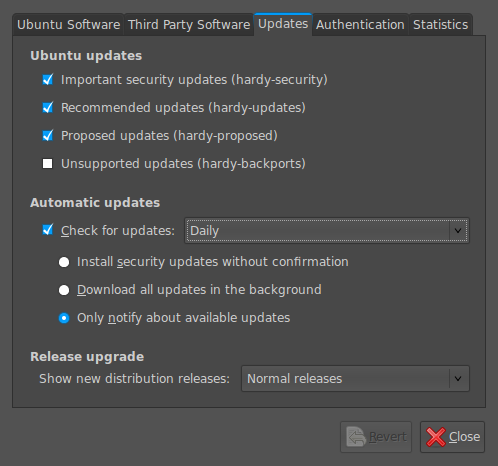
Ubuntu is usually good at highlighting the existence of a new version of the distribution through its Update Manager. That means that 8.10 should be made available to you at the end of the month so long as you have sorted the relevant setting for 8.04 to realise what has happened. That lives in System > Administration > Software Sources > Updates. If you haven’t done that, then 8.04 will continue regardless since it is a long term supported release.
Otherwise, it’s over to the command line to sort you out. One of the ones below will do with the first just carrying out a check for a new stable version of Ubuntu and the second going all the way:
sudo update-manager -c
sudo update-manager -p
if you are feeling more adventurous, you can always try the development version and this checks for one of those (I successfully used this to try out the beta release of Intrepid Ibex from within a Wubi instance on my laptop):
sudo update-manager -d
Neither of the above are available on Debian so they seem to be Ubuntu enhancements. That is not to say that you cannot force the issue with Debian; it’s just that the more generic variant is used and, unless, you have gone fiddling with visudo, you will need to run this as root (it works in Ubuntu too):
update-manager --dist-upgrade