All Change?
19th September 2011Could 2011 be remembered as the year when the desktop computing interface got a major overhaul? One part of this, Windows 8, won’t be with us until next year but there has been enough happening so far this year that has resulted in a lot of comment. With many if not all of the changes, it is possible to detect the influence of interfaces used on smartphones. After all, the carryover from Windows Phone 7 to the new Metro interface is unmistakeable.
Two developments in the Linux world have spawned a hell of an amount of comment: Canonical’s decision to develop Unity for Ubuntu and the arrival of GNOME 3. While there have been many complaints about the changes made in both, there must be a fair few folk who are just getting on with using them without complaint. Maybe there are many who even quietly like the new interfaces. While I am not so sure about Unity, I surprised myself by taking to GNOME Shell so much that I installed it on Linux Mint. It remains a work in progress as does Unity but it’ll be very interesting to see it mature. Perhaps a good number of the growing collection of GNOME Shell plugins could make it into the main codebase. If that were to happen, I could see it being welcomed by a good few folk.
There was little doubt that the changes in GNOME 3 looked daunting so Ubuntu’s taking a different approach is understandable until you come to realise how change that involves anyway. With GNOME 3 working so well for me, I feel disinclined to dally very much with Unity at all. In fact, I am writing these words on a Toshiba laptop running UGR, effectively Ubuntu running GNOME 3, and that could become my main home computing operating system in time.
For those who find these changes not to their taste, there are alternatives. Some Linux distributions are sticking with GNOME 2 as long as they can and there apparently has been some mention of a fork to keep a GNOME 2 interface available indefinitely. However, there are other possibilities such as LXDE and XFCE out there too. In fact, until GNOME 3 won me over, LXDE was coming to mind as a place of safety until I learned that Linux Mint was retaining its desktop identity. As always, there’s KDE too but I have never warmed to that for some reason.
The latest version of OS X, Lion, also included some changes inspired by iOS, the operating system that powers both the iPhone and iPad. However, while the current edition of PC Pro highlights some disgruntlement in professional circles regarding Apple’s direction, they do not seem to have aroused the kind of ire that has been abroad in the world of Linux. Is it because Linux users want to feel that they are in charge and that iMac and MacBook users are content to have decisions made for them so long as everything just works? Speaking for myself, the former description seems to fit me though having choices means that I can reject decisions that I do not like so much.
At the time of writing, the release of a developer preview of the next version of Windows has been generating a lot of attention. It also appears that changes are headed for the Windows user too. However, I get the sense that a more conservative interface option will be retained and that could be essential for avoiding the alienation of corporate users. After all, I cannot see the Metro interface gaining much favour in the working environment when so many of us have so much to do. Nevertheless, I plan to get my hands on the developer preview to have a look (the weekend proved too short for this). It will be very interesting to see how the next version of Windows develops and I plan to keep an eye on it as it does so.
It now looks as if many will have their work cut out if they are to avoid where desktop computing interfaces are going. Established paradigms are being questioned, particularly as a result of touch interfaces on smartphones and tablets. Wii and Kinect have involved other ways of interacting with computers too so there’s a lot of mileage in rethinking how we work with computers. So far, I have been able to deal with the changes in the world of Linux but I am left wondering at the changes that Microsoft is making. After Vista, they need to be careful and they know that. Maybe, they’ll be better at getting users through changes in computing interfaces than others but it’ll be very interesting to see what happens. Unlike open source community projects, they have the survival of a massive multinational at stake.
Adding GNOME 3 to Linux Mint 11
3rd June 2011On the surface of it, this probably sounds a very strange thing to do: choose Linux Mint because they plan to stick with their current desktop interface for the foreseeable future and then stick a brand new one on there. However, that’s what last weekend’s dalliance with Fedora 15 caused. Not only did I find that I could find my way around GNOME Shell but I actually got to like it so much that I missed it on returning to using my Linux Mint machine again.
The result was that I started to look on the web to see if there was anyone else like me who had got the same brainwave. In fact, it was Mint’s being based on Ubuntu that allowed me to get GNOME 3 on there. The task could be summarised as involving three main stages: getting GNOME 3 installed, adding extensions and adding the Cantarell font that is used by default. After these steps, I gained a well-running GNOME 3 desktop running on Linux Mint and it looks set to stay that way unless something untoward has yet to emerge.
Installing GNOME 3
The first step is to add the PPA repository for GNOME 3 using the following command:
sudo add-apt-repository ppa:gnome3-team/gnome3
The, it was a case of issuing my usual update/upgrade command:
sudo apt-get update && sudo apt-get upgrade && sudo apt-get dist-upgrade
When that had done its thing and downloaded and installed quite a few upgrades along the way, it was time to add GNOME Shell using this command:
sudo apt-get install gnome-shell
When that was done, I rebooted my system to be greeted by a login screen very reminiscent of what I had seen in Fedora. While compiling this piece, I noticed that GNOME Session could need to be added before GNOME Shell but I do not recall doing so myself. Maybe dependency resolution kept any problems at bay, but there weren’t any issues that I could remember beyond things not being configured as fully as I would have liked without further work. For the sake of safety, it might be a good idea to run the following before adding GNOME Shell to your PC.
sudo apt-get install gnome-session && sudo apt-get dist-upgrade
Configuration and Customisation
Once I had logged in, the desktop that I saw wasn’t at all unlike the Fedora one and everything seemed stable too. However, there was still work to do before I was truly at home with it. One thing that was needed was the ever useful GNOME Tweak Tool. This came in very handy for changing the theme that was on display to the standard Adwaita one that caught my eye while I was using Fedora 15. Adding buttons to application title bars for minimising and maximising their windows was another job that the tool allowed me to do. The command to get this goodness added in the first place is this:
sudo apt-get install gnome-tweak-tool
The next thing that I wanted to do was add some extensions so I added a repository from which to do this using the command below. Downloading them via Git and compiling them just wasn’t working for me so I needed another approach.
sudo add-apt-repository ppa:ricotz/testing
With that is place, I issued the following commands to gain the Dock, the Alternative Status Menu and the Windows Navigator. The second of these would have added a shutdown option in the me-menu but it seems to have got deactivated after a system update. Holding down the ALT key to change the Suspend entry to Power off… will have to do me for now. Having the dock is the most important and that, thankfully, is staying the course and works exactly as it does for Fedora.
sudo apt-get install gnome-shell-extensions-dock
sudo apt-get install gnome-shell-extensions-alternative-status-menu
sudo apt-get install gnome-shell-extensions-windows-navigator
Adding Cantarell
The default font used by GNOME 3 in various parts of its interface is Cantarell and it was defaulting to that standard sans-serif font on my system because this wasn’t in place. That font didn’t look too well so I set to tracking the freely available Cantarell down on the web. When that search brought me to Font Squirrel, I downloaded the zip file containing the required TTF files. The next step was to install them and, towards that end, I added Fontmatrix using this command:
sudo apt-get install fontmatrix
That gave me a tool with a nice user interface but I made a mistake when using it. This was because I (wrongly) thought that it would copy files from the folder that I told the import function to use. Extracting the TTF files to /tmp meant that would have had to happen, but Fontmatrix just registered them instead. A reboot confirmed that they hadn’t been copied or moved at all and I had rendered the user interface next to unusable through my own folly; the default action on Ubuntu and Linux Mint is that files are deleted from /tmp on shutdown. The font selection capabilities of the GNOME Tweak Tool came in very handy for helping me to convert useless boxes into letters that I could read.
Another step was to change the font line near the top of the GNOME Shell stylesheet (never thought that CSS usage would end up in places like this…) so that Cantarell wasn’t being sought and text in sans-serif font replaced grey and white boxes. The stylesheet needs to be edited as superuser, so the following command is what’s needed for this and, while I used sudo, gksu is just as useful here if it isn’t what I should have been using.
sudo gedit /usr/share/gnome-shell/theme/gnome-shell.css
Once I had extricated my system from that mess, a more conventional approach was taken and the command sequence below was what I followed, with extensive use of sudo to get done what I wanted. A new directory was created and the TTF files copied in there.
cd /usr/share/fonts/truetype
sudo mkdir ttf-cantarell
cd ttf-cantarell
sudo mv /tmp/*.ttf .
To refresh the font cache, I resorted to the command described in a tutorial in the Ubuntu Wiki:
sudo fc-cache -f -v
Once that was done, it was then time to restore the reference to Cantarell in the GNOME Shell stylesheet and reinstate its usage in application windows using the GNOME Tweak Tool. Since then, I have suffered no mishap or system issue with GNOME 3. Everything seems to be working quietly and I am happy to see that replacement of Unity with the GNOME Shell will become an easier task in Ubuntu 11.10, the first alpha release of which is out at the time of my writing these words. Could it lure me back from my modified instance of Linux Mint yet? While I cannot say that I am sure of those but it certainly cannot be ruled out at this stage.
GNOME 3 in Fedora 15: A Case of Acclimatisation and Configuration
29th May 2011When I gave the beta version of the now finally released Fedora 15 a try, GNOME 3 left me thinking that it was even more dramatic and less desirable a change than Ubuntu’s Unity desktop interface. In fact, I was left with serious questions about its actual usability, even for someone like me. It all felt as if everything was one click further away from me and thoughts of what this could mean for anyone seriously afflicted by RSI started to surface in my mind, especially with big screens like my 24″ Iiyama being commonplace these days. Another missing item was somewhere on the desktop interface for shutting down or restarting a PC; it seemed to be a case of first logging off and then shutting down from the login screen. This was yet another case of adding to the number of steps for doing something between GNOME 2 and GNOME 3 with its GNOME Shell.
After that less than positive experience with a Live CD, you’d be forgiven for thinking that I’d be giving the GNOME edition of Fedora 15 a wide berth with the LXDE one being chosen in its place. Another alternative approach would have been to turn off GNOME Shell altogether by forcing the fallback mode to run all the time. The way to do this is start up the System Settings application and click on the System Info icon. Once in there, click on Graphics and turn on the Forced Fallback Mode option. With that done, closing down the application, logging off and then back on again will gain you an environment not dissimilar to the GNOME 2 of Fedora 14 and its forbears.
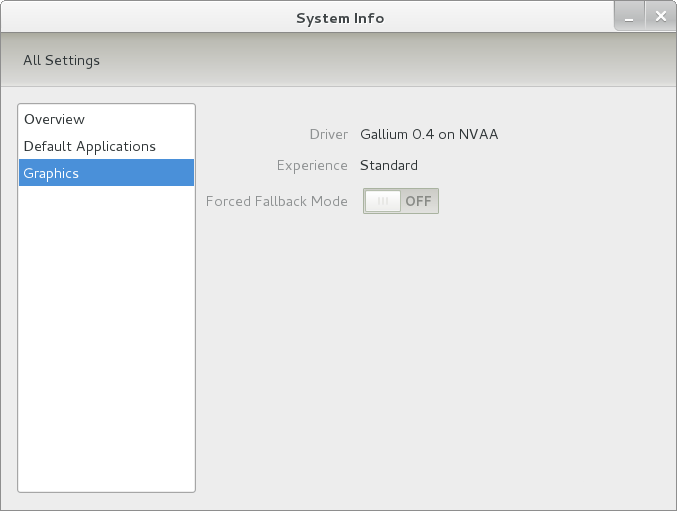
Even after considering the above easy way to get away from and maybe even avoid the world of GNOME Shell, I still decided to give it another go to see if I could make it work in a way that was less alien to me. After looking at the handy Quickstart guide, I ventured into the world of GNOME Shell extensions and very useful these have come to be too. The first of these that I added was the Alternate Status Menu and I ran the following command to do so:
yum install gnome-shell-extensions-alternative-status-menu
The result was that the “me” menu gained the ever useful “Power Off…” entry that I was seeking once I refreshed the desktop by running the command r in the command entry box produced by the ALT + F2 keyboard combination. Next up was the Place Menu and the command used to add that is:
yum install gnome-shell-extensions-place-menu
Again, refreshing the desktop as described for the Alternate Status Menu added the new menu to the (top) panel. Not having an application dock on screen all the time was the next irritation that was obliterated and it helps to get around the lack of a workspace switcher for now too. The GNOME Shell approach to virtual desktops is to have a dynamic number of workspaces with there always being one more than what you are using. It’s an interesting way of working that doesn’t perturb more pragmatic users like me, but there are those accustomed to tying applications to particular workspaces aren’t so impressed by the change. The other change to workspace handling is that keyboard shortcuts have changed to CTRL-ALT-[Up Arrow] and CTRL-ALT-[Down Arrow] from CTRL-ALT-[Left Arrow] and CTRL-ALT-[Right Arrow].
To add that application dock, I issued the command below and refreshed the desktop to get it showing. Though it stops application windows becoming fully maximised on the screen, that’s not a problem with my widescreen monitor. In fact, it even helps to switch between workspaces using the keyboard because that doesn’t seem to work when you have fully maximised windows.
yum install gnome-shell-extensions-dock
After adding the application dock, I stopped adding extensions though there are more available, such as Alternate Tab Behaviour (restores the ALT-TAB behaviour of GNOME 2), Auto-Move Windows, Drive Menu, Native Window Placement, Theme Selector and Window Navigator. Here are the YUM commands for each of these in turn:
yum install gnome-shell-extensions-alternate-tab
yum install gnome-shell-extensions-auto-move-windows
yum install gnome-shell-extensions-drive-menu
yum install gnome-shell-extensions-native-window-placement
yum install gnome-shell-extensions-theme-selector
yum install gnome-shell-extensions-user-theme
yum install gnome-shell-extensions-windowsNavigator
One hope that I will retain is that more of these extensions will appear over time, but Ranjith Siji seems to have a good round up of what is available. Other than these, I also have added the DCONF Editor and GNOME Tweaks Tool with the latter restoring buttons for minimising and maximising windows to their title bars for me. As ever, YUM was called to add them using the following commands:
yum install dconf-editor
yum install gnome-tweaks-tool
There are other things that can be done with these but I haven’t explored them yet. All YUM commands were run as root and the ones that I used certainly have helped me to make myself at home in what once was a very unfamiliar desktop environment for me. In fact, I am beginning to like what has been done with GNOME 3 though I have doubts as to how attractive it would be to a user coming to Linux from the world of Windows. While everything is solidly crafted, the fact that I needed to make some customisations of my own raises questions about how suitable the default GNOME set-up in Fedora is for a new user though Fedora probably isn’t intended for that user group anyway. Things get more interesting when you consider distros favouring new and less technical users, both of whom need to be served anyway.
Ubuntu has gone its own way with Unity and, having spent time with GNOME 3, I can see why they might have done that. Unity does put a lot more near at hand on the desktop than is the case with GNOME 3 where you find yourself going to the Activities window a lot, either by using your mouse or by keystrokes like the “super” (or Windows) key or ALT-F1. Even so, there are common touches like searching for an application like you would search for a web page in Firefox. In retrospect, it is a pity to see the divergence when something from both camps might have helped for a better user experience. Nevertheless, I am reaching the conclusion that the Unity approach feels like a compromise and that GNOME feels that little bit more polished. Saying that, an extra extension or two to put more items nearer to hand in GNOME Shell would be desirable. If I hadn’t found a haven like Linux Mint where big interface changes are avoided, maybe going with the new GNOME desktop mightn’t have been a bad thing to do after all.
Tinkering with Textpattern
26th April 2011Textpattern 5 may be on the way but that isn’t to say that work on the 4.x branch is completely stopped though it is less of a priority at the moment. After all, version 4.40 was slipped out not so long ago as a security release, a discovery that I made while giving a section of my outdoors website a spring refresh. During that activity, the TinyMCE plugin started to grate with its issuing of error messages in the form of dialogue boxes needing user input to get rid of them every time an article was opened or saved. Because of that nuisance, the guilty hak_tinymce plugin was ejected with joh_admin_ckeditor replacing it and bringing CKEditor into use for editing my Textpattern articles. It is working well though the narrow editing area is causing the editor toolbars to take up too much vertical space but you can resize the editor to solve this though it would be better if it could be made to remember those size settings.
Another find was atb_editarea, a plugin that colour codes (X)HTML, PHP and CSS by augmenting the standard text editing for pages and stylesheets in the Presentation part of the administration interface. If I had this at the start of my redesign, it would have made doing the needful that bit more user-friendly than the basic editing facilities that Textpattern offers by default. Of course, the tinkering never stops so there’s no such thing as finding something too late in the day for it to be useful.
Textpattern may not be getting the attention that some of its competitors are getting but it isn’t being neglected either; its users and developer community see to that. Saying that, it needs to get better at announcing new versions of the CMS so they don’t slip by the likes of me who isn’t looking all the time. With a major change of version number involved, curiosity is aroused as what is coming next. So far, Textpattern appears to be taking an evolutionary course and there’s a lot to be said for such an approach.
Moving from Ubuntu 10.10 to Linux Mint 10
23rd April 2011With a long Easter weekend available to me and with thoughts of forthcoming changes in the world of Ubuntu, I got to wondering about the merits of moving my main home PC to Linux Mint instead. Though there is a rolling variant based on Debian, I went for the more usual one based on Ubuntu that uses GNOME. For the record, Linux Mint isn’t just about the GNOME desktop but you also can have it with Xfce, LXDE and KDE desktops as well. While I have been known to use Lubuntu and like its LXDE implementation, I stuck with the option of which I have most experience.
Once I selected the right disk for the boot loader, the main installation of Mint went smoothly. By default, Ubuntu seems to take care of this but Mint leaves it to you. When you have your operating system files on sdc, installation on the default of sda isn’t going to produce a booting system. Instead, I ended up with GRUB errors and, while I suppose that I could have resolved these, the lazier option of repeating the install with the right boot loader location was the one that I chose. It produced the result that I wanted: a working and loading operating system.
However, there was not something not right about the way that the windows were displayed on the desktop with title bars and window management not working as they should. Creating a new account showed that it was the settings that were carried over from Ubuntu in my home area that were the cause. Again, I opted for a less strenuous option and moved things from the old account to the new one. One outcome of that decisions was that there was a lot of use of the chown command in order to get file and folder permissions set for the new account. In order to make this all happen, the new account needed to be made into an Administrator just like its predecessor; by default, more restrictive desktop accounts are created using the Users and Groups application from the Administration submenu. Once I was happy that the migration was complete, I backed up any remaining files from the old user folder and removed it from the system. Some of the old configuration files were to find a new life with Linux Mint.
In the middle of the above, I also got to customising my desktop to get the feel that is amenable. For example, I do like a panel at the top and another at the bottom. By default, Linux Mint only comes with the latter. The main menu was moved to the top because I have become used to having there and switchers for windows and desktops were added at the bottom. They were only a few from what has turned out not to be a short list of things that I fancied having: clock, bin, clearance of desktop, application launchers, clock, broken application killer, user switcher, off button for PC, run command and notification area. It all was gentle tinkering but still is the sort of thing that you wouldn’t want to have to do over and over again. Let’s hope that is the case for Linux Mint upgrades in the future. That the configuration files for all of these are stored in home area hopefully should make life easier, especially when an in-situ upgrade like that for Ubuntu isn’t recommended by the Mint team.
With the desktop arranged to my liking, the longer job of adding to the collection of software on there while pruning a few unwanted items too was next. Having had Apache, PHP and MySQL on the system before I popped in that Linux Format magazine cover disk for the installation, I wanted to restore them. To get the off-line websites back, I had made copies of the old Apache settings that simply were copied over the defaults in /etc/apache (in fact, I simply overwrote the apache directory in /etc but the effect was the same). MySQL Administrator had been used to take a backup of the old database too. In the interests of spring cleaning, I only migrated a few of the old databases from the old system to the new one. In fact, there was an element of such tidying in my mind when I decided to change Linux distribution in the first place; Ubuntu hadn’t been installed from afresh onto the system for a while anyway and some undesirable messages were appearing at update time though they were far from being critical errors.
The web server reinstatement was only part of the software configuration that I was doing and there was a lot of use of apt-get while this was in progress. A rather diverse selection was added: Emacs, NEdit, ClamAV, Shotwell (just make sure that your permissions are sorted first before getting this to use older settings because anything inaccessible just gets cleared out; F-Spot was never there is the first place in my case but it may differ for you), UFRaw, Chrome, Evolution (never have been a user of Mozilla Thunderbird, the default email client on Mint), Dropbox, FileZilla, MySQL Administrator, MySQL Query Browser, NetBeans, POEdit, Banshee (Rhythmbox is what comes with Mint but I replaced it with this), VirtualBox and GParted. This is quite a list and while I maybe should have engaged the services of dpkg to help automate things, I didn’t on this occasion though Mint seems to have a front end for it that does the same sort of thing. Given that the community favour clean installations, it’s little that something like this is on offer in the suite of tools in the standard installation. This is the type of rigmarole that one would not draw on themselves too often.
With desktop tinkering and software installations complete, it was time to do a little more configuration. In order to get my HP laser printer going, I ran hp-setup to download the (proprietary, RMS will not be happy…) driver for it because it otherwise wouldn’t work for me. Fortune was removed from the terminal sessions because I like them to be without such things. To accomplish this, I edited /etc/bash.bashrc and commented out the /usr/games/fortune line before using apt-get to clear the software from my system. Being able to migrate my old Firefox and Evolution profiles, albeit manually, has become another boon. Without doubt, there are more adjustments that I could be making but I am happy to do these as and when I get to them. So far, I have a more than usable system, even if I engaged in more customisation than many users would go doing.
It probably is useful to finish this by sharing my impressions of Linux Mint. What goes without saying is that some things are done differently and that is to be expected. Distribution upgrades are just one example but there are tools available to make clean installations that little bit easier. To my eyes, the desktop looks very clean and fond display is carried over from Ubuntu, not at all a bad thing. That may sound a small matter but it does appear to me that Fedora and openSUSE could learn a thing or too about how to display fonts on screen on their systems. It is the sort of thing that adds the spot of polish that leaves a much better impression. So far, it hasn’t been any hardship to find my way around and I can make the system fit my wants and needs. That it looks set to stay that way is another bonus. We have a lot of change coming in the Linux world with GNOME 3 on the way and Ubuntu’s decision to use Unity as their main desktop environment. While watching both of these developments mature, it looks as if I’ll be happily using Mint. Change can refresh but a bit of stability is good too.
Looking at a few Operating Systems
19th February 2011The last few weeks have seen me poking around with a few different operating systems to see how they perform. None of these were particularly in-depth in their nature but brushes with alternatives to what I currently use for much of the time. While I am too sure what exactly has kicked off all of this curiosity, all of the OS’s that I have examined have been of the UNIX/Linux variety. With the inclusion of Unity in the forthcoming Ubuntu “Natty Narwhal” 11.04, I am mindful of the need to be keeping an eye on alternative options should there ever be a need to jump ship. However, a recent brush with an alpha version has reassured me a little. Then there are interesting OS releases too and I recently forgot the Ubuntu password (a silly thing to do, I know) for my Toshiba laptop too so I suppose that a few things are coming together.
It was that latter development that got me looking in amazement at the impressive minimalism of CrunchBang Linux before settling on Lubuntu to see how it did; these were Live CD runs so I tried before I committed to installing. It helped that the latter was based on Ubuntu as its name suggests so I wasted little name in finding my way around the LXDE desktop. By default, everything supplied with the distro is lightweight with Chromium coming in place of Firefox. There’s no sign of OpenOffice.org either with offerings like Abiword coming in its stead. For the sake of familiarity, I started to add the weight of things without reducing the speed of things, it seems. Well, the speedy start-up wasn’t afflicted anyway. Being an Ubuntu clone meant that it didn’t long to add on Firefox using the apt-get command. LibreOffice was downloaded for installation using the dpkg command and it seems much more fleet-footed than its OpenOffice.org counterpart. As if these nefarious actions weren’t enough, I started to poke in the settings to up the number of virtual desktops too. All in all, it never stopped me going against what be termed the intent of the thing. In spite of what Linux User & Developer has had to say, I think the presentation of the LXDE desktop isn’t unpleasant either. In fact, I reckon that I quite like it and the next thing to do is to restore the entry for Windows 7 on the GRUB menu. Well, there’s always somthing that needs doing…
While I may have learned about it after the event, the release of Debian “Squeeze” 6.0 was of interest to me too. Well, I have used it a fair bit in the last few years and retain a soft spot for it. The new release comes on two kernels: GNU/Linux and FreeBSD. Regarding the latter, I did try having a look but it locked up my main home PC when I tried booting it up in a VirtualBox virtual machine. Given that it’s a technical preview anyway, I think it better to leave it mature for a while no matter how fascinating the prospect may be. Or is it VirtualBox 4.x that hasn’t around long enough? Debian’s latest Linux incarnations showed no such inclinations though I found that the CD ISO image that I’d downloaded didn’t give such a complete system when I fired it up after doing the installation. Being someone that knows his way around Linux anyway, it was no problem to add the missing pieces using apt-get though that’d stop it being an option for new users unless the DVD installation yields more complete results. Other than that, it worked well and I lost no time getting to grips with the OS and it’s gained a much fresher feel than version 5.x (“Lenny”). In summary, I look forward to continuing my investigations of the new Debian.
To round up my explorations of different UNIX/Linux operating systems, I have updated my test installations of Ubuntu 11.04. Initial looks at the next Ubuntu release weren’t so encouraging but things are coming along by all accounts. For one thing, Unity can be switched off in favour of the more familiar GNOME desktop that we’ve had for the last few years. The messages that popped up telling you that there’s no 3D graphics support on your machine have been replaced by graceful degradation to the GNOME and that’s no bad thing either. In case it hasn’t been so obvious, I am one of those who needs convincing by the likes of Unity and GNOME Shell so I’ll sit on the fence for a while. After all, there always are alternatives like LXDE if I want to decamp to something else entirely. One of the nice things about Linux is the amount of that we all have; it might be tricky to choose sometimes but it always is good to be able to find a niche somewhere else when someone makes a decision that doesn’t suit you.
Ubuntu 10.10 and Citrix
15th January 2011Many of us with the opportunity to work from home will have met up with logging via a Citrix server. With that in mind, I set to getting an ICA client going on my main Ubuntu box at home. There is information scattered about the web in the form of question on the Ubuntu forum and a step-by-step guide by Liberian Geek. To summarise the process that I followed here, you have to download a copy of the Citrix Receiver installer for Linux from the company’s website. There, you’ll see DEB and RPM packages along with a tarball for other systems. The latter needs a bit more work so I got the x86 DEB package and installed that in the usual way using Ubuntu’s Software Centre to do the installation following the download. Needing to start the Citrix connection via a browser session meant that a browser restart was needed too. That wasn’t the end of the leg work because Thawte certificate errors were to stop me in my tracks until I downloaded their root certificates from their website. Once the zip file was on my PC, I extracted it and copied the required certificate (Thawte Server CA.cer from the thawte Server CA directory) to /usr/lib/ICAClient/keystore/cacerts on my system; it helped that the error message had told me which was the one I needed from the collection in the zip file. With that matter addressed, the connection happened without a glitch and I was able to get to working without recourse to a Windows virtual machine. For once, Linux wasn’t to be excluded from one of the ways of using computers that has been getting more prevalent these days.
Update 2012-04-14: On an equivalent installation on Linux Mint Debian Edition, I found that the installation location for the certificate had moved to /opt/Citrix/ICAClient/keystore/cacerts. This was for the 64-bit edition.
Update 2012-12-17: The above applied to an installation of version 12.10 on 32-bit Ubuntu GNOME Remix too.
A lot of work ahead
6th December 2010Curiosity recently got the better of me and I decided to have a look at the first alpha release of Ubuntu 11.04, both in a VirtualBox virtual machine and on a spare PC that I have. They always warn you about alpha releases of software and the first sight of Ubuntu was in keeping with this. The move to using Unity as a desktop environment is in train and it didn’t work perfectly on either of the systems on which I tried it, not a huge surprise really. There wasn’t any sign of a top panel or one at the side and no application had its top bar, either. It looks as if others may have got on better but it may have been to my doing an in situ upgrade rather than a fresh installation. Doing the latter might be an idea but I may wait for the next alpha release first. Still, it looks as if we’ll be getting Firefox 4 so the change of desktop isn’t going to be the only alteration. All in all, it looks as if Natty Narwhal will be an interesting Ubuntu release with more change than is usually the case. In the meantime, I’ll keep tabs on how development goes so as to be informed before the time to think about upgrading comes around. So far, it’s early days and there a few months to go yet.
Using the Windows Command Line for Security Administration
24th July 2009While there are point and click tools for the job, being able to set up new user groups, attaching them to folders and assign uses to them using the command line has major advantages when there are a number to be set up and logs of execution can be retained too. In light of this, it seems a shame that terse documentation along with its being hard to rack down answers to any questions using Google, or whatever happens to be your search engine of choice, makes it less easy to discern what commands need to be run. This is where a book would help but the whole experience is in direct contrast to the community of information providers that is the Linux user community, with Ubuntu being a particular shining example. Saying that, the Windows help system is not so bad once you can track down what you need. For instance, knowing that you need commands like CACLS and NET LOCALGROUP, the ones that have been doing the back work for me, it offers useful information quickly enough. To illustrate the usefulness of the aforementioned commands, here are a few scenarios.
Creating a new group:
net localgroup [name of new group] /comment:”[more verbose description of new group]” /add
Add a group to a folder:
cacls [folder address] /t /e /p [name of group]
The /t switch gets cacls to apply changes to the ACL for the specified folder and all its subfolders, recursive action in other words, while the /e specifies ACL editing rather than its replacement and /p induces replacement of permissions for a given user or group. Using :n, :f, :c or :r directly after the name of a specified user or group assigns no, full, change (write) or read access, respectively. Replacing /p with /r revokes access and leaving off the :n/:f/:c/:r will remove the group or user from the folder.
Add a user to a group:
net localgroup [name of group] [user name (with domain name if on a network)] /add
In addition to NET LOCALGROUP, there is also NET GROUP for wider network operations, something that I don’t have cause to do. Casting the thinking net even wider, I suspect that VB scripting and its ability to tweak the Windows Management Interface might offer more functionality than what is above (PowerShell also comes to mind while we are on the subject) but I am sharing what has been helping me and it can be hard to find if you don’t know where to look.
Whither Fedora?
10th January 2009There is a reason why things have got a little quieter on this blog: my main inspiration for many posts that make their way on here, Ubuntu, is just working away without much complaint. I have to say that BBC iPlayer isn’t working so well for me at the moment so I need to take a look at my setup. Otherwise, everything is continuing quietly. In some respects, that’s no bad thing and allows me to spend my time doing other things like engaging in hill walking, photography and other such things. I suppose that the calm is also a reflection of the fact that Ubuntu has matured but there is a sense that some changes may be on the horizon. For one thing, there are the opinions of a certain Mark Shuttleworth but the competition is progressing too.
That latter point brings me to Linux Format’s recently published verdict that Fedora has overtaken Ubuntu. I do have a machine with Fedora on there and it performs what I ask of it without any trouble. However, I have never been on it trying all of the sorts of things that I ask of Ubuntu so my impressions are not in-depth ones. Going deeper into the subject mightn’t be such a bad use of a few hours. What I am not planning to do is convert my main Ubuntu machine to Fedora. I moved from Windows because of constant upheavals and I have no intention to bring those upon me without good reason and that’s just not there at the moment.
Speaking of upheavals, one thought that is entering my mind is that of upgrading that main machine. Its last rebuild was over three years ago and computer technology has moved on a bit since then with dual and quad core CPU‘s from Intel and AMD coming into the fray. Of course, the cost of all of this needs to be considered too and that is never more true than of these troubled economic times. If you asked me about the prospect of a system upgrade a few weeks ago, I would have ruled it out of hand. What has got me wondering is my continued used of virtualisation and the resources that it needs. I am getting mad notions like the idea of running more than one VM at once and I do need to admit that it has its uses, even if it puts CPU’s and memory through their paces. Another attractive idea would be getting a new and bigger screen, particularly with what you can get for around £100 these days. However, my 17″ Iiyama is doing very well so this is one for the wish list more than anything else. None of the changes that I have described are imminent but I have noticed how fast I am filling disks up with digital images so an expansion of hard disk capacity has come much higher up the to do list.
If I ever get to doing a full system rebuild with a new CPU, memory and motherboard (I am not so sure about graphics since I am no gamer), the idea of moving into the world of 64-bit computing comes about. The maximum amount of memory usable by 32-bit software is 4 GB so 64-bit is a must if I decide to go beyond this limit. That all sounds very fine but for the possibility of problems arising with support for legacy hardware. It sounds like another bridge to be assessed before its crossing, even if two upheavals can be made into one.
Aside from system breakages, the sort of hardware and software changes over which I have been musing here are optional and can be done in my own time. That’s probably just as for a very good reason that I have mentioned earlier. Being careful with money becomes more important at times like these and it’s good that free software not only offers freedom of choice and usage but also a way to leave the closed commercial software acquisition treadmill with all of its cost implications, leaving money for much more important things.