TOPIC: UNITY
Surveying changes coming in GNOME 3.10
20th October 2013GNOME 3.10 was released last month, but I only saw it when it appeared in the Arch and Antergos repositories. Despite stability risks, this showcases a strength of rolling distributions: they let you see the latest software before others. Otherwise, you might need to wait for the next Fedora release to view GNOME updates. This delay isn't always negative, as Ubuntu GNOME typically uses the previous version. Since many GNOME Shell extension developers don't update until Fedora includes the latest GNOME in a stable release, this approach ensures the desktop environment is well established before reaching Ubuntu. Debian takes this further by using a stable version from years ago, which has merits for system reliability.
As I regularly use GNOME Shell extensions, I'm interested in which ones still work, which need tweaking, and which no longer function. The main change in the top panel is the replacement of separate sound and user menus with a single combined menu. Extensions that modified the user menu now need reworking or abandoning. The GNOME project has adopted an irritating habit similar to WordPress, with frequent API changes that break extensions (or plugins in WordPress). However, GNOME should copy WordPress's approach to documentation, particularly for the API, which is barely documented anywhere.
GNOME Shell theme developers face challenges too. When I used Elementary Luna 3.4, a large border appeared around the panel, so I switched to XGnome Enhanced (found via GNOME-Look.org). The former theme is no longer maintained as its developer has stopped using GNOME Shell. Perhaps someone else could take it over, since it worked well until version 3.8. The new theme works well for me and will be an option if I upgrade to GNOME 3.10 on one of my PCs in the future.
Returning to the subject of extensions, I tested the included Applications Menu extension, which has improved stability and looks very usable. I no longer need to wait for the Frippery equivalent to be updated. The GNOME Shell backstage view hasn't changed much since 3.8, which may disappoint some, but the workaround works well. Several extensions I use frequently haven't been updated for GNOME Shell 3.10 yet. After some success before a possible upgrade to Ubuntu GNOME 13.10 and GNOME Shell 3.8 (though I'm staying with version 13.04 for now), I tried to port some of these to the latest interface. Below are my updated extensions, which you can use until they're officially updated on the GNOME Shell Extensions website:
GNOME 3.10 brings other modifications beyond GNOME Shell, which is mainly a JavaScript construction. Application title bars continue to be consolidated in GNOME applications, with a prominent exit button now appearing. You can still apply the previously mentioned modifications to Nautilus (also called Files), many of which work with other applications like Gedit. Gedit now includes useful 'x of y' numbering for search results, showing the current match number and total matches. The GNOME Tweak Tool has been overhauled, but no longer includes the setting for showing folder paths in Nautilus. To enable this feature, open dconf-editor, navigate to org > gnome > nautilus > preferences and tick the always-use-location-entry box.
The GNOME project continues on its path established a few years ago. While I wish GNOME Shell were more mature, significant changes are still coming, making me wonder when this will stop. This might be the result of introducing a controversial experiment when users were content with GNOME 2. Fedora 20 should bring more updated GNOME shell extensions. Antergos provides a good way to see the latest GNOME version if it remains stable. Cinnamon fans may be happy that Cinnamon 2.0 is another desktop option for the Arch-based distribution, one that I may discuss this further once the Antergos installer stops failing at package downloads. I'm setting up a separate VM to examine Cinnamon because it destabilised GNOME during a previous review.
Making GNOME Shell work through extensions and customisation
21st September 2012There has been a lot of doom and gloom spoken about the GNOME desktop environment and the project behind it. These days, it seems to be the fashionable thing to go constantly criticising it, especially after what Linus Torvalds said. KDE went through the same sort of experience a few years ago and seems to have got far enough beyond it that some are choosing it instead of GNOME. For a good while, it was the other way around.
Since its inception, the GNOME Shell has attracted a lot of adverse comment. However, since my first encounter, it has grown on me to the point that I added it to Ubuntu and Linux Mint and use it as my default desktop environment instead of Unity, Mate or Cinnamon. The first of these may not be so surprising because of the unique approach that has been taken. The use of lenses and an application launch bar are items to which I could adapt, but it is the merging of application menus and title bars with the top panel of the desktop that really puts me off it. Application window buttons can be moved to the right everywhere but on this global menu, so I tend to view things from afar instead of using it every day. There just is something about the experience that won't grow on me. Strangely, that also applies to my impressions of KDE, albeit differently; there just is something less slick about the appearance of the bottom panel, the plasmoids and other items like them.
Given that Mate and Cinnamon continue the GNOME 2 approach to things that dominated my home computing for much of the last five years since I turned to Ubuntu, my decision to use GNOME Shell instead of either come as a surprise. It isn't that the environments aren't slick enough, just that I have come to prefer the way that GNOME Shell handles workspaces, spawning them as you need them. If that could be an option in Cinnamon, then it might become my desktop of choice. However, that seems to go against the philosophy of the project, even if someone adds and extension for it.
For a time, I played with going with LXDE rather than either Unity or GNOME Shell; as it happened, my first impressions of the latter weren't so positive until I spent a day with the GNOME variant of Fedora 15. Being not dissimilar to GNOME 2 in the way that it worked was the main attraction of LXDE and my initial use of it was with Lubuntu running on a netbook; the LXDE version of Linux Mint 12 now runs on it so there hasn't been so much change on that machine.
Sometimes, the only way to deal with change is to have a look at it to see what's coming and to decide what you need to do about it. In the case of GNOME Shell, my day with Fedora 15 on a backup PC changed my impressions, and Linux Mint 11's GNOME 2 desktop looked a bit old-fashioned afterwards. In fact, I popped GNOME 3 on there and have been using it as my main desktop environment ever since.
With computing, there always are some who expect things to just work and be the way that they want them. The need for extra configuration is a criticism that still can be levelled at GNOME Shell. Before going with Mate and Cinnamon, Linux Mint went the same way for a while, leaving me to wonder what can be done with such an approach. Will someone else pick up that baton and do the handiwork so that users don't have to do it? Not yet, it seems. Since no one is following the lead of Linux Mint 12, the need for user tweaking remains, even if I have found which ones work for me.
The first place to begin is GNOME's Extensions website, from where I raid a few extensions every time I do an operating system installation. The Alternative Status Menu extension is among the first to get added so that I have the shutdown option again on the user menu, a common criticism of the default set up. Since I always install the GNOME Tweak Tool from the distro repositories, I add the Advanced Setting in User Menu extension to get an entry in the status menu that grants quick access. Frippery Bottom Panel comes next on the list because of its workspace switcher and application window list. Others like Frippery Move Clock, Monitor Status Indicator, Places Status Indicator, Removable Drive Menu, Remove Accessibility, Shell Restart User Menu Entry and User Themes follow in some order and make things feel more pleasing, at least to my mind.
You aren't stuck with the default theme, either, and I have chosen Elementary Luna from deviantART. For adding your own themes, the above listed User Themes extension is needed. Because I want the Frippery Bottom Panel to match the top panel, I tweaked its stylesheet and that's where the Restart User Menu Entry extension is useful, though some care is needed not to crash the desktop with constant shell restarts.
Doing the above makes GNOME Shell really amenable to me, and I wouldn't like to lose that freedom to customise. Saying that, the continued controversial changes aren't stopping yet. Those made to the Nautilus file manager in GNOME 3.6 have caused the Linux Mint project to create Nemo, a fork of the software, and Ubuntu is sticking with the previous version for now. Taking some action yourself instead of just complaining loudly sounds like a more positive approach, which makes its own statement. However, at a time when many want the GNOME project team to listen to users, the new Nautilus appears and is not to be what they needed to see. Could the project go on like this? Only time can answer that one.
While it appears that many have changed from GNOME to other desktop environments, I haven't come across any numbers. A reducing user base could be a way of sending a message about any discontent, one that makes use of a great feature of free software: there is plenty of choice. If the next version of Nautilus isn't to my taste, there are plenty of alternatives out there. After all, Cinnamon started on Linux Mint and has gone from there to being available for other distros too; Fedora is one example. Nemo could follow suit.
Now that GNOME's constituent applications are seeing changes, GNOME Shell may be left to mature. Computer interfaces are undergoing a lot of change right now, and Microsoft Windows 8 is bringing its own big leap. Though controversial at the time, change can be a good thing too and us technical folk always like seeing new things come along (today saw the launch of the iPhone 5 and many folk queueing up for it; Google's Nexus 7 ran out of stock in its first weeks on the market; there are more). That could be what got me using GNOME 3 in the first place, even if my plan is to stick with it for a while yet.
How the Cinnamon desktop environment offers a conventional alternative to the experimental approaches of others
28th January 2012The computer on which I am writing these words is running Linux Mint with the Cinnamon desktop environment, a fork of GNOME Shell. This looks as if it will be the default face of GNOME 3 in the next version of Linux Mint, with the MGSE dressing up of GNOME Shell looking more and more like an interim measure until something more consistent was available. While some complained that what was delivered in version 12 of the distribution was a sort of greatest hits selection, I reckon that bets were being hedged by the project team.
Impressions of what's coming
By default, you get a single panel at the bottom of your screen with everything you need in there. However, it is possible to change the layout so that the panel is at the top or there are two panels, one at the top and the other at the bottom. So far, there is no means of configuring which panel applet goes where, as was the case in Linux Mint 11 and its predecessors. However, the default placements are very sensible, so I have no cause for complaint at this point.
Just because you cannot place applets doesn't mean that there is no configurability, though. Since Cinnamon is extensible, you can change the way that time is displayed in the clock, as well as enabling additional applets. It is also possible to control visual effects, such as the way new application windows pop up on a screen.
GNOME 3 is there underneath all of this, though there's no sign of the application dashboard of GNOME Shell. The continually expanding number of slots in the workspace launcher is one sign, as is the enabling of a hotspot at the top right hand corner by default. This brings up an overview screen showing what application windows are open in a workspace. The new Mint menu even gets the ability to search through installed applications, together with the ability to browse through what's available.
In summary, Cinnamon already looks good, though a little polish and extra configuration options wouldn't go amiss. An example of the former is the placement of desktop numbers in the workspace switcher, and I already have discussed the latter. It does appear that the Linux Mint approach to desktop environments is taking shape with a far more conventional feel than the likes of Unity or GNOME Shell. Just as Cinnamon has become available in openSUSE, I can see it gracing LMDE too whenever Debian gets to moving over to GNOME 3 as must be inevitable now unless they take another approach such as MATE.
In comparison with a revolution
While Linux Mint are choosing convention and streamlining GNOME to their own designs, it appears that Ubuntu's Unity is getting ever more experimental as the time when Ubuntu simply evolved from one release to the next becomes an increasingly more distant memory. The latest development is the announcement that application menus could get replaced by a heads-up display (HUD) instead. That would be yet another change made by what increasingly looks like a top-down leadership, reminiscent of what exists at Apple. While it is good to have innovation, you have to ask where users fit in all of this when Linux Mint already has gained from what has been done so far and may gain more again. Still, seeing what happens to Ubuntu sounds like an interesting pastime, though I'm not sure that I'd be depending on the default spin of this distro as my sole operating system right now. Also, changing the interface every few months wouldn't work in a corporate environment at all, so you have to wonder where Mark Shuttleworth is driving all this, though Microsoft is engaging in a bit of experimentation of its own. We are living in interesting times for the computer desktop, so it's just as well that there are safe havens like Linux Mint, too. Watching from afar sounds safer.
Testing of Ubuntu 12.04 Alpha 1 reveals a polished Unity desktop with room for improvement
22nd January 2012After an aborted installation in VirtualBox using the direct installation, I got a VM instance of Ubuntu 12.04 in place by installing from a loaded Live CD session. That proceeded without any trouble and downloaded the required updates too. First impressions revealed a polished Unity interface that ran without any crashes. The task of adding VirtualBox's Guest Additions in the usual way was all that was needed to tart up the experience even more. However, there remains a wish list for improvements to the Unity desktop, so here are mine:
- Merging of an application title bar with the desktop's top panel on maximisation: In 11.10, removing the
appmenupackages does force menus into application windows and that seems to be destined as a configurable item in Unity at some point; it'd be good to see it in 12.04 though it's not in the first alpha release. The merging of the panel and title bar would be a good thing to have as a user setting too because I am unconvinced by the current behaviour when there is plenty of screen space. - Rearranging icons on the application launcher: There appears to be no obvious way to do this at the moment and attempting to move them with a mouse only moves the launcher up and down. There is no doubt that this behaviour is a bonus for those working with small screens, but it is a nuisance unless there is another means for achieving the same end.
- Desktop environment switcher on the login screen: This seems to have disappeared for now. Hopefully, this is an oversight that will see correction in later stages of the development of Ubuntu 12.04. This is how I currently get Ubuntu 11.10 to boot into GNOME Shell, so its loss would be a step backwards. Then, a Gubuntu project would become truly necessary, though I have to say that Linux Mint makes such a viable alternative that I wonder how they would get going.
In summary, it does look as if the Unity interface is getting more and more polished. However, there are niggles that I have described above that, I think, need addressing, and I hope that many of them will be addressed in either 12.04 or 12.10. Though usability seems to be improving, I still am left with the impression that it has a way to go yet.
Removing the Guest Account Entry from Ubuntu 11.10 and Linux Mint 12 Login Screens
2nd December 2011Another feature of Ubuntu 11.10 and Linux Mint 12 is the appearance of a Guest Account entry on their login screens. Windows has had this feature for a while now, but it is easy to turn it off if you know where to look. Somehow, Ubuntu and Linux Mint haven't made it obvious as it could be. In both cases, you have to edit /etc/lightdm/lightdm.conf and add the following line to the bottom of the file:
allow-guest=false
That removes the entry in question and could a little more security. On Ubuntu, there are lines in the file controlling the background image that you have for your login screen. In my experience, Linux Mint stores this in the greeter file referenced in lightdm.conf and that's unity-greeter in my case, though, I mostly use GNOME 3 with only the occasional stint using the MATE desktop environment.
How mobile device interfaces are Influencing desktop computing environment designs
19th September 2011Could 2011 be remembered as the year when the desktop computing interface got a major overhaul? One part of this, Windows 8, won't be with us until next year, but there has been enough happening so far this year that has resulted in a lot of comment. With many if not all the changes, it is possible to detect the influence of interfaces used on smartphones. After all, the carry-over from Windows Phone 7 to the new Metro interface is unmistakeable.
Two developments in the Linux world have spawned a hell of an amount of comment: Canonical's decision to develop Unity for Ubuntu and the arrival of GNOME 3. While there have been many complaints about the changes made in both, there must be a fair few folk who are just getting on with using them without complaint. Maybe there are many who even quietly like the new interfaces. While I am not so sure about Unity, I surprised myself by taking to GNOME Shell so much that I installed it on Linux Mint. It remains a work in progress, as does Unity, but it'll be very interesting to see it mature. Perhaps a good number of the growing collection of GNOME Shell plugins could make it into the main codebase. If that were to happen, I could see it being welcomed by a good few folk.
There was little doubt that the changes in GNOME 3 looked daunting, so Ubuntu's taking a different approach is understandable until you come to realise how change that involves anyway. With GNOME 3 working so well for me, I feel disinclined to dally very much with Unity at all. In fact, I am writing these words on a Toshiba laptop running UGR, effectively Ubuntu running GNOME 3, and that could become my main home computing operating system in time.
For those who find these changes not to their taste, there are alternatives. Some Linux distributions are sticking with GNOME 2 as long as they can, and there apparently has been some mention of a fork to keep a GNOME 2 interface available indefinitely. However, there are other possibilities such as LXDE and XFCE out there too. In fact, until GNOME 3 won me over, LXDE was coming to mind as a place of safety until I learned that Linux Mint was retaining its desktop identity. As always, there's KDE too, but I have never warmed to that for some reason.
The latest version of OS X, Lion, also included some changes inspired by iOS, the operating system that powers both the iPhone and iPad. However, while the current edition of PC Pro highlights some disgruntlement in professional circles regarding Apple's direction, this does not seem to have aroused the kind of ire that has been abroad in the world of Linux. Is it because Linux users want to feel that they are in charge and that iMac and MacBook users are content to have decisions made for them so long as everything just works? Speaking for myself, the former description seems to fit me, though having choices means that I can reject decisions that I do not like so much.
At the time of writing, the release of a developer preview of the next version of Windows has been generating a lot of attention. It also appears that changes are headed for Windows users too. However, I get the sense that a more conservative interface option will be retained and that could be essential for avoiding the alienation of corporate users. After all, I cannot see the Metro interface gaining much favour in the working environment when so many of us have so much to do. Nevertheless, I plan to get my hands on the developer preview to have a look (the weekend proved too short for this). It will be very interesting to see how the next version of Windows develops, and I plan to keep an eye on it as it does so.
It now looks as if many will have their work cut out if they are to avoid where desktop computing interfaces are going. Established paradigms are being questioned, particularly as a result of touch interfaces on smartphones and tablets. Wii and Kinect have involved other ways of interacting with computers, too, so there's a lot of mileage in rethinking how we work with computers. So far, I have been able to deal with the changes in the world of Linux, but I am left wondering about the changes that Microsoft is making. After Vista, they need to be careful and they know that. Maybe, they'll be better at getting users through changes in computing interfaces than others, but it'll be very interesting to see what happens. Unlike open-source community projects, they have the survival of a massive multinational at stake.
Getting GNOME Shell 3 running on Linux Mint 11 with extensions and Cantarell font
3rd June 2011On the surface of it, this probably sounds a very strange thing to do: choose Linux Mint because they plan to stick with their current desktop interface for the foreseeable future, and then stick a brand new one on there. However, that's what last weekend's dalliance with Fedora 15 caused. Not only did I find that I could find my way around GNOME Shell, but I actually got to like it so much that I missed it on returning to using my Linux Mint machine again.
The result was that I started to look on the web to see if there was anyone else like me who had got the same brainwave. In fact, it was Mint's being based on Ubuntu that allowed me to get GNOME 3 on there. The task could be summarised as involving three main stages: getting GNOME 3 installed, adding extensions and adding the Cantarell font that is used by default. After these steps, I gained a well-running GNOME 3 desktop running on Linux Mint, and it looks set to stay that way unless something untoward emerges.
Installing GNOME 3
The first step is to add the PPA repository for GNOME 3 using the following command:
sudo add-apt-repository ppa:gnome3-team/gnome3
The, it was a case of issuing my usual update/upgrade command:
sudo apt-get update && sudo apt-get upgrade && sudo apt-get dist-upgrade
When that had done its thing and downloaded and installed quite a few upgrades along the way, it was time to add GNOME Shell using this command:
sudo apt-get install gnome-shell
When that was done, I rebooted my system to be greeted by a login screen very reminiscent of what I had seen in Fedora. While compiling this piece, I noticed that GNOME Session could need to be added before GNOME Shell, but I do not recall doing so myself. Maybe dependency resolution kept any problems at bay, but there weren't any issues that I could remember beyond things not being configured as fully as I would have liked without further work. For the sake of safety, it might be a good idea to run the following before adding GNOME Shell to your PC.
sudo apt-get install gnome-session && sudo apt-get dist-upgrade
Configuration and Customisation
Once I had logged in, the desktop that I saw wasn't at all unlike the Fedora one and everything seemed stable too. However, there was still work to do before I was truly at home with it. One thing that was needed was the ever useful GNOME Tweak Tool. This came in very handy for changing the theme that was on display to the standard Adwaita one that caught my eye while I was using Fedora 15. Adding buttons to application title bars for minimising and maximising their windows was another job that the tool allowed me to do. The command to get this goodness added in the first place is this:
sudo apt-get install gnome-tweak-tool
Since the next thing that I wanted to do was add some extensions, I added a repository from which to do this using the command below. Downloading them via Git and compiling them just wasn't working for me, so I needed another approach.
sudo add-apt-repository ppa:ricotz/testing
With that is place, I issued the following commands to gain the Dock, the Alternative Status Menu and the Windows Navigator. The second of these would have added a shutdown option in the me-menu, but it seems to have got deactivated after a system update. Holding down the ALT key to change the Suspend entry to Power off... will have to do me for now. Having the dock is the most important and that, thankfully, is staying the course and works exactly as it does for Fedora.
sudo apt-get install gnome-shell-extensions-dock
sudo apt-get install gnome-shell-extensions-alternative-status-menu
sudo apt-get install gnome-shell-extensions-windows-navigator
Adding Cantarell
The default font used by GNOME 3 in various parts of its interface is Cantarell, and it was defaulting to that standard sans-serif font on my system because this wasn't in place. That font didn't look too well, so I set to tracking the freely available Cantarell down on the web. When that search brought me to Font Squirrel, I downloaded the zip file containing the required TTF files. The next step was to install them and, towards that end, I added Fontmatrix using this command:
sudo apt-get install fontmatrix
That gave me a tool with a nice user interface, but I made a mistake when using it. This was because I (wrongly) thought that it would copy files from the folder that I wanted the import function to use. Extracting the TTF files to /tmp meant that would have had to happen, but Fontmatrix just registered them instead. A reboot confirmed that they hadn't been copied or moved at all, and I had rendered the user interface next to unusable through my own folly; the default action on Ubuntu and Linux Mint is that files are deleted from /tmp on shutdown. The font selection capabilities of the GNOME Tweak Tool came in very handy for helping me to convert useless boxes into letters that I could read.
Another step was to change the font line near the top of the GNOME Shell stylesheet (never thought that CSS usage would end up in places like this...) so that Cantarell wasn't being sought and text in sans-serif font replaced grey and white boxes. The stylesheet needs to be edited as superuser, so the following command is what's needed for this and, while I used sudo, gksu is just as useful here if it isn't what I should have been using.
sudo gedit /usr/share/gnome-shell/theme/gnome-shell.css
Once I had extricated my system from that mess, a more conventional approach was taken and the command sequence below was what I followed, with extensive use of sudo to get done what I wanted. A new directory was created and the TTF files copied in there.
cd /usr/share/fonts/truetype
sudo mkdir ttf-cantarell
cd ttf-cantarell
sudo mv /tmp/*.ttf .
To refresh the font cache, I resorted to the command described in a tutorial in the Ubuntu Wiki:
sudo fc-cache -f -v
Once that was done, it was then time to restore the reference to Cantarell in the GNOME Shell stylesheet and reinstate its usage in application windows using the GNOME Tweak Tool. Since then, I have suffered no mishap or system issue with GNOME 3. Everything seems to be working quietly, and I am pleased to see that replacement of Unity with the GNOME Shell will become an easier task in Ubuntu 11.10, the first alpha release of which is out at the time of my writing these words. Could it lure me back from my modified instance of Linux Mint yet? While I cannot say that I am sure of those, but it certainly cannot be ruled out at this stage.
GNOME 3 in Fedora 15: Acclimatisation and configuration
29th May 2011When I gave the beta version of the now finally released Fedora 15 a try, GNOME 3 left me thinking that it was even more dramatic and less desirable a change than Ubuntu's Unity desktop interface. In fact, I was left with serious questions about its actual usability, even for someone like me. It all felt as if everything was one click further away from me, and thoughts of what this could mean for anyone seriously afflicted by RSI started to surface in my mind, especially with big screens like my 24" Iiyama being commonplace these days. Another missing item was somewhere on the desktop interface for shutting down or restarting a PC; it seemed to be a case of first logging off and then shutting down from the login screen. This was yet another case of adding to the number of steps for doing something between GNOME 2 and GNOME 3 with its GNOME Shell.
After that less than positive experience with a Live CD, you'd be forgiven for thinking that I'd be giving the GNOME edition of Fedora 15 a wide berth, with the LXDE one being chosen in its place. Another alternative approach would have been to turn off GNOME Shell altogether by forcing the fallback mode to run all the time. The way to do this is start up the System Settings application and click on the System Info icon. Once in there, click on Graphics and turn on the Forced Fallback Mode option. With that done, closing down the application, logging off and then back on again will gain you an environment not dissimilar to the GNOME 2 of Fedora 14 and its forbears.
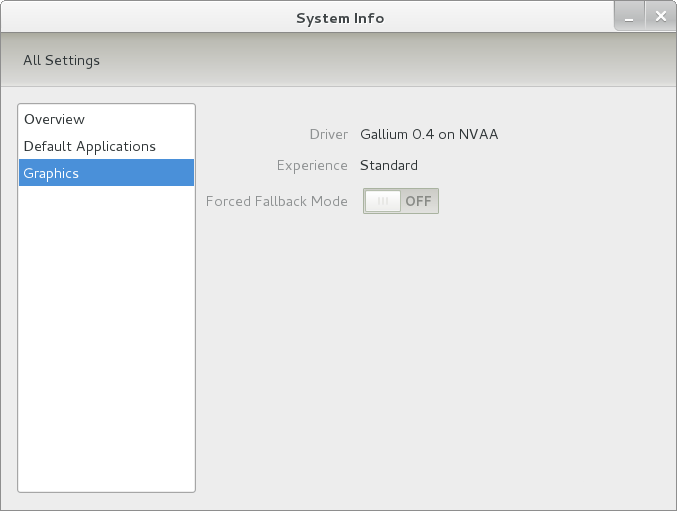
Even after considering the above easy way to get away from and maybe even avoid the world of GNOME Shell, I still decided to give it another go to see if I could make it work in a way that was less alien to me. After looking at the handy Quickstart guide, I ventured into the world of GNOME Shell extensions and very useful these have come to be too. The first of these that I added was the Alternate Status Menu, and I ran the following command to do so:
yum install gnome-shell-extensions-alternative-status-menu
The result was that the "me" menu gained the ever useful "Power Off..." entry that I was seeking once I refreshed the desktop by running the command r in the command entry box produced by the ALT + F2 keyboard combination. Next up was the Place Menu and the command used to add that is:
yum install gnome-shell-extensions-place-menu
Again, refreshing the desktop as described for the Alternate Status Menu added the new menu to the (top) panel. Not having an application dock on screen all the time was the next irritation that was obliterated, and it helps to get around the lack of a workspace switcher for now too. The GNOME Shell approach to virtual desktops is to have a dynamic number of workspaces, with there always being one more than what you are using. It's an interesting way of working that doesn't perturb more pragmatic users like me, but there are those accustomed to tying applications to particular workspaces aren't so impressed by the change. The other change to workspace handling is that keyboard shortcuts have changed to CTRL + ALT + [Up Arrow] and CTRL + ALT + [Down Arrow] from CTRL + ALT + [Left Arrow] and CTRL + ALT + [Right Arrow].
To add that application dock, I issued the command below and refreshed the desktop to get it showing. Though it stops application windows becoming fully maximised on the screen, that's not a problem with my widescreen monitor. In fact, it even helps to switch between workspaces using the keyboard because that doesn't seem to work when you have fully maximised windows.
yum install gnome-shell-extensions-dock
After adding the application dock, I stopped adding extensions though there are more available, such as Alternate Tab Behaviour (restores the ALT-TAB behaviour of GNOME 2), Auto-Move Windows, Drive Menu, Native Window Placement, Theme Selector and Window Navigator. Here are the YUM commands for each of these in turn:
yum install gnome-shell-extensions-alternate-tab
yum install gnome-shell-extensions-auto-move-windows
yum install gnome-shell-extensions-drive-menu
yum install gnome-shell-extensions-native-window-placement
yum install gnome-shell-extensions-theme-selector
yum install gnome-shell-extensions-user-theme
yum install gnome-shell-extensions-windowsNavigator
One hope that I will retain is that more of these extensions will appear over time, but Ranjith Siji seems to have a good round up of what is available. Other than these, I also have added the DCONF Editor and GNOME Tweaks Tool, with the latter restoring buttons for minimising and maximising windows to their title bars for me. As ever, yum was called to add them using the following commands:
yum install dconf-editor
yum install gnome-tweaks-tool
There are other things that can be done with these, but I haven't explored them yet. All yum commands were run as root, and the ones that I used certainly have helped me to make myself at home in what once was a very unfamiliar desktop environment for me. In fact, I am beginning to like what has been done with GNOME 3 though I have doubts as to how attractive it would be to a user coming to Linux from the world of Windows. While everything is solidly crafted, the fact that I needed to make some customisations of my own raises questions about how suitable the default GNOME set-up in Fedora is for a new user, though Fedora probably isn't intended for that user group anyway. Things get more interesting when you consider distros favouring new and less technical users, both of whom need to be served anyway.
Ubuntu has gone its own way with Unity and, having spent time with GNOME 3, I can see why they might have done that. Unity does put a lot more near at hand on the desktop than is the case with GNOME 3 where you find yourself going to the Activities window a lot, either by using your mouse or by keystrokes like the "super" (or Windows) key or ALT-F1. Even so, there are common touches like searching for an application like you would search for a web page in Firefox. In retrospect, it is a pity to see the divergence when something from both camps might have helped for a better user experience. Nevertheless, I am reaching the conclusion that the Unity approach feels like a compromise and that GNOME feels that little bit more polished. Saying that, an extra extension or two to put more items nearer to hand in GNOME Shell would be desirable. If I hadn't found a haven like Linux Mint where big interface changes are avoided, maybe going with the new GNOME desktop mightn't have been a bad thing to do after all.
Tinkering with Textpattern
26th April 2011While Textpattern 5 may be on the way, that isn't to imply that work on the 4.x branch is completely stopped, though it is less of a priority at the moment. After all, version 4.40 was slipped out not so long ago as a security release, a discovery that I made while giving a section of my outdoors website a spring refresh. During that activity, the TinyMCE plugin started to grate with its issuing of error messages in the form of dialogue boxes needing user input to get rid of them every time an article was opened or saved. Because of that nuisance, the guilty hak_tinymce plugin was ejected, with joh_admin_ckeditor replacing it and bringing CKEditor into use for editing my Textpattern articles. It is working well, even if the narrow editing area is causing the editor toolbars to take up too much vertical space, yet you can resize the editor to solve this, though it would be better if it could be made to remember those size settings.
Another find was atb_editarea, a plugin that colour codes (X)HTML, PHP and CSS by augmenting the standard text editing for pages and stylesheets in the Presentation part of the administration interface. If I had this at the start of my redesign, it would have made doing the needful that bit more user-friendly than the basic editing facilities that Textpattern offers by default. Of course, the tinkering never stops, so there's no such thing as finding something too late in the day for it to be useful.
Textpattern may not be getting the attention that some of its competitors are getting, but it isn't being neglected either; its users and developer community see to that. Saying that, it needs to get better at announcing new versions of the CMS so they don't slip by the likes of me, who isn't looking all the time. With a major change of version number involved, curiosity is aroused as to what is coming next. So far, Textpattern appears to be taking an evolutionary course, and there's a lot to be said for such an approach.
Moving from Ubuntu 10.10 to Linux Mint 10
23rd April 2011With a long Easter weekend available to me and with thoughts of forthcoming changes in the world of Ubuntu, I got to wonder about the merits of moving my main home PC to Linux Mint instead. Though there is a rolling variant based on Debian, I went for the more usual one based on Ubuntu that uses GNOME. For the record, Linux Mint isn't just about the GNOME desktop, but you also can have it with Xfce, LXDE and KDE desktops as well. While I have been known to use Lubuntu and like its LXDE implementation, I stuck with the option with which I have most experience.
Once I selected the right disk for the bootloader, the main installation of Mint went smoothly. By default, Ubuntu seems to take care of this, while Mint leaves it to you. When you have your operating system files on sdc, installation on the default of sda isn't going to produce a booting system. Instead, I ended up with GRUB errors and, while I suppose that I could have resolved these, the lazier option of repeating the installation with the right bootloader location was the one that I chose. It produced the result that I wanted: a working and loading operating system.
However, there was not something not right about the way that the windows were displayed on the desktop, with title bars and window management not working as they should. Creating a new account showed that it was the settings that were carried over from Ubuntu in my home area that were the cause. Again, I opted for a less strenuous option and moved things from the old account to the new one. One outcome of that decision was that there was a lot of use of the chown command to get file and folder permissions set for the new account. To make this all happen, the new account needed to be made into an Administrator just like its predecessor; by default, more restrictive desktop accounts are created using the Users and Groups application from the Administration submenu. Once I was happy that the migration was complete, I backed up any remaining files from the old user folder and removed it from the system. Some of the old configuration files were to find a new life with Linux Mint.
In the middle of the above, I also got to customise my desktop to get the feel that is amenable. For example, I do like a panel at the top and another at the bottom. By default, Linux Mint only comes with the latter. The main menu was moved to the top because I have become used to having there, and switchers for windows and desktops were added at the bottom. They were only a few from what has turned out not to be a short list of things that I fancied having: clock, bin, clearance of desktop, application launchers, clock, broken application killer, user switcher, off button for PC, run command and notification area. It all was gentle tinkering, but still is the sort of thing that you wouldn't want to have to do over and over again. Let's hope that is the case for Linux Mint upgrades in the future. That the configuration files for all of these are stored in the home area hopefully should make life easier, especially when an in-situ upgrade like that for Ubuntu isn't recommended by the Mint team.
With the desktop arranged to my liking, the longer job of adding to the collection of software on there, while pruning a few unwanted items too, was next. Having had Apache, PHP and MySQL on the system before I popped in that Linux Format magazine cover disk for the installation, I wanted to restore them. To get the off-line websites back, I had made copies of the old Apache settings that simply were copied over the defaults in /etc/apache (in fact, I simply overwrote the apache directory in /etc, but the effect was the same). Using MySQL Administrator enabled the taking of a backup of the old database too. In the interests of spring-cleaning, I only migrated a few of the old databases from the old system to the new one. In fact, there was an element of such tidying in my mind when I decided to change Linux distribution in the first place; Ubuntu hadn't been installed from afresh onto the system for a while anyway and some undesirable messages were appearing at update time though they were far from being critical errors.
The web server reinstatement was only part of the software configuration that I was doing, and there was a lot of use of apt-get while this was in progress. A rather diverse selection was added: Emacs, NEdit, ClamAV, Shotwell (just make sure that your permissions are sorted first before getting this to use older settings because anything inaccessible just gets cleared out; F-Spot was never there at first in my case, but it may differ for you), UFRaw, Chrome, Evolution (never have been a user of Mozilla Thunderbird, the default email client on Mint), Dropbox, FileZilla, MySQL Administrator, MySQL Query Browser, NetBeans, POEdit, Banshee (while Rhythmbox is what comes with Mint, I replaced it with this), VirtualBox and GParted. This is quite a list and while I maybe should have engaged the services of dpkg to help automate things, I didn't do that on this occasion, though Mint seems to have a front end for it that does the same sort of thing. Given that the community favours clean installations, it's little that something like this is on offer in the suite of tools in the standard installation. This is the type of rigmarole that one would not draw on themselves too often.
With desktop tinkering and software installations complete, it was time to do a little more configuration. To get my HP laser printer going, I ran hp-setup to download the (proprietary, RMS will not be happy...) driver for it because it otherwise wouldn't work for me. Fortune was removed from the terminal sessions because I like them to be without such things. To accomplish this, I edited /etc/bash.bashrc and commented out the /usr/games/fortune line before using apt-get to clear the software from my system. Being able to migrate my old Firefox and Evolution profiles, albeit manually, has become another boon. Undoubtedly, there are more adjustments that I could be making, but I am happy to do these as and when I get to them. So far, I have a more than usable system, even if I engaged in more customisation than many users would go doing.
Let's finish this with some of my impressions of Linux Mint. What goes without saying is that some things are done differently, which is to be expected. Distribution upgrades are just one example, while there are tools available to make clean installations that little bit easier. To my eyes, the desktop looks very clean and fond display is carried over from Ubuntu, not at all a bad thing. While it may sound like a small matter, it does appear to me that Fedora and openSUSE could learn a thing or too about how to display fonts onscreen on their systems. It is the sort of thing that adds the spot of polish that leaves a much better impression. So far, it hasn't been any hardship to find my way around; it helps that I can make the system fit my wants and needs. That it looks set to stay that way is another bonus. We have a lot of change coming in the Linux world, with GNOME 3 on the way and Ubuntu's decision to use Unity as their main desktop environment. While watching both of these developments mature, it looks as if I'll be happily using Mint. Change can refresh, while a bit of stability is good too.