Installing the Cinnamon Desktop Environment on Sabayon Linux
26th January 2013During the week, I did an update on my Sabayon system and GNOME 3.6 came on board without to much of a bother. There was no system meltdown or need for an operating system re-installation. However, there was one matter that rankled: adding and updating extensions from extensions. gnome.org was impossible. The process would create a new folder in ~/.local/share/gnome-shell/extensions/ but not fill it with anything at all. Populating from another my Ubuntu GNOME Remix 12.10 machine didn’t seem to achieve the needful and I am left wondering if it is down to the version of GNOME Shell being 3.6.2. However, even adding an entry for the current version of GNOME Shell to metadata.json for one plugin didn’t appear to do what I wanted so resolving this issue needs further enquiry.
In the meantime, I added the Cinnamon desktop environment using the following command and will be using that from now on. If the GNOME Shell extension issue ever gets sorted I may move back but there is no rush. GNOME 3.8 sounds like it’s bringing an interesting option that makes use of the approach Linux Mint took for version 12 of that distribution and I can await that, especially if it avoids the need for adding extension on a personal basis like now.
sudo equo update && sudo equo install cinnamon
With the installation completed by the above command, it was a matter of logging out and choosing the Cinnamon entry (there is a 2D version too) from the session dropdown menu on the login screen to get it going. Then, it was a matter of tweaking Cinnamon to my heart’s content. Getting a two panel layout required logging out and in again as well as choosing the appropriate setting in the Cinnamon Panel options tab. Next, I decided to check on what themes are available at cinnamon.linuxmint.org before settling on Cinnamint 1.6. It all feels very comfortable apart from not having an automatically growing list of workspaces that are a default offering in GNOME Shell. That goes against the design principles of Cinnamon though so only hopes of someone making an extension that does that are left.
Getting rid of a Dropbox error message on a Linux-powered PC
24th September 2012One of my PC’s has ended up becoming a testing ground for a number of Linux distributions. The list has included openSUSE, Fedora, Arch and LMDE with Sabayon being the latest incumbent. From Arch onwards in that list though, a message has appeared on loading the desktop with every one of these when I have Dropbox’s client set up on there:
Unable to monitor entire Dropbox folder hierarchy. Please run “echo 100000 | sudo tee /proc/sys/fs/inotify/max_user_watches” and restart Dropbox to correct the problem.
Even applying the remedy that the message suggests won’t permanently fix the problem. For that, you need to edit /etc/sysctl.conf with superuser access and add the following line to it:
fs.inotify.max_user_watches = 100000
With that in place, you can issue the following command to fix the problem in the current session (assuming your user account is listed in /etc/sudoers):
sudo sysctl -p & dropbox stop & dropbox start
A reboot should demonstrate that the messages no longer appear again. For a good while, I had ignored it but curiosity eventually got me to find out how it could be stopped and led to what you find above.
Synchronising package selections between Linux Mint and Linux Mint Debian Edition
18th April 2012To generate the package list on the GNOME version of Linux Mint, I used the Backup Tool. It simply was a matter of using the Backup Software Selection button and telling it where to put the file that it generates. Alternatively, dpkg can be used from the command line like this:
sudo dpkg --get-selections > /backup/installed-software.txt
After transferring the file to the machine with Linux Mint Debian Edition, I tried using the Backup Tool on there too. However, using the Restore Software Selection button and loading the required only produced an irrecoverable error. Therefore, I set to looking around the web and found a command line approach that did the job for me.
The first step is to load the software selection using dpkg by issuing this command (it didn’t matter that the file wasn’t made using the dpkg command though I suspect that’s what the Linux Mint Backup Tool was doing that behind the scenes):
sudo dpkg --set-selections < /backup/installed-software.txt
Then, I started dselect and chose the installation option from the menu that appeared. First time around, it fell over but trying again was enough to complete the job. Packages available to the vanilla variant of Linux Mint but not found in the LMDE repositories were overlooked as I had hoped and installation of the extra packages had no impact on system stability either.
sudo dselect
Apparently, there is an alternative to using dselect that is based on the much used apt-get command but I didn’t make use of it so cannot say more:
sudo apt-get dselect-upgrade
All that I can say is that the dpkg/dselect combination did what I wanted so I’ll keep them in mind if ever need to synchronise software selections between two Debian-based distributions in the future again. The standard edition of Linux Mint may be based on Ubuntu rather than Debian but Ubuntu is itself based on Debian so the description holds here.
Sorting out MySQL on Arch Linux
5th November 2011Seeing Arch Linux running so solidly in a VirtualBox virtual box has me contemplating whether I should have it installed on a real PC. Saying that, recent announcements regarding the implementation of GNOME 3 in Linux Mint have caught my interest even if the idea of using a rolling distribution as my main home operating system still has a lot of appeal for me. Having an upheaval come my way every six months when a new version of Linux Mint is released is the main cause of that.
While remaining undecided, I continue to evaluate the idea of Arch Linux acting as my main OS for day-to-day home computing. Towards that end, I have set up a working web server instance on there using the usual combination of Apache, Perl, PHP and MySQL. Of these, it was MySQL that went the least smoothly of all because the daemon wouldn’t start for me.
It was then that I started to turn to Google for inspiration and a range of actions resulted that combined to give the result that I wanted. One problem was a lack of disk space caused by months of software upgrades. Since tools like it in other Linux distros allow you to clear some disk space of obsolete installation files, I decided to see if it was possible to do the same with pacman, the Arch Linux command line package manager. The following command, executed as root, cleared about 2 GB of cruft for me:
pacman -Sc
The S in the switch tells pacman to perform package database synchronization while the c instructs it to clear its cache of obsolete packages. In fact, using the following command as root every time an update is performed both updates software and removes redundant or outmoded packages:
pacman -Syuc
So I don’t forget the needful housekeeping, this will be what I use in future with the y being the switch for a refresh and the u triggering a system upgrade. It’s nice to have everything happen together without too much effort.
To do the required debugging that led me to the above along with other things, I issued the following command:
mysqld_safe --datadir=/var/lib/mysql/ &
This starts up the MySQL daemon in safe mode if all is working properly and it wasn’t in my case. Nevertheless, it creates a useful log file called myhost.err in /var/lib/mysql/. This gave me the messages that allowed the debugging of what was happening. It led me to installing net-tools and inettools using pacman; it was the latter of these that put hostname on my system and got the MySQL server startup a little further along. Other actions included unlocking the ibdata1 data file and removing the ib_logfile0 and ib_logfile1 files so as to gain something of a clean sheet. The kill command was used to shut down any lingering mysqld sessions too. To ensure that the ibdata1 file was unlocked, I executed the following commands:
mv ibdata1 ibdata1.bad
cp -a ibdata1.bad ibdata1
These renamed the original and then crated a new duplicate of it with the -a switch on the cp command forcing copying with greater integrity than normal. Along with the various file operations, I also created a link to my.cnf, the MySQL configuration file on Linux systems, in /etc using the following command executed by root:
ln -s /etc/mysql/ my.cnf /etc/my.cnf
While I am unsure if this made a real difference, uncommenting the lines in the same file that pertained to InnoDB tables. What directed me to these were complaints from mysqld_safe in the myhost.err log file. All I did was to uncomment the lines beginning with “innodb” and these were 116-118, 121-122 and 124-127 in my configuration file but it may be different in yours.
After all the above, the MySQL daemon ran happily and, more importantly, started when I rebooted the virtual machine. Thinking about it now, I believe that was a lack of disk space, the locking of a data file and the lack of InnoDB support that was stopping the MySQL service from running.Running commands like mysqld start weren’t yielding useful messages so a lot of digging was needed to get the result that I needed. In fact, that’s one of the reasons why I am sharing my experiences here.
In the end, creating databases and loading them with data was all that was needed for me to start see functioning websites on my (virtual) Arch Linux system. It turned out to be another step on the way to making it workable as a potential replacement for the Linux distributions that I use most often (Linux Mint, Fedora and Ubuntu).
All Change?
19th September 2011Could 2011 be remembered as the year when the desktop computing interface got a major overhaul? One part of this, Windows 8, won’t be with us until next year but there has been enough happening so far this year that has resulted in a lot of comment. With many if not all of the changes, it is possible to detect the influence of interfaces used on smartphones. After all, the carryover from Windows Phone 7 to the new Metro interface is unmistakeable.
Two developments in the Linux world have spawned a hell of an amount of comment: Canonical’s decision to develop Unity for Ubuntu and the arrival of GNOME 3. While there have been many complaints about the changes made in both, there must be a fair few folk who are just getting on with using them without complaint. Maybe there are many who even quietly like the new interfaces. While I am not so sure about Unity, I surprised myself by taking to GNOME Shell so much that I installed it on Linux Mint. It remains a work in progress as does Unity but it’ll be very interesting to see it mature. Perhaps a good number of the growing collection of GNOME Shell plugins could make it into the main codebase. If that were to happen, I could see it being welcomed by a good few folk.
There was little doubt that the changes in GNOME 3 looked daunting so Ubuntu’s taking a different approach is understandable until you come to realise how change that involves anyway. With GNOME 3 working so well for me, I feel disinclined to dally very much with Unity at all. In fact, I am writing these words on a Toshiba laptop running UGR, effectively Ubuntu running GNOME 3, and that could become my main home computing operating system in time.
For those who find these changes not to their taste, there are alternatives. Some Linux distributions are sticking with GNOME 2 as long as they can and there apparently has been some mention of a fork to keep a GNOME 2 interface available indefinitely. However, there are other possibilities such as LXDE and XFCE out there too. In fact, until GNOME 3 won me over, LXDE was coming to mind as a place of safety until I learned that Linux Mint was retaining its desktop identity. As always, there’s KDE too but I have never warmed to that for some reason.
The latest version of OS X, Lion, also included some changes inspired by iOS, the operating system that powers both the iPhone and iPad. However, while the current edition of PC Pro highlights some disgruntlement in professional circles regarding Apple’s direction, they do not seem to have aroused the kind of ire that has been abroad in the world of Linux. Is it because Linux users want to feel that they are in charge and that iMac and MacBook users are content to have decisions made for them so long as everything just works? Speaking for myself, the former description seems to fit me though having choices means that I can reject decisions that I do not like so much.
At the time of writing, the release of a developer preview of the next version of Windows has been generating a lot of attention. It also appears that changes are headed for the Windows user too. However, I get the sense that a more conservative interface option will be retained and that could be essential for avoiding the alienation of corporate users. After all, I cannot see the Metro interface gaining much favour in the working environment when so many of us have so much to do. Nevertheless, I plan to get my hands on the developer preview to have a look (the weekend proved too short for this). It will be very interesting to see how the next version of Windows develops and I plan to keep an eye on it as it does so.
It now looks as if many will have their work cut out if they are to avoid where desktop computing interfaces are going. Established paradigms are being questioned, particularly as a result of touch interfaces on smartphones and tablets. Wii and Kinect have involved other ways of interacting with computers too so there’s a lot of mileage in rethinking how we work with computers. So far, I have been able to deal with the changes in the world of Linux but I am left wondering at the changes that Microsoft is making. After Vista, they need to be careful and they know that. Maybe, they’ll be better at getting users through changes in computing interfaces than others but it’ll be very interesting to see what happens. Unlike open source community projects, they have the survival of a massive multinational at stake.
Setting up GNOME 3 on Arch Linux
22nd July 2011It must have been my curiosity that drove me to exploring Arch Linux a few weeks ago. Its coming on a Linux Format DVD and a few kind words about its being a cutting edge distribution were enough to set me installing it into a VirtualBox virtual machine for a spot of investigation. In spite of warnings to the contrary, I took the path of least resistance with the installation even though I did look among the packages to see if I could select a desktop environment to be added as well. Not finding anything like GNOME in there, I left everything as defaulted and ended up with a command line interface as I suspected. The next job was to use the pacman command to add the extras that were needed to set in place a fully functioning desktop.
For this, the Arch Linux wiki is a copious source of information though it didn’t stop me doing things out of sequence. That I didn’t go about perusing it in a linear manner was part of the cause of this but you have to know which place to start first as well. As a result, I have decided to draw everything together here so that it’s all in one place and in a more sensible order even if it wasn’t the one that I followed.
The first thing to do is go adding X.org using the following command:
pacman -Syu xorg-server
The -Syu switch tells pacman to update the package list, upgrade any packages that require it and add the listed package if it isn’t in place already; that’s X.org in this case. For my testing, I added xor-xinit too. This puts that startx command in place. This is the command for adding it:
pacman -S xorg-xinit
With those in place, I’d go adding the VirtualBox Guest Additions next. GNOME Shell requires 3D capability so you need to have this done while the machine is off or when setting it up in the first place. This command will add the required VirtualBox extensions:
pacman -Syu virtualbox-guest-additions
Once that’s done, you need to edit /etc/rc.conf by adding “vboxguest vboxsf vboxvideo” within the brackets on the MODULES line and adding “rc.vboxadd” within the brackets on the DAEMONS line. On restarting everything should be available to you but the modprobe command is there for any troubleshooting.
With the above pre-work done, you can set to installing GNOME and I added the basic desktop from the gnome package and the other GNOME applications from the gnome-extra one. GDM is the login screen manager so that’s needed too and the GNOME Tweak Tool is a very handy thing to have for changing settings that you otherwise couldn’t. Here are the commands that I used to add all of these:
pacman -Syu gnome
pacman -Syu gnome-extra
pacman -Syu gdm
pacman -Syu gnome-tweak-tool
With those in place, some configuration files were edited so that a GUI was on show instead of a black screen with a command prompt, as useful as that can be. The first of these was /etc/rc.conf where “dbus” was added within the brackets on the DAEMONS line and “fuse” was added between those on the MODULES one.
Creating a file named .xinitrc in the root home area with the following line in there makes running a GNOME session from issuing a startx command:
exec ck-launch-session gnome-session
With all those in place, all that was needed to get a GNOME 3 login screen was a reboot. Arch is so pared back that I could login as root, not the safest of things to be doing so I added an account for more regular use. After that, it has been a matter of tweaking the GNOME desktop environment and adding missing applications. The bare bones installation that I allowed to happen meant that there were a surprising number of them but that isn’t hard to fix using pacman.
All of this emphasises that Arch Linux is for those who want to pick what they want from an operating system rather than having that decided for you by someone else, an approach that has something going for it with some of the decisions that make their presence felt in computing environments from time to time. There’s no doubt that this isn’t for everyone but documentation is complete enough for the minimalism not to be a problem for experienced Linux users and I certainly managed to make things work for me once I got them in the right order. Another thing in its favour is that Arch also is a rolling distribution so you don’t need have to go though the whole set up routine every six months unlike some others. So far, it does seem stable enough and even has set me to wondering if I could pop it on a real computer sometime.
On Upgrading to Linux Mint 11
31st May 2011For a Linux distribution that focuses on user-friendliness, it does surprise me that Linux Mint offers no seamless upgrade path. In fact, the underlying philosophy is that upgrading an operating system is a risky business. However, I have been doing in-situ upgrades with both Ubuntu and Fedora for a few years without any real calamities. A mishap with a hard drive that resulted in lost data in the days when I mainly was a Windows user places this into sharp relief. These days, I am far more careful but thought nothing of sticking a Fedora DVD into a drive to move my Fedora machine from 14 to 15 recently. Apart from a few rough edges and the need to get used to GNOME 3 together with making a better fit for me, there was no problem to report. The same sort of outcome used to apply to those online Ubuntu upgrades that I was accustomed to doing.
The recommended approach for Linux Mint is to back up your package lists and your data before the upgrade. Doing the former is a boon because it automates adding the extras that a standard CD or DVD installation doesn’t do. While I did do a little backing up of data, it wasn’t total because I know how to identify my drives and take my time over things. Apache settings and the contents of MySQL databases were my main concern because of where these are stored.
When I was ready to do so, I popped a DVD in the drive and carried out a fresh installation into the partition where my operating system files are kept. Being a Live DVD, I was able to set up any drive and partition mappings with reference to Mint’s Disk Utility. What didn’t go so well was the GRUB installation, and it was due to the choice that I made on one of the installation screens. Despite doing an installation of version 10 just over a month ago, I had overlooked an intricacy of the task and placed GRUB on the operating system files partition rather than at the top level for the disk where it is located. Instead of trying to address this manually, I took the easier and more time-consuming step of repeating the installation like I did the last time. If there was a graphical tool for addressing GRUB problems, I might have gone for that instead, but am left wondering at why there isn’t one included at all. Maybe it’s something that the people behind GRUB should consider creating unless there is one out there already about which I know nothing.
With the booting problem sorted, I tried logging in only to find a problem with my desktop that made the system next to unusable. It was back to the DVD and I moved many of the configuration files and folders (the ones with names beginning with a “.”) from my home directory in the belief that there might have been an incompatibility. That action gained me a fully usable desktop environment but I now think that the cause of my problem may have been different to what I initially suspected. Later I discovered that ownership of files in my home area elsewhere wasn’t associated with my user ID though there was no change to it during the installation. As it happened, a few minutes with the chown command were enough to sort out the permissions issue.
The restoration of the extra software that I had added beyond what standardly gets installed was took its share of time but the use of a previously prepared list made things so much easier. That it didn’t work smoothly because some packages couldn’t be found the first time around, so another one was needed. Nevertheless, that is nothing compared to the effort needed to do the same thing by issuing an installation command at a time. Once the usual distribution software updates were in place, all that was left was to update VirtualBox to the latest version, install a Citrix client and add a PHP plugin to NetBeans. Then, next to everything was in place for me.
Next, Apache settings were restored as were the databases that I used for offline web development. That nearly was all that was needed to get offline websites working but for the need to add an alias for localhost.localdomain. That required installation of the Network Settings tool so that I could add the alias in its Hosts tab. With that out of the way, the system had been settled in and was ready for real work.
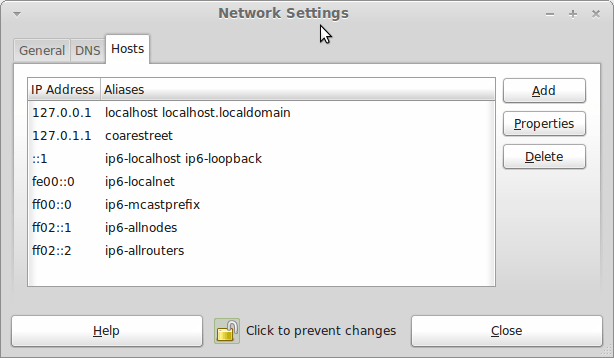
In light of some of the glitches that I saw, I can understand the level of caution regarding a more automated upgrade process on the part of the Linux Mint team. Even so, I still wonder if the more manual alternative that they have pursued brings its own problems in the form of those that I met. The fact that the whole process took a few hours in comparison to the single hour taken by the in-situ upgrades that I mentioned earlier is another consideration that makes you wonder if it is all worth it every six months or so. Saying that, there is something to letting a user decide when to upgrade rather than luring one along to a new version, a point that is more than pertinent in light of the recent changes made to Ubuntu and Fedora. Whichever approach you care to choose, there are arguments in favour as well as counterarguments too.
Improving Font Display in Fedora 15
30th May 2011When I first started to poke around Fedora 15 after upgrading my Fedora machine, the definition of the font display was far from being acceptable to me. Thankfully, it was something that I could resolve and I am writing these words with the letters forming them being shown in a way that was acceptable to me. The main thing that I did to achieve this was to add a file named 99-autohinter-only.conf in the folder /etc/fonts/conf.d. The file contains the following:
<?xml version=”1.0″?>
<!DOCTYPE fontconfig SYSTEM “fonts.dtd”>
<fontconfig>
<match target=”font”>
<edit name=”autohint” mode=”assign”>
<bool>true</bool>
</edit>
</match>
</fontconfig>
This forces autohinting for all fonts so that text looks better than it otherwise would. Apparently, Fedora 15 has seen the incorporation of the TrueType bytecode interpreter (BCI) into FreeType now that its patent has expired. To my eyes, this has worsened font rendering so I incorporated the above from a post by Kevin Kofler and it seems to have done the trick for me. However, I also have added the GNOME Tweak Tool and that allows you to alter the autohinting settings too so it may be a combination of the two actions that has helped. Anything that helps rendering of letters like k only can be a good thing. Another Linux distribution whose font rendering has not satisfied me is openSUSE and I am now set to wondering if the same approach would help there too, albeit without the GNOME Tweak Tool until a GNOME 3 version of that distro comes to fruition.
Moving from Ubuntu 10.10 to Linux Mint 10
23rd April 2011With a long Easter weekend available to me and with thoughts of forthcoming changes in the world of Ubuntu, I got to wondering about the merits of moving my main home PC to Linux Mint instead. Though there is a rolling variant based on Debian, I went for the more usual one based on Ubuntu that uses GNOME. For the record, Linux Mint isn’t just about the GNOME desktop but you also can have it with Xfce, LXDE and KDE desktops as well. While I have been known to use Lubuntu and like its LXDE implementation, I stuck with the option of which I have most experience.
Once I selected the right disk for the boot loader, the main installation of Mint went smoothly. By default, Ubuntu seems to take care of this but Mint leaves it to you. When you have your operating system files on sdc, installation on the default of sda isn’t going to produce a booting system. Instead, I ended up with GRUB errors and, while I suppose that I could have resolved these, the lazier option of repeating the install with the right boot loader location was the one that I chose. It produced the result that I wanted: a working and loading operating system.
However, there was not something not right about the way that the windows were displayed on the desktop with title bars and window management not working as they should. Creating a new account showed that it was the settings that were carried over from Ubuntu in my home area that were the cause. Again, I opted for a less strenuous option and moved things from the old account to the new one. One outcome of that decisions was that there was a lot of use of the chown command in order to get file and folder permissions set for the new account. In order to make this all happen, the new account needed to be made into an Administrator just like its predecessor; by default, more restrictive desktop accounts are created using the Users and Groups application from the Administration submenu. Once I was happy that the migration was complete, I backed up any remaining files from the old user folder and removed it from the system. Some of the old configuration files were to find a new life with Linux Mint.
In the middle of the above, I also got to customising my desktop to get the feel that is amenable. For example, I do like a panel at the top and another at the bottom. By default, Linux Mint only comes with the latter. The main menu was moved to the top because I have become used to having there and switchers for windows and desktops were added at the bottom. They were only a few from what has turned out not to be a short list of things that I fancied having: clock, bin, clearance of desktop, application launchers, clock, broken application killer, user switcher, off button for PC, run command and notification area. It all was gentle tinkering but still is the sort of thing that you wouldn’t want to have to do over and over again. Let’s hope that is the case for Linux Mint upgrades in the future. That the configuration files for all of these are stored in home area hopefully should make life easier, especially when an in-situ upgrade like that for Ubuntu isn’t recommended by the Mint team.
With the desktop arranged to my liking, the longer job of adding to the collection of software on there while pruning a few unwanted items too was next. Having had Apache, PHP and MySQL on the system before I popped in that Linux Format magazine cover disk for the installation, I wanted to restore them. To get the off-line websites back, I had made copies of the old Apache settings that simply were copied over the defaults in /etc/apache (in fact, I simply overwrote the apache directory in /etc but the effect was the same). MySQL Administrator had been used to take a backup of the old database too. In the interests of spring cleaning, I only migrated a few of the old databases from the old system to the new one. In fact, there was an element of such tidying in my mind when I decided to change Linux distribution in the first place; Ubuntu hadn’t been installed from afresh onto the system for a while anyway and some undesirable messages were appearing at update time though they were far from being critical errors.
The web server reinstatement was only part of the software configuration that I was doing and there was a lot of use of apt-get while this was in progress. A rather diverse selection was added: Emacs, NEdit, ClamAV, Shotwell (just make sure that your permissions are sorted first before getting this to use older settings because anything inaccessible just gets cleared out; F-Spot was never there is the first place in my case but it may differ for you), UFRaw, Chrome, Evolution (never have been a user of Mozilla Thunderbird, the default email client on Mint), Dropbox, FileZilla, MySQL Administrator, MySQL Query Browser, NetBeans, POEdit, Banshee (Rhythmbox is what comes with Mint but I replaced it with this), VirtualBox and GParted. This is quite a list and while I maybe should have engaged the services of dpkg to help automate things, I didn’t on this occasion though Mint seems to have a front end for it that does the same sort of thing. Given that the community favour clean installations, it’s little that something like this is on offer in the suite of tools in the standard installation. This is the type of rigmarole that one would not draw on themselves too often.
With desktop tinkering and software installations complete, it was time to do a little more configuration. In order to get my HP laser printer going, I ran hp-setup to download the (proprietary, RMS will not be happy…) driver for it because it otherwise wouldn’t work for me. Fortune was removed from the terminal sessions because I like them to be without such things. To accomplish this, I edited /etc/bash.bashrc and commented out the /usr/games/fortune line before using apt-get to clear the software from my system. Being able to migrate my old Firefox and Evolution profiles, albeit manually, has become another boon. Without doubt, there are more adjustments that I could be making but I am happy to do these as and when I get to them. So far, I have a more than usable system, even if I engaged in more customisation than many users would go doing.
It probably is useful to finish this by sharing my impressions of Linux Mint. What goes without saying is that some things are done differently and that is to be expected. Distribution upgrades are just one example but there are tools available to make clean installations that little bit easier. To my eyes, the desktop looks very clean and fond display is carried over from Ubuntu, not at all a bad thing. That may sound a small matter but it does appear to me that Fedora and openSUSE could learn a thing or too about how to display fonts on screen on their systems. It is the sort of thing that adds the spot of polish that leaves a much better impression. So far, it hasn’t been any hardship to find my way around and I can make the system fit my wants and needs. That it looks set to stay that way is another bonus. We have a lot of change coming in the Linux world with GNOME 3 on the way and Ubuntu’s decision to use Unity as their main desktop environment. While watching both of these developments mature, it looks as if I’ll be happily using Mint. Change can refresh but a bit of stability is good too.
Do we need to pay for disk partitioning tools anymore?
29th November 2010My early explorations of dual-booting of Windows and Linux led me into the world of disk partitioning. It also served a another use since any Windows 9x installations (that dates things a bit…) that I had didn’t have a tendency to last longer than six months at one point; putting the data on another partition meant that a fresh Windows installation didn’t jeopardise any data that I had should a mishap occur.
Then, Partition Magic was the favoured tool and it wasn’t free of charge, though it wasn’t extortionately priced either. For those operations that couldn’t be done with Windows running, you could create bootable floppy disks to get the system going in order to perform those. Thinking about it now, it all worked well enough and the usual caveats about taking care with your data applied as much then as they do now.
For the last few years, many Linux distributions have coming in the form of CD’s or DVD’s from which you can boot into a full operating system session, complete with near enough the same GUI that an installed version. When a PC is poorly, this is a godsend and makes me wonder how we managed without; having that visual way of saving data sounds all too necessary now. For me, the answer to that is that I misspent too many hours blundering blindly using the very limited Windows command line to get myself out of a crux. Looking back on it now, it all feels very dark compared to today.
Another good aspect to these Live Distribution Disks is that they come with hard disk partitioning tools such as the effective GParted. They are needed to configure hard drives during the actual installation process but they serve another process too: they can be used in place of the old proprietary software disks that were in use not so long ago. Being able to deal with the hard disk sizes available today is a very good thing as is coping with NTFS partitions along with the usual Linux options. The operations may be time consuming but they have seemed reliable so far and I hope that it stays that way in spite of any warning that get issued but you make any changes. Last weekend, I got to see a lot of what that means and I setting up my Toshiba Equium laptop for Windows/Ubuntu dual booting.
With the capability that is available both free of charge and free of limitations, you cannot justify paying for disk partitioning software nowadays and that’s handy when you consider the state of the economy. It also shows how things have changed over the last decade. Being able to load up a complete operating system from a DVD also serves to calm any nerves when a system goes down on you, especially when you surf the web to find a solution for the malady that’s causing the downtime.