Seeing how things develop
7th October 2009One of the things that I do out of curiosity and self-interest is to keep tabs on what is happening with development versions of software that I use. It is for this reason that I always have a development version of WordPress on the go so as to ensure that the next stable version doesn’t bring my blog to its knees. There have been contributions from my own self to the development effort, mainly in the form of bug reports with the occasional bug fix too.
In the same vein, I have had a development version of Ubuntu installed in a VirtualBox virtual machine. There have been breakages and reinstallations along the way when an update results in disruption but it is intriguing too to see how a Linux distribution comes to fruition. In the early days of Karmic Koala (9.10), everything was thrown together more loosely and advances looked less obvious. It is true to say the ext4 file systems support was already in place but the interface looked like a tweaked version of the standard GNOME desktop. Over time, the desktop has been customised and boot messages hidden out of sight. Eye candy like new icons and backgrounds have begun to entice while other features such as an encrypted home folder, Software Store and Ubuntu One came into place. Installation screens became slicker and boot times reduced. All of this may seem incremental but revolutions can break things and you only have to look at the stuttering progress of Windows to see that. Even with all of these previews, I still plan to do a test run of the final revision of 9.10 before committing to putting it in place on my main home PC. Bearing the scars of misadventures over the years has taught me well.
Windows development is a less open process but I have been partial fo development versions there too. In fact, beta and release candidate installations of Windows 7 have convinced me to upgrade from Windows XP for those times when a Windows VM needs to fired up in anger. A special offer has had me ordering in advance and sitting back and waiting. With my Windows needs being secondary to my Linux activities, I am not so fussed about taking my time and I have no intention of binning Windows XP just yet anyway.
The trouble with all of this previewing is that you get buffeted by the ongoing development. That is very true of Ubuntu 9.10 and has been very much part and parcel of the heave that brought WordPress 2.7 into being last year. Things get added and then removed as development tries to fins that sweet spot or a crash results and you need to rebuild things. It is small wonder that you are told not to put unfinished software on a production system. Another consequence might be that you really question why you are watching all of this and come to decide that what you already have is a place of safety in comparison to what’s coming. So far, that has never turned out to be true but there’s no harm in looking before you leap either.
Making Nautilus work like it does in Ubuntu for another GNOME using distro
26th July 2009It’s a personal preference but I like the way that Nautilus (GNOME’s default file manager if you need to know) is set to work in Ubuntu by default. For some tastes, it might look too similar to Windows Explorer but having all the action happening in the same window is a convenience that users of other GNOME using distributions may not realise is there at all. By default, Debian and Fedora use what is called spatial mode with each double-clicking action on a folder icon firing up a new window. Personally, I think that clutters the desktop without good cause but it’s easy to change. All that’s needed is to go to Edit>Preferences in a Nautilus window, proceed to the Behaviour tab and toggle the Always open in browser windows tick box as shown below. Quite why this is not the default in all GNOME using distributions is beyond me but others may prefer what I dislike and Linux is all about choice, after all. Well, you can decide to use Gnome Commander instead and there are times when I do the same along with being a command line user too.
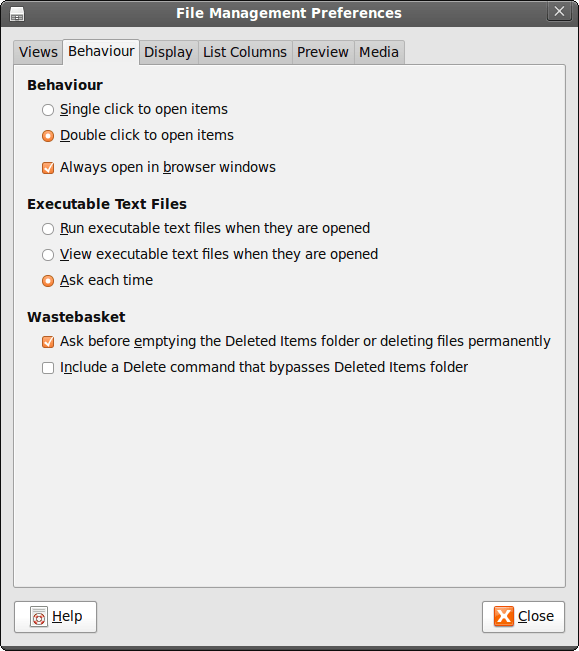
Keyboard shortcuts for changing desktops in Ubuntu
4th April 2008I am more than a little surprised that I didn’t encounter these earlier: Ctrl + Alt + Left Arrow Key moves left and Ctrl + Alt + Right Arrow Key moves right through your Ubuntu desktops or workspaces. It’s always handy to be able to save on mouse work while doing this sort so these could prove useful. I wouldn’t be at all surprised if they applied to other Linux distros too.