Stop Microsoft Edge warning you before quitting on macOS
15th August 2025My new client only supports Microsoft Edge for logging onto their systems. Thus, I needed to install that onto my iMac and Mac Mini devices for those occasions when I am not using a Windows device (as it happens, I have yet to try that with Linux). However, Edge issues a warning on exiting it using the CMD+Q shortcut, the quickest way to do that and safer than clicking on the red X on the top right of the application as I have found with other situations on macOS (incidentally, that is similar to using the CMD+W keyboard shortcut). To get rid of the warning, I needed to go to Settings > Appearance > Browser behaviour and features > Warn before quitting with ⌘Q. Once there, it was a matter of toggling the setting to the off position and I was done. However, placing that under Appearance remains an odd decision to me.
Finding freelance and consulting work online
6th August 2025This is a second post following the theme of seeking work, with more of a freelance emphasis than its predecessor. While my line of freelancing involves longer engagements, there are other options for shorter pieces of work, and that is the theme of this piece. Thus, I am collecting a compendium of online portals where you can explore a variety of opportunities, applying for those where you can bring value. Some are project based, while others centre on consultancy. All serve independent professionals in seeking work, and vice versa for clients. As you will find out by reading further, some of these have more of a gig market feel to what you find, though there can be longer engagements to be found too.
Founded in 2007 and later acquired by Heidrick & Struggles in 2021, the high-end consulting talent marketplace connects independent senior consultants, subject-matter experts and interim executives with Fortune 1000 companies, private equity firms and nonprofits across more than 39 countries. The platform features thousands of professionals with impressive credentials, many having Big-3 consulting backgrounds, executive roles or deep domain expertise. Areas of specialisation include strategy, mergers and acquisitions, operations, digital transformation, interim leadership and project management across industries ranging from technology and healthcare to consumer goods. The company provides comprehensive support throughout the engagement lifecycle, from project scoping to compliance and invoicing, reporting a 99 per cent fill rate on talent requests and a 97 per cent client repeat rate. While the platform offers access to high-level strategic assignments and reliable administrative infrastructure, its highly selective vetting process makes it less accessible for early-career professionals or niche freelancers without significant prior experience.
Founded in 2013 by Harvard Business School students, this expert network consultancy platform offers access to over 70,000 vetted independent consultants averaging 19+ years of experience, including former Big 3 consultants and Fortune 500 operators. The company employs machine learning algorithms paired with human success teams to match clients with suitable experts, typically providing several profiles within 48 hours. The platform handles all administrative aspects including contracts, invoicing and payments, guaranteeing consultants are paid even if clients default. Projects span areas such as strategy, digital transformation, mergers and acquisitions, and operations, serving approximately 30% of Fortune 500 firms. While the platform offers high impact, higher value work with reliable payment and administrative support, many consultants report high competition for projects, with limited feedback on declined pitches. The platform is most suitable for experienced industry professionals seeking substantial engagements with enterprise clients who can differentiate themselves through proven expertise.
Founded around 2017-2018 in Berlin, this consulting platform connects businesses with independent management consultants, digital experts and interim managers across various industries. The service employs a rigorous vetting process, accepting only approximately 2 percent of applicants to ensure high quality expertise. Companies typically receive 3-5 consultant profiles within 48 hours after submitting project requirements, benefiting from both artificial intelligence matching and manual curation. The platform maintains a pool of over 10,000 vetted consultants across more than 50 countries, serving private equity firms, multinational corporations and scale-ups. Clients reportedly save up to 70 percent compared to traditional consulting firms due to reduced overhead costs. While the platform boasts high client satisfaction rates exceeding 97 percent, consultant experiences vary considerably, with some professionals reporting limited project opportunities after completing the onboarding process despite the platform's claims of robust demand.
The modern, AI enhanced platform offers a straightforward approach to freelancing, providing users with a commission-free experience that allows them to retain all earnings. Built with a focus on usability, the service features rapid registration, an easy-to-navigate interface and comprehensive tools for tracking reputation and performance statistics. It caters to independent professionals across various disciplines who value efficient onboarding processes and direct connections to relevant work opportunities. As a relatively new entrant in the technology-driven freelance marketplace, the platform emphasises simplicity and quality engagements for its users.
Established in 2000, the London-based consulting firm Eden McCallum disrupts traditional consulting models by combining independent senior consultants with an in-house team to deliver strategy and transformation projects. The firm operates through hybrid teams tailored to client needs, with consultants having the freedom to select projects individually without exclusivity requirements. Having supported over 3,000 projects for more than 500 global clients including a third of the FTSE 100, Eden McCallum maintains a network of approximately 2,500 independent consultants who are selectively chosen with only one in ten applicants accepted. Most consultants possess experience from top-tier firms such as McKinsey, BCG or Bain, alongside industry roles, providing clients with deep expertise while offering cost savings of 30-50% compared to traditional consulting firms. Although the model provides flexibility for consultants who can choose projects without sales pressure, it does not guarantee consistent workload, and some consultants report challenges with coordination across international offices as the firm has expanded.
Founded in 2010 in Tel Aviv, Israel, this global online marketplace specialises in pre-scoped "gigs" offered by freelancers to clients across hundreds of digital service categories. The platform has evolved beyond its original $5 price point, now allowing sellers to set their own pricing tiers with upfront payment held in escrow until delivery approval. Operating in over 160 countries, the service features a gig-based structure with clearly defined packages at set prices, premium vetted sellers, AI-enhanced workflows, and career counselling options. While the platform retains a 20% commission on all transactions, it offers streamlined processes ideal for beginners and businesses seeking quick support, though low rates and high competition can limit earning potential and long-term relationship building. It is particularly suitable for entry to intermediate freelancers offering standardised digital services who prioritise rapid client acquisition.
Established in 2009 and headquartered in Sydney, Australia, Freelancer.com stands as one of the longest-running general freelancing marketplaces available today. The platform offers users access to an extensive community and diverse job opportunities across numerous categories. Among its notable features are the ability to participate in contests that allow freelancers to demonstrate their capabilities, along with its significant global presence. The service typically charges freelancers a 10% fee (with a minimum of US$5), though this can be lowered through subscription options. The platform is designed to serve freelance professionals of all experience levels who are particularly interested in accessing a high volume and wide variety of potential work opportunities.
Established in the mid-2010s, Kolabtree operates as a specialised freelancing platform connecting organisations with technical professionals who possess expertise in scientific and analytical fields. The platform facilitates consultation services and project-based work for highly qualified individuals in data science, machine learning, engineering, biotechnology and various research disciplines. What distinguishes this marketplace is its focus on substantial remuneration, appealing to experienced practitioners. The client base spans both academic institutions and industry players seeking genuine subject matter specialists rather than general freelancers, making it particularly valuable for professionals with advanced qualifications and demonstrated expertise in their respective domains.
Formerly known as Talmix, High5Hire operates as a global talent marketplace connecting senior business and consulting professionals with enterprise-grade and private equity clients for Statement-of-Work or interim assignments. The platform utilises AI-driven algorithms to match consultant profiles (called "Talent Passports") with relevant projects, featuring over 60,000 consultants across more than 150 countries. High5Hire typically retains 15-25 percent of consulting fees as commission, paid by the client side. While the service offers effective global project access for senior professionals and a flexible, project-based work model with high-impact roles, some reports on user platforms highlight potential concerns including internal management instability, capped commissions, and low pay for certain contractor positions. The platform is particularly suitable for experienced consultants from recognised firms seeking global interim or project-based work, though prospective users should seek clear payment guarantees and compare with similar platforms like Maven, Consultport, Catalant or Eden McCallum before committing.
Connecting clients seeking expertise with professionals who can provide insights, this micro-consulting platform hosts over 500,000 experts across virtually every industry. The service operates by matching client requests with relevant professionals who set their own rates, typically 2 to 4 times their regular hourly compensation. Unlike many competitors, consultants retain 100% of their fees, with no platform charges deducted from earnings. The system facilitates brief engagements such as Zoom calls, surveys, written questions and answers, or advising sessions, making it ideal for supplemental income. While offering flexible side income opportunities with minimal administrative burden and fast payments, the platform primarily focuses on smaller, shorter engagements rather than long-term strategic projects. This arrangement particularly benefits experienced professionals looking to monetise their knowledge without full-time commitments, though those seeking extended consulting assignments might find traditional consulting platforms more suitable.
A specialised UK-based job board devoted to connecting contractors with engagements that are classified outside the intermediaries legislation and off-payroll tax rules, enabling genuine business-to-business arrangements rather than employment relationships. The platform features over 50,000 opportunities across numerous sectors including IT, engineering, marketing, finance and healthcare, with comprehensive filtering options for workplace type, region, category and minimum daily rates. Particularly valuable for professionals operating through limited companies who wish to maintain tax efficiency and control over their business structure, the service allows users to search roles throughout major UK regions and international locations. While the site provides an optional IR35 calculator to estimate status implications, users should exercise due diligence regarding contract terms, as the actual IR35 determination depends on working practices and contractual details that must align with legal requirements concerning substitution, control and mutuality of obligation.
Established in the United States in 2010, Toptal stands as a selective freelance marketplace that exclusively accepts the top 3% of applicants. The platform specialises in connecting highly skilled professionals across engineering, design and finance domains with prominent global companies. Toptal distinguishes itself through a comprehensive vetting process comprising skills assessments, interview stages and practical test projects. Freelancers joining this exclusive network typically command premium hourly rates and frequently secure extended or full-time professional opportunities. The service primarily caters to experienced senior-level specialists who are seeking valuable, high-calibre professional engagements rather than short-term projects.
Created in 2015, Upwork stands as one of the largest global freelance marketplaces, connecting over 12 million freelancers with approximately 5 million clients across more than 180 countries. The platform facilitates roughly 3 million job postings annually in fields such as writing, technology, marketing and design. The system allows employers to post jobs while freelancers apply using credits called "connects," with additional Premium features available including Talent Scout and a Project Catalogue for fixed-price services. Freelancers pay service fees on a sliding scale of 5-20% based on client earnings, while clients often pay additional costs through subscription tiers ranging from Free to Enterprise. Although the platform offers highly vetted profiles, verified reviews and extensive job categories that create trust and scale, some freelancers have criticised the increasingly client-centric marketplace approach. The platform is particularly suitable for freelancers at various experience levels seeking both short and long-term projects, while corporate clients benefit from structured hiring processes and premium staffing tools.
This specialised platform serves as a commission-free marketplace connecting marketing professionals with freelance opportunities. The service offers personalised assistance to help freelancers secure work when required, making it particularly valuable for those with expertise in marketing strategy, analytics and copywriting disciplines. While its founding date remains unspecified, it appears to be a relatively recent addition to the freelance ecosystem, catering specifically to marketing specialists rather than general freelancers. The zero commission structure represents a significant advantage for professionals looking to maximise their earnings in this niche.
A round-up of online portals for those seeking work
5th August 2025For me, much of 2025 was spent finding a new freelance work engagement. Recently, that search successfully concluded, but not before I got flashbacks of how hard things were when seeking work after completing university education and deciding to hybridise my search to include permanent employment too. Now that I am fulfilling a new contract with a new client, I am compiling a listing of places on the web to a search for work, at least for future reference if nothing else.
Founded in 2011 by former executives from Gumtree, eBay and Zoopla, this UK-based job search engine aggregates listings from thousands of sites across 16+ countries with headquarters in London and approximately 100 employees worldwide. The platform offers over one million job advertisements in the UK alone and an estimated 350 million globally, attracting more than 10 million monthly visits. Jobseekers can use the service without cost, benefiting from search functionality, email alerts, salary insights and tools such as ValueMyCV and the AI-powered interview preparation tool Prepper. The company operates on a Cost-Per-Click or Cost-Per-Applicant model for employers seeking visibility, while also providing data and analytics APIs for programmatic advertising and labour market insights. Notably, the platform powers the UK government Number 10 Dashboard, with its dataset frequently utilised by the ONS for real-time vacancy tracking.
Founded in 2000 by Lee Biggins, this independent job board has grown to become one of the leading platforms in the UK job market. Based in Fleet, Hampshire, it maintains a substantial database of approximately 21.4 million CV's, with around 360,000 new or updated profiles added monthly. The platform attracts significant traffic with about 10.1 million monthly visits from 4.3 million unique users, facilitating roughly 3 million job applications each month across approximately 137,000 live vacancies. Jobseekers can access all services free of charge, including job searching, CV uploads, job alerts and application tracking, though the CV building tools are relatively basic compared to specialist alternatives. The platform boasts high customer satisfaction, with 96 percent of clients rating their service as good or excellent, and offers additional value through its network of over 800 partner job sites and ATS integration capabilities.
Formerly known as TryRemotely, Empllo functions as a comprehensive job board specialising in remote technology and startup positions across various disciplines including engineering, product, sales, marketing, design and finance. The platform currently hosts over 30,000 active listings from approximately 24,000 hiring companies worldwide, with specific regional coverage including around 375 positions in the UK and 36 in Ireland. Among its notable features is the AI-powered Job Copilot tool, which can automatically apply to roles based on user preferences. While Empllo offers extensive listings and advanced filtering options by company, funding and skills, it does have limitations including inconsistent salary information and variable job quality. The service is free to browse, with account creation unlocking personalised features. It is particularly suitable for technology professionals seeking distributed work arrangements with startups, though users are advised to verify role details independently and potentially supplement their search with other platforms offering employer reviews for more thorough vetting.
This is a comprehensive job-hunt management tool that replaces traditional spreadsheets with an intuitive Kanban board interface, allowing users to organise their applications effectively. The platform features a Chrome extension that integrates with major job boards like LinkedIn and Indeed, enabling one-click saving of job listings. Users can track applications through various stages, store relevant documents and contact information, and access detailed statistics about their job search progress. The service offers artificial intelligence capabilities powered by GPT-4 to generate application responses, personalise cover letters and craft LinkedIn profiles. With over 25,000 active users who have tracked more than 280,000 job applications collectively, the tool provides both free and premium tiers. The basic free version includes unlimited tracking of applications, while the Pro subscription adds features such as custom columns, unlimited tags and expanded AI capabilities. This solution particularly benefits active jobseekers managing numerous applications across different platforms who desire structured organisation and data-driven insights into their job search.
This organisation provides a specialised platform matching candidates with companies based on flexible working arrangements, including remote options, location independence and customisable hours. Their interface features a notable "Work From Anywhere" filter highlighting roles with genuine location flexibility, alongside transparency scores for companies that reflect their openness regarding working arrangements. The platform allows users to browse companies offering specific perks like part-time arrangements, sabbatical leave, or compressed hours, with rankings based on flexibility and workplace culture. While free to use with job-saving capabilities and quick matching processes, it appears relatively new with a modest-sized team, limited independent reviews and a smaller volume of job listings compared to more established competitors. The platform's distinctive approach prioritises work-life balance through values-driven matching and company-oriented filters, particularly useful for those seeking roles aligned with modern flexible working preferences.
Founded in 2007 and based in Puerto Rico, FlexJobs operates as a subscription-based platform specialising in remote, hybrid, freelance and part-time employment opportunities. The service manually verifies all job listings to eliminate fraudulent postings, with staff dedicating over 200 hours daily to screening processes. Users gain access to positions across 105+ categories from entry-level to executive roles, alongside career development resources including webinars, resume reviews and skills assessments. Pricing options range from weekly trials to annual subscriptions with a 30-day money-back guarantee. While many users praise the platform for its legitimacy and comprehensive filtering tools, earning high ratings on review sites like Trustpilot, some individuals question whether the subscription fee provides sufficient value compared to free alternatives. Potential limitations include delayed posting of opportunities and varying representation across different industries.
Founded in November 2004 and now operating in over 60 countries with 28 languages, this leading global job search platform serves approximately 390 million visitors monthly worldwide. In the UK alone, it attracts about 34 million monthly visits, with users spending nearly 7 minutes per session and viewing over 8.5 pages on average. The platform maintains more than 610 million jobseeker profiles globally while offering free services for candidates including job searching, application tools, CV uploads, company reviews and salary information. For employers, the business model includes pay-per-click and pay-per-applicant sponsored listings, alongside tools such as Hiring Insights providing salary data and application trends. Since October 2024, visibility for non-sponsored listings has decreased, requiring employers to invest in sponsorship for optimal visibility. Despite this competitive environment requiring strategic budget allocation, the platform remains highly popular due to its comprehensive features and extensive reach.
A meta-directory founded in 2022 by Rodrigo Rocco, this platform aggregates and organises links to over 400 specialised and niche job sites across various industries and regions. Unlike traditional job boards, it does not host listings directly but serves as a discovery tool that redirects users to external platforms where actual applications take place. The service refreshes links approximately every 45 minutes and offers a weekly newsletter. While providing free access and efficient discovery of relevant boards by category or sector, potential users should note that the platform lacks direct job listings, built-in application tracking, or alert systems. It is particularly valuable for professionals exploring highly specialised fields, those wishing to expand beyond mainstream job boards and recruiters seeking to increase their visibility, though beginners might find navigating numerous destination boards somewhat overwhelming.
Founded in Milan by Vito Lomele in 2006 (initially as Jobespresso), this global job aggregator operates in 58 countries and 21 languages. The platform collects between 28 and 35 million job listings monthly from various online sources, attracting approximately 55 million visits and serving over 100 million registered users. The service functions by gathering vacancies from career pages, agencies and job boards, then directing users to original postings when they search. For employers, it offers programmatic recruitment solutions using artificial intelligence and taxonomy to match roles with candidates dynamically, including pay-per-applicant models. While the platform benefits from its extensive global reach and substantial job inventory, its approach of redirecting to third-party sites means the quality and freshness of listings can vary considerably.
Founded in 1993 as Fax-Me Ltd and rebranded in 1995, this pioneering UK job board launched the world's first jobs-by-email service in May 1994. Originally dominating the IT recruitment sector with up to 80% market share in the early 2000s, the platform published approximately 200,000 jobs and processed over 1 million applications monthly by 2010. Currently headquartered in Colchester, Essex, the service maintains a global presence across Europe, North America and Australia, delivering over 1.2 million job-subscription emails daily. The platform employs a proprietary smart matching engine called Alchemy and features manual verification to ensure job quality. While free for jobseekers who can upload CVs and receive tailored job alerts, employers can post vacancies and run recruitment campaigns across various sectors. Although respected for its legacy and niche focus, particularly in technical recruitment, its scale and visibility are more modest compared to larger contemporary platforms.
Founded in 2020 with headquarters in London, Lifelancer operates as an AI-powered talent hiring platform specialising in life sciences, pharmaceutical, biotech, healthcare IT and digital health sectors. The company connects organisations with freelance, remote and international professionals through services including candidate matching and global onboarding assistance. Despite being relatively small, Lifelancer provides distinct features for both hiring organisations and jobseekers. Employers can post positions tailored to specific healthcare and technology roles, utilising AI-based candidate sourcing, while professionals can create profiles to be matched with relevant opportunities. The platform handles compliance and payroll across multiple countries, making it particularly valuable for international teams, though as a young company, it may not yet offer the extensive talent pool of more established competitors in the industry.
The professional networking was core to my search for work and had its uses while doing so. Writing posts and articles did a lot to raise my profile along with reaching out to others, definitely an asset when assessing the state of a freelancing market. The usefulness of the green "Open to Work" banner is debatable because of my freelancing pitch in a slow market. Nevertheless, there was one headhunting approach that might have resulted in something if another offer had not gazumped it. Also, this is not a place to hang around over a weekend with job search moaning filling your feed, though making your interests known can change that. Now that I have paid work, the platform has become a way of keeping up to date in my line of business.
Established in 1994 as The Monster Board, Monster.com became one of the first online job portals, gaining prominence through memorable Super Bowl advertisements. As of June 2025, the platform attracts approximately 4.3 million monthly visits, primarily from the United States (76%), with smaller audiences in India (6%) and the UK (1.7%). The service offers free resources for jobseekers, including resume uploads and career guidance, while employers pay for job postings and additional premium features.
Established in 1999 and headquartered in Richmond, Surrey, PharmiWeb has evolved into Europe's leading pharmaceutical and life sciences platform. The company separated its dedicated job board as PharmiWeb.jobs in 2019, while maintaining industry news and insights on the original portal. With approximately 600,000 registered jobseekers globally and around 200,000 monthly site visits generating 40,000 applications, the platform hosts between 1,500 and 5,000 active vacancies at any time. Jobseekers can access the service completely free, uploading CVs and setting alerts tailored to specific fields, disciplines or locations. Additional recruiter services include CV database access, email marketing campaigns, employer branding and applicant management tools. The platform particularly excels for specialised pharmaceutical, biotech, clinical research and regulatory affairs roles, though its focused nature means it carries fewer listings than mainstream employment boards and commands higher posting costs.
If 2025 was a flashback to the travails of seeking work after completing university education, meeting this name again was another part of that. Founded in May 1960 by Sir Alec Reed, the firm began as a traditional recruitment agency in Hounslow, West London, before launching the first UK recruitment website in 1995. Today, the platform attracts approximately 3.7 million monthly visitors, primarily UK-based users aged 25-34, generating around 80,000 job applications daily. The service offers jobseekers free access to search and apply for roles, job alerts, CV storage, application tracking, career advice articles, a tax calculator, salary tools and online courses. For employers, the privately owned company provides job advertising, access to a database of 18-22 million candidate CVs and specialist recruitment across about 20 industry sectors.
Founded by digital nomad Pieter Levels in 2015, this prominent job board specialises exclusively in 100% remote positions across diverse sectors including tech, marketing, writing, design and customer support. The platform offers free browsing and application for jobseekers, while employers pay fees. Notable features include mandatory salary transparency, global job coverage with regional filtering options and a clean, minimalist interface that works well on mobile devices. Despite hosting over 100,000 remote jobs from reputable companies like Amazon and Microsoft, the platform has limitations including basic filtering capabilities and highly competitive application processes, particularly for tech roles. The simple user experience redirects applications directly to employer pages rather than using an internal system. For professionals seeking remote work worldwide, this board serves as a valuable resource but works best when used alongside other specialised platforms to maximise opportunities.
Founded in 2015 and based in Boulder, Colorado, this platform exclusively focuses on remote work opportunities across diverse industries such as marketing, finance, healthcare, customer support and design. Attracting over 1.5 million monthly visitors, it provides jobseekers with free access to various employment categories including full-time, part-time, freelance and hybrid positions. Beyond job listings, the platform offers a comprehensive resource centre featuring articles, expert insights and best practices from over 108 remote-first companies. Job alerts and weekly newsletters keep users informed about relevant opportunities. While the platform provides strong resources and maintains positive trust ratings of approximately 4.2/5 on Trustpilot, its filtering capabilities are relatively basic compared to competitors. Users might need to conduct additional research as company reviews are not included with job postings. Despite these limitations, the platform serves as a valuable resource for individuals seeking remote work guidance and opportunities.
For jobseekers in the technology and digital sectors, Remotive serves as a specialised remote job board offering approximately 2,000 active positions on its free public platform. Founded around 2014-2015, this service operates with a remote-first approach and focuses on verifying job listings for legitimacy. The platform provides a premium tier called "Remotive Accelerator" which grants users access to over 50,000 additional curated jobs, advanced filtering options based on skills and salary requirements and membership to a private Slack community. While the interface receives praise for its clean design and intuitive navigation, user feedback regarding the paid tier remains mixed, with some individuals noting limitations such as inactive community features and an abundance of US-based or senior-level positions. The platform is particularly valuable for professionals in software development, product management, marketing and customer service who are seeking global remote opportunities.
Originally launched in Canada in 2011 as neuvoo, this global job search engine is now headquartered in Montreal, Quebec, providing access to over 30 million jobs across more than 75 countries. The platform attracts between 12 and 16 million monthly visits worldwide, with approximately 6 percent originating from the UK. Jobseekers can utilise the service without charge, accessing features like salary converters and tax calculators in certain regions to enhance transparency about potential earnings. Employers have the option to post jobs for free in some areas, with additional pay per click sponsored listings available to increase visibility. Despite its extensive coverage and useful tools, user feedback remains mixed, with numerous complaints on review sites regarding outdated listings, unwanted emails and difficulties managing or deleting accounts.
Founded in 1999, Totaljobs is a major UK job board currently owned by StepStone Group UK Ltd, a subsidiary of Axel Springer Digital Classifieds. The platform attracts approximately 20 million monthly visits and generates 4-5 million job applications each month, with over 300,000 daily visitors browsing through typically 280,000+ live job listings. As the flagship of a broader network including specialised boards such as Jobsite, CareerStructure and City Jobs, Totaljobs provides jobseekers with search functionality across various sectors, job alerts and career advice resources. For employers and recruiters, the platform offers pay-per-post job advertising, subscription options for CV database access and various employer tools.
Founded in 2011, this is one of the largest purely remote job boards globally, attracting approximately 6 million monthly visitors and featuring over 36,000 remote positions across various categories including programming, marketing, customer support and design. Based in Vancouver, the platform operates with a small remote-first team who vet listings to reduce spam and scams. Employers pay for each standard listing, while jobseekers access the service without charge. The interface is straightforward and categorised by functional area, earning trust from major companies like Google, Amazon and GitHub. However, the platform has limitations including basic filtering capabilities, a predominance of senior-level positions particularly in technology roles and occasional complaints about outdated or misleading posts. The service is most suitable for experienced professionals seeking genuine remote opportunities rather than those early in their careers. Some users report region-restricted application access and positions that offer lower compensation than expected for the required experience level.
Founded in 2014, this job board provides remote work opportunities for digital nomads and professionals across various industries. The platform offers over 30,000 fully remote positions spanning sectors such as technology, marketing, writing, finance and education. Users can browse listings freely, but a Premium subscription grants access to additional jobs, enhanced filters and email alerts. The interface is user-friendly with fast-loading pages and straightforward filtering options. The service primarily features global employment opportunities suitable for location-independent workers. However, several limitations exist: many positions require senior-level experience, particularly in technical fields; the free tier displays only a subset of available listings; filtering capabilities are relatively basic; and job descriptions sometimes lack detail. The platform has received mixed reviews, earning approximately 3.4 out of 5 on Trustpilot, with users noting the prevalence of senior technical roles and questioning the value of the premium subscription. It is most beneficial for experienced professionals comfortable with remote work arrangements, while those seeking entry-level positions might find fewer suitable opportunities.
From boardroom to code: More options for AI and Data Science education
27th July 2025The artificial intelligence revolution has created an unprecedented demand for education that spans from executive strategy to technical implementation. Modern professionals face the challenge of navigating a landscape where understanding AI's business implications proves as crucial as mastering its technical foundations. This comprehensive examination explores five distinguished programmes that collectively address this spectrum, offering pathways for business professionals, aspiring data scientists and technical specialists seeking advanced expertise.
Strategic Business Implementation Through Practical AI Tools
LinkedIn Learning's Applying Generative AI as a Business Professional programme represents the entry point for professionals seeking immediate workplace impact. This focused five-hour curriculum across six courses addresses the practical reality that most business professionals need functional AI literacy rather than technical mastery. The programme emphasises hands-on application of contemporary tools including ChatGPT, Claude and Microsoft Copilot, recognising that these platforms have become integral to modern professional workflows.
The curriculum's strength lies in its emphasis on prompt engineering techniques that yield immediate productivity gains. Participants learn to craft effective queries that consistently produce useful outputs, a skill that has rapidly evolved from novelty to necessity across industries. The programme extends beyond basic tool usage to include strategies for creating custom GPTs without programming knowledge, enabling professionals to develop solutions that address specific organisational challenges.
Communication enhancement represents another critical component, as the programme teaches participants to leverage AI for improving written correspondence, presentations and strategic communications. This practical focus acknowledges that AI's greatest business value often emerges through augmenting existing capabilities rather than replacing human expertise. The inclusion of critical thinking frameworks for AI-assisted decision-making ensures that participants develop sophisticated approaches to integrating artificial intelligence into complex business processes.
Academic Rigour Meets Strategic AI Governance
The University of Pennsylvania's AI for Business Specialisation on Coursera elevates business AI education to an academic level whilst maintaining practical relevance. This four-course programme, completed over approximately four weeks, addresses the strategic implementation challenges that organisations face when deploying AI technologies at scale. The curriculum's foundation in Big Data fundamentals provides essential context for understanding the data requirements that underpin successful AI initiatives.
The programme's exploration of machine learning applications in marketing and finance demonstrates how AI transforms traditional business functions. Participants examine customer journey optimisation techniques, fraud prevention methodologies and personalisation technologies that have become competitive necessities rather than optional enhancements. These applications receive thorough treatment that balances technical understanding with strategic implications, enabling participants to make informed decisions about AI investments and implementations.
Particularly valuable is the programme's emphasis on AI-driven people management practices, addressing how artificial intelligence reshapes human resources, talent development and organisational dynamics. This focus acknowledges that successful AI implementation requires more than technological competence; it demands sophisticated understanding of how these tools affect workplace relationships and employee development.
The specialisation's coverage of strategic AI governance frameworks proves especially relevant as organisations grapple with ethical deployment challenges. Participants develop comprehensive approaches to responsible AI implementation that address regulatory compliance, bias mitigation and stakeholder concerns. This academic treatment of AI ethics provides the foundational knowledge necessary for creating sustainable AI programmes that serve both business objectives and societal responsibilities.
Industry-Standard Professional Development
IBM's Data Science Professional Certificate represents a bridge between business understanding and technical proficiency, offering a comprehensive twelve-course programme designed for career transition. This four-month pathway requires no prior experience whilst building industry-ready capabilities that align with contemporary data science roles. The programme's strength lies in its integration of technical skill development with practical application, ensuring graduates possess both theoretical knowledge and hands-on competency.
The curriculum's progression from Python programming fundamentals through advanced machine learning techniques mirrors the learning journey that working data scientists experience. Participants gain proficiency with industry-standard tools including Jupyter notebooks, GitHub and Watson Studio, ensuring familiarity with the collaborative development environments that characterise modern data science practice. This tool proficiency proves essential for workplace integration, as contemporary data science roles require seamless collaboration across technical teams.
The programme's inclusion of generative AI applications reflects IBM's recognition that artificial intelligence has become integral to data science practice rather than a separate discipline. Participants learn to leverage AI tools for data analysis, visualisation and insight generation, developing capabilities that enhance productivity whilst maintaining analytical rigour. This integration prepares trainees for data science roles that increasingly incorporate AI-assisted workflows.
Real-world project development represents a crucial component, as participants build comprehensive portfolios that demonstrate practical proficiency to potential employers. These projects address authentic business challenges using genuine datasets, ensuring that participants can articulate their capabilities through concrete examples.
Advanced Technical Mastery Through Academic Excellence
Andrew Ng's Machine Learning Specialisation on Coursera establishes the technical foundation for advanced AI practice. This three-course programme, completed over approximately two months, provides comprehensive coverage of core machine learning concepts whilst emphasising practical implementation skills. Andrew Ng's reputation as an AI pioneer lends exceptional credibility to this curriculum, ensuring that participants receive instruction that reflects both academic rigour and industry best practices.
The specialisation's treatment of supervised learning encompasses linear and logistic regression, neural networks and decision trees, providing thorough grounding in the algorithms that underpin contemporary machine learning applications. Participants develop practical proficiency with Python, NumPy and scikit-learn, gaining hands-on experience with the tools that professional machine learning practitioners use daily. This implementation focus ensures that theoretical understanding translates into practical capability.
Unsupervised learning includes clustering algorithms, anomaly detection techniques and certain approaches in recommender systems, all of which contribute to powering modern digital experiences. The programme's exploration of reinforcement learning provides exposure to the techniques driving advances in autonomous systems and game-playing AI. This breadth ensures that participants understand the full spectrum of machine learning approaches, rather than developing narrow expertise in specific techniques.
Cutting-Edge Deep Learning Applications
Again available through Coursera, Andrew Ng's Deep Learning Specialisation extends technical education into the neural network architectures that drives contemporary AI. This five-course programme, spanning approximately three months, addresses the advanced techniques that enable computer vision, natural language processing and complex pattern recognition applications. The intermediate-level curriculum assumes foundational machine learning knowledge whilst building expertise in cutting-edge methodologies.
Convolutional neural network coverage provides comprehensive understanding of computer vision applications, from image classification through object detection and facial recognition. Participants develop practical skills with CNN architectures that power visual AI applications across industries. The programme's treatment of recurrent neural networks and LSTMs addresses sequence processing challenges in speech recognition, machine translation and time series analysis.
The specialisation's exploration of transformer architectures proves particularly relevant given their central role in large language models and natural language processing breakthroughs. Participants gain understanding of attention mechanisms, transfer learning techniques and the architectural innovations that enable modern AI capabilities. This coverage ensures they understand the technical foundations underlying contemporary AI advances.
Real-world application development represents a crucial component, as participants work on speech recognition systems, machine translation applications, image recognition tools and chatbot implementations. These projects utilise TensorFlow, a dominant framework for deep learning development, ensuring that graduates possess practical experience with production-ready tools.
Strategic Integration and Future Pathways
These five programmes collectively address the comprehensive skill requirements of the modern AI landscape, from strategic business implementation through advanced technical development. The progression from practical tool usage through academic business strategy to technical mastery reflects the reality that successful AI adoption requires capabilities across multiple domains. Organisations benefit most when business leaders understand AI's strategic implications, whilst technical teams possess sophisticated implementation capabilities.
The integration of business strategy with technical education acknowledges that artificial intelligence's transformative potential emerges through thoughtful application rather than technological sophistication alone. These programmes prepare professionals to contribute meaningfully to AI initiatives regardless of their specific role or technical background, ensuring that organisations can build comprehensive AI capabilities that serve both immediate needs and long-term strategic objectives.
SAS Packages: Revolutionising code sharing in the SAS ecosystem
26th July 2025In the world of statistical programming, SAS has long been the backbone of data analysis for countless organisations worldwide. Yet, for decades, one of the most significant challenges facing SAS practitioners has been the efficient sharing and reuse of code. Knowledge and expertise have often remained siloed within individual developers or teams, creating inefficiencies and missed opportunities for collaboration. Enter the SAS Packages Framework (SPF), a solution that changes how SAS professionals share, distribute and utilise code across their organisations and the broader community.
The Problem: Fragmented Knowledge and Complex Dependencies
Anyone who has worked extensively with SAS knows the frustration of trying to share complex macros or functions with colleagues. Traditional code sharing in SAS has been plagued by several issues:
- Dependency nightmares: A single macro often relies on dozens of utility macros working behind the scenes, making it nearly impossible to share everything needed for the code to function properly
- Version control chaos: Keeping track of which version of which macro works with which other components becomes an administrative burden
- Platform compatibility issues: Code that works on Windows might fail on Linux systems and vice versa
- Lack of documentation: Without proper documentation and help systems, even the most elegant code becomes unusable to others
- Knowledge concentration: Valuable SAS expertise remains trapped within individuals rather than being shared with the broader community
These challenges have historically meant that SAS developers spend countless hours reinventing the wheel, recreating functionality that already exists elsewhere in their organisation or the wider SAS community.
The Solution: SAS Packages Framework
The SAS Packages Framework, developed by Bartosz Jabłoński, represents a paradigm shift in how SAS code is organised, shared and deployed. At its core, a SAS package is an automatically generated, single, standalone zip file containing organised and ordered code structures, extended with additional metadata and utility files. This solution addresses the fundamental challenges of SAS code sharing by providing:
- Functionality over complexity: Instead of worrying about 73 utility macros working in the background, you simply share one file and tell your colleagues about the main functionality they need to use.
- Complete self-containment: Everything needed for the code to function is bundled into one file, eliminating the "did I remember to include everything?" problem that has plagued SAS developers for years.
- Automatic dependency management: The framework handles the loading order of code components and automatically updates system options like
cmplib=andfmtsearch=for functions and formats. - Cross-platform compatibility: Packages work seamlessly across different operating systems, from Windows to Linux and UNIX environments.
Beyond Macros: A Spectrum of SAS Functionality
One of the most compelling aspects of the SAS Packages Framework is its versatility. While many code-sharing solutions focus solely on macros, SAS packages support a wide range of SAS functionality:
- User-defined functions (both FCMP and CASL)
- IML modules for matrix programming
- PROC PROTO C routines for high-performance computing
- Custom formats and informats
- Libraries and datasets
- PROC DS2 threads and packages
- Data generation code
- Additional content such as documentation PDF files
This comprehensive approach means that virtually any SAS functionality can be packaged and shared, making the framework suitable for everything from simple utility macros to complex analytical frameworks.
Real-World Applications: From Pharmaceutical Research to General Analytics
The adoption of SAS packages has been particularly notable in the pharmaceutical industry, where code quality, validation and sharing are critical concerns. The PharmaForest initiative, led by PHUSE Japan's Open-Source Technology Working Group, exemplifies how the framework is being used to revolutionise pharmaceutical SAS programming. PharmaForest offers a collaborative repository of SAS packages specifically designed for pharmaceutical applications, including:
- OncoPlotter: A comprehensive package for creating figures commonly used in oncology studies
- SAS FAKER: Tools for generating realistic test data while maintaining privacy
- SASLogChecker: Automated log review and validation tools
- rtfCreator: Streamlined RTF output generation
The initiative's philosophy captures perfectly the spirit of the SAS Packages Framework: "Through SAS packages, we want to actively encourage sharing of SAS know-how that has often stayed within individuals. By doing this, we aim to build up collective knowledge, boost productivity, ensure quality through standardisation and energise our community".
The SASPAC Archive: A Growing Ecosystem
The establishment of SASPAC (SAS Packages Archive) represents the maturation of the SAS packages ecosystem. This dedicated repository serves as the official home for SAS packages, with each package maintained as a separate repository complete with version history and documentation. Some notable packages available through SASPAC include:
- BasePlus: Extends BASE SAS with functionality that many developers find themselves wishing was built into SAS itself. With 12 stars on GitHub, it's become one of the most popular packages in the archive.
- MacroArray: Provides macro array functionality that simplifies complex macro programming tasks, addressing a long-standing gap in SAS's macro language capabilities.
- SQLinDS: Enables SQL queries within data steps, bridging the gap between SAS's powerful data step processing and SQL's intuitive query syntax.
- DFA (Dynamic Function Arrays): Offers advanced data structures that extend SAS's analytical capabilities.
- GSM (Generate Secure Macros): Provides tools for protecting proprietary code while still enabling sharing and collaboration.
Getting Started: Surprisingly Simple
Despite the capabilities, getting started with SAS packages is fairly straightforward. The framework can be deployed in multiple ways, depending on your needs. For a quick test or one-time use, you can enable the framework directly from the web:
filename packages "%sysfunc(pathname(work))";
filename SPFinit url "https://raw.githubusercontent.com/yabwon/SAS_PACKAGES/main/SPF/SPFinit.sas";
%include SPFinit;
For permanent installation, you simply create a directory for your packages and install the framework:
filename packages "C:SAS_PACKAGES";
%installPackage(SPFinit)
Once installed, using packages becomes as simple as:
%installPackage(packageName)
%helpPackage(packageName)
%loadPackage(packageName)
Developer Benefits: Quality and Efficiency
For SAS developers, the framework offers numerous advantages that go beyond simple code sharing:
- Enforced organisation: The package development process naturally encourages better code organisation and documentation practices.
- Built-in testing: The framework includes testing capabilities that help ensure code quality and reliability.
- Version management: Packages include metadata such as version numbers and generation timestamps, supporting modern DevOps practices.
- Integrity verification: The framework provides tools to verify package authenticity and integrity, addressing security concerns in enterprise environments.
- Cherry-picking: Users can load only specific components from a package, reducing memory usage and namespace pollution.
The Future of SAS Code Sharing
The growing adoption of SAS packages represents more than just a new tool, it signals a fundamental shift towards a more collaborative and efficient SAS ecosystem. The framework's MIT licensing and 100% open-source nature ensure that it remains accessible to all SAS users, from individual practitioners to large enterprise installations. This democratisation of advanced code-sharing capabilities levels the playing field and enables even small teams to benefit from enterprise-grade development practices.
As the ecosystem continues to grow, with contributions from pharmaceutical companies, academic institutions and individual developers worldwide, the SAS Packages Framework is proving that the future of SAS programming lies not in isolated development, but in collaborative, community-driven innovation.
For SAS practitioners looking to modernise their development practices, improve code quality and tap into the collective knowledge of the global SAS community, exploring SAS packages isn't just an option, it's becoming an essential step towards more efficient and effective statistical programming.
Advance your Data Science, AI and Computer Science skills using these online learning opportunities
25th July 2025The landscape of online education has transformed dramatically over the past decade, creating unprecedented access to high-quality learning resources across multiple disciplines. This comprehensive examination explores the diverse array of courses available for aspiring data scientists, analysts, and computer science professionals, spanning from foundational programming concepts to cutting-edge artificial intelligence applications.
Data Analysis with R Programming
R programming has established itself as a cornerstone language for statistical analysis and data visualisation, making it an essential skill for modern data professionals. DataCamp's Data Analyst with R programme represents a comprehensive 77-hour journey through the fundamentals of data analysis, encompassing 21 distinct courses that progressively build expertise. Students begin with core programming concepts including data structures, conditional statements, and loops before advancing to sophisticated data manipulation techniques using tools such as dplyr and ggplot2. The curriculum extends beyond basic programming to include R Markdown for reproducible research, data manipulation with data.table, and essential database skills through SQL integration.
For those seeking more advanced statistical expertise, DataCamp's Statistician with R career track provides an extensive 108-hour programme spanning 27 courses. This comprehensive pathway develops essential skills for professional statistician roles, progressing from fundamental concepts of data collection and analysis to advanced statistical methodology. Students explore random variables, distributions, and conditioning through practical examples before advancing to linear and logistic regression techniques. The curriculum encompasses sophisticated topics including binomial and Poisson regression models, sampling methodologies, hypothesis testing, experimental design, and A/B testing frameworks. Advanced modules cover missing data handling, survey design principles, survival analysis, Bayesian data analysis, and factor analysis, making this track particularly suitable for those with existing R programming knowledge who seek to specialise in statistical practice.
The Google Data Analytics Professional Certificate programme, developed by Google and hosted on Coursera with US and UK versions, offers a structured six-month pathway for those seeking industry-recognised credentials. Students progress through eight carefully designed courses, beginning with foundational concepts in "Foundations: Data, Data, Everywhere" and culminating in a practical capstone project. The curriculum emphasises real-world applications, teaching students to formulate data-driven questions, prepare datasets for analysis, and communicate findings effectively to stakeholders.
Udacity's Data Analysis with R course presents a unique proposition as a completely free resource spanning two months of study. This programme focuses intensively on exploratory data analysis techniques, providing students with hands-on experience using RStudio and essential R packages. The course structure emphasises practical application through projects, including an in-depth exploration of diamond pricing data that demonstrates predictive modelling techniques.
Advanced Statistical Learning and Specialised Applications
Duke University's Statistics with R Specialisation elevates statistical understanding through a comprehensive seven-month programme that has earned a 4.6-star rating from participants. This five-course sequence delves deep into statistical theory and application, beginning with probability and data fundamentals before progressing through inferential statistics, linear regression, and Bayesian analysis. The programme distinguishes itself by emphasising both theoretical understanding and practical implementation, making it particularly valuable for those seeking to master statistical concepts rather than merely apply them.
The R Programming: Advanced Analytics course on Udemy, led by instructor Kirill, provides focused training in advanced R techniques within a compact six-hour format. This course addresses specific challenges that working analysts face, including data preparation workflows, handling missing data through median imputation, and working with complex date-time formats. The curriculum emphasises efficiency techniques such as using apply functions instead of traditional loops, making it particularly valuable for professionals seeking to optimise their analytical workflows.
Complementing this practical approach, the Applied Statistical Modelling for Data Analysis in R course on Udemy offers a more comprehensive 9.5-hour exploration of statistical methodology. The curriculum covers linear modelling implementation, advanced regression analysis techniques, and multivariate analysis methods. With its emphasis on statistical theory and application, this course serves those who already possess foundational R and RStudio knowledge but seek to deepen their understanding of statistical modelling approaches.
Imperial College London's Statistical Analysis with R for Public Health Specialisation brings academic rigour to practical health applications through a four-month programme. This specialisation addresses real-world public health challenges, using datasets that examine fruit and vegetable consumption patterns, diabetes risk factors, and cardiac outcomes. Students develop expertise in linear and logistic regression while gaining exposure to survival analysis techniques, making this programme particularly relevant for those interested in healthcare analytics.
Visualisation and Data Communication
Johns Hopkins University's Data Visualisation & Dashboarding with R Specialisation represents the pinnacle of visual analytics education, achieving an exceptional 4.9-star rating across its four-month curriculum. This five-course programme begins with fundamental visualisation principles before progressing through advanced ggplot2 techniques and interactive dashboard development. Students learn to create compelling visual narratives using Shiny applications and flexdashboard frameworks, skills that are increasingly essential in today's data-driven business environment.
The programme's emphasis on publication-ready visualisations and interactive dashboards addresses the growing demand for data professionals who can not only analyse data but also communicate insights effectively to diverse audiences. The curriculum balances technical skill development with design principles, ensuring graduates can create both statistically accurate and visually compelling presentations.
Professional Certification Pathways
DataCamp's certification programmes offer accelerated pathways to professional recognition, with each certification designed to be completed within 30 days. The Data Analyst Certification combines timed examinations with practical assessments to evaluate real-world competency. Candidates must demonstrate proficiency in data extraction, quality assessment, cleaning procedures, and metric calculation, reflecting the core responsibilities of working data analysts.
The Data Scientist Certification expands these requirements to include machine learning and artificial intelligence applications, requiring candidates to collect and interpret large datasets whilst effectively communicating results to business stakeholders. Similarly, the Data Engineer Certification focuses on data infrastructure and preprocessing capabilities, essential skills as organisations increasingly rely on automated data pipelines and real-time analytics.
The SQL Associate Certification addresses the universal need for database querying skills across all data roles. This certification validates both theoretical knowledge through timed examinations and practical application through hands-on database challenges, ensuring graduates can confidently extract and manipulate data from various database systems.
Emerging Technologies and Artificial Intelligence
The rapid advancement of artificial intelligence has created new educational opportunities that bridge traditional data science with cutting-edge generative technologies. DataCamp's Understanding Artificial Intelligence course provides a foundation for those new to AI concepts, requiring no programming background whilst covering machine learning, deep learning, and generative model fundamentals. This accessibility makes it valuable for business professionals seeking to understand AI's implications without becoming technical practitioners.
The Generative AI Concepts course builds upon this foundation to explore the specific technologies driving current AI innovation. Students examine how large language models function, consider ethical implications of AI deployment, and learn to maximise the effectiveness of AI tools in professional contexts. This programme addresses the growing need for AI literacy across various industries and roles.
DataCamp's Large Language Model Concepts course provides intermediate-level exploration of the technologies underlying systems like ChatGPT. The curriculum covers natural language processing fundamentals, fine-tuning techniques, and various learning approaches including zero-shot and few-shot learning. This technical depth makes it particularly valuable for professionals seeking to implement or customise language models within their organisations.
The ChatGPT Prompt Engineering for Developers course addresses the developing field of prompt engineering, a skill that has gained significant commercial value. Students learn to craft effective prompts that consistently produce desired outputs from language models, a capability that combines technical understanding with creative problem-solving. This expertise has become increasingly valuable as organisations integrate AI tools into their workflows.
Working with OpenAI API provides practical implementation skills for those seeking to build AI-powered applications. The course covers text generation, sentiment analysis, and chatbot development, giving students hands-on experience with the tools that are reshaping how businesses interact with customers and process information.
Computer Science Foundations
Stanford University's Computer Science 101 offers an accessible introduction to computing concepts without requiring prior programming experience. This course addresses fundamental questions about computational capabilities and limitations whilst exploring hardware architecture, software development, and internet infrastructure. The curriculum includes essential topics such as computer security, making it valuable for anyone seeking to understand the digital systems that underpin modern society.
The University of Leeds' Introduction to Logic for Computer Science provides focused training in logical reasoning, a skill that underlies algorithm design and problem-solving approaches. This compact course covers propositional logic and logical modelling techniques that form the foundation for more advanced computer science concepts.
Harvard's CS50 course, taught by Professor David Malan, has gained worldwide recognition for its engaging approach to computer science education. The programme combines theoretical concepts with practical projects, teaching algorithmic thinking alongside multiple programming languages including Python, SQL, HTML, CSS, and JavaScript. This breadth of coverage makes it particularly valuable for those seeking a comprehensive introduction to software development.
MIT's Introduction to Computer Science and Programming Using Python focuses specifically on computational thinking and Python programming. The curriculum emphasises problem-solving methodologies, testing and debugging strategies, and algorithmic complexity analysis. This foundation proves essential for those planning to specialise in data science or software development.
MIT's The Missing Semester course addresses practical tools that traditional computer science curricula often overlook. Students learn command-line environments, version control with Git, debugging techniques, and security practices. These skills prove essential for professional software development but are rarely taught systematically in traditional academic settings.
Accessible Learning Resources and Community Support
The democratisation of education extends beyond formal courses to include diverse learning resources that support different learning styles and schedules. YouTube channels such as Programming with Mosh, freeCodeCamp, Alex the Analyst, Tina Huang, and Ken Lee provide free, high-quality content that complements formal education programmes. These resources offer everything from comprehensive programming tutorials to career guidance and project-based learning opportunities.
The 365 Data Science platform contributes to this ecosystem through flashcard decks that reinforce learning of essential terminology and concepts across Excel, SQL, Python, and emerging technologies like ChatGPT. Their statistics calculators provide interactive tools that help students understand the mechanics behind statistical calculations, bridging the gap between theoretical knowledge and practical application.
Udemy's marketplace model supports this diversity by hosting over 100,000 courses, including many free options that allow instructors to share expertise with global audiences. The platform's filtering capabilities enable learners to identify resources that match their specific needs and learning preferences.
Industry Integration and Career Development
Major technology companies have recognised the value of contributing to global education initiatives, with Google, Microsoft and Amazon offering professional-grade courses at no cost. Google's Data Analytics Professional Certificate exemplifies this trend, providing industry-recognised credentials that directly align with employment requirements at leading technology firms.
These industry partnerships ensure that course content remains current with rapidly evolving technological landscapes, whilst providing students with credentials that carry weight in hiring decisions. The integration of real-world projects and case studies helps bridge the gap between academic learning and professional application.
The comprehensive nature of these educational opportunities reflects the complex requirements of modern data and technology roles. Successful professionals must combine technical proficiency with communication skills, statistical understanding with programming capability, and theoretical knowledge with practical application. The diversity of available courses enables learners to develop these multifaceted skill sets according to their career goals and learning preferences.
As technology continues to reshape industries and create new professional opportunities, access to high-quality education becomes increasingly critical. These courses represent more than mere skill development; they provide pathways for career transformation and professional advancement that transcend traditional educational barriers. Whether pursuing data analysis, software development, or artificial intelligence applications, learners can now access world-class education that was previously available only through expensive university programmes or exclusive corporate training initiatives.
The future of professional development lies in this combination of accessibility, quality, and relevance that characterises the modern online education landscape. These resources enable individuals to build expertise that matches industry demands, also maintaining the flexibility to learn at their own pace and according to their specific circumstances and goals.
Resolving a glitch in the ChatGPT interface on Firefox using Tampermonkey
19th July 2025It may be caused either by a new version of Firefox or an update on the OpenAI side, but the ChatGPT prompt box lost its ability to show a cursor while I am entering text. The Ask anything text also disappeared. In Brave, all looked well, and it still persisted in clean Firefox sessions with no extensions loaded. Thus, it was a case of moving browser or getting a fix in Firefox.
The latter has not been needed because I found a fix of sorts. For that, I needed to install the Tampermonkey extension. Then, I could add a new script to override the behaviour that I was seeing:
// ==UserScript==
// @name ChatGPT Prompt Box Fix (Firefox)
// @namespace http://tampermonkey.net/
// @version 1.0
// @description Forces the ChatGPT prompt box textarea to remain visible in Firefox
// @author You
// @match https://chatgpt.com/*
// @grant none
// ==/UserScript==
(function () {
'use strict';
const waitForTextarea = () => {
const textarea = document.querySelector('textarea');
if (textarea) {
textarea.style.display = 'block';
const observer = new MutationObserver(() => {
if (textarea.style.display === 'none') {
console.log('Textarea display:none overridden');
textarea.style.display = 'block';
}
});
observer.observe(textarea, { attributes: true, attributeFilter: ['style'] });
} else {
setTimeout(waitForTextarea, 300); // Keep retrying until textarea appears
}
};
waitForTextarea();
})();In short, this deals with a rogue display: none; line in the CSS, which equally well could have been inserted by JavaScript from somewhere that I cannot track down. The extra code is executed within a self-contained function to prevent interference with other elements and is restricted to the ChatGPT domain, which avoids unwanted impacts on the display of other websites.
The first step is to search for the relevant element on the page, retrying at intervals if necessary. Once located, the element's visibility is ensured by explicitly setting its display property to block. Continued monitoring of the element thwarts any dynamic attempts to hide it by changing its style. When such an action is detected, the script automatically overrides such changes to maintain its visibility, thereby ensuring consistent accessibility.
However, challenges with finding the affected element mean that I get the advisory text duplicated. Thus, I see two instances of Ask anything. However, that is a small price to pay for having a flashing cursor telling me where I am in the interface. Such is the nature of modern web coding that its complexity hinders debugging, thus posing the question as to why we are making such things so complicated in the first place.
Synthetic Data: The key to unlocking AI's potential in healthcare
18th July 2025
The integration of artificial intelligence into healthcare is being hindered by challenges such as data scarcity, privacy concerns and regulatory constraints. Healthcare organisations face difficulties in obtaining sufficient volumes of high-quality, real-world data to train AI models, which can accurately predict outcomes or assist in decision-making.
Synthetic data, defined as algorithmically generated data that mimics real-world data, is emerging as a solution to these challenges. This artificially generated data mirrors the statistical properties of real-world data without containing any sensitive or identifiable information, allowing organisations to sidestep privacy issues and adhere to regulatory requirements.
By generating datasets that preserve statistical relationships and distributions found in real data, synthetic data enables healthcare organisations to train AI models with rich datasets while ensuring sensitive information remains secure. The use of synthetic data can also help address bias and ensure fairness in AI systems by enabling the creation of balanced training sets and allowing for the evaluation of model outputs across different demographic groups.
Furthermore, synthetic data can be generated programmatically, reducing the time spent on data collection and processing and enabling organisations to scale their AI initiatives more efficiently. Ultimately, synthetic data are becoming a critical asset in the development of AI in healthcare, enabling faster development cycles, improving outcomes and driving innovation while maintaining trust and security.
What SAS Innovate 2025 revealed about the future of enterprise analytics
21st June 2025SAS Innovate 2025 comprised a global event in Orlando (6th-9th May) followed by regional editions on tour. This document provides observations from both the global event and the London stop (3rd-4th June), covering technical content, platform developments and thematic emphasis across the two occasions. The global event featured extensive recorded content covering platform capabilities, migration approaches and practical applications, whilst the London event incorporated these themes with additional local perspectives and a particular focus on governance and life sciences applications.
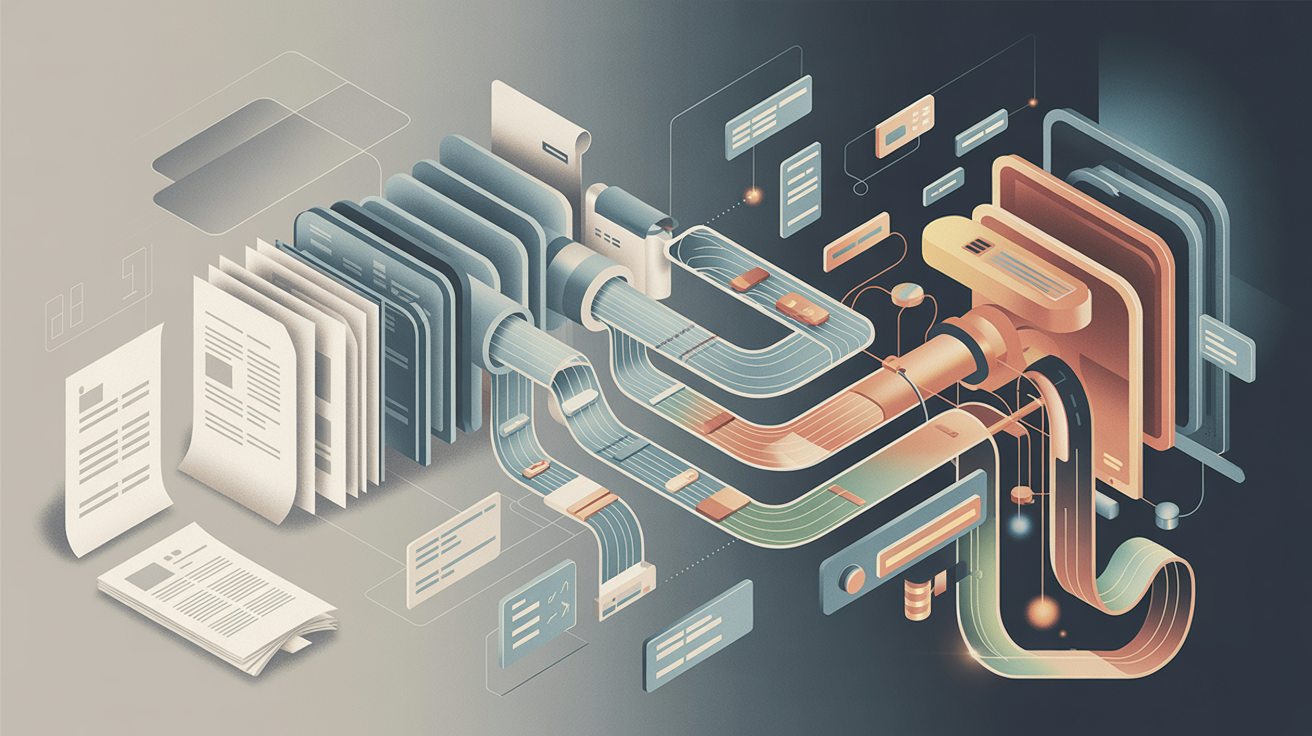
Global Event
Platform Expansion and New Capabilities
The global SAS Innovate 2025 event included content on SAS Clinical Acceleration, positioned as a SAS Viya equivalent to SAS LSAF. Whilst much appeared familiar from the predecessor platform, performance improvements and additional capabilities represented meaningful enhancements.
Two presentations, likely restricted to in-person attendees based on their absence from certain schedules, covered AI-powered SAS code generation. Shionogi presented on using AI for clinical studies and real-world evidence generation, with the significant detail that the AI capability existed within SAS Viya rather than depending on external large language models. Another session addressed interrogating and generating study protocols using SAS Viya, including functionality intended to support study planning in ways that could improve success probability.
These sessions collectively indicated a directional shift. The scope extends beyond conventional expectations of "SAS in clinical" contexts, moving into upstream and adjacent activities, including protocol development and more integrated automation.
Architectural Approaches and Data Movement
A significant theme across multiple sessions addressed fundamental shifts in data architecture. The traditional approach of moving massive datasets from various sources into a single centralised analytics engine is being challenged by a new paradigm: bringing analytics to the data. The integration of SAS Viya with SingleStore exemplifies this approach, where analytics processing occurs directly within the source database rather than requiring data extraction and loading. This architectural change can reduce infrastructure requirements for specific workloads by as much as 50 per cent, whilst eliminating the complexity and cost associated with constant data movement and duplication.
Trustworthy AI and Organisational Reflection
Keynote presentations addressed the relationship between AI systems and organisational practices. SAS Vice President of Data Ethics Practice Reggie Townsend articulated a perspective that reframes common concerns about AI bias. When AI produces biased results, the issue is not primarily technical failure, but rather a reflection of biases already embedded within cultural and organisational practices. This view positions AI as a diagnostic tool that surfaces systemic issues requiring organisational attention rather than merely technical remediation.
The focus on trustworthy AI extended beyond bias to encompass governance frameworks, transparency requirements and the persistent challenge that poor data quality leads to ineffective AI regardless of model sophistication. These considerations hold particular significance in probabilistic AI contexts, especially where SAS aims to incorporate deterministic elements into aspects of its AI offering.
Natural Language Interfaces and Accessibility
Content addressing SAS Viya Copilot demonstrated the platform's natural language capabilities, enabling users to interact with analytics through conversational queries rather than requiring technical syntax. This approach aims to democratise data access by allowing users with limited technical knowledge to directly engage with complex datasets. The Copilot functionality, built on Microsoft Azure OpenAI Service, supports code generation, model development assistance and natural language explanations of analytical outputs.
Cloud Migration and Infrastructure Considerations
A presentation on transforming clinical programming using SAS Clinical Acceleration was scheduled but not accessible at the global event. The closing session featured the CIO of Parexel discussing their transition to SAS managed cloud services. Characterised as a modernisation initiative, reported outcomes included reduced outage frequency. This aligns with observations from other multi-tenant systems, where maintaining stability and availability represents a fundamental requirement that often proves more complex than external perspectives might suggest.
Content addressing cloud-native strategies emphasised a fundamental psychological shift in resource management. Rather than the traditional capital expenditure mindset where physical servers run continuously, cloud environments enable strategic use of the capability to create and destroy computing resources on demand. Approaches include spinning up analytics environments at the start of the working day and shutting them down at the end, with more sophisticated implementations that automatically save and shut down environments after periods of inactivity. This dynamic approach ensures organisations pay only for actively used resources.
Presentations on organisational change management accompanying technical migrations emphasised that successful technology projects require attention to human factors alongside technical implementation. Strategies discussed included formal launch events to mark transitions, structured support mechanisms such as office hours for technical questions and community-building activities designed to foster relationships and maintain engagement during periods of change.
Platform Integration and Practical Applications
Content on SAS Viya Workbench covered availability through Azure and AWS, Python integration, R compatibility and interfacing with SAS Enterprise Guide, with demonstrations of several features. As SAS expands support for open-source languages, the presentation illustrated how these capabilities can provide a unified platform for different technical communities.
A presentation on retrieval augmented generation with unstructured data (such as system manuals), combined with agentic AI for diagnosing manufacturing system problems, offered a concrete use case. Given the tendency for these subjects to become abstract, the connected example provided practical insight into how components can function together in operational settings.
Digital Twins and Immersive Simulation
A notable announcement at the global event involved the partnership between SAS and Epic Games to create enhanced digital twins using Unreal Engine. This collaboration applies the same photorealistic 3D rendering technology used in Fortnite to industrial applications. Georgia-Pacific piloted this technology at its Savannah River Mill, which manufactures napkins, paper towels and toilet tissue. The facility was captured using RealityScan, Epic's mobile application, to create photorealistic renderings imported into Unreal Engine.
The application focused on optimising automated guided vehicle deployment and routing strategies. Rather than testing scenarios in the physical environment with associated costs and safety risks, the digital twin enables simulation of complex factory floor operations including AGV navigation, proximity alerts, obstacles and rare adverse events. SAS CTO Bryan Harris emphasised that digital twins should not only function like the real world but also look like it, enabling more accessible decision-making for frontline workers, engineers and machine operators beyond traditional data scientist roles.
The collaboration extends beyond visual fidelity. SAS developed a plugin connecting Unreal Engine to SAS Viya, enabling real-time data from simulated environments to fuel AI models that analyse, optimise and test industrial operations. This approach allows organisations to explore "what-if" scenarios virtually before implementing changes in physical facilities, potentially delivering cost savings whilst improving safety and operational efficiency.
Marketing Intelligence and Customer Respect
Content on SAS Customer Intelligence 360 addressed the platform's marketing decisioning capabilities, including next-best-offer functionality and real-time personalisation across channels. A notable emphasis concerned contact policies and rules that enable marketers to limit communication frequency, reflecting a strategic choice to respect customer attention rather than maximise message volume. This approach recognises that in environments characterised by notification saturation, demonstrating restraint can build trust and ensure greater engagement when communications do occur.
Financial Crime and Integrated Analytics
Presentations on financial crime addressed the value of integrated platforms that connect traditionally siloed functions such as fraud detection, anti-money laundering and sanctions screening. Network analytics capabilities enable identification of patterns and relationships across these domains that might otherwise remain hidden. Examples illustrated how seemingly routine alerts, when analysed within a comprehensive view of connected data, can reveal connections to significant criminal networks, transforming tactical operational issues into sources of strategic intelligence.
Data Lineage and Transformation Planning
Content on data lineage reframed this capability from a purely technical concern to a strategic tool for transformation planning. For large-scale modernisation initiatives, comprehensive mapping of data flows, transformations and dependencies provides the foundation for accurate effort estimation, budgetary planning and risk assessment. This visibility enables organisations to proceed with complex changes whilst maintaining confidence that critical downstream processes will not be inadvertently affected.
Development Practices and Migration Approaches
Sessions included content on using Bitbucket with SAS Viya to support continuous integration and continuous deployment pipelines for SAS code. Git formed the foundation of the approach, with supporting tools such as JQ. Given the current state of manual validation processes, this content addressed a genuine need for more robust validation methods for SAS macros used across clinical portfolios, where these activities can require several weeks and efficiency improvements would represent substantial value.
Another session provided detailed coverage of migrating from SAS 9 to SAS Viya, focusing on assessment methods for determining what requires migration and techniques for locating existing assets. The content reflected the reality that the discovery phase often constitutes the primary work effort rather than a preliminary step.
A presentation on implementing SAS Viya on-premises under restrictive security requirements described a solution requiring sustained collaboration with SAS over multiple years to achieve necessary modifications. This illustrated how certain deployments are defined primarily by governance, controls and assurance requirements rather than by product features.
Technical Fundamentals and Persistent Challenges
A hands-on session on data-driven output programming with SAS macros provided practical content with life sciences examples. Control tables and CALL EXECUTE represented familiar approaches, whilst the data step RESOLVE function offered new functionality worth exploring, particularly given its capability to work with macro expressions rather than being limited to macro variables in the manner of SYMGET.
A recurring theme across multiple contexts emphasised that poor data quality leads to ineffective AI and consequently to flawed decision-making. The technological environment evolves, but fundamental challenges persist. This consideration holds particular significance in probabilistic AI contexts, especially where SAS aims to incorporate deterministic elements into aspects of its AI offering.
London Event
Overview and Core Themes
The London edition of SAS Innovate 2025 on Tour demonstrated the pervasive influence of AI across the programme. The event concluded with Michael Wooldridge from the University of Oxford providing an overview of different categories of AI, offering conceptual grounding for a day when terminology and ambition frequently extended beyond current practical adoption.
The opening session presented SAS' recent offerings, maintaining consistency with content from the global event in Orlando whilst incorporating local perspectives. Trustworthiness, responsibility and governance emerged as prominent themes, particularly relevant given the current industry emphasis on innovation. A panel discussion included a brief exchange regarding the term "digital workforce", reflecting an awareness of the human implications that can be absent from wider industry discussion.
Life Sciences Stream Content
The Life Sciences stream focused heavily on AI, with presentations from AWS, AstraZeneca and IQVIA addressing the subject, followed by a panel discussion continuing this direction. The scale of technological change represents a tangible shift affecting all parts of the ecosystem. A presentation from a healthcare professional provided context regarding the operational environment within which pharmaceutical companies function. SAS CTO Bryan Harris expressed appreciation for pharmaceutical research and development work, an acknowledgement that appeared both substantive and appropriate to the setting.
Adding a new domain or subdomain to an SSL certificate using Certbot
11th June 2025On checking the Site Health page of a WordPress blog, I saw errors that pointed to a problem with its SSL set up. The www subdomain was not included in the site's certificate and was causing PHP errors as a result, though they had no major effect on what visitors saw. Still, it was best to get rid of them, so I needed to update the certificate as needed. Execution of a command like the following did the job:
sudo certbot --expand -d existing.com -d www.example.com
Using a Let's Encrypt certificate meant that I could use the certbot command, since that already was installed on the server. The --expand and -d switches ensured that the listed domains were added to the certificate to sort out the observed problem. In the above, a dummy domain name is used, but this was replaced by the real one to produce the desired effect and make things as they should have been.