Safari on Windows?
12th June 2007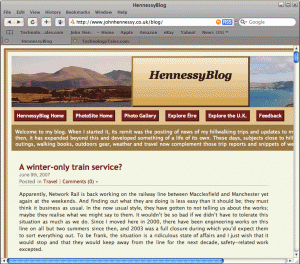 Steve Jobs recently surprised an audience at Apple’s Worldwide Developer’s Conference with the announcement that the Safari web browser is being made available for Windows. While everyone else is awaiting Apple’s forthcoming iPhone, the Safari announcement is a more important one to me; not being big on phones, I will let the iPhone excitement pass me by. Without either buying a Mac or running OS X in a virtual machine, there was no other way for me to test my web pages in Safari bar looking for a rendering site on the web. Now, that has all changed and I have downloaded the beta to have a look; it should iron out any rough edges that Mac users have been seeing.
Steve Jobs recently surprised an audience at Apple’s Worldwide Developer’s Conference with the announcement that the Safari web browser is being made available for Windows. While everyone else is awaiting Apple’s forthcoming iPhone, the Safari announcement is a more important one to me; not being big on phones, I will let the iPhone excitement pass me by. Without either buying a Mac or running OS X in a virtual machine, there was no other way for me to test my web pages in Safari bar looking for a rendering site on the web. Now, that has all changed and I have downloaded the beta to have a look; it should iron out any rough edges that Mac users have been seeing.
Update: Safari seems to have got a mixed reaction from Windows users; some have tried it with Vista and cited issues. Another gripe has been its memory footprint but I have seen Firefox take up 100 MB.
Trying out WordPress 2.3 RC1
21st September 2007The final release of the next version of WordPress is due out on Monday and, because there are sure to be security fixes included, I have been giving the release candidate a go on my offline blogs. 2.3 is another major release so I have been doing some preparation. In fact, WordPress have a blog entry dedicated to such things for this release. Thankfully, I think that my hillwalking blog should emerge unscathed by this upgrade; I still need to have a go with an offline version of this blog.
The special feature in the new release is tagging and it is good to see that it has had no impact on legacy set ups. I had the same reservations about 2.2 with its inclusion of sidebar widgets but the backward compatibility was enough to see me through without any hiccups. Tagging is not something that I see myself using with categories fulfilling much the same type of role; I am unconvinced by the idea of tag clouds, the type of thing that it powers. However, there are some useful extras here and the filtering of posts by edit status is one of these. Having pending review as a publishing status sounds like a tweak that I might use to allow myself a cooling off period before I publish a post for all of the world to see. Revisiting something with a fresher pair of eyes might stop typographical howlers from emerging into public view…
Update: Another 2.3 feature discovered! I have picked up on multiple category widgets by virtue of the fact that category styling disappeared with the upgrade of the offline version of this blog to 2.3 RC1. Adding "-1" to the relevant CSS class definitions soon sorted things out. It does support the idea of testing before implementation even if no other unexpected changes were spotted. I still am not sure why anyone would have multiple category listings, though.
On Blogrolling.com
6th October 2007I was ambling around the web and came across a website that, while it appeared to be a blog, isn’t one in the vein of that to which we are accustomed. It does, however, have a blogroll and that is where Blogrolling.com comes into this piece. Blogrolls are very much a feature of the blogging (WordPress call them that anyway) world and act as a repository of useful links relevant to the subject of the blog. I also use them as a bookmarking station for myself and a way to return the favour when someone links to my blog. For a blogroll, you generally need a database sitting behind in the background or you end up creating a list of links in (X)HTML.
Blogrolling.com offer another option: placing your links at an external website and including them on your webpages using a piece of code to pull in the information. RSS, JavaScript and PHP are among the methods on offer from Blogrolling.com; I used PHP when I gave the service a whirl on one of my offline blogs and that really does give you a lot of customising power over and above using CSS. That’s not to say that there aren’t customisation functions on offer from Blogrolling.com, I found a few of these distinctly useful: ordering of links in a blogroll is just one. When it comes to categorising your links, you don’t get the category option but you do get to create as many blogrolls as you want so there is a workaround; moving links from one blogroll to another is mouse intensive but straightforward. Also, because you are reading each blogroll in turn, you have the ability to order the categories as you want them. With WordPress’ category approach, ordering categories involves widgets and plugins or getting your mits dirty with some code cutting. All in all, Blogrolling.com seems to offer an intriguing and useful service.
Working ahead of time…
10th October 2007Having had a pretty fallow summer when it came to ideas for this blog, I am now lucky to enjoy a flush of them. Also, because of the my now established one post per day rule, I am currently writing my posts ahead of time so that you can be assured of something new everyday rather than a load of stuff one day and nothing on the next. That works for me because I am largely a proactive blogger rather than a reactive one. As a result, I am not bothered by a need to break something before everyone else and I simply couldn’t do that anyway; I have learnt that there are many others who can make a much better job of it. Nevertheless, I do get inspired by what’s going on in the technology world and it’s just that I take my time over things before sharing with others; the chance for some additional consideration before post goes public is a very useful one. And then there are my own explorations that surely will turn up more ideas.
Setting up a test web server on Ubuntu
1st November 2007Installing all of the bits and pieces is painless enough so long as you know what’s what; Synaptic does make it thus. Interestingly, Ubuntu’s default installation is a lightweight affair with the addition of any additional components involving downloading the packages from the web. The whole process is all very well integrated and doesn’t make you sweat every time you to install additional software. In fact, it resolves any dependencies for you so that those packages can be put in place too; it lists them, you select them and Synaptic does the rest.
Returning to the job in hand, my shopping list included Apache, Perl, PHP and MySQL, the usual suspects in other words. Perl was already there as it is on many UNIX systems so installing the appropriate Apache module was all that was needed. PHP needed the base installation as well as the additional Apache module. MySQL needed the full treatment too, though its being split up into different pieces confounded things a little for my tired mind. Then, there were the MySQL modules for PHP to be set in place too.
The addition of Apache preceded all of these but I have left it until now to describe its configuration, something that took longer than for the others; the installation itself was as easy as it was for the others. However, what surprised me were the differences in its configuration set up when compared with Windows. Same software, different operating system and they have set up the configuration files differently. I have no idea why they did this and it makes no sense at all to me; we are only talking about text files after all. The first difference is that the main configuration file is called apache2.conf in Ubuntu rather than httpd.conf as in Windows. Like its Windows counterpart, Ubuntu’s Apache does uses subsidiary configuration files. However, there is an additional layer of configurability added courtesy of a standard feature of UNIX operating systems: symbolic links. Rather than having a single folder with the all configuration files stored therein, there are two pairs of folders, one pair for module configuration and another for site settings: mods-available/mods-enabled and sites-available/sites-enabled, respectively. In each pair, there is a folder with all of the files and another containing symbolic links. It is the presence of a symbolic link for a given configuration file in the latter that activates it. I learned all this when trying to get mod_rewrite going and changing the web server folder from the default to somewhere less susceptible to wrecking during a re-installation or, heaven forbid, a destructive system crash. It’s unusual but it does work, even if it takes that little bit longer to get things sorted out when you first meet up with it.
Apart from the Apache set up and finding the right things to install, getting a test web server up and running was a fairly uneventful process. All’s working well now and I’ll be taking things forward from here; making website Perl scripts compatible with their new world will be one of the next things that need to be done.
Importing bookmarks into Firefox
8th November 2007Moving from one operating system to another like I have means that a certain amount of migration is in order. I have already talked about migrating my email but there are lesser acts too. One of these is carrying across bookmarks into the new world. This should be an easy thing to achieve and, for the most part, it is. However, the Import… entry on the File menu of the main browser only brings in bookmarks from other applications. To get more flexibility, you need to open up the Bookmarks Manager window from the Bookmarks menu (Organise Bookmarks… is the entry that you need). The File menu of the Bookmarks Manager has entries named Import… and Export…; their functions should be very apparent. The former will read from a file, very useful if you do not want to disrupt what you already have. Another migration option is the potentially disruptive act of copying in an alternative bookmarks.html file into your Firefox profile folder and overwriting the one that’s already there.
A fallback installation routine?
9th November 2007In a previous sustained spell of Linux meddling, the following installation routine was one that I encountered rather too often when RPM’s didn’t do what I required of them (having a SUSE distro in a world dominated by a Red Hat standard didn’t make things any easier…):
tar xzvf progname.tar.gz
cd progname
The first line extracts from a gziped tarball and the second one changes into the new directory created by the extraction. For bzipped files use:
tar xjvf progname.tar.bz2
The next three lines below configure, compile and install the package, running the command in its own shell.
./configure
make
su -c make install
Yes, the procedure is a bit convoluted but it would have been fine if it always worked. My experience was that the process was a far from foolproof one. For instance, an unsatisfied dependency is all that is needed to stop you in your tracks. Attempting to install a GNOME application on a KDE-based system is as good a way to encounter this result as any. Other horrid errors also played havoc with hopeful plans from time to time.
It shouldn’t surprise you to find that I will be staying away from the compilation/installation business with my main Ubuntu system. Synaptic Package Manager and its satisfactory dependency resolution fulfill my needs well and there is the Update Manager too; I’ll be leaving it to Canonical to do the testing and make the decisions regarding what is ready for my PC as they maintain their software repositories. My past tinkering often created a mess and I’ll be leaving that sort of experimentation for the safe confines of a virtual machine from now on…
A UNIX shell running on Windows
15th November 2007Here’s an idea that I got for a post before I spent that torrid weekend with Windows that caused me to jump ship to Linux. The idea of having a UNIX command line while still remaining in Windows did appeal to me at the time and Cygwin seems to provide an intriguing way to do this. At its most basic, it is a set of DLL’s that allow you to run standard UNIX commands in a shell like what you see below. However, it is extensible with a good number of packages that you can choose to install. NEdit is just one that gets included and I think that I spied Apache too. The standard installation is a web-based affair with your downloading only the components that you need; it’s worth trawling through the possibilities while you’re at it.
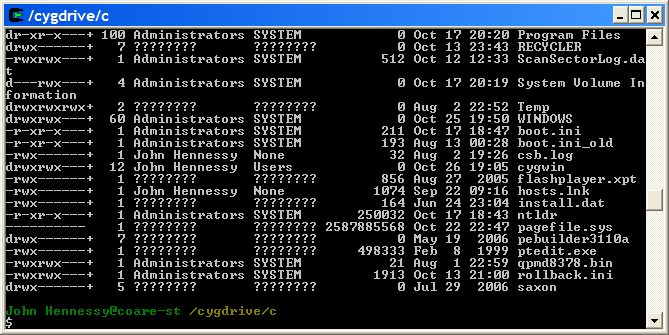
Now that I am firmly ensconced in the world of Linux, this may be one possibility that I will park, for a while anyway. After all, I now do have the full power of the UNIX command line…
About workspaces…
16th November 2007One of the nice things about the world of Linux and UNIX is the availability of multiple workspaces. In Window, you only ever get one and the likes of me can easily fill up that task bar. So the idea of parceling off different applications to different screens is useful from a housekeeping point of view so long as icons only appear in the task bar foe the open workspace; Ubuntu respects this but openSUSE doesn’t, a possible source of irritation.
However, a case can be made that UNIX/Linux needs workspaces more than Windows because of the multi-window interfaces of some of the software applications. The trouble with each of these sub-windows is that an entry appears in the task bar for each of this, creating a mess very quickly. And it can also be an issue working out which window closes the lot.
Examples of the above that come to my mind include GIMP, XSane and SAS. The Windows version of the latter’s DMS is confined to a single application window while the UNIX incarnation is composed of a window each for individual components like program editor, log, output, etc. Typing "bye" in the command line of the program editor is enough to dispatch the GUI. With GIMP, Ctrl+Q will close it down in any window apart from the "Tip of the Day" one that pops up when GIMP is first started. The same sort of behaviour also seems to dispatch XSane too.
Switching form one workspace to another is as easy as clicking the relevant icon in the task bar in all of the UNIX variants that I have used. Switching an application from one workspace to another has another common thread: finding the required entry in the application window menu.
In Ubuntu, I have seen other ways of working with workspaces. In the interface with visual effects turned off, hovering over the workspace icons in the task bar allows you to move from one to another with the wheel of your mouse. Moving an application between workspaces can be done as simply as dragging boxes from one task bar icon to another. Turning on the visual effects changes things, though. It might appear that the original functionality still works but that seems not to be the case: a matter for Canonical to resolve, perhaps?
The visual effects do provide other ways around this though. Keeping all your application windows minimised means that you can run through workspaces themselves with your wheel mouse. Moving applications between workspaces becomes as simple as grabbing the title bar and pulling the window left or right until it changes workspace. Be careful that you do the job fully though or you could have an application sitting astride two workspaces. It would appear that ideas from the sharing of a desktop across multiple monitors have percolated through to workspace behaviour.
Aside (regarding Ubuntu visual effects): I don’t know who came up with the idea of having windows wobble when they’re being moved around but it certainly is unusual, as is seeing what happens when you try prising a docked window from its mooring (particularly when you’re pulling it up from the bottom task bar). The sharper font display and bevelled screen furniture make more sense to me though; they certainly make a UI more appealing and modern.
Do I still need serial numbers?
19th November 2007My spot of bad luck with Windows in August highlighted the importance of hanging on to serial numbers for software that I had purchased over the internet and downloaded. I could at the ones that I needed but they were retained in a motley mix of text files and emails; one even was rediscovered by pottering back to the website of the purveyor. The security of the installation files themselves was another matter of some concern but I was rather more organised in that regard. Both of these are things that need checking before Windows falls to pieces on you and needs to be reinstalled. Of course, human nature being what it is means that we often end up picking up the pieces after a calamity has struck when a spot of planning would have made things that bit easier.
Linux does make life easier on this front: commercial applications are anything but the dominant force that they are in the world of Windows. That means that serial numbers are few and far between and I only need the one for VMware Workstation. The mention of VMware brings me to my retention of Windows so knowing where serial numbers are located remains a good idea. Even so, I cloned my Windows VM so that any Windows restoration following a destructive crash should be a quicker affair. Now that I am a Linux user, Windows crashes should not encroach as much on my home computing any more and Linux should be more stable anyway…