Securing MySQL in Fedora
4th December 2009Ubuntu users must be spoilt because any MySQL installation asks you for a root password, a very good thing in my opinion. With Fedora, it just pops the thing on there with you needing to set up a service and setting the root password yourself; if I remember correctly, I think that openSUSE does the same thing. For the service management, I needed to grab system-config-services from the repositories because my Live CD installation left off a lot of stuff, OpenOffice and GIMP even. The following command line recipe addressed the service manager omission:
su -- # Change to root, entering password when asked
yum -y install system-config-services # Installs the thing without a yes/no prompt
exit # Return to normal user shell
Thereafter, the Services item from the menus at System > Administration was pressed into service and the MySQL service enabled and started. The next step was to lock down root so the following sequence was used:
mysql # Enter MySQL prompt; no need for user or password because it still is unsecured!
UPDATE mysql.user SET Password=PASSWORD(‘MyNewPass’) WHERE User=’root’;
FLUSH PRIVILEGES;
quit # Exit the mysql prompt, leaving the bare mysql command unusable
For those occasions when password problems keep you of the MySQL shell, you’ll find password resetting advice on the MySQL website but I didn’t need to go the whole hog here. MySQL Administrator might be another option for this type of thing. That thought never struck me while I was using it to set up less privileged users and allowing them access to the system. For a while, I was well stymied in my attempts to access the MySQL using any of those extra accounts until I got the idea of associating them with a host, another thing that is not needed in Ubuntu if my experience is any guide. All in all, Fedora may make you work a little extra to get things like thing done but I am not complaining if it makes you understand a little more about what is going on in the background, something that is never a disadvantage.
Removing files for which you have no write access from the GNOME Wastebasket in Ubuntu 8.04
2nd September 2008It might be that GNOME contains a small trap awaiting the unwary: moving files for which you have no write permissions to the Wastebasket using Nautilus. This happened to me in Ubuntu 8.04 and I couldn’t clear the Wastebasket using the normal means. To resolve the situation, I thought of finding where the Wastebasket in the normal file system and that isn’t as easy as it might be. One place to look is ~/.Trash but I didn’t have that at all because the location in Hardy Heron is ~/.local/share/Trash/Files. Armed with this knowledge, I turned to the command line and performed the required erasure using sudo. It was all over very quickly once I knew where to look.
More on mod_rewrite
25th June 2007Today, I caught sight of an article on anti-plagiarism tools at The Blog Herald and among the tricks was to use mod-rewrite to stop people “borrowing” both your images and your bandwidth. The gist is that you set up one or more conditions that exclude websites from the application of a rule forbidding access to images; the logic is that if the website referencing an image is not one of the websites listed in the conditions, then it doesn’t get to display any of your images.
RewriteCond %{HTTP_REFERER} !^http://(www\.)?awebsite.com(/)?.*$ [NC]
RewriteRule .*\.(gif|jpe?g|png|bmp)$ [F,NC]
Making pages of new documents look right in LibreOffice Writer on wide screens
21st April 2017My recent move from Linux Mint 17.3 to Linux Mint 18.1 brought with it version 5.3.0.3 of LibreOffice. What that brought was an oddity where the default blank document in a fresh LibreOffice Writer session had its only page displayed to the right within the application window. To me, this looks like a bug even if I have a 24″ computer screen.
After some searching, I found a solution that gets a single page displayed in the centre of the application window and not offset to the right as it was. The first step is to go to the Zoom entry within the View menu. Within the sub-menu that is spawned, you need to click on the Zoom… entry to get a dialogue box. That has two columns and the setting that needs changing is under the one named View Layout. For whatever reason, the Columns setting was highlighted with 2 being selected as the number of columns. Choosing the Single Page option instead sorted the problem on clicking the OK button to dismiss the dialogue and the one named Automatic also appears to work. Quite why such an odd default was selected in the first is beyond me though.
Service management in Ubuntu 9.10
29th October 2009The final release of Ubuntu 9.10 is due out today but there is minor item that seems to have disappeared from the System>Administration menu, in the release candidate at least: Services. While some reader may put me right, I can’t seem to find it anywhere else. Luckily, there is a solution in the form of the GNOME Boot-Up Manager or BUM as it is known sometimes. It is always handy to have a graphical means of restarting services and BUM suffices for the purpose. Restarting Apache from the command line is all well and good but the GUI approach has its place too.
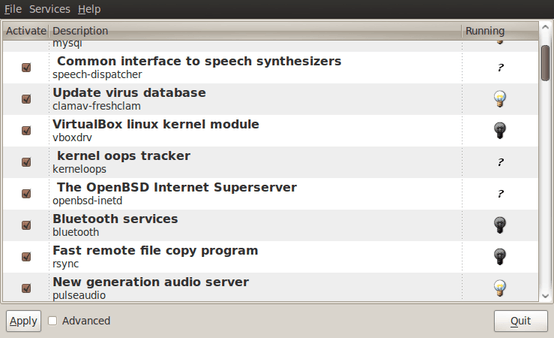
Killing Windows processes from the command line
26th September 2015During my days at work, I often hear about the need to restart a server because something has gone awry with it. This makes me wonder if you can kill processes from the command line like you do in Linux and UNIX. A recent need to reset Windows Update on a Windows 10 machine gave me enough reason to answer the question.
Because I already knew the names of the services, I had no need to look at the Services tab in the Task Manager like you otherwise would. Then, it was a matter of opening up a command line session with Administrator privileges and issuing a command like the following (replacing [service name] with the name of the service):
sc queryex [service name]
From the output of the above command, you can find the process identifier, or PID. With that information, you can execute a command like the following in the same command line session (replacing [PID] with the actual numeric value of the PID):
taskkill /f /pid [PID]
After the above, the process no longer exists and the service can be restarted. With any system, you need to find the service that is stuck in order to kill it but that would be the subject of another posting. What I have not got to testing is whether these work in PowerShell since I used them with the legacy command line instead. Along with processes belonging to software applications (think Word, Excel, Firefox, etc.), that may be something else to try should the occasion arise.
Refurbished Computers
12th July 2014
While I never have been a home user of refurbished or second hand kit, there are those who do and there do appear to be some bargains to be had. For some reason, I get the sense that computing and photographic hardware seems to heading more upmarket as time goes on so it may be that this becomes the only way of getting cheaper computers unless you stick with Chromebooks and their like. Interestingly, the now defunct Micro Mart magazine did a feature on the subject and even Apple has legitimised the idea with its presence.
Manufacturers
With the premium reputation that Apple has, the chance of bagging any sort of a bargain from them is too good to overlook and they have had a refurbished goods store for longer than many. There are no iPhones here but Macs, iPads and iPods are made available in this way so it is worth a look. The chance of a cheaper Mac of some sort is a tempting idea.
A colleague of mine at work swears by this so much that it is where he looked when buying a laptop for his father. There are home and business sections too so even servers are available along with laptop and desktop PC’s as well as tablets.
Resellers
This is a computer kit reseller who I have never used so far but there have been qualms expressed about their customer service. Like many, they too have a clearance section so it may be worth a look if fancy taking a little risk.
The mainstay of this lot are pre-used computers and they have been around a while too, even if they disappeared from the web for a while at one stage. They also had a shop near Manchester’s Piccadilly train station though I am left wondering if any of the apparent bargains tempted anyone.
Specialists
Giga Refurb
MicroDream
Pure IT Refurbished
Tier1online.com
Itzoo
These have the quality of their work approved by Microsoft themselves so there should be some confidence here. With Microsoft having put Windows XP out to grass, Windows 7 is being promoted on machines with at least Intel Core 2 Duo CPU’s and prices can be very reasonable too.
Moving a website from shared hosting to a virtual private server
24th November 2018This year has seen some optimisation being applied to my web presences guided by the results of GTMetrix scans. It was then that I realised how slow things were, so server loads were reduced. Anything that slowed response times, such as WordPress plugins, got removed. Usage of Matomo also was curtailed in favour of Google Analytics while HTML, CSS and JS minification followed. What had yet to happen was a search for a faster server. Now, another website has been moved onto a virtual private server (VPS) to see how that would go.
Speed was not the only consideration since security was a factor too. After all, a VPS is more locked away from other users than a folder on a shared server. There also is the added sense of control, so Let’s Encrypt SSL certificates can be added using the Electronic Frontier Foundation’s Certbot. That avoids the expense of using an SSL certificate provided through my shared hosting provider and a successful transition for my travel website may mean that this one undergoes the same move.
For the VPS, I chose Ubuntu 18.04 as its operating system and it came with the LAMP stack already in place. Have offload development websites, the mix of Apache, MySQL and PHP is more familiar to me than anything using Nginx or Python. It also means that .htaccess files become more useful than they were on my previous Nginx-based platform. Having full access to the operating system by means of SSH helps too and should mean that I have fewer calls on technical support since I can do more for myself. Any extra tinkering should not affect others either, since this type of setup is well known to me and having an offline counterpart means that anything riskier is tried there beforehand.
Naturally, there were niggles to overcome with the move. The first to fix was to make the MySQL instance accept calls from outside the server so that I could migrate data there from elsewhere and I even got my shared hosting setup to start using the new database to see what performance boost it might give. To make all this happen, I first found the location of the relevant my.cnf configuration file using the following command:
find / -name my.cnf
Once I had the right file, I commented out the following line that it contained and restarted the database service afterwards using another command to stop the appearance of any error 111 messages:
bind-address 127.0.0.1
service mysql restart
After that, things worked as required and I moved onto another matter: uploading the requisite files. That meant installing an FTP server so I chose proftpd since I knew that well from previous tinkering. Once that was in place, file transfer commenced.
When that was done, I could do some testing to see if I had an active web server that loaded the website. Along the way, I also instated some Apache modules like mod-rewrite using the a2enmod command, restarting Apache each time I enabled another module.
Then, I discovered that Textpattern needed php-7.2-xml installed, so the following command was executed to do this:
apt install php7.2-xml
Then, the following line was uncommented in the correct php.ini configuration file that I found using the same method as that described already for the my.cnf configuration and that was followed by yet another Apache restart:
extension=php_xmlrpc.dll
Addressing the above issues yielded enough success for me to change the IP address in my Cloudflare dashboard so it pointed at the VPS and not the shared server. The changeover happened seamlessly without having to await DNS updates as once would have been the case. It had the added advantage of making both WordPress and Textpattern work fully.
With everything working to my satisfaction, I then followed the instructions on Certbot to set up my new Let’s Encrypt SSL certificate. Aside from a tweak to a configuration file and another Apache restart, the process was more automated than I had expected so I was ready to embark on some fine-tuning to embed the new security arrangements. That meant updating .htaccess files and Textpattern has its own, so the following addition was needed there:
RewriteCond %{HTTPS} !=on
RewriteRule ^ https://%{HTTP_HOST}%{REQUEST_URI} [R=301,L]
This complemented what was already in the main .htaccess file and WordPress allows you to include http(s) in the address it uses, so that was another task completed. The general .htaccess only needed the following lines to be added:
RewriteCond %{SERVER_PORT} 80
RewriteRule ^(.*)$ https://www.assortedexplorations.com/$1 [R,L]
What all these achieve is to redirect insecure connections to secure ones for every visitor to the website. After that, internal hyperlinks without https needed updating along with any forms so that a padlock sign could be shown for all pages.
With the main work completed, it was time to sort out a lingering niggle regarding the appearance of an FTP login page every time a WordPress installation or update was requested. The main solution was to make the web server account the owner of the files and directories, but the following line was added to wp-config.php as part of the fix even if it probably is not necessary:
define('FS_METHOD', 'direct');
There also was the non-operation of WP Cron and that was addressed using WP-CLI and a script from Bjorn Johansen. To make double sure of its effectiveness, the following was added to wp-config.php to turn off the usual WP-Cron behaviour:
define('DISABLE_WP_CRON', true);
Intriguingly, WP-CLI offers a long list of possible commands that are worth investigating. A few have been examined but more await attention.
Before those, I still need to get my new VPS to send emails. So far, sendmail has been installed, the hostname changed from localhost and the server restarted. More investigations are needed but what I have not is faster than what was there before, so the effort has been rewarded already.
Wiping of hard drives with Linux
2nd December 2013More than a decade of computer upgrades and rebuilds can leave obsolete kit in your hands and the arrival of legislation controlling the dumping of electronic goods during this time can leave one wondering how anyone can dispose of them. Thankfully, I discovered that the local council refuse site only a few miles away from me accepts such things for recycling and saw me a good few times over the last summer with obsolete and non-working gadgets that has stayed with me far too long. Some were as bulky as a computer monitor and a printer but others were relatively diminutive.
Disposing of non-working and utterly obsolete equipment is an easy choice but I find this is harder when a device still works as intended and even might have a use yet. When you realise that computer motherboards still come with PS/2, floppy and IDE ports, things get trickier. My Gigabyte Z87-HD3 mainboard just has one PS/2 when predecessors would have had two and the same applies to IDE sockets and there still is a floppy drive socket on there too, a surprising sight for anyone used to thinking that such things are utterly outmoded these days. So, PC technology isn’t relinquishing backwards compatibility just yet since that mainboard is part of a system with an Intel Core i5-4670K CPU and 24 GB of RAM on there.
Even with that presence of an IDE port, I was not tempted to use leftover 10 GB and 20GB hard drives that I have had for just over a decade. Ten years ago, that sort of capacity would been respectable were it not for our voracious appetite for data storage thanks to photography, video and music. Apart from the size constraints, the speed of those drives cannot compare well with what we have today either and I quickly saw that when I replaced a Samsung 160 HD of a similar age with a Samsung SSD.
The result of this line of thought was that I was minded to recycle the drives so I started to think about wiping and Linux has a good tool for this in the form of the dd command. It can overwrite data on the disks so as to render the information virtually irretrievable. Also, Linux has a number of dummy devices that can supply junk data for overwriting purposes. They are like /dev/null which is used to suppress the issuing of output to the command. The first is /dev/zero which supplies octal zeros and I have used this. However, there also is /dev/random and /dev/urandom for those wanting a more random element to the overwriting.
To overwrite data on a disk with zeroes while having feedback on progress, the following command achieves the required result:
sudo dd if=/dev/zero | pv | sudo dd of=/dev/sdd bs=16M
The whole operation needs to be executed with root privileges and the if parameter of dd specifies the input data and this is sent to a pv command that shows a progress bar that dd would not produce by itself while sending the output on to another dd command with the disk to be overwritten specified using the of parameter. The bs parameter in that second dd command specifies the block size for the disk writing job. Unfortunately, pv is not installed by default so you need to add it yourself. On a Debian, Ubuntu or Linux Mint system, the command is the following:
sudo apt-get install pv
That pv sandwich also is invaluable for those times when dd is needed to copy partitions between different physical or virtual (in a virtual machine) disks. Without it, you might wonder what exactly is happening in the silence and that especially is concerning when you are retrying an operation that failed previously and it takes a while to complete each time.
Halting constant disk activity on a WD My Cloud NAS
6th June 2018Recently, I noticed that the disk in my WD My Cloud NAS was active all the time so it reminded me of another time when this happened. Then, I needed to activate the SSH service on the device and log in as root with the password welc0me. That default password was changed before doing anything else. Since the device runs on Debian Linux, that was a simple case of using the passwd command and following the prompts. One word of caution is in order since only root can be used for SSH connections to a WD My Cloud NAS and any other user that you set up will not have these privileges.
The cause of all the activity was two services: wdmcserverd and wdphotodbmergerd. One way to halt their actions is to stop the services using these commands:
/etc/init.d/wdmcserverd stop
/etc/init.d/wdphotodbmergerd stop
The above act only works until the next system restart so these command should make for a more persistent disabling of the culprits:
update-rc.d -f wdmcserverd remove
update-rc.d -f wdphotodbmergerd remove
If all else fails, removing executable privileges from the normally executable files that the services need will work and it is a solution that I have tried with success between system updates:
cd /etc/init.d
chmod 644 wdmcserverd
reboot
Between all of these, it should be possible to have you WD My Cloud NAS go into power saving mode as it should though turning off additional services such as DLNA may be what some need to do. Having turned off these already, I only needed to disable the photo thumbnail services that were the cause of my machine’s troubles.