Do we need dongles anymore?
12th March 2012Recent exposure to both the HTC Wildfire S and the HTC Desire S has me wondering if we need mobile broadband dongles anymore. The reason for my asking this is that both Android devices can act as mobile wi-fi hubs and they work very well as these too. Even the dedicated T-Mobile mobile wi-fi hub that I picked up in the closing months of 2011 now looks a little obsolete though it retains a cost advantage in its favour.
In the case of both HTC phones, it thankfully is possible to use high security encryption and a pass key too. However, it is best to change the default key before any activation of wi-fi signal, if only to ensure that you don’t end up with a very nasty bill. The Wi-Fi Hotspot App has all the settings that you need and up to five connections can be supported at a time, just like that T-Mobile hub that I mentioned earlier.
That replaced a defunct dongle from the same company; the USB connection appeared to have failed and was ailing for a while. Now, it might be that the more transparent use of an actual mobile phone might be usurping that as well, especially when I have been wondering why it has been doing so well with internet connectivity while using it on the move. This voyage into the world of what smartphones and similar devices can do is throwing up its share of surprises as I go along.
Changing to web fonts
12th February 2012While you can add Windows fonts to Linux installations, I have found that their display can be flaky to say the least. Linux Mint and Ubuntu display them as sharp as I’d like but I have struggled to get the same sort of results from Arch Linux while I am not so sure about Fedora or openSUSE either.
That has caused me to look at web fonts for my websites with Google Web Fonts doing what I need with both Open Sans and Arimo doing what I need so far. There have been others with which I have dallied, such as Droid Sans, but these are the ones on which I have settled for now. Both are in use on this website now and I added calls for them to the web page headers using the following code (lines are wrapping due to space constraints):
<link href="http://fonts.googleapis.com/css?family=Open+Sans:300italic,400italic,600italic,700italic,400,300,600,700" rel="stylesheet" type="text/css">
<link href='http://fonts.googleapis.com/css?family=Arimo:400,400italic,700,700italic' rel='stylesheet' type='text/css'>
With those lines in place, it then is a matter of updating font-family and font declarations in CSS style sheets with “Open Sans” or “Arimo” as needed while keeping alternatives defined in case the Google font service goes down for whatever reason. A look at a development release of the WordPress Twenty Twelve theme caused me to come across Open Sans and I like it for its clean lines and Arimo, which was found by looking through the growing Google Web Fonts catalogue, is not far behind. Looking through that catalogue now causes for me a round of indecision since there is so much choice. For that reason, I think it better to be open to the recommendations of others.
A new phone
4th February 2012After a few years with a straightforward Nokia 1661 and a PAYG Blackberry 8520, I decided to go and upgrade from the former to an HTC Wildfire S. So far, the new phone has been good to me with only a few drawbacks. Other than working out how to insert a SIM card, the phone has been easy to use with just a few nuances to learn, such as finger pinch zooming and dealing with an onscreen keyboard as opposed to a real one.
The touchscreen interface and the 3G capability are the big changes from my Blackberry and both make web browsing so much faster too, especially with the larger screen. For instance, checking RSS feeds with Google Reader and emails is so much faster on the move with the screen being very responsive most of the time that I am using it; it does get dirty like others so either a screen cover or frequent cleaning with a camera lens cloth would be no bad thing. The onscreen keyboard remains something to which I need to grow accustomed and probably is the one area where the Blackberry continues to hold sway though turning the phone sideways and tapping it on the side to change orientation helps a lot. That makes the keys larger and, while my finger are not the thickest, there are fewer cases of hitting the wrong key. Even then, you need to get used to switching between alphabet and numeric keyboards and that applies also when you need punctuation marks like commas and so on.
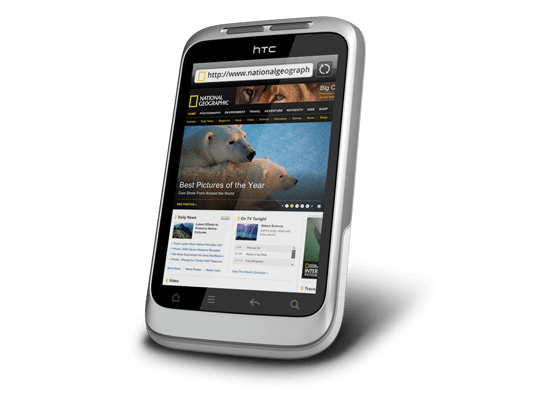
Otherwise, the user interface is bright and pleasing to the eye with the typical presentation of both a clock and current weather on there. Handily, the screen is locked easily too with a press of the button at the top right of the phone. That will put a stop to inadvertent phone calls, emailing, web browsing and other things so it is to be commended. To unlock the screen, all that’s needed is to swipe the lock bar to the bottom. Any alerts are viewed in a similar way with holding down your finger on the top bar presenting an extension that can be pulled all of the way down to see what’s there.
With an icon for the Android Marketplace on the main screen, I got to adding a few apps and you can set these to update automatically too but you need to watch your phone contract’s data allowance. The one for WordPress works better than it does on my Blackberry but it seems that retweeting with UberSocial is much less good on the Android platform. For one thing, feeds for all accounts are presented on the one screen and swiping left to right is needed for replying, retweeting and other operations and that’s not working out so smoothly for me yet. Maybe I’ll try an alternative. There are others that I have downloaded too and these include one from CrossCountry Trains and that seems to be a nice offering even if it failed to find trains between Macclesfield and Edale of a Sunday morning. For those omissions, I have an alternative in place and I also have the LinkedIn app too. That seems to work well too. Usefully, it is possible to move these to the phones microSD card to avoid filling up the limited space that’s on offer. However, that isn’t to say that I will be going mad on these things.
Of course, any phone should be good at making and taking phones and the Wildfire seems to be doing well on this score too. Firstly, contacts were read from the SIM but they can be transferred from an old phone using Bluetooth connections too. Sound is good and loud though you need to be on a call to adjust the speaker volume with the rocker button on the side of the phone. Otherwise, that just changes the volume of the ring tone. Without any adjustments, the phone seems to vibrate and ring at the same time though that may be something that I get to changing in time. The pings emitted when new text messages, emails or tweets fall into the same category.
If there’s any downside to this phone, it has to be battery life. Unlike others that I have had, this is a phone that needs charging every night at the very least. Maybe that’s the price of having a nice bright responsive screen but it would be no harm if it lasted longer. Others have found the same thing and reported as much on the web though some have having worse experiences than others. There are some hints regarding how to conserve battery life but they include such things as switching off 3G or data capabilities and neither appeal to me; after all, I might as well use my old Nokia if this is all that can be offered. Instead, I am wondering if acquiring a spare battery might be no bad idea because that’s what I do for my Pentax DSLR (note in passing: I haven’t got to using the phone’s own camera but recent wintry weather had me tempted by the idea, especially with the likes of Twitpic and YFrog out there.). Taking things further, others have mentioned getting a larger capacity replacement but that sounds more risky.
All in all, first impressions of the HTC Wildfire are good ones. Over time, I should find out more about the ins and outs of the gadget. After all, it is a mini-computer with its own operating system and other software. Since I continue to learn more and more about PC’s everyday, the same should be the case here too.
Trying out Irish Mobile Broadband
2nd January 2012Over the course of a year, I end up visiting Ireland a few times so I decided to invest in a Meteor PAYG broadband stick to see how I’d get on with it. For €20, your can get a 30-day pass with 7.5 GB downloading capacity, a more generous offer than you’d get with some UK mobile networks (T-Mobile really come to mind here). Signal strength was strong wherever I tried it too with 3G being available so long as you are in the right place with EDGE being the lowest that I got otherwise. Download speeds are good too so it turned out to be a good investment of €30 to get the Huawei E173 USB dongle (I had a T-Mobile one of these before and it no longer works so I am keeping an eye on reliability with this one; the design seems a little different and I am getting OK so far) and €20 of credit that comes with it. After all, anything’s better than the punitive roaming rates that UK providers charge.
A useful little device
1st October 2011Last weekend, I ran into quite a lot of bother with my wired broadband service. Eventually, after a few phone calls to my provider, it was traced to my local telephone exchange and took another few days before it finally got sorted. Before that, a new ADSL filter (from a nearby branch of Maplin as it happened) was needed because the old one didn’t work with my phone. Without that, it wouldn’t have been possible to debug what was happening with the broadband clashing with my phone with the way that I set up things. Resetting the router was next and then there was a password change before the exchange was blamed. After all that, connectivity is back again and I even upgraded in the middle of it all. Downloads are faster and television viewing is a lot, lot smoother too. Having seen fairly decent customer service throughout all this, I am planning to stick with my provider for a while longer too.
Of course, this outage could have left me disconnected from the Internet but for the rise of mobile broadband. Working off dongles is all very fine until coverage lets you down and that seems to be my experience with Vodafone at the moment. Another fly in the ointment was my having a locked down work laptop that didn’t entertain such the software installation that is needed for running these things, a not unexpected state of affairs though it is possible to connect over wired and wireless networks using VPN. With my needing to work from home on Monday, I really had to get that computer online. Saturday evening saw me getting my Toshiba laptop online using mobile broadband and then setting up an ad hoc network using Windows 7 to hook up the work laptop. To my relief, that did the trick but the next day saw me come across another option in Argos (the range of computing kit in there still continues to surprise me) that made life even easier.
While seeing if it was possible to connect a wired or wireless router to mobile broadband, I came across devices that both connected via the 3G network and acted as wireless routers too. Vodafone have an interesting option into which you can plug a standard mobile broadband dongle for the required functionality. For a while now, 3 has had its Mifi with the ability to connect to the mobile network and relay Wi-Fi signals too. Though it pioneered this as far as I know, others are following their lead with T-Mobile offering something similar: its Wireless Pointer. Unsurprisingly, Vodafone has its own too though I didn’t find and mention of mobile Wi-Fi on the O2 website.
That trip into Argos resulted in a return home to find out more about the latter device before making a purchase. Having had a broadly positive experience of T-Mobile’s network coverage, I was willing to go with it as long as it didn’t need a dongle. The T-Mobile one that I have seems not to be working properly so I needed to make sure that wasn’t going to be a problem before I spent any money. When I brought home the Wireless Pointer, I swapped the SIM card from the dongle to get going without too much to do. Thankfully, the Wi-Fi is secured using WPA2 and the documentation tells you where to get the entry key. Having things secured like this means that someone cannot fritter away your monthly allowance too and that’s as important for PAYG customers (like me) as much as those with a contract. Of course, eavesdropping is another possibility that is made more difficult too. So far, I have stuck with using it while plugged in to an electrical socket (USB computer connections are possible as well) but I need to check on the battery life too. Up to five devices can be connected by Wi-Fi and I can vouch that working with two connected devices is more than a possibility. My main PC has acquired a Belkin Wi-Fi dongle in order to use the Wireless Pointer too and that has worked very well too. In fact, I found that connectivity was independent of what operating system I used: Linux Mint, Ubuntu, Windows XP and Windows 7 all connected without any bother. The gadget fits in the palm of my hand too so it hardly can be called large but it does what it sets out to do and I have been glad to have it so far.
A waiting game
20th August 2011Having been away every weekend in July, I was looking forward to a quiet one at home to start August. However, there was a problem with one of my websites hosted by Fasthosts that was set to occupy me for the weekend and a few weekday evenings afterwards.
The issue appeared to be slow site response so I followed advice given to me by second line support when this website displayed the same type of behaviour: upgrade from Apache 1.3 to 2.2 using the control panel. Unfortunately for me, that didn’t work smoothly at all and there seemed to be serious file loss as a result. Raising a ticket with the support desk only got me the answer that I had to wait for completion and I now have come to the conclusion that the migration process may have got stuck somewhere along the way. Maybe another ticket is in order.
There were a number of causes of the waiting that gave rise to the title of this post. Firstly, support for low costing isn’t exactly timely and I do wonder if it’s any better for more prominent websites. Restoration of websites by FTP is another activity that takes up plenty of time as does rebuilding databases and populating them with data. Lastly, there’s changing the DNS details for a website. In hindsight, there may be ways of reducing the time demands of these. For instance, contacting a support team by telephone may be quicker unless there is a massive queue awaiting attention and there was a wait of several hours one night when a security changeover affected a multitude of Fasthosts users. Of course, it is not a panacea at the best of times as we have known since all those stories began to do the rounds in the middle of the 1990’s. Doing regular backups would help the second though the ones that I was using for the restoration weren’t too bad at all. Nevertheless, they weren’t complete so there was unfinished business that required resolution later. The last of these is helped along by more regular PC restarts so that unexpected discovery will remain a lesson for the future though I don’t plan on moving websites around for a while. After all, getting DNS details propagated more quickly really is a big help.
While awaiting a response from Fasthosts, I began to ponder the idea of using an alternative provider. Perusal of the latest digital edition of .Net (I now subscribe to the non-paper edition so as to cut down on the clutter caused by having paper copies about the place) ensued before I decided to investigate the option of using Webfusion. Having decided to stick with shared hosting, I gave their Unlimited Linux option a go. For someone accustomed to monthly billing, it was unusual to see annual biannual and triannual payment schemes too. The first of these appears to be the default option so a little care and attention is needed if you want something else. In order to encourage you to stay with Webfusion longer, the per month is on sliding scale: the longer the period you buy, the lower the cost of a month’s hosting.
Once the account was set up, I added a database and set to the long process of uploading files from my local development site using FileZilla. Having got a MySQL backup from the Fasthosts site, I used the provided PHPMyAdmin interface to upload the data in pieces not exceeding the 8 MB file size limitation. It isn’t possible to connect remotely to the MySQL server using the likes of MySQL Administrator so I bear with this not so smooth process. SSH is another connection option that isn’t available but I never use it much on Fasthosts sites anyway. There were some questions to the support people along and the first of these got a timely answer though later ones took longer before I got an answer. Still, getting advice on the address of the test website was a big help while I was sorting out the DNS changeover.
Speaking of the latter, it took a little doing and not little poking around Webfusion’s FAQ’s before I made it happen. First, I tried using name servers that I found listed in one of the articles but this didn’t seem to achieve the end that I needed. Mind you, I would have seen the effects of this change a little earlier if I had rebooted my PC earlier than I did than I did but it didn’t occur to me at the time. In the end, I switched to using my domain provider’s name servers and added the required information to them to get things going. It was then that my website was back online in some fashion so I could any outstanding loose ends.
With the site essentially operating again, it was time to iron out the rough edges. The biggest of these was that MOD_REWRITE doesn’t seem to work the same on the Webfusion server like it does on the Fasthosts ones. This meant that I needed to use the SCRIPT_URI CGI variable instead of PATH_INFO in order to keep using clean URL’s for a PHP-powered photo gallery that I have. It took me a while to figure that out and I felt much better when I managed to get the results that I needed. However, I also took the chance to tidy up site addresses with redirections in my .htaccess file in an attempt to ensure that I lost no regular readers, something that I seem to have achieved with some success because one such visitor later commented on a new entry in the outdoors blog.
Once any remaining missing images were instated or references to them removed, it was then time to do a full backup for sake of safety. The first of these activities was yet another consumer while the second didn’t take so long and I need to do this more often in case anything happens. Hopefully though, the relocated site’s performance continues to be as solid as it is now.
The question as to what to do with the Fasthosts webspace remains outstanding. Currently, they are offering free upgrades to existing hosting packages so long as you commit for a year. After my recent experience, I cannot say that I’m so sure about doing that kind of thing. In fact, the observation leaves me wondering if instating that very extension was the cause of breaking my site. In fact, it appears that the migration from Apache 1.3 to 2.2 seems to have got stuck for whatever reason. Maybe another ticket should be raised but I am not decided on that yet. All in all, what happened to that Fasthosts website wasn’t the greatest of experiences but the service offered by Webfusion is rock solid thus far. While wondering if the service from Fasthosts wasn’t as good as it once was, I’ll keep an open mind and wait to see if my impressions change over time.
Tinkering with Textpattern
26th April 2011Textpattern 5 may be on the way but that isn’t to say that work on the 4.x branch is completely stopped though it is less of a priority at the moment. After all, version 4.40 was slipped out not so long ago as a security release, a discovery that I made while giving a section of my outdoors website a spring refresh. During that activity, the TinyMCE plugin started to grate with its issuing of error messages in the form of dialogue boxes needing user input to get rid of them every time an article was opened or saved. Because of that nuisance, the guilty hak_tinymce plugin was ejected with joh_admin_ckeditor replacing it and bringing CKEditor into use for editing my Textpattern articles. It is working well though the narrow editing area is causing the editor toolbars to take up too much vertical space but you can resize the editor to solve this though it would be better if it could be made to remember those size settings.
Another find was atb_editarea, a plugin that colour codes (X)HTML, PHP and CSS by augmenting the standard text editing for pages and stylesheets in the Presentation part of the administration interface. If I had this at the start of my redesign, it would have made doing the needful that bit more user-friendly than the basic editing facilities that Textpattern offers by default. Of course, the tinkering never stops so there’s no such thing as finding something too late in the day for it to be useful.
Textpattern may not be getting the attention that some of its competitors are getting but it isn’t being neglected either; its users and developer community see to that. Saying that, it needs to get better at announcing new versions of the CMS so they don’t slip by the likes of me who isn’t looking all the time. With a major change of version number involved, curiosity is aroused as what is coming next. So far, Textpattern appears to be taking an evolutionary course and there’s a lot to be said for such an approach.
Changing to CKEditor from FCKEditor for WordPress Content Editing
25th April 2011The post editor that I have been using on my WordPress-powered outdoors blog has not been TinyMCE but FCKEditor. My use of that editor has meant that WordPress’ autosave and word counting features have not been available to me but that was my choice, as strange as it will sound to some. However, there have been times when I have missed the autosaving functionality and lost work. Since FCKEditor has been replaced by CKEditor, there are plugins available for adding that editor to WordPress’ administration interface. Recently, I got to replacing the old FCKEditor plugin with a newer CKEditor one and that has gained me post or page autosaving. The more cosmetic word counting feature is not active until a draft is manually saved but I can live with that. Other than that, the interface remains familiar with all (X)HTML tags on show in the source code view without any being hidden away from view like in WordPress’ implementation of TinyMCE. That isn’t to see that WordPress is doing something wrong but just that there are alternative way of doing things that are equally valid. After all, why would there be choices if there only ever was one right way to do anything?
Like any WordPress plugins, those replacing the default content editor in WordPress can be vulnerable to changes in the publishing platform and there is one of those in the pipeline for 3.2: a minimalist post/page editor that is billed as being non-distracting. That planned new feature is drawing inspiration from the likes of QuietWrite, where you can write content and transfer it over to WordPress or leave it where it was written. Even with bigger changes like this, my experience never has been that design decisions made for new WordPress releases have restricted to any great extent how I use the thing. That’s not to say that my usage hasn’t changed over time but I have felt that any decisions were mine to make and not all made for me. In that light, I can foresee CKEditor continuing to work on WordPress 3.2 but I’ll be doing some testing ahead of time to be sure that is the case.
Moving from Ubuntu 10.10 to Linux Mint 10
23rd April 2011With a long Easter weekend available to me and with thoughts of forthcoming changes in the world of Ubuntu, I got to wondering about the merits of moving my main home PC to Linux Mint instead. Though there is a rolling variant based on Debian, I went for the more usual one based on Ubuntu that uses GNOME. For the record, Linux Mint isn’t just about the GNOME desktop but you also can have it with Xfce, LXDE and KDE desktops as well. While I have been known to use Lubuntu and like its LXDE implementation, I stuck with the option of which I have most experience.
Once I selected the right disk for the boot loader, the main installation of Mint went smoothly. By default, Ubuntu seems to take care of this but Mint leaves it to you. When you have your operating system files on sdc, installation on the default of sda isn’t going to produce a booting system. Instead, I ended up with GRUB errors and, while I suppose that I could have resolved these, the lazier option of repeating the install with the right boot loader location was the one that I chose. It produced the result that I wanted: a working and loading operating system.
However, there was not something not right about the way that the windows were displayed on the desktop with title bars and window management not working as they should. Creating a new account showed that it was the settings that were carried over from Ubuntu in my home area that were the cause. Again, I opted for a less strenuous option and moved things from the old account to the new one. One outcome of that decisions was that there was a lot of use of the chown command in order to get file and folder permissions set for the new account. In order to make this all happen, the new account needed to be made into an Administrator just like its predecessor; by default, more restrictive desktop accounts are created using the Users and Groups application from the Administration submenu. Once I was happy that the migration was complete, I backed up any remaining files from the old user folder and removed it from the system. Some of the old configuration files were to find a new life with Linux Mint.
In the middle of the above, I also got to customising my desktop to get the feel that is amenable. For example, I do like a panel at the top and another at the bottom. By default, Linux Mint only comes with the latter. The main menu was moved to the top because I have become used to having there and switchers for windows and desktops were added at the bottom. They were only a few from what has turned out not to be a short list of things that I fancied having: clock, bin, clearance of desktop, application launchers, clock, broken application killer, user switcher, off button for PC, run command and notification area. It all was gentle tinkering but still is the sort of thing that you wouldn’t want to have to do over and over again. Let’s hope that is the case for Linux Mint upgrades in the future. That the configuration files for all of these are stored in home area hopefully should make life easier, especially when an in-situ upgrade like that for Ubuntu isn’t recommended by the Mint team.
With the desktop arranged to my liking, the longer job of adding to the collection of software on there while pruning a few unwanted items too was next. Having had Apache, PHP and MySQL on the system before I popped in that Linux Format magazine cover disk for the installation, I wanted to restore them. To get the off-line websites back, I had made copies of the old Apache settings that simply were copied over the defaults in /etc/apache (in fact, I simply overwrote the apache directory in /etc but the effect was the same). MySQL Administrator had been used to take a backup of the old database too. In the interests of spring cleaning, I only migrated a few of the old databases from the old system to the new one. In fact, there was an element of such tidying in my mind when I decided to change Linux distribution in the first place; Ubuntu hadn’t been installed from afresh onto the system for a while anyway and some undesirable messages were appearing at update time though they were far from being critical errors.
The web server reinstatement was only part of the software configuration that I was doing and there was a lot of use of apt-get while this was in progress. A rather diverse selection was added: Emacs, NEdit, ClamAV, Shotwell (just make sure that your permissions are sorted first before getting this to use older settings because anything inaccessible just gets cleared out; F-Spot was never there is the first place in my case but it may differ for you), UFRaw, Chrome, Evolution (never have been a user of Mozilla Thunderbird, the default email client on Mint), Dropbox, FileZilla, MySQL Administrator, MySQL Query Browser, NetBeans, POEdit, Banshee (Rhythmbox is what comes with Mint but I replaced it with this), VirtualBox and GParted. This is quite a list and while I maybe should have engaged the services of dpkg to help automate things, I didn’t on this occasion though Mint seems to have a front end for it that does the same sort of thing. Given that the community favour clean installations, it’s little that something like this is on offer in the suite of tools in the standard installation. This is the type of rigmarole that one would not draw on themselves too often.
With desktop tinkering and software installations complete, it was time to do a little more configuration. In order to get my HP laser printer going, I ran hp-setup to download the (proprietary, RMS will not be happy…) driver for it because it otherwise wouldn’t work for me. Fortune was removed from the terminal sessions because I like them to be without such things. To accomplish this, I edited /etc/bash.bashrc and commented out the /usr/games/fortune line before using apt-get to clear the software from my system. Being able to migrate my old Firefox and Evolution profiles, albeit manually, has become another boon. Without doubt, there are more adjustments that I could be making but I am happy to do these as and when I get to them. So far, I have a more than usable system, even if I engaged in more customisation than many users would go doing.
It probably is useful to finish this by sharing my impressions of Linux Mint. What goes without saying is that some things are done differently and that is to be expected. Distribution upgrades are just one example but there are tools available to make clean installations that little bit easier. To my eyes, the desktop looks very clean and fond display is carried over from Ubuntu, not at all a bad thing. That may sound a small matter but it does appear to me that Fedora and openSUSE could learn a thing or too about how to display fonts on screen on their systems. It is the sort of thing that adds the spot of polish that leaves a much better impression. So far, it hasn’t been any hardship to find my way around and I can make the system fit my wants and needs. That it looks set to stay that way is another bonus. We have a lot of change coming in the Linux world with GNOME 3 on the way and Ubuntu’s decision to use Unity as their main desktop environment. While watching both of these developments mature, it looks as if I’ll be happily using Mint. Change can refresh but a bit of stability is good too.
Making a custom button to hide or display the Google Toolbar in Firefox
27th February 2011Adding more toolbars to Firefox is all very fine but they can take up space on the screen. Even with the big screens that many of us have these days, it’s still nice to be able to see more of what we use web browsers to visit: web pages. For the Web Developer extension’s toolbar, there is the Toggle Web Developer Toolbar plugin for showing and hiding the thing when so desired. As it happens, I keep it hidden until I need it and I fancied doing exactly the same thing with the Google Toolbar but found none. Instead, I happened on a tutorial that used the Custom Buttons plugin to define a custom button. That gives you an entry named Add new button… to the context menu that appears when you right-click on the main menu bar near the top of the Firefox window. When you select the that extra entry in the menu, you get the dialogue box that you see below.
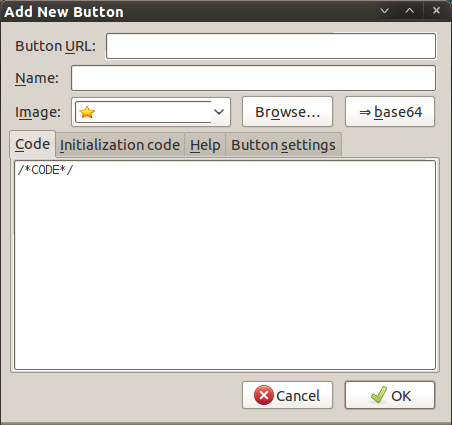
In there, that are some form fields that need filling. Button URL is an option without which you can do but I entered “Toggle Google Toolbar” into the Name field while also sourcing an image to be used on the button instead of the default (a Google logo, naturally…). The last step is to add the code below underneath the /*CODE*/ comment line, leaving the latter in place.
const toolbar = document.getElementById(“gtbToolbar”);
toolbar.collapsed = !toolbar.collapsed;
With all that completed, clicking on the OK button is all that’s needed to finish off the button definition. With that done, the next step is to add the button where you want it by right clicking on the top menu bar again and selecting the Customise… entry. From the list of buttons that appears, just pick the new one and drag it to where you want it to go. Then, you’re done with what might sound a roundabout away of putting in place a space saver but I can live with that.