Setting up openSUSE in VMware Workstation
12th November 2007It should have been as straightforward as following the instructions on the openSUSE website but a bug in VMware Tools derailed things on me. The usual procedure would have you starting by selecting Install VMware Tools from the VM menu before popping into the virtual machine to do the rest. Once binutils, gcc, gcc-c++, kernel-source and make are in place, next steps should involve using YaST to install the RPM for you to run the vmware-config-tools.pl script from the terminal.
However, a bug in compat_slab.h puts a stop to any hopes of installing the vmhgfs component. That’s needed if you want to enable the shared folders feature; looking in /mnt/hgfs then would get you to any shared folders Everything else will be there but why miss out on one piece of functionality when it come in useful?
Having found a useful thread on the subject, here’s my way forward: it is as the expected procedure up to the point of installing the RPM. With VMware Tool installation on a Linux guest, you have two options: use RPM as described or use the compressed tarball. The latter seems the better course. Extract the contents into a folder and navigate to that folder. When there go into vmware-tools-distrib/lib/modules/source and extract the file vmhgfs.tar. Proceed into the resulting vmhgfs-only contained wherever you put it and perform the following edit of compat_slab.h:
Change
#if LINUX_VERSION_CODE < KERNEL_VERSION(2, 6, 22) || defined(VMW_KMEMCR_HAS_DTOR)
to
#if LINUX_VERSION_CODE <= KERNEL_VERSION(2, 6, 22) || defined(VMW_KMEMCR_HAS_DTOR)
After that, recreate and replace vmhgfs.tar before issuing the following command in the terminal window while in the vmware-tools-distrib directory: ./vmware-config-tools.pl (anything prefixed with "./" picks up the file from the current working directory rather than where system binaries are stored). A kernel compilation will be involved but all of the defaults should be sensible. Hopefully, all will work well after this.
Update: I am left with a number of outstanding issues that I need to resolve. Lack of internet access from the VM is one of them and a constant forgetfulness regarding the nationality of my keyboard (it’s British) might be another. In the interim, I have removed VMware tools until I can spend some time setting these to rights. Internet access has returned and British keyboard layout is being interpreted correctly in the meantime…
Choices, choices…
10th November 2007Choice is a very good thing but too much of it can be confusing and the world of Linux is a one very full of decisions. The first of these centres around the distro to use when taking the plunge and there can be quite a lot to it. In fact, it is a little like buying your first SLR/DSLR or your first car: you only really know what you are doing after your first one. Putting it another way, you only how to get a house built after you have done.
With that in mind, it is probably best to play a little on the fringes of the Linux world before committing yourself. It used to be that you had two main choices for your dabbling:
- using a spare PC
- dual booting with Windows by either partitioning a hard drive or dedicating one for your Linux needs.
In these times, innovations such as Live CD distributions and virtualisation technology keep you away from such measures. In fact, I would suggest starting with the former and progressing to the latter for more detailed perusal; it’s always easy to wipe and restore virtual machines anyway and you can evaluate several distros at the same time if you have the hard drive space. It also a great way to decide which desktop environment you like. Otherwise, terms like KDE, GNOME, XFCE, etc. might not mean much.
The mention of desktop environments brings me to software choices because they do drive what software is available to you. For instance, the Outlook lookalike that is Evolution is more likely to appear where GNOME is installed than where you have KDE. The opposite applies to the music player Amarok. Nevertheless, you do find certain stalwarts making a regular appearance; Firefox, OpenOffice and the GIMP all fall into this category.
The nice thing about Linux is that distros more often than not contain all of the software that you are likely to need. However, that doesn’t mean that its all on the disk and that you have to select what you need during the installation. There might have been a time when it might have felt like that but my recent experience has been that a minimum installation is set in place that does all of the basics and you easily can add the extras later on an as needed basis. I have also found that online updates are a strong feature too.
Picking up what you need when you need it has major advantages, the big one being that Linux grows with you. You can add items like Apache, PHP and MySQL when you know what they are and why you need them. It’s a long way from picking applications of which you know very little at installation time and with the suspicion that any future installation might land you in dependency hell while performing compilation of application source code; the temptation to install everything that you saw was a strong one. The learn before you use approach favoured by the ways that things are done nowadays is an excellent one.
Even if life is easier in the Linux camp these days, there is no harm in sketching out your software needs. Any distribution should be able to fulfill most if not all of them. As it happened, the only third party application that I have needed to install on Ubuntu without recourse to Synaptic was VMware Workstation and that procedure thankfully turned out to be pretty painless.
Accessing the host file system from a VMware virtual machine
9th October 2007I am very surprised at myself for not realising until recently that there is a way to make host data visible to a guest operating system installed in a VMware virtual machine other than resorting to using flash drives, CD’s, DVD’s and the like. You can copy and paste from the host into the VM but I have found that to be hit-and-miss at times. It was a revelation to find VMware’s Shared Folders function. I suspect that you need VMware Tools installed in the guest operating system to make it work and that may not be trivial for some Linux distributions or UNIX. I was using it with a Windows 2000 guest and a Windows XP host and it worked like a dream.
What you see below are the shared folder settings in the host’s VMware interface for that virtual machine. Just clicking on the Add… button brings up a wizard that will set up the shared folder for you; it’s all very user-friendly. Look for the Edit virtual machine settings link on the VM configuration page, click that and pop over to the Options tab and this what you can get.
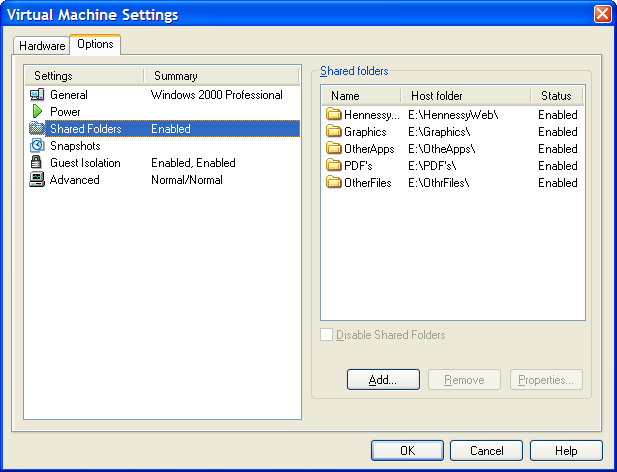
The end result of the above spot configuration appears in Windows Explorer like it does below. Not only are the shared folders accessible in this way but you can also map drive letters as if they were network resources, a very nice feature. It is definitely more accessible than working out Windows networking and getting things to happen that way.
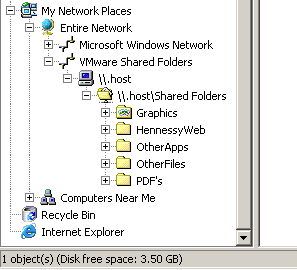
From real to virtual…
9th February 2007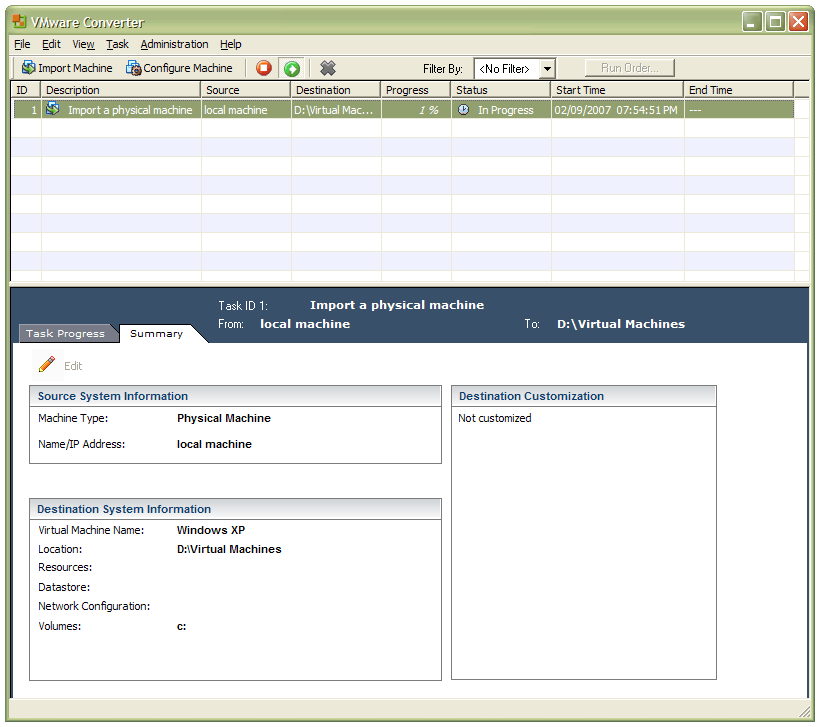
In a previous entry, I mused over a move from Windows to Linux, a suggestion being that Fedora Core Linux would be my base operating system with Windows installed in a Xen virtual machine. That, of course, led me to wonder how I would swap my current situation about: Linux in VM, Windows as host. Meantime, I discovered something that makes the whole process a little easier: VMware Convertor.
The Starter version can be downloaded free of charge while the Enterprise edition comes with VirtualCenter Management Server for corporate use. What it does is to make a virtual version of a real computer, a process that takes drive imaging much, much further. I have given it a whirl and the conversion seems to go well; the only thing left is for me to fire it up in VMware Workstation -- I believe that Player and Server will also run the VM that is created and, like Convertor Starter, they also can be downloaded free of charge; Workstation does everything for me so I haven’t looked beyond it, even though it did cost me money all those moons ago -- and get through licence activation issues without leaving me with no authorised Windows installation.
PSP file gotcha
29th January 2007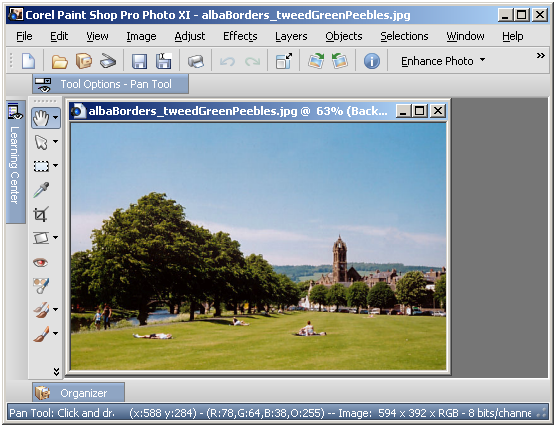
Having completed my evaluation of Corel’s Paint Shop Pro (a.k.a. PSP) Photo XI, I dutifully uninstalled it from my system. However, on catching up with some files that I had acquired through the application, I found that I could not open them with its forbear PSP 9. From this, I would have to conclude that Corel made a change to PSP’s native PSPIMAGE file format along the way. Having had Windows 2000 installed in a VMware virtual machine, I got back PSP XI to batch convert the files into PSD (Photoshop’s own file format) and TIFF files for the future. Carrying out the conversion was easy enough thanks to being able to select files according to their file type, something that Adobe could do with bringing into Photoshop Elements; it’s not there even in the latest version.
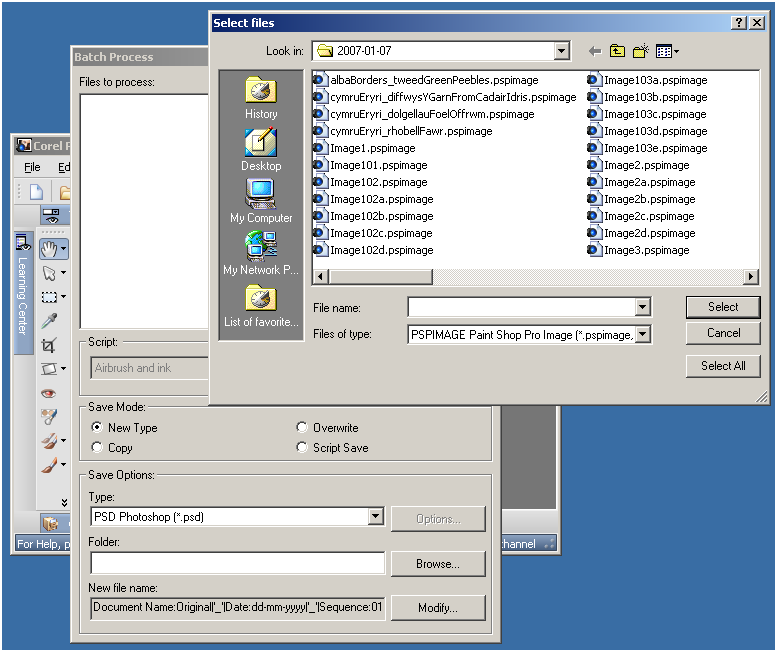
Hard drive partitioning
22nd January 2007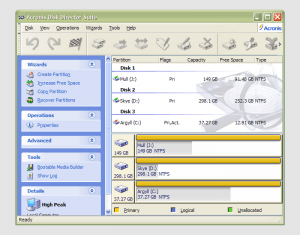 It has to be said that hard drive partitioning isn’t something that most people do very often, if at all in these days of cheap storage and system virtualisation. I must admit to having several disks in my main machine and can vouch for the virtues of virtualisation: VMware allows me to run multiple operating systems on the same machine, a very useful asset so long as enough memory is available. We can expect to hear more about virtualisation with the likes of Intel and AMD looking at hypervisor solutions for this.
It has to be said that hard drive partitioning isn’t something that most people do very often, if at all in these days of cheap storage and system virtualisation. I must admit to having several disks in my main machine and can vouch for the virtues of virtualisation: VMware allows me to run multiple operating systems on the same machine, a very useful asset so long as enough memory is available. We can expect to hear more about virtualisation with the likes of Intel and AMD looking at hypervisor solutions for this.
Partitioning does give you what appear to be multiple drives from just the one and that is very useful when you only have a single hard drive in your PC. This was very much the case in my early computing days when catastrophic Windows 9x crashes (some self-inflicted…) often resulted in the pain of a complete re-installation of everything that had been on there. The independence offered by partitions certainly offered me peace of mind back then but 100MB Iomega Zip disks were a very useful defence in depth.
Without partitioning, my curiosity regarding the world of Linux would not have been sated though an approach involving multiple hard drives certainly came into play later on. Having been a Sun Solaris user at university, Linux certainly aroused much interest in me and I have to say that it has come a long, long way since my first ventures into its world.
While the Windows tool FDISK could partition hard drives for you, it wasn’t non-destructive: you had be prepared to restore all of your files from a backup and do a complete software re-installation following its use. It was designed for setting things up at the outset and not changing them later and that thinking seems to have pervaded the design of the Disk Management console found in XP.
For more flexible and non-destructive partitioning, Powerquest’s Partition Magic became the tool of choice, though I did have a dalliance with a package called Partition It before taking the plunge. Partition Magic is now in the Symantec stable and not a lot seems to be heard of it. Version 7, the last from Powerquest before its takeover, has been my staple but 983 errors have been thrown by the application at times and one partitioning operation went awry, forcing me to depend on my backups. Version 8 still throws 983 errors so I started to look beyond Partition Magic altogether. In my search, I happened on version 10 of Acronis Disk Director Suite. It got a strong recommendation from reviewer Davey Winder in PC Pro magazine (backup software True Image 10 from the same company also got a thumbs up from a different PC Pro reviewer) which gave some reassurance and I have to say that I agree. An operation refused by Partition Magic was completed successfully and safely so I know where my vote goes.