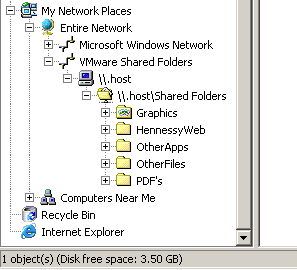Faster IE7 phishing monitoring
28th October 2007The standard phishing detection that comes with IE7 really does slow things down when it comes to navigating web pages. In contrast, the option offered as part of Norton 360 is much faster. So much so that you hardly notice that it’s there at all. When I restored IE7 on my PC and ran it for the first time, Norton asked me to be its default fraud detection and I was away from there. Norton 360 offers nothing for Firefox, my preferred and default option but there may be plug-ins that address that need.
WordPress update messages
27th October 2007I have all sorts of messages littering my blog dashboard this morning telling me to upgrade to WordPress 2.3.1; I suppose that I’d better set to work with upgrading then. However, this is never something that I do without first testing on my offline blogs. And then, there’s the need to save some tweaks to WordPress source code ahead of time. I know that I could create my own plugins but that involves finding the correct hooks and it’s a subject for another time, anyway.
A simple to create a batch file running a load of files one after another
25th October 2007Repairing Windows installations like I have had to do all too often in the last few weeks means that a load of updates need to be added. My preference for using Shavlik NetChk Protect that I have a folder full of executable path files. That encapsulates the first step: creating a folder and adding the files that you want to run. The next step is to run a command like this:
dir /b * > exec.bat
The /b is the switch that gives a bare file list and that is stored in exec.bat. Running exec.bat affords a bit more automation. True, this might need a spot more sophistication to be truly automatic but it’s a good start.
Firefox spell checking: getting rid of a mispelling from your dictionary.
22nd October 2007Mozilla Firefox includes a spell checker and like any such function, it offers a chance to add words to a custom dictionary. Of course, you can also add misspellings too and these definitely need to be removed. With Word, it’s a matter of looking for custom.dic and deleting the nefarious item. With Firefox, it’s similar, at least on Windows anyway. The file that need to edit is persdict.dat and you’ll find it in C:\Documents and Settings\[user name]\Application Data\Mozilla\Firefox\Profiles\[random name].default. My search for the relevant information took me over to Lifehacker.
Update 2012-12-11: For users of Linux, the location of the above file is as follows: /home/[user id]/.mozilla/firefox/[random name].default. Once you find persdict.dat in there, the required editing can be perfomed.
Onto Norton 360…
20th October 2007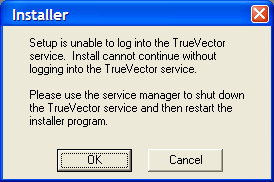
ZoneAlarm cut off VMware’s access to the internet so it was time to reinstall it. However, I messed up the reinstallation and now there seems no way to reinstate things like they were without tampering with my Windows XP installation status and I have no intention of doing that. The thing seems to think that it can start a TrueVector service that does not exist.
Since I have to have some security software on board, I made a return to the Symantec fold with my purchase of Norton 360. That does sound extreme but I have been curious about the software for a while now. You get the usual firewall, antivirus and antispam functions with PC tuning, anti-phishing and backup features available as well. It is supposed to be unobtrusive so we’ll see how it goes from here.
Update:
PC Pro rates the software highly while Tech.co.uk accuses it of being bloatware. Nevertheless, the only issue that I am having with it is its insistence on having Microsoft Update turned on. For now, I am sticking with Shavlik’s NetChk Protect, especially seeing what Microsoft has been doing with its update service. Take a look at Windows Secrets.com to see what I mean. Other than that, it seems to working away in the background without intruding at all.
Changing the appearance of WordPress admin pages
15th October 2007There seems to be a percolation of plugins that aim to change the appearance of WordPress administration pages from their day-glow blue to something more pleasing; Earthtones is the one that I use for this blog but I have also been known to use WP Tiger Administration as well. Both options work well, though the latter needs some adjustments to work as well with WordPress 2.3 as it does with the 2.2 line. One area that they both fail to influence is the appearance of the upload screen. It doesn’t help that upload.php, the underlying PHP script, is a dual purpose animal: used in an iframe in the post editing page and standalone for upload management. Curiously, you can only upload files on the post editing page and not on the upload management screen, a definite quirk. The thing that really stops these admin theme plugins gaining any sort of purchase with upload.php is that it also uses an auxiliary stylesheet, upload.css, that is called after the WordPress function hook has been defined; if it came before this, then the styles in upload.css could be overridden. You could edit upload.php and edit the replacement stylesheet but the former activity would require repeating at every WordPress upgrade. I chose to edit upload.css and will keep that is a safe place so that I can replace the file following an upgrade. If upload.php was treated like every other admin script, then this would be unnecessary. A useful suggestion for Automattic, perhaps?
New FileZilla
14th October 2007I must admit that the release of FileZilla 3 passed me by until recently. From the user interface point of view, the changes don’t look too radical but it is now cross platform, a bonus for Linux and Mac users. It can also co-exist with FileZilla 2 for those Windows users needing features from that offering that aren’t yet available in FileZilla 3. That does pose the question: why upgrade when what you have works just as well? it just as well that transferring settings is as easy as importing the FileZilla 2 settings into its successor is as easy as importing an XML file: in version 3, go to Edit, then Import… on the menus and pick up the FileZilla.xml file from the installation directory for version 2. You might get some warnings and I certainly did but the FTP sites that I had set up already came over intact.
Adblock Plus
13th October 2007I finally had enough of internetnews.com’s intrusive CPU-eating ads and remembered that there was a Firefox add-on for the job. I have snagged Adblock Plus and can vouch that for its effectiveness. It also works with AccuWeather.com, a site about which I complained a while back. I just wonder why I didn’t thin of this earlier; it certainly beats what ZoneAlarm could do. Now, I see why its functionality has raised some hackles but if advertisers didn’t overdo it in the first place, there would have been no problems. Well, that’s marketing for you… And yes, we do want the right to ignore ads.
Is Apple ditching Windows 2000?
11th October 2007Having had a brainwave of using my Windows 2000 VM to play music without impacting the rest of my PC’s working, I made the discovery that a bit of digging was required to find a version of iTunes and Quicktime that work with Win2K. Google delivered the good so here are the links:
It all reminds me of a post that I wrote a few months back but iTunes is now working and, thanks to VMware’s Shared Folders functionality, using the host PC’s digital music collection. I’ll be seeing how the ring fencing goes…
Accessing the host file system from a VMware virtual machine
9th October 2007I am very surprised at myself for not realising until recently that there is a way to make host data visible to a guest operating system installed in a VMware virtual machine other than resorting to using flash drives, CD’s, DVD’s and the like. You can copy and paste from the host into the VM but I have found that to be hit-and-miss at times. It was a revelation to find VMware’s Shared Folders function. I suspect that you need VMware Tools installed in the guest operating system to make it work and that may not be trivial for some Linux distributions or UNIX. I was using it with a Windows 2000 guest and a Windows XP host and it worked like a dream.
What you see below are the shared folder settings in the host’s VMware interface for that virtual machine. Just clicking on the Add… button brings up a wizard that will set up the shared folder for you; it’s all very user-friendly. Look for the Edit virtual machine settings link on the VM configuration page, click that and pop over to the Options tab and this what you can get.
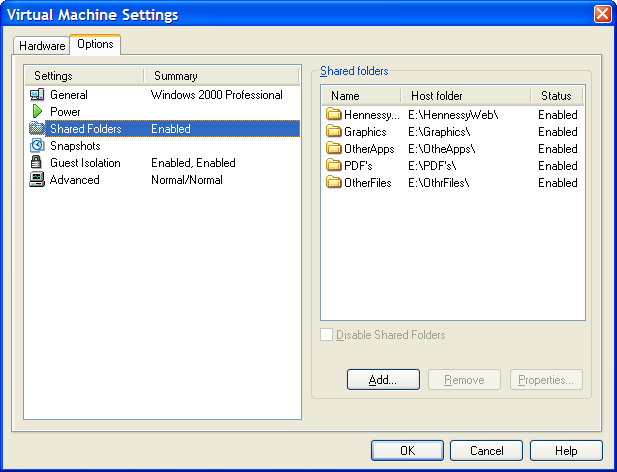
The end result of the above spot configuration appears in Windows Explorer like it does below. Not only are the shared folders accessible in this way but you can also map drive letters as if they were network resources, a very nice feature. It is definitely more accessible than working out Windows networking and getting things to happen that way.