Yet another useful Windows shortcut
11th December 2011During the week, I needed to go to a client to upgrade the laptop that they’d given me for doing work for them. The cause was their migration from Windows XP to Windows 7. Office 2010 also came with the now set up and they replace the machines with new ones too. As part of doing this, they carried out upgrade training and this is when I got to learn a thing or two.
While I may have been using Windows 7 since the beta releases first were made available, I am under no illusions that I know all there is to be known about the operating system. Included among the things of which I wasn’t aware was a shortcut key combination for controlling display output from the HP laptop that I’d been given. This is the Windows key + P. This brings up a dialogue screen from which you can select the combination that you need and that includes extending the display across two different screens, such as that of the laptop and an external monitor. Going into the display properties will fine tune things such as what is the main display and the placement of the desktops; there’s no point in having Windows thinking that the external screen is to your left when in fact it is at the right.
Another interesting shortcut is the Windows key + TAB. This affects the Aero application view and repeating the combination cycles through the open applications or you can use a mouse wheel to achieve the same end. With ALT + TAB and the taskbar still about, this might appear more of a curiosity but some may still find it handy so I’ve shared it here too.
All in all, it’s best never to think that you know enough about something because there’s always something new to be learned and it’s always the smallest of things that proves to be the most helpful. With every release of Windows, that always seems to be the case and Windows 8 should not be any different, even if all the talk is about its Metro interface. A beta release is due in the spring of 2012 so we’ll have a chance to find out then. You never can stop learning about this computing business.
On web browsers for BlackBerry devices
8th August 2010The browser with which my BlackBerry Curve 8520 came is called Web’n’Walk and, while it does have its limitations, it works well enough for much of what I want to do. Many of the sites that I want to visit while away from a PC have mobile versions that are sufficiently functionality for much of what I needed to do. Names like GMail, Google Reader, Met Office and National Rail come to mind here and the first two are regularly visited while on the move. They work well to provide what I need too. Nevertheless, one of the things that I have found with mobile web browsing is that I am less inclined to follow every link that might arouse my interest. Sluggish response times might have something to do with it but navigating the web on a small screen is more work too. Therefore, I have been taking a more functional approach to web usage on the move rather than the more expansive one that tends to happen on a desktop PC.
For those times when the default browser was not up to the task, I installed Opera Mini. It certainly has come in very useful for keeping an the Cheshire East bus tracker and looking at any websites without mobile versions for when I decide to look at such things. Downloading any of these does take time and there’s the reality of navigating a big page on a small screen. However, I have discovered that the browser has an annoying tendency to crash and it did it once while I was awaiting a bus. The usual solution, rightly or wrongly, has been to delete the thing and reinstall it again with the time and device restarts that entails. While I got away with it once, it seems to mean losing whatever bookmarks or favourites that you have set up too, a real nuisance. Because of this, I am not going to depend on it as much any more. Am I alone in experiencing this type of behaviour?
Because of Opera’s instability, I decided on seeking alternative approaches. One of these was to set up bookmarks for the aforementioned bus tracker on Web ‘n’ Web. What is delivered in the WAP version of the site and it’s not that user friendly at all. When it comes to selecting a bus stop to monitor, it asks for a stance number. Only for my nous, I wouldn’t have been able to find the ID’s that I needed. That’s not brilliant but I worked around it to make things work for me. The observation is one for those who design mobile versions of websites for public use.
Another development is the discovery of Bolt Browser and, so far, it seems a worthy alternative to Opera Mini too. There are times when it lives up to the promise of faster web page loading but that is dependent on the strength of the transmission signal. A trial with the Met Office website showed it to be capable though there were occasions when site navigation wasn’t as smooth as it could have been. Up to now, there have been no crashes like what happened to Opera Mini so it looks promising. If there is any criticism, it is that it took me a while to realise how to save favourites (or bookmarks). While the others that I have used have a button on the screen for doing so, Bolt needs you to use the application menu. Other than that, the software seems worthy of further exploration.
All in all, surfing the mobile remains an area of continued exploration for me. Having found my feet with it, I remain on the lookout for other web browsers for the BlackBerry platform. It is true that OS 6 features a Webkit-powered browser but I’m not buying another device to find out how good that is. What I am after are alternatives that work on the device that I have. Porting of Firefox’s mobile edition would be worthwhile but its availability seems to be limited to Nokia’s handsets for now. Only time will reveal where things are going.
A little thing with Outlook
24th July 2010When you start working somewhere new like I have done, various software settings that you have had at your old place of work don’t automatically come with you and you are left scratching your head as to how you had things working like that in the first place. That’s how it was with the Outlook set up on my new work PC. It was setting messages as read the first time that I selected them and I was left wondering to set things up as I wanted them.
From the menus, it was a matter of going to Tools > Options and poking around the dialogue box that was summoned. What was than needed was to go to the Other Tab and Click on the Reading Pane Button. That action produced another dialogue box with a few check-boxes on there. What I then did was cleared the one for Mark item as read when selection changes. There’s another box for Mark items as read when viewed in Reading Pane but that’s inactive by default and I left things be.
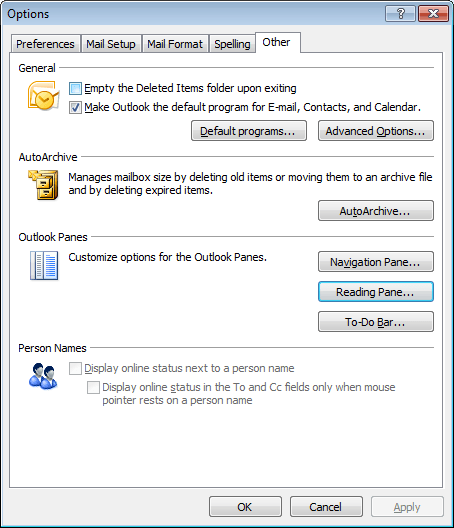
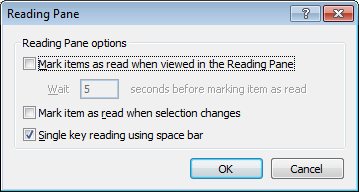
From my limited poking around, these points are as relevant to Outlook 2007 as they are to the version that I have at work, Outlook 2003. Going further back, it might have been the same with Outlook 2000 and Outlook XP too. While I have yet to what Outlook 2010, the settings should be in there too though the Ribbon interface might have placed them somewhere different. It might be interesting to see if a big wide screen like what I now use at home would be as useful to the latest version as it is to its immediate predecessor.
Exploring the mobile web
16th July 2010With a change of job ahead of me, I decided to make my web usage a little more mobile. The result was the purchase of a Blackberry 8520 Curve on a T-Mobile pay-as-you-go tariff to complement my existing phone. Part of the attraction was having email on the move and a little web access too. On both accounts it hasn’t though GPRS isn’t the speediest for web browsing and you get to appreciating mobile versions of websites. It’s just as well that this website that you’re reading has a mobile version.
Hooking the Blackberry up to GMail was no problem once I had paid my dues and the necessary set up was done for me; it was only then that the required option was available through the set up screens. RIM’s own web browser may be no slouch when it comes to rendering websites but I put Opera Mini in place as well for those times when the default option could be bettered and they exist too. Speaking of RIM applications, there’s one for Twitter too though I added Übertwitter for sake of greater flexibility (it can handle more than one account at a time, for example). In addition, I have instated applications for WordPress and LinkedIn too and it was then that I stopped myself spending too much time in Blackberry App World. If I was of the Facebook persuasion, I might be interested in the default offering for that as well but I have learnt to contain myself.
Of course, there are limitations to the device’s capabilities with regards to email and web on the move. Long emails still need desktop access (messages can get truncated) and mobile unfriendly websites will take an age to load and explore; a small screen means much more finger work. After all, this is a small device so the observations aren’t really surprising; it’s just that I encounter the reality of life on a small screen now. Nevertheless, useful site like those from Google and the Met Office have a mobile variant though I’d like to see the latter including its rain radar as part of the package.
Speaking of life on a smaller scale, there’s the size of the keyboard to consider too. So far, I haven’t had much practice with it but I am unsure as how some craft longer blog entries with the the tiny keys. Then, there’s the ever-present threat of arm discomfort and RSI that you have to watch. For that reason, I’ll stick with use for an hour at a time rather than going mad altogether. Navigating around the screen using the tiny trackpad is something to which I am adjusting and it works well enough too so long as you’re not looking through long web pages or emails.
To bring this piece to a close, the new gadget has been finding uses and I don’t plan on leaving it idle after paying over £150 for it. Apart from acting as an expensive calculator, it has already travelled abroad with me with roaming not being a problem; I may have failed to get it to work with hotel broadband but there was EDGE availability to keep things connected together. All in all, the device is earning its keep and teaching me a few things about mobile handheld computing with my main website in process of being made more mobile compatible with the front page and the photo gallery gaining versions for handheld devices after the same was done for the outdoors blog earlier this year (might make the design look more like the rest of the site though). Without something on which to do some real testing, that idea may not have become reality like it is. It may be no desktop substitute but that’s never to say that these devices may never get near that situation. After all, there was a time when no one could imagine the same for laptop PC’s and we all know what has happened with them.
A bigger screen?
23rd February 2010A recent bit of thinking has caused me to cast my mind back over all the screens that have sat in front of me while working with computers over the years. Well, things have come a long way from the spare television that I used with a Commodore 64 that I occasionally got to exploring the thing. Needless to say, a variety of dedicated CRT screens ensued as I started to make use of Apple and IBM compatible PC’s provided in computing labs and other such places before I bought an example of the latter as my first ever PC of my own. That sported a 15″ display that stood out a little in times when 14″ ones were mainstream but a 17″ Iiyama followed it when its operational quality deteriorated. That Iiyama came south with me from Edinburgh as I moved to where the work was and offered sterling service before it too started to succumb to aging.
During the time that the Iiyama CRT screen was my mainstay at home, there were changes afoot in the world of computer displays. A weighty 21″ Philips screen was what greeted me on a first day at work but 21″ Eizo LCD displays were set to replace those behemoths and remain in use as if to prove the longevity of LCD panels and the validity of using what had been sufficient for laptops for a decade or so. In fact, the same comment regarding reliability applies to the screen that now is what I use at home, a 17″ Iiyama LCD panel (yes, I stuck with the same brand when I changed technologies longer ago than I like to remember).
However, that hasn’t stopped me wondering about my display needs and it’s screen size that is making me think rather than the reliability of the current panel. That is a reflection on how my home computing needs have changed over time and they show how my non-computing interests have evolved too. Photography is but one of these and the move the digital capture has brought with a greater deal of image processing, so much that I wonder if I need to make less photos rather than bringing home so many that it can be hard to pick out the ones that are deserving of a wider viewing. That is but one area where a bigger screen would help but there is another and it arises from my interest in exploring countryside on foot or on my bike: digital mapping. When planning outings, it would be nice to have a wider field of view to be able to see more at a larger scale.
None of the above is a showstopper that would be the case if the screen itself was unreliable so I am going to take my time on this one. The prospect of sharing desktops across two screens is another idea but that needs some thought about where it all would fit; the room that I have set aside for working at my computer isn’t the largest but it’ll need to do. After the space side of things, then there’s the matter of setting up the hardware. Quite how a dual display is going to work with a KVM setup is something to explore as is the adding of extra video cards to existing machines. After the hardware fiddling, the software side of things is not a concern that I have because of when I used laptop as my main machine for a while last year. That confirmed that Windows (Vista but it has been possible since 2000 anyway…) and Ubuntu (other modern Linux distributions should work too…) can cope with desktop sharing out of the box.
Apart from the nice thoughts of having more desktop space, the other tempting side to all of this is what you can get for not much outlay. It isn’t impossible to get a 22″ display for less than £200 and the prices for 24″ ones are tempting too. That’s a far cry from paying next to £300 (if my memory serves me correctly) for that 17″ Iiyama and I’d hope that the quality is as good as ever.
It’s all very well talking about pricing but you need to sit down and choose a make and model when you get to deciding on a purchase. There is plenty of choice so that would take a while but magazine reviews will come in handy here. Saying that, last year’s computing misadventures have me questioning the sense of going for what a magazine places on its A-list. They also have me minded to go to a nearby computer shop to make a purchase rather than choosing a supplier on the web; it is easier to take back a faulty unit if you don’t have far to go. Speaking of faulty units, last year has left me contemplating waiting until the year is older before making any acquisitions of computer kit. All of that has put the idea of buying a new screen on the low priority list, nice to have but not essential. For now, that is where it stays but you never know what the attractions of a shiny new thing can do…
Easier to print?
20th February 2010One matter that really came to light was how well or not the pages on here and on my hill walking and photography website came out on the printed page. After spotting a WordPress Codex article and with an eye on making things better, I have made a distinction between screen and print stylesheets. The code in the XHTML looks like this:
<link rel=”stylesheet” href=”/style.css” type=”text/css” media=”screen” />
<link rel=”stylesheet” href=”/style_print.css” type=”text/css” media=”print” />
The media attribute seems to be respected by the browsers that I have been using for testing (latest versions of Firefox, MSIE and Opera) so it then was a matter of using CSS to control what was shown and how it was displayed. Extraneous items like sidebars were excluded from the printed page in favour of the real content that visitors would be wanting anyway and everything else was made as monochrome as possible with images being the only things to escape. After all, people don’t want to be wasting paper and ink in this cash strained times and there’s no need to have any more colour than necessary either. Then, there’s the distraction caused by non-functioning hyperlinks that has inspired the sharing of some wisdom on A List Apart. Returning to my implementation, please let me know in the comments what you think of what I have done on here and if there remains any room for improvement.
Whither Fedora?
10th January 2009There is a reason why things have got a little quieter on this blog: my main inspiration for many posts that make their way on here, Ubuntu, is just working away without much complaint. I have to say that BBC iPlayer isn’t working so well for me at the moment so I need to take a look at my setup. Otherwise, everything is continuing quietly. In some respects, that’s no bad thing and allows me to spend my time doing other things like engaging in hill walking, photography and other such things. I suppose that the calm is also a reflection of the fact that Ubuntu has matured but there is a sense that some changes may be on the horizon. For one thing, there are the opinions of a certain Mark Shuttleworth but the competition is progressing too.
That latter point brings me to Linux Format’s recently published verdict that Fedora has overtaken Ubuntu. I do have a machine with Fedora on there and it performs what I ask of it without any trouble. However, I have never been on it trying all of the sorts of things that I ask of Ubuntu so my impressions are not in-depth ones. Going deeper into the subject mightn’t be such a bad use of a few hours. What I am not planning to do is convert my main Ubuntu machine to Fedora. I moved from Windows because of constant upheavals and I have no intention to bring those upon me without good reason and that’s just not there at the moment.
Speaking of upheavals, one thought that is entering my mind is that of upgrading that main machine. Its last rebuild was over three years ago and computer technology has moved on a bit since then with dual and quad core CPU‘s from Intel and AMD coming into the fray. Of course, the cost of all of this needs to be considered too and that is never more true than of these troubled economic times. If you asked me about the prospect of a system upgrade a few weeks ago, I would have ruled it out of hand. What has got me wondering is my continued used of virtualisation and the resources that it needs. I am getting mad notions like the idea of running more than one VM at once and I do need to admit that it has its uses, even if it puts CPU’s and memory through their paces. Another attractive idea would be getting a new and bigger screen, particularly with what you can get for around £100 these days. However, my 17″ Iiyama is doing very well so this is one for the wish list more than anything else. None of the changes that I have described are imminent but I have noticed how fast I am filling disks up with digital images so an expansion of hard disk capacity has come much higher up the to do list.
If I ever get to doing a full system rebuild with a new CPU, memory and motherboard (I am not so sure about graphics since I am no gamer), the idea of moving into the world of 64-bit computing comes about. The maximum amount of memory usable by 32-bit software is 4 GB so 64-bit is a must if I decide to go beyond this limit. That all sounds very fine but for the possibility of problems arising with support for legacy hardware. It sounds like another bridge to be assessed before its crossing, even if two upheavals can be made into one.
Aside from system breakages, the sort of hardware and software changes over which I have been musing here are optional and can be done in my own time. That’s probably just as for a very good reason that I have mentioned earlier. Being careful with money becomes more important at times like these and it’s good that free software not only offers freedom of choice and usage but also a way to leave the closed commercial software acquisition treadmill with all of its cost implications, leaving money for much more important things.