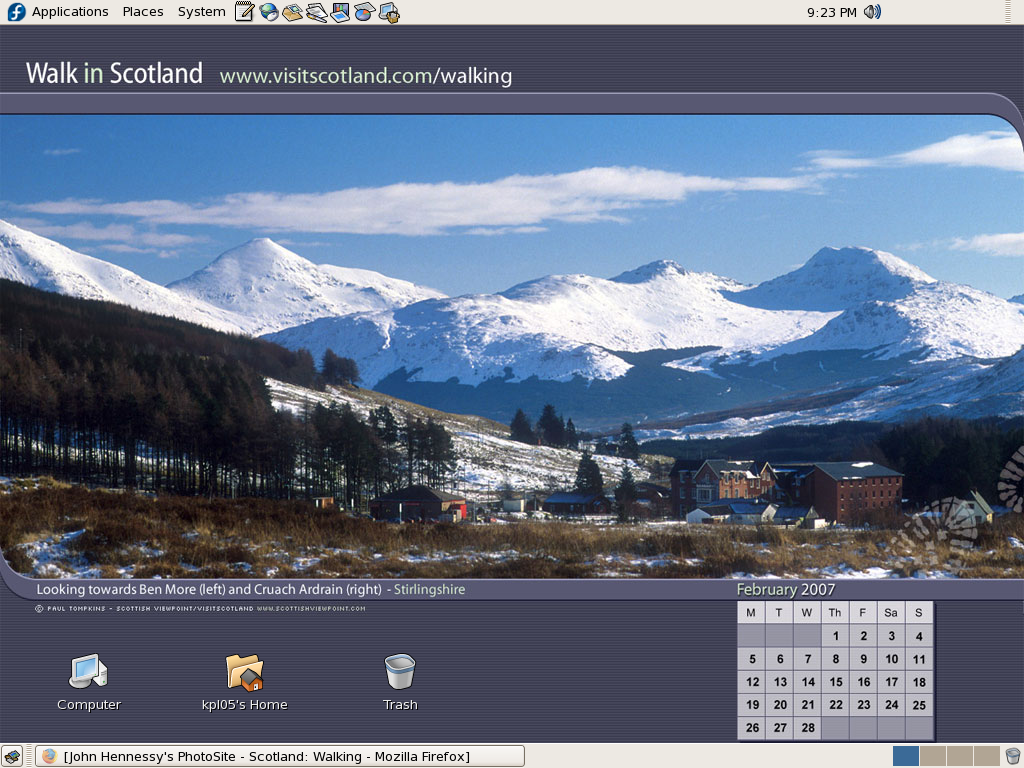TOPIC: OPENSUSE
BBC Radio Player and Linux
13th November 2007It's been a while since I mentioned anything that might be aurally related, and then this rears its head. The Xine plugin beloved by the instance of Firefox on my Ubuntu box simply refuses to play ball with the BBC's Listen Again feature; 6Music shows are what I am trying to catch later. RealPlayer is on the system, but Firefox simply refuses to locate it. On its own, it plays live radio from the BBC and Ireland's Today FM but, unless I need to do some digging, that's not much use for the Listen Again service. It may be some hard-wiring done by Canonical as part of their packaging of Firefox: might be related to their preference for Free Software. If I can be bothered, I might replace it with the usual version to see if RealPlayer can be picked up: I do seem to remember reading somewhere that this was a possibility...
Yes, I could use one of my Windows VM's, but I have found another way courtesy of openSUSE 10.3. No, I haven't changed Linux distro, yet the reason that openSUSE has made a sudden appearance on this blog in recent times has got to do with my acquiring a copy of the latest issue of Linux Magazine. It came emblazoned with a DVD containing both 32-bit and 64-bit variants of openSUSE's latest version and, wanting to have a look at how KDE appears these days, I knocked up a VM and installed the 32-bit variant thereupon.
Unexpectedly, that has afforded a Linux solution to my BBC Radio Player conundrum. openSUSE's Firefox instance can find RealPlayer once you have it installed. That process involves a spot more work than if it was Free Software: you need to add an extra software repository to YaST (openSUSE's configuration utility). The breadcrumb trail is YaST -> Software -> Software Repositories and hitting the Add button fires up a wizard that needs the following settings to set things up as needed:
Protocol: http
Server Name: download.opensuse.org
Directory on server: /distribution/10.3/repo/non-oss/suse/
Authentication: anonymous
Once the new repository was set up (I named it Non-OSS), I found the RPM and YaST took care of the rest. So, what started out as an exercise in curiosity has now found a use. While network traffic may cause playback to stutter, I have what I want without once starting up Windows. Sorting out Ubuntu may happen, but it is a lesser priority and I don't want to disrupt my computing environment in any event.
Setting up openSUSE in VMware Workstation
12th November 2007While it should have been as straightforward as following the instructions on the openSUSE website, a bug in VMware Tools derailed things for me. The usual procedure would have you starting by selecting Install VMware Tools from the VM menu before popping into the virtual machine to do the rest. Once binutils, gcc, gcc-c++, kernel-source and make are in place, the next steps should involve using YaST to install the RPM for you to run the vmware-config-tools.pl script from the terminal.
However, a bug in compat_slab.h puts a stop to any hopes of installing the vmhgfs component. That's needed if you like to enable the shared folders feature; looking in /mnt/hgfs then would get you to any shared folders. While everything else will be there, why miss out on one piece of functionality when it comes in useful?
Having found a useful thread on the subject, here's my way forward: it is as the expected procedure up to the point of installing the RPM. With VMware Tool installation on a Linux guest, you have two options: use RPM as described or use the compressed tarball. The latter seems the better course. Extract the contents into a folder and navigate to that folder. When there, go into vmware-tools-distrib/lib/modules/source and extract the file vmhgfs.tar. Proceed into the resulting vmhgfs-only contained wherever you put it and perform the following edit of compat_slab.h:
Change
#if LINUX_VERSION_CODE < KERNEL_VERSION(2, 6, 22) || defined(VMW_KMEMCR_HAS_DTOR)
to
#if LINUX_VERSION_CODE <= KERNEL_VERSION(2, 6, 22) || defined(VMW_KMEMCR_HAS_DTOR)
After that, recreate and replace vmhgfs.tar before issuing the following command in the terminal window while in the vmware-tools-distrib directory: ./vmware-config-tools.pl (anything prefixed with "./" picks up the file from the current working directory rather than where system binaries are stored). Though a kernel compilation will be involved, all the defaults should be sensible. Hopefully, all will work well after this.
Update: I am left with a number of outstanding issues that I need to resolve. Lack of internet access from the VM is one of them, and a constant forgetfulness regarding the nationality of my keyboard (it's British) might be another. In the interim, I have removed VMware tools until I can spend some time setting these to rights. That means internet access has returned, and the British keyboard layout is being interpreted correctly for now...
A fallback installation routine?
9th November 2007In a previous sustained spell of Linux meddling, the following installation routine was one that I encountered rather too often when RPM's didn't do what I required of them (having a SUSE distro in a world dominated by a Red Hat standard didn't make things any easier...):
tar xzvf progname.tar.gz; cd progname
The first part of the command extracts from a tarball compressed using gzip and the second one changes into the new directory created by the extraction. For files compressed with bzip use:
tar xjvf progname.tar.bz2; cd progname
The command below configures, compiles and installs the package, running the last part of the command in its own shell.
./configure; make; su -c make install
Yes, the procedure is a bit convoluted, but it would have been fine if it always worked. My experience was that the process was a far from foolproof one. For instance, an unsatisfied dependency is all that is needed to stop you in your tracks. Attempting to install a GNOME application on a KDE-based system is as good a way to encounter this result as any. Other horrid errors also played havoc with hopeful plans from time to time.
It shouldn't surprise you to find that I will be staying away from the compilation/installation business with my main Ubuntu system. Synaptic Package Manager and its satisfactory dependency resolution fulfil my needs well and there is the Update Manager too; I'll be leaving it for Canonical to do the testing and make the decisions regarding what is ready for my PC as they maintain their software repositories. My past tinkering often created a mess, and I'll be leaving that sort of experimentation for the safe confines of a virtual machine from now on...
A perspective on Linux
8th February 2007Recently, I have revisited an old website that I used to have online in and around 2000 that has since been retired for a while. One thing that it had in common with this blog was its focus on computer technology. While I don’t remember blogging being bandied about as a term back then, a weblog would have fulfilled the site’s much better. One of the sections of this old world website was dedicated to Linux and UNIX; this was where I collected and shared experienced my experiences of these. These days, unless it is held in some cache somewhere (rather unlikely, I think), the only place that it is found is what I bundled together in a tar.gz file for transfer to Linux. Irony strikes…
Back then, my choice of Linux was SuSE 6.2, followed by 6.4 from PC Plus DVD. It was the first, and only, Linux distro that I bought after exploring a selection of distros from cover-mounted CD’s in books and magazines. While I did like it, it wasn’t enough to tempt me away from Windows. I had issues with hardware, and they got in the way of a move. Apart from what some might judge to be clunkiness, there were fewer impediments on the software side.
I am a DIY system builder and there were issues with Linux support of my hardware, particularly my modem. Rather than being in possession of all the electronic wherewithal that a full modem would need, it got the operating system to do some of the work. The trouble was that this locked you into using Windows, hence its Winmodem moniker. Besides this, my Zip drive was vital to me and SuSE didn’t support it out of the box: a kernel recompilation was in order and could involve losing any extensions that SuSE had actually added. Another foible was non-support of a now obsolete UDMA 66 expansion card.
But improvements in hardware support were coming on the scene. Support for printing with CUPS, scanning with SANE and audio with ALSA was coming along nicely and has matured nicely. Apart from cases where vendors refuse to help the Open-Source community and bleeding-edge hardware that needs drivers to recoded according to the demands of GPL, things have come a long, long way.
Software-wise, the only thing holding me from migrating to Linux was my use of Microcal (now OriginLab) Origin, a scientific data visualisation and analysis package that was invaluable for my work. Even then, that could be run using WINE, the Windows API library for Linux. OpenOffice could easily have replaced MS Office for my purposes, unless formula editing was a feature outstanding from the specification. GIMP, once I had ascended the learning curve, would have coped with my graphics processing needs. After committing myself to non-visual web development, Bluefish and Quanta+ would have fulfilled my web development needs. Web technologies such as Perl, PHP, Apache and SQL have always been very much at home on Linux, so no issue there. At that stage, experimenting with these was very much in my future. Surprisingly, web browsing wasn’t that strong in Linux then. Mozilla was still in the alpha/beta development phase and needed many rough ends sorting, while the dreadful Netscape 4 was in full swing with offerings like nautilus coming on stream. Typography support was another area of development at the time, which fed through into how browsers rendered web pages. Downloading and compiling xfstt did resolve the situation.
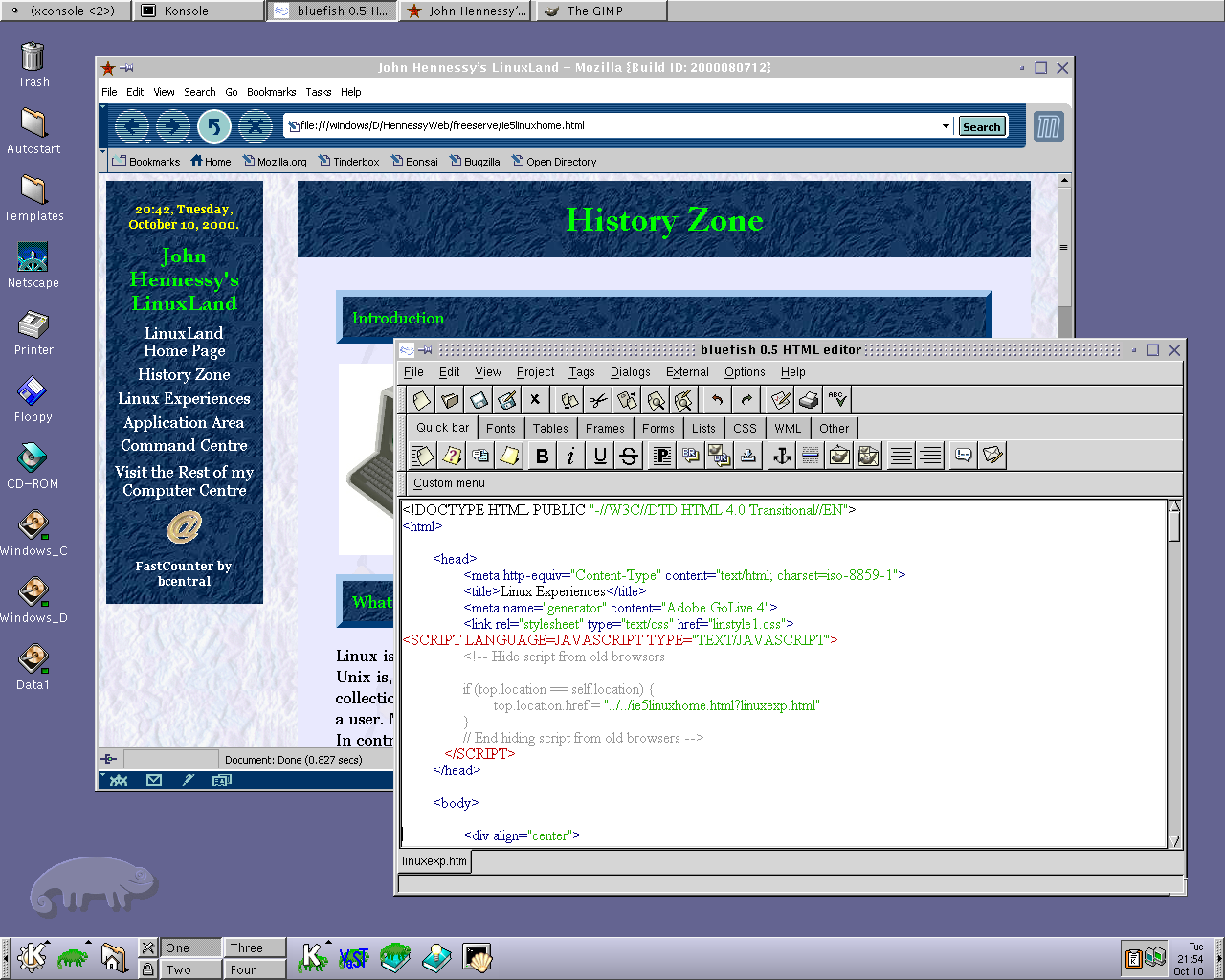
These days, I have virtual machines set up for Ubuntu, Fedora Core and Mandriva while openSUSE is another option. I spent Saturday night poking around in Fedora (I know, I should have better things to be doing…) and it feels very slick, a world away from where Red Hat was a decade ago. The same applies to Ubuntu, which is leagues ahead of Debian, on which it is based. With both of these, you get applications for updating the packages in the distribution; not something that you might have seen a few years ago. Support for audio and printing comes straight out of the box. I assume that scanner and digital camera support are the same; they need to be. Fedora includes the virtual machine engine that is Xen. I am intrigued by this but running a VM within a VM does seem peculiar. Nevertheless, if that comes off, it might be that Fedora goes onto my spare PC with Windows loaded onto one or more virtual machines. It’s an intriguing idea and having Fedora installed on a real PC might even allow me to see workspaces changed onscreen as if they were the sides of a cube, very nice. Mandriva also offers the same visual treat, but is not a distro that I have been using a lot. The desktop environment may be KDE rather than Gnome as it is in the others, but all the same features are on board. The irony though is that, after starting out my Linux voyage on KDE, I am now more familiar with Gnome these days and, aesthetically speaking, it does look that little better to my eye.
So, would I move to Linux these days? Well, it is supported by a more persuasive case than ever it has been, and I would have to say that it is only logistics and the avoidance of upheaval that is stopping me now. If I were to move to Linux, then it would be by reversing the current situation: going from Linux running in a VM on Windows to Windows running in a VM on Linux. Having Windows around would be good for my personal education and ease the upheaval caused by the migration. Then, it would be a matter of watching what hardware gets installed.