Wiping of hard drives with Linux
2nd December 2013More than a decade of computer upgrades and rebuilds can leave obsolete kit in your hands and the arrival of legislation controlling the dumping of electronic goods during this time can leave one wondering how anyone can dispose of them. Thankfully, I discovered that the local council refuse site only a few miles away from me accepts such things for recycling and saw me a good few times over the last summer with obsolete and non-working gadgets that has stayed with me far too long. Some were as bulky as a computer monitor and a printer but others were relatively diminutive.
Disposing of non-working and utterly obsolete equipment is an easy choice but I find this is harder when a device still works as intended and even might have a use yet. When you realise that computer motherboards still come with PS/2, floppy and IDE ports, things get trickier. My Gigabyte Z87-HD3 mainboard just has one PS/2 when predecessors would have had two and the same applies to IDE sockets and there still is a floppy drive socket on there too, a surprising sight for anyone used to thinking that such things are utterly outmoded these days. So, PC technology isn’t relinquishing backwards compatibility just yet since that mainboard is part of a system with an Intel Core i5-4670K CPU and 24 GB of RAM on there.
Even with that presence of an IDE port, I was not tempted to use leftover 10 GB and 20GB hard drives that I have had for just over a decade. Ten years ago, that sort of capacity would been respectable were it not for our voracious appetite for data storage thanks to photography, video and music. Apart from the size constraints, the speed of those drives cannot compare well with what we have today either and I quickly saw that when I replaced a Samsung 160 HD of a similar age with a Samsung SSD.
The result of this line of thought was that I was minded to recycle the drives so I started to think about wiping and Linux has a good tool for this in the form of the dd command. It can overwrite data on the disks so as to render the information virtually irretrievable. Also, Linux has a number of dummy devices that can supply junk data for overwriting purposes. They are like /dev/null which is used to suppress the issuing of output to the command. The first is /dev/zero which supplies octal zeros and I have used this. However, there also is /dev/random and /dev/urandom for those wanting a more random element to the overwriting.
To overwrite data on a disk with zeroes while having feedback on progress, the following command achieves the required result:
sudo dd if=/dev/zero | pv | sudo dd of=/dev/sdd bs=16M
The whole operation needs to be executed with root privileges and the if parameter of dd specifies the input data and this is sent to a pv command that shows a progress bar that dd would not produce by itself while sending the output on to another dd command with the disk to be overwritten specified using the of parameter. The bs parameter in that second dd command specifies the block size for the disk writing job. Unfortunately, pv is not installed by default so you need to add it yourself. On a Debian, Ubuntu or Linux Mint system, the command is the following:
sudo apt-get install pv
That pv sandwich also is invaluable for those times when dd is needed to copy partitions between different physical or virtual (in a virtual machine) disks. Without it, you might wonder what exactly is happening in the silence and that especially is concerning when you are retrying an operation that failed previously and it takes a while to complete each time.
A reappraisal of Windows 8 and 8.1 licensing
15th November 2013With the release of Windows 8 around this time last year, I thought that the full retail version that some of us got for fresh installations on PC’s, real or virtual, had become a thing of the past. In fact, it did seem that every respecting technology news website and magazine was saying just that. The release that you would buy from Microsft or from mainstream computer stores was labelled as an upgrade. That made it look as if you needed the OEM or System Builder edition for those PC’s that needed a new Windows installation and that the licence that you bought was then attached to the machine from when it got installed on there.
As is usual with Microsoft, the situation is less clear cut than that. For instance, there was some back-pedalling to allow OEM editions of Windows to be licensed for personal use on real or virtual PC’s. With Windows & and its predecessors, it even was possible to be able to install afresh on a PC without Windows by first installing on inactivated copy on there and then upgrading that as if it was a previous version of Windows. Of course, an actual licence was of the previous version of Windows was needed for full compliance if not the actual installation. At times, Microsoft muddies waters so as to keep its support costs down.
Even with Microsoft’s track record in mind, it still did surprise me when I noticed that Amazon was selling what appeared to be full versions of both Windows 8.1 and Windows 8.1 Pro. Having set up a 64-bit VirtualBox virtual machine for Windows 8.1, I got to discovering the same for software purchased from the Microsoft web site. However, unlike the DVD versions, you do need an active Windows installation if you fancy a same day installation of the downloaded software. For those without Windows on a machine, this can be as simple as downloading either the 32-bit or the 64-bit 90 day evaluation editions of Windows 8.1 Enterprise and using that as a springboard for the next steps. This not only be an actual in-situ installation but there options to create an ISO or USB image of the installation disk for later installation.
In my case, I created a 64-bit ISO image and used that to reboot the virtual machine that had Windows 8.1 Enterprise on there before continuing with the installation. By all appearances, there seemed to be little need for a pre-existing Windows instance for it to work so it looks as if upgrades have fallen by the wayside and only full editions of Windows 8.1 are available now. The OEM version saves money so long as you are happy to stick with just one machine and most users probably will do that. As for the portability of the full retail version, that is not something that I have tested and I am unsure that I will go beyond what I have done already.
My main machine has seen a change of motherboard, CPU and memory so it could have de-activated a pre-existing Windows licence. However, I run Linux as my main operating system and, apart possibly from one surmountable hiccup, this proves surprisingly resilient in the face of such major system changes. For running Windows, I turn to virtual machines and there were no messages about licence activation during the changeover either. Microsoft is anything but confiding when it comes to declaring what hardware changes inactivate a licence. Changing a virtual machine from VirtualBox to VMware or vice versa definitely so does it so I tend to avoid doing that. One item that is fundamental to either a virtual or a real PC is the mainboard and I have seen suggestions that this is the critical component for Windows licence activation and it would make sense if that was the case.
However, this rule is not hard and fast either since there appears to be room for manoeuvre should your PC break. It might be worth calling Microsoft after a motherboard replacement to see if they can help you and I have seen that it is. All in all, Microsoft often makes what appear to be simple rules only to override them when faced with what happens in the real world. Is that why they can be unclear about some matters at times? Do they still hanker after how they want things to be even when they are impossible to keep like that?
A look at Ubuntu GNOME 13.10
12th October 2013With its final release being near at hand, I decided to have a look at the beta release of Ubuntu GNOME 13.10 to get a sense of what might be coming. A misstep along the way had me inadvertently download and install the 64-bit edition of 13.04 into a VirtualBox virtual machine. The intention to update that to its soon to be released successor was scuppered by instability so I never did get to try out an in situ upgrade to 13.10. What I had in mind was to issue the following command:
gksu update-manager -d
However, I found another one when considering how Ubuntu Server might be upgraded without the GUI application that is the Update Manager. To update to a development version, the following command is what you need:
sudo do-release-upgrade -d
To upgrade to a final release of of a new version of Ubuntu, drop the -d switch from the above to use the following:
sudo do-release-upgrade
There is one further option that isn’t recommended for moving between Ubuntu versions but I use it to get updates such as new kernel subversions that are released:
sudo apt-get dist-upgrade
Rather than trying out the above, I downloaded the latest ISO image for the beta release of Ubuntu GNOME 13.10 and installed onto a VM that instead. Though it is the 32 bit version of the distro that is installed on my main home PC, it has been the 64 bit version that I have been trying. So far, that seems to be behaving itself even if it feels a little sluggish but that could be down to the four year old PC that hosts the virtual machine. For a while, I have been playing with the possibility of an upgrade involving an Intel Core i5 4670K CPU and 16 GB of RAM (useful for running multiple virtual machines at a time) along with any motherboard that supports those so looking at a 64 bit operating system has its uses.
The Linux kernel may be 3.11 but that is not my biggest concern. Neither is the fact that LibreOffice 4.1.2.3 was included and GIMP wasn’t, especially when that could be added easily anyway and it is version 2.8.6 that you get. The move to GNOME Shell 3.8 was what drew me to seeing what was coming because I have been depending on a number extensions. As with WordPress and plugins, GNOME Shell seems to have a tempestuous relationship with some of its extensions and I wanted to see which ones still worked. There also has been a change to the backstage application view in that you either get all installed applications displayed when you browse them or you have to start typing the name of the one you want to select it. Losing the categorical view that has been there until GNOME Shell 3.6 is a step backwards and I hope that version 3.10 has seen some sort of a reinstatement. There is a way to add these categories and the result is not as it once was either; also, it shouldn’t be necessary for anyone to dive into a systems innards to address things like this. With all the constant change, it is little wonder that Cinnamon has become a standalone entity with the release of its version 2.0 and that Debian’s toyed with not going with GNOME for its latest version (7.1 at the time of writing and it picked a good GNOME Shell version in 3.4).
Having had a look at other distribution that already have GNOME Shell 3.8, I knew that a few of my extensions worked with it. The list includes Frippery Bottom Panel, Frippery Move Clock, Places Status Indicator, Removable Drive Menu, Remove Rounded Corners (not really needed with the GNOME Shell theme that I use, Elementary Luna 3.4, but I retain it anyway), Show Desktop Button, User Themes and Ignore_Request_Hide_Titlebar. Because of the changes to the backstage view, I added Frippery Applications Menu in preference to Applications Menu because I have found that to be unstable. Useful new discoveries have included Curtains Up and GNOME Shell Open Terminal while Shell Restart User Menu Entry has made a return and found a use this time around too.
There have been some extensions that were not updated to work with GNOME Shell 3.8 that I have got working. In some cases, it was as simple as updating the metadata.json file for an extension with new version numbers of 3.8 and 3.84 to the list associated with the shell version property. All extensions are to be found in the .local/share/gnome-shell/extensions location in your home directory and each has a dedicated file containing the aforementioned file.
With others, it was a matter of looking in the Looking Glass (execute lg in the box that ALT + F2 brings up on your screen to access this) and seeing what error messages were to be found in there before attempting to correct these in either the extensions’ extension.js files or whatever JavaScript (*.js) file was causing the problem. With either or both of these remedies, I managed to port the four extensions below to GNOME Shell 3.8. In fact, you can download these zip files and install them yourself to see how you get on with them.
Advanced Settings in User Menu
There is a Remove Panel App Menu that works with GNOME Shell 3.8 but I found that it got rid of the Places menu instead of the panel’s App Menu so I tried porting the older extension to see if it behaved itself and it does. With these in place, I have bent Ubuntu GNOME 13.10 to my will ahead of its final release next week and that includes customising Nautilus too. Other than a new version of GNOME Shell, it looks as if it will come with less in the way of drama and a breather like that is no bad thing given that personal computing continues to remain in a state of flux these days.
A need to update graphics hardware
16th June 2013Not being a gaming enthusiast, having to upgrade graphics cards in PC’s is not something that I do very often or even rate as a priority. However, two PC’s in my possession have had that very piece of hardware upgraded on them and it’s not because anything was broken either. My backup machine has seen quite a few Linux distros on there since I built it nearly four years ago. The motherboard is an ASRock K10N78 that sourced from MicroDirect and it has onboard an NVIDIA graphics chip that has performed well if not spectacularly. One glitch that always existed was a less than optimal text rendering in web browsers but that never was enough to get me to add a graphics card to the machine.
More recently, I ran into trouble with Sabayon 13.04 with only the 2D variant of the Cinnamon desktop environment working on it and things getting totally non-functional when a full re-installation of the GNOME edition was attempted. Everything went fine until I added the latest updates to the system when a reboot revealed that it was impossible to boot into a desktop environment. Some will relish this as a challenge but I need to admit that I am not one of those. In fact, I tried out two Arch-based distros on the same PC and got the same results following a system update on each. So, my explorations of Antergos and Manjaro have to continue in virtual machines instead.
To get a working system, I gave Linux Mint 15 Cinnamon a go and that worked a treat. However, I couldn’t ignore that the cutting edge distros that I tried before it all took exception to the onboard NVIDIA graphics. systemd has been implemented in all of these and it seems reasonable to think that it is coming to Linux Mint at some stage in the future so I went about getting a graphics card to add into the machine. Having had good experiences with ATi’s Radeon in the past, I stuck with it even though it now is in the hands of AMD. Not being that fussed so long there was Linux driver support, I picked up a Radeon HD 6450 card from PC World. Adding it into the PC was a simpler of switching off the machine, slotting in the card, closing it up and powering it on again. Only later on did I set the BIOS to look for PCI Express graphics before anything else and I could have got away without doing that. Then, I made use of the Linux Mint Additional Driver applet in its setting panel to add in the proprietary driver before restarting the machine to see if there were any visual benefits. To sort out the web browser font rendering, I used the Fonts applet in the same settings panel and selected full RGBA hinting. The improvement was unmissable if not still like the appearance of fonts on my main machine. Overall, there had been an improvement and a spot of future proofing too.
That tinkering with the standby machine got me wondering about what I had on my main PC. As well as onboard Radeon graphics, it also gained a Radeon 4650 card for which 3D support wasn’t being made available by Ubuntu GNOME 12.10 or 13.04 to VMware Player and it wasn’t happy about this when a virtual machine was set to have 3D support. Adding the latest fglrx driver only ensured that I got a command line instead of a graphical interface. Issuing one of the following commands and rebooting was the only remedy:
sudo apt-get remove fglrx
sudo apt-get remove fglrx-updates
Looking at the AMD website revealed that they no longer support 2000, 3000 or 4000 series Radeon cards with their latest Catalyst driver the last version that did not install on my machine since it was built for version 3.4.x of the Linux kernel. A new graphics card then was in order if I wanted 3D graphics in VWware VM’s and both GNOME and Cinnamon appear to need this capability. Another ASUS card, a Radeon HD 6670, duly was acquired and installed in a manner similar to the Radeon HD 6450 on the standby PC. Apart from not needing to alter the font rendering (there is a Font tab on Gnome Tweak Tool where this can be set), the only real exception was to add the Jockey software to my main PC for installation of the proprietary Radeon driver. The following command does this:
sudo apt-get install jockey-kde
When that was done I issue the jockey-kde command and selected the first entry on the list. The machine worked as it should on restarting apart from an AMD message at the bottom right hand corner bemoaning unrecognised hardware. There had been two entries on that Jockey list with exactly the same name so it was time to select the second of these and see how it went. On restarting, the incompatibility message had gone and all was well. VMware even started virtual machines with 3D support without any messages so the upgrade did the needful there.
Hearing of someone doing two PC graphics card upgrades in a weekend may make you see them as an enthusiast but my disinterest in computer gaming belies this. Maybe it highlights that Linux operating systems need 3D more than might be expected. The Cinnamon desktop environment now issues messages if it is operating in 2D mode with software 3D rendering and GNOME always had the tendency to fall back to classic mode, as it had been doing when Sabayon was installed on my standby PC. However, there remain cases where Linux can rejuvenate older hardware and I installed Lubuntu onto a machine with 10 year old technology on there (an 1100 MHz Athlon CPU, 1GB of RAM and 60GB of hard drive space in case dating from 1998) and it works surprisingly well too.
It seems that having fancier desktop environments like GNOME Shell and Cinnamon means having the hardware on which it could run. For a while, I have been tempted by the possibility of a new PC since even my main machine is not far from four years old either. However, I also spied a CPU, motherboard and RAM bundle featuring an Intel Core i5-4670 CPU, 8GB of Corsair Vengence Pro Blue memory and a Gigabyte Z87-HD3 ATX motherboard included as part of a pre-built bundle (with a heatsink and fan for the CPU) for around £420. Even for someone who has used AMD CPU’s since 1998, that does look tempting but I’ll hold off before making any such upgrade decisions. Apart from exercising sensible spending restraint, waiting for Linux UEFI support to mature a little more may be no bad idea either.
Update 2013-06-23: The new graphics card in my main machine is working as it should and has reduced the number of system error report messages turning up too; maybe Ubuntu GNOME 13.04 didn’t fancy the old graphics card all that much. A rogue .fonts.conf file was found in my home area on the standby machine and removing it has improved how fonts are displayed on there immeasurably. If you find one on your system, it’s worth doing the same or renaming it to see if it helps. Otherwise, tinkering with the font rendering settings is another beneficial act and it even helps on Debian 6 too and that uses GNOME 2! Seeing what happens on Debian 7.1 could be something that I go testing sometime.
Best left until later in the year?
26th January 2010In the middle of last year, my home computing experience was one of feeling displaced. A combination of a stupid accident and a power outage had rendered my main PC unusable. What followed was an enforced upgrade that use combination that was familiar to me: Gigabyte motherboard, AMD CPU and Crucial memory. However, assembling that lot and attaching components from the old system from the old system resulted in the sound of whirring fans but nothing appearing on-screen. Not having useful beeps to guide me meant that it was a case of undertaking educated guesswork until the motherboard was found to be at fault. In a situation like this, a deeper knowledge of electronics would have been handy and might have saved me money too. As for the motherboard, it is hard to say whether it was a faulty set from the outset or whether there was a mishap along the way, either due ineptitude with static or incompatibility with a power supply. What really tells the tale on the mainboard was the fact that all of the other components are working well in other circumstances, even that old power supply.
A few years back, I had another experience with a problematic motherboard, an Asus this time, that ate CPU’s and damaged a hard drive before I stabilised things. That was another upgrade attempted in the first half of the year. My first round of PC building was in the third quarter of 1998 and that went smoothly once I realised that a new case was needed. Similarly, another PC rebuild around the same time of year in 2005 was equally painless. Based on these experiences, I should not be blamed for waiting until later in the year before doing another rebuild, preferably a planned one rather than an emergency.
Of course, there may be another factor involved too. The hint was a non-working Sony DVD writer that was acquired early last year when it really was obvious that we were in the middle of a downturn. Could older unsold inventory be a contributor? Well, it fits in with seeing poor results twice, In addition, it would certainly tally with a problematical PC rebuild in 2002 following the end of the Dot Com bubble and after the deadly Al Qaeda attack on New York’s World Trade Centre. An IBM hard drive that was acquired may not have been the best example of the bunch and the same comment could apply to the Asus motherboard. The resulting construction may have been limping but it was working and I tolerated.
In contrast, last year’s episode had me launched into using a Toshiba laptop and a spare older PC for my needs with an external hard drive enclosure used to extract my data onto other external hard drives to keep me going. It felt a precarious arrangement but it was a useful experience in ways too. There was cause for making acquaintance with nearby PC component stores that I hadn’t visited before and I got to learning about things that otherwise wouldn’t have come my way. Using an external hard drive enclosure for accessing data on hard drives from a non-functioning PC is one of these. Discovering that it is possible to boot from external optical and hard disk drives came as a surprise too and will work so long as there is motherboard support for it. Another experience came from a crisis of confidence that had me acquiring a bare-bones system from Novatech and populating it with optical and hard disk drives. Then, I discovered that I have no need for power supplies rated more than 300 watts (around 200 W suffices). Turning my PC off more often became a habit friendly both to the planet and to household running costs too. Then, there’s the beneficial practice of shopping locally and it can suffice even if what PC magazines stick on their hot lists but shopping online for those pieces doesn’t guarantee success either. All of these were useful lessons and, while I’d rather not throw away good money after bad, it goes to show that even unsuccessful acquisitions had something to offer in the form of learning opportunities. Whether you consider that is worthwhile is up to you.
Still able to build PC systems
25th October 2009This weekend has been something of a success for me on the PC hardware front. Earlier this year, a series of mishaps rendering my former main home PC unusable; it was a power failure that finished it off for good. My remedy was a rebuild using my then usual recipe of a Gigabyte motherboard, AMD CPU and crucial memory. However, assembling the said pieces never returned the thing to life and I ended up in no man’s land for a while, dependent on and my backup machine and laptop. That wouldn’t have been so bad but for the need for accessing data from the old behemoth’s hard drives but an external drive housing set that in order. Nevertheless, there is something unfinished about work with machines having a series of external drives hanging off them. That appearance of disarray was set to rights by the arrival of a bare bones system from Novatech in July with any assembly work restricted to the kitchen table.There was a certain pleasure in seeing a system come to life after my developing a fear that I had lost all of my PC building prowess.
That restoration of order still left finding out why those components bought earlier in the year didn’t work together well enough to give me a screen display on start-up. Having electronics testing equipment and the knowledge of its correct use would make any troubleshooting far easier but I haven’t got these. There is a place near to me where I could go for this but you are left wondering what might be said to a PC build gone wrong. Of course, the last thing that you want to be doing is embarking on a series of purchases that do not fix the problem, especially in the current economic climate.
One thing to suspect when all doesn’t turn out as hoped is the motherboard and, for whatever reason, I always suspect it last. It now looks as if that needs to change after I discovered that it was the Gigabyte motherboard that was at fault. Whether it was faulty from the outset or it came a cropper with a rogue power supply or careless with static protection is something that I’ll never know. An Asus motherboard did go rogue on me in the past and it might be that it ruined CPU’s and even a hard drive before I laid it to rest. Its eventual replacement put a stop to a year of computing misfortune and kick-started my reliance on Gigabyte. That faith is under question now but the 2009 computing hardware mishap seems to be behind me and any PC rebuilds will be done on tables and motherboards will be suspected earlier when anything goes awry.
Returning to the present, my acquisition of an ASRock K10N78 and subsequent building activities has brought a new system using an AMD Phenom X4 CPU and 4 GB of memory into use. In fact, I writing these very words using the thing. It’s all in a new TrendSonic case too (placing an elderly behemoth into retirement) and with a SATA hard drive and DVD writer. The new motherboard has onboard audio and graphics so external cards are not needed unless you are an audiophile and/or a gamer; for the record, I am neither. Those additional facilities make for easier building and fault-finding should the undesirable happen.
The new box is running the release candidate of Ubuntu 9.10 and it seems to be working without a hitch too. Earlier builds of 9.10 broke in their VirtualBox VM so you should understand the level of concern that this aroused in my mind; the last thing that you want to be doing is reinstalling an operating system because its booting capability breaks every other day. Thankfully, the RC seems to have none of these rough edges so I can upgrade the Novatech box, still my main machine and likely to remain so for now, with peace of mind when the time comes.
Booting from external drives
16th September 2009Sticking with older hardware may mean that you miss out on the possibilities offered by later kit and being able to boot from external optical and hard disk drives was something of which I learned only recently. Like many things, a compatible motherboard and my enforced summer upgrade means that I have one with the requisite capabilities.
There is usually an external DVD drive attached to my main PC so that allowed the prospect of a test. A bit of poking around in the BIOS settings for the Foxconn motherboard was sufficient to get it looking at the external drive at boot time. Popping in a CrunchBang Linux live DVD was all that was needed to prove that booting from a USB drive was a goer. That CrunchBang is a minimalist variant of Ubuntu helped for acceptable speed at system startup and afterwards.
Having lived off them while in home PC limbo, the temptation to test out the idea of installing an operating system on an external HD and booting from that is definitely there though I think that I’ll be keeping mine as backup drives for now. Still, there’s nothing to stop me installing an operating system onto of them and giving that a whirl sometime. Of course, speed constraints mean that any use of such an arrangement would be occasional but, in the event of an emergency, such a setup could have its uses and tide you over for longer than a Live CD or DVD. Having the chance to poke around with an alternative operating system as it might exist on a real PC has its appeal too and avoids the need for any partitioning and other chores that dual booting would require. After all, there’s only so much testing that can be done in a virtual machine.
A restoration of order
12th July 2009This weekend, I finally put my home computing displacement behind me. My laptop had become my main PC with a combination of external hard drives and an Octigen external hard drive enclosure keeping me motoring in laptop limbo. Having had no joy in the realm of PC building, I decided to go down the partially built route and order a bare-bones system from Novatech. That gave me a Foxconn case and motherboard loaded up with an AMD 7850 dual-core CPU and 2 GB of RAM. With the motherboard offering onboard sound and video capability, all that was needed was to add drives. I added no floppy drive but instead installed a SATA DVD Writer (not sure that it was a successful purchase, though, but that can be resolved at my leisure) and the hard drives from the old behemoth that had been serving me until its demise. A session of work on the kitchen table and some toing and froing ensued as I inched my way towards a working system.
Once I had set all the expected hard disks into place, Ubuntu was capable of being summoned to life with the only impediment being an insistence of scanning the 1 TB Western Digital and getting stuck along the way. Not having the patience, I skipped this at start up and later unmounted the drive to let fsck do its thing while I got on with other tasks; the hold up had been the presence of VirtualBox disk images on the drive. Speaking of VirtualBox, I needed to scale back the capabilities of Compiz, so things would work as they should. Otherwise, it was a matter of updating various directories with files that had appeared on external drives without making it into their usual storage areas. Windows would never have been so tolerant and, as if to prove the point, I needed to repair an XP installation in one of my virtual machines.
In the instructions that came with the new box, Novatech stated that time was a vital ingredient for a build and they weren’t wrong. The delivery arrived at 09:30 and I later got a shock when I saw the time to be 15:15! However, it was time well spent and I noticed the speed increase when putting ImageMagick through its paces with a Perl script. In time, I might get brave and be tempted to add more memory to get up to 4 GB; the motherboard may only have two slots, but that’s not such a problem with my planning on sticking with 32-bit Linux for a while to come. My brief brush with its 64-bit counterpart revealed some roughness that warded me off for a little while longer. For now, I’ll leave well alone and allow things to settle down again. Lessons for the future remain and I may even mull over them in another post…
A very silly mishap
15th April 2009Last night, something very stupid happened to me: I tripped up in my main PC’s cables and brought the behemoth crashing about the place. There was some resulting damage with the keyboard PS/2 socket being put out of action and a busted USB port and mouse. When this happens, thoughts take on the form of a runaway train and the prospect of acquiring a new motherboard and assorted expensive paraphernalia trot into your mind; there are other things that more need my cash. Of course, the last time to be making such big decisions on computer components is when a mental maelstrom has descended upon you.
Eventually, I got myself away from the brink and lateral thinking began to take over. What helped was that most of the system seems unaffected and I am using it right now to write this post. While a spare will work for now, a new ergonomic mouse is on order but cheaper alternatives to the keyboard conundrum have come into play. If PS/2 wasn’t an option, then USB remained one and that was the line of attack that was taken. It involved a visit to the nearest branch of PC World after work but I came away with a new USB hub and a USB-compatible keyboard for less than the price of a new AM2+ Gigabyte motherboard that would have served my needs. An otherwise functional Trust keyboard may have been retired but that was a less expensive option than a full PC rebuild, something that I may still need to do but it can be left for a whole lot longer than the immediacy that flashed before my eyes within the last 24 hours. In fact, acquiring some cable ties should be higher on the acquisition wish list so as to avoid cable-induced tumbles in the future. It really does pay to able to step back and see things from a wider perspective.
Adding a new hard drive to Ubuntu
19th January 2009This is a subject that I thought that I had discussed on this blog before but I can’t seem to find any reference to it now. I have discussed the subject of adding hard drives to Windows machines a while back so that might explain what I was under the impression that I was. Of course, there’s always the possibility that I can’t find things on my own blog but I’ll go through the process.
What has brought all of this about was the rate at which digital images were filling my hard disks. Even with some housekeeping, I could only foresee the collection growing so I went and ordered a 1TB Western Digital Caviar Green Power from Misco. City Link did the honours with the delivery and I can credit their customer service with regard to organising delivery without my needing to get to the depot to collect the thing; it was a refreshing experience that left me pleasantly surprised.
For the most of the time, hard drives that I have had generally got on with the job there was one experience that has left me wary. Assured by good reviews, I went and got myself an IBM DeskStar and its reliability didn’t fill me with confidence and I will not touch their Hitachi equivalents because of it (IBM sold their hard drive business to Hitachi). This was a period in time when I had a hardware faltering on me with an Asus motherboard putting me off that brand around the same time as well (I now blame it for going through a succession of AMD Athlon CPU’s). The result is that I have a tendency to go for brands that I can trust from personal experience and both Western Digital falls into this category (as does Gigabyte for motherboards), hence my going for a WD this time around. That’s not to say that other hard drive makers wouldn’t satisfy my needs since I have had no problems with disks from Maxtor or Samsung but Ill stick with those makers that I know until they leave me down, something that I hope never happens.
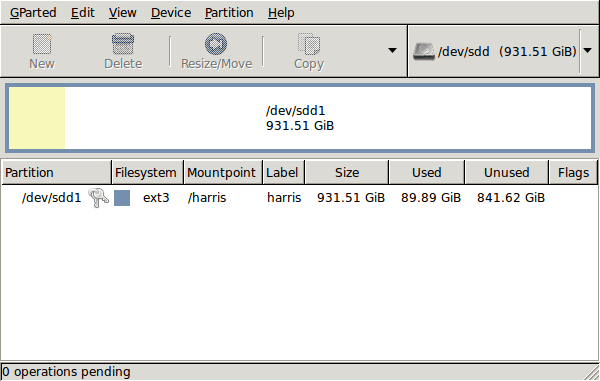
GParted running on Ubuntu
Anyway, let’s get back to installing the hard drive. The physical side of the business was the usual shuffle within the PC to add the SATA drive before starting up Ubuntu. From there, it was a matter of firing up GParted (System -> Administration -> Partition Editor on the menus if you already have it installed). The next step was to find the new empty drive and create a partition table on it. At this point, I selected msdos from the menu before proceeding to set up a single ext3 partition on the drive. You need to select Edit -> Apply All Operations from the menus set things into motion before sitting back and waiting for GParted to do its thing.
After the GParted activities, the next task is to set up automounting for the drive so that it is available every time that Ubuntu starts up. The first thing to be done is to create the folder that will be the mount point for your new drive, /newdrive in this example. This involves editing /etc/fstab with superuser access to add a line like the following with the correct UUID for your situation:
UUID=”32cf775f-9d3d-4c66-b943-bad96049da53″ /newdrive ext3 defaults,noatime,errors=remount-ro
You can can also add a comment like “# /dev/sdd1” above that so that you know what’s what in the future. To get the actual UUID that you need to add to fstab, issue a command like one of those below, changing /dev/sdd1 to what is right for you:
sudo vol_id /dev/sdd1 | grep “UUID=” /* Older Ubuntu versions */
sudo blkid /dev/sdd1 | grep “UUID=” /* Newer Ubuntu versions */
This is the sort of thing that you get back and the part beyond the “=” is what you need:
ID_FS_UUID=32cf775f-9d3d-4c66-b943-bad96049da53
Once all of this has been done, a reboot is in order and you then need to set up folder permissions as required before you can use the drive. This part gets me firing up Nautilus using gksu and adding myself to the user group in the Permissions tab of the Properties dialogue for the mount point (/newdrive, for example). After that, I issued something akin to the following command to set global permissions:
chmod 775 /newdrive
With that, I had completed what I needed to do to get the WD drive going under Ubuntu. After that IBM DeskStar experience, the new drive remains on probation but moving some non-essential things on there has allowed me to free some space elsewhere and carry out a reorganisation. Further consolidation will follow but I hope that the new 931.51 GiB (binary gigabytes or 1024*1024*1024 rather the decimal gigabytes (1,000,000,000) preferred by hard disk manufacturers) will keep me going for a good while before I need to add extra space again.