Getting an Epson Pefection 4490 Photo scanner going with Ubuntu GNOME Remix 12.10
7th March 2013My Epson Perfection 4490 Photo scanner has been in my possession for a while now and its impossible to justify any replacement given that it both works well and digital photography has taken over from its film predecessor for me. Every time I go installing an operating system afresh, I need to reinstate it again and last year’s installation of Ubuntu GNOME Remix 12.04 only saw me do the deed recently. When I did so, it was brought back to me that I’d never gone and documented on here how this was done. Given that I sometimes use this place as a repository of stuff to which I need to refer again in the future, it seemed remiss of me so here it is for you all.
Though I had XSane and SimpleScan already installed on the system, Sane wasn’t on there so I went and added it and a few other extras using the following command:
sudo apt-get install sane sane-utils libsane-extras
Then, it was onto the Epson website for their Perfection 4490 Photo Linux drivers since Sane’s support for this scanner seemingly remains incomplete even though it pre-dates my move to Linux in 2007. Three files were needed and the following commands install them (depending on when you do this, the file names may be different so just change them to whatever they are for you; it can be done with a single command too but there is not enough girth for that here):
sudo dpkg -i iscan-data_1.22.0-1_all.deb
sudo dpkg -i iscan_2.29.1-5~usb0.1.ltdl7_i386.deb
sudo dpkg -i iscan-plugin-gt-x750_2.1.2-1_i386.deb
With those in place, there was one other task that needed doing so that scanning could be done without resorting to running scanning software using sudo privileges. To free up the access to a normal user account, I needed a HAL device information file. These normally are in /usr/share/hal/fdi/ but they change every time an installation so any modifications that you may make are going to be lost. Therefore, there is no point modifying either /usr/share/hal/fdi/preprobe/10osvendor/20-libsane.fdi or /usr/share/hal/fdi/preprobe/10osvendor/20-libsane-extras.fdi where scanner information usually is to be found.
The first task in creating an fdi file was to issue the lsusb command and look for a line corresponding to my scanner. This is the one that I got:
Bus 001 Device 004: ID 04b8:0119 Seiko Epson Corp. Perfection 4490 Photo
From this, I gleaned the manufacturer ID and model ID as 04b8 and 0119, respectively. These are needed later on. Next I needed to create the hal/fdi/preprobe/ folder structure under /etc since it was there. Then, I created epson4490photo.fdi in the bottom folder of the tree (/etc/hal/fdi/preprobe/epson4490photo.fdi) as follows:
cd /etc/hal/fdi/preprobe/ && sudo touch epson4490photo.fdi
Then, I edited the new file using the following command:
gksu gedit epson4490photo.fdi &
When open, I added in the following text:
<?xml version="1.0" encoding="UTF-8"?>
<deviceinfo version="0.2">
<device>
<match key="info.subsystem" string="usb">
<!-- Epson Perfection 4490 Photo -->
<match key="usb.vendor_id" int="0x04b8">
<match key="usb.product_id" int="0x0119">
<append key="info.capabilities" type="strlist">scanner</append>
<merge key="scanner.access_method" type="string">proprietary</merge>
</match>
</match>
</match>
</device>
</deviceinfo>
It’s all in XML so the place to look is immediately beneath the scanner name comment. The int attributes of the two match elements immediately following the comment line are populated using the information from the lsusb command output with 0x prefixing both the manufacturer and model identifiers. The element with a key attribute of usb.vendor_id is the former and that with a key attribute of usb.product_id is the latter. With epson4490photo.fdi saved, I rebooted the machine to restart HAL and all was as I wanted it to be apart maybe from XSane making complaints that seemed not to be of any actual consequence. With Epson’s Image Scan! and Simple Scan on the PC, there’s no need to be bothered with those messages. Choice is good when you have it, especially when you have expended some effort to get that far.
Upgrading from Windows 7 to Windows 8 in a VMWare Virtual Machine
1st November 2012Though my main home PC runs Linux Mint, I do like to have the facility to use Windows software from time to time and virtualisation has allowed me to continue doing that. For a good while, it was a Windows 7 guest within a VirtualBox virtual machine and, before that, one running Windows XP fulfilled the same role. However, it did feel as if things were running slower in VirtualBox than once might have been the case and I jumped ship to VMware Player. It may be proprietary and closed source but it is free of charge and has been doing what was needed. A subsequent recent upgrade of video driver on the host operating system allowed the enabling of a better graphical environment in the Windows 7 guest.
Instability
However, there were issues with stability and I lost the ability to flit from the VM window to the Linux desktop at will with the system freezing on me and needing a reboot. Working in Windows 7 using full screen mode avoided this but it did feel as I was constrained to working in a Windows machine whenever I did so. The graphics performance was imperfect too with screening refreshing being very blocky with some momentary scrambling whenever I opened the Start menu. Others would not have been as patient with that as I was though there was the matter of an expensive Photoshop licence to be guarded too.
In hindsight, a bit of pruning could have helped. An example would have been driver housekeeping in the form of removing VirtualBox Guest Additions because they could have been conflicting with their VMware counterparts. For some reason, those thoughts entered my mind and I was pondering another more expensive option instead.
Considering NAS & Windows/Linux Networking
That would have taken the form of setting aside a PC for running Windows 7 and having a NAS for sharing files between it and my Linux system. In fact, I did get to exploring what a four bay QNAP TS-412 would offer me and realised that you cannot put normal desktop hard drives into devices like that. For a while, it looked as if it would be a matter of getting drives bundled with the device or acquiring enterprise grade disks so as to main the required continuity of operation. The final edition of PC Plus highlighted another one though: the Western Digital Red range. These are part way been desktop and enterprise classifications and have been developed in association with NAS makers too.
Looking at the NAS option certainly became an education but it has exited any sort of wish list that I have. After all, there is the cost of such a setup and it’s enough to get me asking if I really need such a thing. The purchase of a Netgear FS 605 ethernet switch would have helped incorporate it but there has been no trouble sorting alternative uses for it since it bumps up the number of networked devices that I can have, never a bad capability to have. As I was to find, there was a less expensive alternative that became sufficient for my needs.
In-situ Windows 8 Upgrade
Microsoft have been making available evaluation copies of Windows 8 Enterprise that last for 90 days before expiring. One is in my hands has been running faultlessly in a VMware virtual machine for the past few weeks. That made me wonder if upgrading from Windows 7 to Windows 8 help with my main Windows VM problems. Being a curious risk-taking type I decided to answer the question for myself using the £24.99 Windows Pro upgrade offer that Microsoft have been running for those not needing a disk up front; they need to pay £49.99 but you can get one afterwards for an extra £12.99 and £3.49 postage if you wish, a slightly cheaper option. There also was a time cost in that it occupied a lot of a weekend on me but it seems to have done what was needed so it was worth the outlay.
Given the element of risk, Photoshop was deactivated to be on the safe side. That wasn’t the only pre-upgrade action that was needed because the Windows 8 Pro 32-bit upgrade needs at least 16 GB before it will proceed. Of course, there was the matter of downloading the installer from the Microsoft website too. This took care of system evaluation and paying for the software as well as the actual upgrade itself.
The installation took a few hours with virtual machine reboots along the way. Naturally, the licence key was needed too as well as the selection of a few options though there weren’t many of these. Being able to carry over settings from the pre-exisiting Windows 7 instance certainly helped with this and with making the process smoother too. No software needed reinstatement and it doesn’t feel as if the system has forgotten very much at all, a successful outcome.
Post-upgrade Actions
Just because I had a working Windows 8 instance didn’t mean that there wasn’t more to be done. In fact, it was the post-upgrade sorting that took up more time than the actual installation. For one thing, my digital mapping software wouldn’t work without .Net Framework 3.5 and turning on the operating system feature form the Control Panel fell over at the point where it was being downloaded from the Microsoft Update website. Even removing Avira Internet Security after updating it to the latest version had no effect and it was a finding during the Windows 8 system evaluation process. The solution was to mount the Windows 8 Enterprise ISO installation image that I had and issue the following command from a command prompt running with administrative privileges (it’s all one line though that’s wrapped here):
dism.exe /online /enable-feature /featurename:NetFX3 /Source:d:\sources\sxs /LimitAccess
For sake of assurance regarding compatibility, Avira has been replaced with Trend Micro Titanium Internet Security. The Avira licence won’t go to waste since I have another another home in mind for it. Removing Avira without crashing Windows 8 proved impossible though and necessitating booting Windows 8 into Safe Mode. Because of much faster startup times, that cannot be achieved with a key press at the appropriate moment because the time window is too short now. One solution is to set the Safe Boot tickbox in the Boot tab of Msconfig (or System Configuration as it otherwise calls itself) before the machine is restarted. There may be others but this was the one that I used. With Avira removed, clearing the same setting and rebooting restored normal service.
Dealing with a Dual Personality
One observer has stated that Windows 8 gives you two operating systems for the price of one: the one in the Start screen and the one on the desktop. Having got to wanting to work with one at a time, I decided to make some adjustments. Adding Classic Shell got me back a Start menu and I left out the Windows Explorer (or File Explorer as it is known in Windows 8) and Internet Explorer components. Though Classic Shell will present a desktop like what we have been getting from Windows 7 by sweeping the Start screen out of the way for you, I found that this wasn’t quick enough for my liking so I added Skip Metro Suite to do this and it seemed to do that a little faster. The tool does more than sweeping the Start screen out of the way but I have switched off these functions. Classic Shell also has been configured so the Start screen can be accessed with a press of Windows key but you can have it as you wish. It has updated too so that boot into the desktop should be faster now. As for me, I’ll leave things as they are for now. Even the possibility of using Windows’ own functionality to go directly to the traditional desktop will be left untested while things are left to settle. Tinkering can need a break.
Outcome
After all that effort, I now have a seemingly more stable Windows virtual machine running Windows 8. Flitting between it and other Linux desktop applications has not caused a system freeze so far and that was the result that I wanted. There now is no need to consider having separate Windows and Linux PC’s with a NAS for sharing files between them so that option is well off my wish-list. There are better uses for my money.
Not everyone has had my experience though because I saw a report that one user failed to update a physical machine to Windows 8 and installed Ubuntu instead; they were a Linux user anyway even if they used Fedora more than Ubuntu. It is possible to roll back from Windows 8 to the previous version of Windows because there is a windows.old directory left primarily for that purpose. However, that may not help you if you have a partially operating system that doesn’t allow you to do just that. In time, I’ll remove it using the Disk Clean-up utility by asking it to remove previous Windows installations or running File Explorer with administrator privileges. Somehow, the former approach sounds the safer.
What About Installing Afresh?
While there was a time when I went solely for upgrades when moving from one version of Windows to the next, the annoyance of the process got to me. If I had known that installing the upgrade twice onto a computer with a clean disk would suffice, it would have saved me a lot. Staring from Windows 95 (from the days when you got a full installation disk with a PC and not the rescue media that we get now) and moving through a sequence of successors not only was time consuming but it also revealed the limitations of the first in the series when it came to supporting more recent hardware. It was enough to have me buying the full retailed editions of Windows XP and Windows 7 when they were released; the latter got downloaded directly from Microsoft. These were retail versions that you could move from one computer to another but Windows 8 will not be like that. In fact, you will need to get its System Builder edition from a reseller and that can only be used on one machine. It is the merging of the former retail and OEM product offerings.
What I have been reading is that the market for full retail versions of Windows was not a big one anyway. However, it was how I used to work as you have read above and it does give you a fresh system. Most probably get Windows with a new PC and don’t go building them from scratch like I have done for more than a decade. Maybe the System Builder version would apply to me anyway and it appears to be intended for virtual machine use as well as on physical ones. More care will be needed with those licences by the looks of things and I wonder what needs not to be changed so as not to invalidate a licence. After all, making a mistake might cost between £75 and £120 depending on the edition.
Final Thoughts
So far Windows 8 is treating me well and I have managed to bend to my will too, always a good thing to be able to say. In time, it might be that a System Builder copy could need buying yet but I’ll leave well alone for now. Though I needed new security software, the upgrade still saved me money over a hardware solution to my home computing needs and I have a backup disk on order from Microsoft too. That I have had to spend some time settling things was a means of learning new things for me but others may not be so patient and, with Windows 7 working well enough for most, you have to ask if it’s only curious folk like me who are taking the plunge. Still, the dramatic change has re-energised the PC world in an era when smartphones and tablets have made so much of the running recently. That too is no bad thing because an unchanging technology is one that dies and there are times when big changes are needed, as much as they upset some folk. For Microsoft, this looks like one of them and it’ll be interesting to see where things go from here for PC technology.
A little more freedom
10th December 2011A few weeks ago, I decided to address the fact that my Toshiba laptop have next to useless battery life. The arrival of an issue of PC Pro that included a review of lower cost laptops was another spur and I ended up looking on the web to see what was in stock at nearby chain stores. In the end, I plumped for an HP Pavilion dm4 and it was Argos that supplied yet another piece of computing kit to me. In fact, they seem to have a wider range of laptops than PC World!
The Pavillion dm4 seems to come in two editions and I opted for the heavier of these though it still is lighter than my Toshiba Equium as I found on a recent trip away from home. Its battery life is a revelation for someone who never has got anything better than three hours from a netbook. Having more than five hours certainly makes it suitable for those longer train journeys away from home and I have seen remaining battery life being quoted as exceeding seven hours from time to time though I wouldn’t depend on that.
Of course, having longer battery life would be pointless if the machine didn’t do what else was asked of it. It comes with the 64-bit of Windows 7 and this thought me that this edition of the operating system also runs 32-bit software, a reassuring discovering. There’s a trial version of Office 2010 on there too and, having a licence key for the Home and Student edition, I fully activated it. Otherwise, I added a few extras to make myself at home such as Dropbox and VirtuaWin (for virtual desktops as I would in Linux). While I playing with the idea of adding Ubuntu using Wubi, I am not planning to set up dual booting of Windows and Linux like I have on the Toshiba. Little developments like this can wait.
Regarding the hardware, the CPU is an Intel Core i3 affair and there’s 4 MB of memory on board. The screen is a 14″ one and that makes for a more compact machine without making it too diminutive. The keyboard is of the scrabble-key variety and works well too as does the trackpad. There’s a fingerprint scanner for logging in and out without using a password but I haven’t got to checking how this works so far. It all zips along without any delays and that’s all that anyone can ask of a computer.
There is one eccentricity in my eyes though and it seems that the functions need to be used in combination with Fn for them to work like they would on a desktop machine. That makes functions like changing the brightness of the screen, adjusting the sound of the speakers and turning the WiFi on and off more accessible. My Asus Eee PC netbook and the Toshiba Equium both have things the other way around so I found this set of affairs unusual but it’s just a point to remember rather than being a nuisance.
HP may have had its wobbles regarding its future in the PC making business but the Pavilion feels well put together and very solidly built. It commanded a little premium over the others on my shortlist but it seems to have been worth it. If HP does go down the premium laptop route as has been reported recently, this is the kind of quality that they would need to deliver to just higher prices. Saying that, is this the time to do such a thing would other devices challenging the PC’s place in consumer computing? It would be a shame to lose the likes of the Pavilion dm4 from the market to an act of folly.
Extending ASUS Eee PC Battery Life Without Changing From Ubuntu 11.04
25th May 2011It might just be my experience of the things but I do tend to take claims about laptop or netbook battery life with a pinch of salt. After all, I have a Toshiba laptop that only lasts an hour or two away from the mains and that runs Windows 7. For a long time, my ASUS Eee PC netbook was looking like that too but a spot of investigation reveals that there is something that I could do to extend the length of time before the battery ran out of charge. For now, the solution would seem to be installing eee-control and here’s what I needed to do that for Ubuntu 11.04, which has gained a reputation for being a bit of a power hog on netbooks if various tests are to be believed.
Because eee-control is not in the standard Ubuntu repositories, you need to add an extra one for install in the usual way. To make this happen, launch Synaptic and find the Repositories entry on the Settings menu and click on it. If there’s no sign of it , then Software Sources (this was missing on my ASUS) needs to be installed using the following command:
sudo apt-get install software-properties-gtk
Once Software Sources opens up after you entering your password, go to the Other Software tab. The next step is to click on the Add button and enter the following into the APT Line box before clicking on the Add Source button:
ppa:eee-control/eee-control
With that done, all that’s need is to issue the following command before rebooting the machine on completion of the installation:
sudo apt-get install eee-control
When you are logged back in to get your desktop, you’ll notice a new icon in your top with the Eee logo and clicking on this reveals a menu with a number of useful options. Among these is the ability to turn off a number of devices such as the camera, WiFi or card reader. After that there’s the Preferences entry in the Advanced submenu for turning on such things as setting performance to Powersave for battery-powered operation or smart fan control. The notifications issued to you can be controlled too as can be a number of customisable keyboard shortcuts useful for quickly starting a few applications.
So far, I have seen a largely untended machine last around four hours and that’s around double what I have been getting until now. Of course, what really is needed is a test with constant use to see how it gets on. Even if I see lifetimes of around 3 hours, this still will be an improvement. Nevertheless, being of a sceptical nature, I will not scotch the idea of getting a spare battery just yet.
Solving an upgrade hitch en route to Ubuntu 10.04
4th May 2010After waiting until after a weekend in the Isle of Man, I got to upgrading my main home PC to Ubuntu 10.04. Before the weekend away, I had been updating a 10.04 installation on an old spare PC and that worked fine so the prospects were good for a similar changeover on the main box. That may have been so but breaking a computer hardly is the perfect complement to a getaway.
So as to keep the level of disruption to a minimum, I opted for an in-situ upgrade. The download was left to complete in its own good time and I returned to attend to installation messages asking me if I wished to retain old logs files for the likes of Apache. When the system asked for reboot at the end of the sequence of package downloading, installation and removal, I was ready to leave it do the needful.
However, I met with a hitch when the machine restarted: it couldn’t find the root drive. Live CD’s were pressed into service to shed light on what had happened. First up was an old disc for 9.10 before one for 10.04 Beta 1 was used. That identified a difference between the two that was to prove to be the cause of what I was seeing. 10.04 uses /dev/hd*# (/dev/hda1 is an example) nomenclature for everything including software RAID arrays (“fakeraid”). 9.10 used the /dev/mapper/sil_**************# convention for two of my drives and I get the impression that the names differ according to the chipset that is used.
During the upgrade process, the one thing that was missed was the changeover from /dev/mapper/sil_**************# to /dev/hd*# in the appropriate places in /boot/grub/menu.lst; look for the lines starting with the word kernel. When I did what the operating system forgot, I was greeted by a screen telling of the progress of checks on one of the system’s disks. That process took a while but a login screen followed and I had my desktop much as before. The only other thing that I had to do was run gconf-editor from the terminal to send the title bar buttons to the right where I am accustomed to having them. Since then, I have been working away as before.
Some may decry the lack of change (ImageMagick and UFRaw could do with working together much faster, though) but I’m not complaining; the rough of 9.10 drilled that into me. Nevertheless, I am left wondering how many are getting tripped up by what I encountered, even if it means that Palimpsest (what Ubuntu calls Disk Utility) looks much tidier than it did. Could the same thing be affecting /etc/fstab too? The reason that I don’t know the answer to that question is that I changed all hard disk drive references to UUID a while ago but it’s another place to look if the GRUB change isn’t fixing things for you. If my memory isn’t failing me, I seem to remember seeing /dev/mapper/sil_**************# drive names in there too.
Still able to build PC systems
25th October 2009This weekend has been something of a success for me on the PC hardware front. Earlier this year, a series of mishaps rendering my former main home PC unusable; it was a power failure that finished it off for good. My remedy was a rebuild using my then usual recipe of a Gigabyte motherboard, AMD CPU and crucial memory. However, assembling the said pieces never returned the thing to life and I ended up in no man’s land for a while, dependent on and my backup machine and laptop. That wouldn’t have been so bad but for the need for accessing data from the old behemoth’s hard drives but an external drive housing set that in order. Nevertheless, there is something unfinished about work with machines having a series of external drives hanging off them. That appearance of disarray was set to rights by the arrival of a bare bones system from Novatech in July with any assembly work restricted to the kitchen table.There was a certain pleasure in seeing a system come to life after my developing a fear that I had lost all of my PC building prowess.
That restoration of order still left finding out why those components bought earlier in the year didn’t work together well enough to give me a screen display on start-up. Having electronics testing equipment and the knowledge of its correct use would make any troubleshooting far easier but I haven’t got these. There is a place near to me where I could go for this but you are left wondering what might be said to a PC build gone wrong. Of course, the last thing that you want to be doing is embarking on a series of purchases that do not fix the problem, especially in the current economic climate.
One thing to suspect when all doesn’t turn out as hoped is the motherboard and, for whatever reason, I always suspect it last. It now looks as if that needs to change after I discovered that it was the Gigabyte motherboard that was at fault. Whether it was faulty from the outset or it came a cropper with a rogue power supply or careless with static protection is something that I’ll never know. An Asus motherboard did go rogue on me in the past and it might be that it ruined CPU’s and even a hard drive before I laid it to rest. Its eventual replacement put a stop to a year of computing misfortune and kick-started my reliance on Gigabyte. That faith is under question now but the 2009 computing hardware mishap seems to be behind me and any PC rebuilds will be done on tables and motherboards will be suspected earlier when anything goes awry.
Returning to the present, my acquisition of an ASRock K10N78 and subsequent building activities has brought a new system using an AMD Phenom X4 CPU and 4 GB of memory into use. In fact, I writing these very words using the thing. It’s all in a new TrendSonic case too (placing an elderly behemoth into retirement) and with a SATA hard drive and DVD writer. The new motherboard has onboard audio and graphics so external cards are not needed unless you are an audiophile and/or a gamer; for the record, I am neither. Those additional facilities make for easier building and fault-finding should the undesirable happen.
The new box is running the release candidate of Ubuntu 9.10 and it seems to be working without a hitch too. Earlier builds of 9.10 broke in their VirtualBox VM so you should understand the level of concern that this aroused in my mind; the last thing that you want to be doing is reinstalling an operating system because its booting capability breaks every other day. Thankfully, the RC seems to have none of these rough edges so I can upgrade the Novatech box, still my main machine and likely to remain so for now, with peace of mind when the time comes.
Adding a new hard drive to Ubuntu
19th January 2009This is a subject that I thought that I had discussed on this blog before but I can’t seem to find any reference to it now. I have discussed the subject of adding hard drives to Windows machines a while back so that might explain what I was under the impression that I was. Of course, there’s always the possibility that I can’t find things on my own blog but I’ll go through the process.
What has brought all of this about was the rate at which digital images were filling my hard disks. Even with some housekeeping, I could only foresee the collection growing so I went and ordered a 1TB Western Digital Caviar Green Power from Misco. City Link did the honours with the delivery and I can credit their customer service with regard to organising delivery without my needing to get to the depot to collect the thing; it was a refreshing experience that left me pleasantly surprised.
For the most of the time, hard drives that I have had generally got on with the job there was one experience that has left me wary. Assured by good reviews, I went and got myself an IBM DeskStar and its reliability didn’t fill me with confidence and I will not touch their Hitachi equivalents because of it (IBM sold their hard drive business to Hitachi). This was a period in time when I had a hardware faltering on me with an Asus motherboard putting me off that brand around the same time as well (I now blame it for going through a succession of AMD Athlon CPU’s). The result is that I have a tendency to go for brands that I can trust from personal experience and both Western Digital falls into this category (as does Gigabyte for motherboards), hence my going for a WD this time around. That’s not to say that other hard drive makers wouldn’t satisfy my needs since I have had no problems with disks from Maxtor or Samsung but Ill stick with those makers that I know until they leave me down, something that I hope never happens.
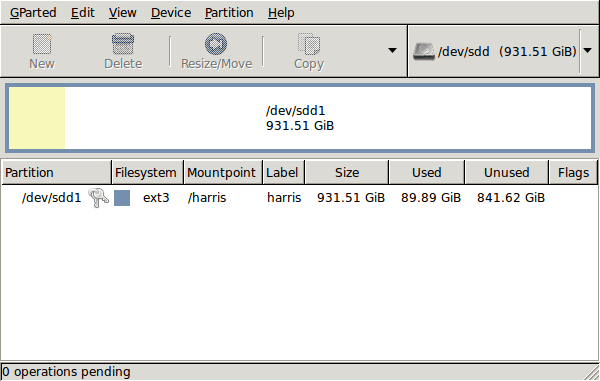
GParted running on Ubuntu
Anyway, let’s get back to installing the hard drive. The physical side of the business was the usual shuffle within the PC to add the SATA drive before starting up Ubuntu. From there, it was a matter of firing up GParted (System -> Administration -> Partition Editor on the menus if you already have it installed). The next step was to find the new empty drive and create a partition table on it. At this point, I selected msdos from the menu before proceeding to set up a single ext3 partition on the drive. You need to select Edit -> Apply All Operations from the menus set things into motion before sitting back and waiting for GParted to do its thing.
After the GParted activities, the next task is to set up automounting for the drive so that it is available every time that Ubuntu starts up. The first thing to be done is to create the folder that will be the mount point for your new drive, /newdrive in this example. This involves editing /etc/fstab with superuser access to add a line like the following with the correct UUID for your situation:
UUID=”32cf775f-9d3d-4c66-b943-bad96049da53″ /newdrive ext3 defaults,noatime,errors=remount-ro
You can can also add a comment like “# /dev/sdd1” above that so that you know what’s what in the future. To get the actual UUID that you need to add to fstab, issue a command like one of those below, changing /dev/sdd1 to what is right for you:
sudo vol_id /dev/sdd1 | grep “UUID=” /* Older Ubuntu versions */
sudo blkid /dev/sdd1 | grep “UUID=” /* Newer Ubuntu versions */
This is the sort of thing that you get back and the part beyond the “=” is what you need:
ID_FS_UUID=32cf775f-9d3d-4c66-b943-bad96049da53
Once all of this has been done, a reboot is in order and you then need to set up folder permissions as required before you can use the drive. This part gets me firing up Nautilus using gksu and adding myself to the user group in the Permissions tab of the Properties dialogue for the mount point (/newdrive, for example). After that, I issued something akin to the following command to set global permissions:
chmod 775 /newdrive
With that, I had completed what I needed to do to get the WD drive going under Ubuntu. After that IBM DeskStar experience, the new drive remains on probation but moving some non-essential things on there has allowed me to free some space elsewhere and carry out a reorganisation. Further consolidation will follow but I hope that the new 931.51 GiB (binary gigabytes or 1024*1024*1024 rather the decimal gigabytes (1,000,000,000) preferred by hard disk manufacturers) will keep me going for a good while before I need to add extra space again.
Whither Fedora?
10th January 2009There is a reason why things have got a little quieter on this blog: my main inspiration for many posts that make their way on here, Ubuntu, is just working away without much complaint. I have to say that BBC iPlayer isn’t working so well for me at the moment so I need to take a look at my setup. Otherwise, everything is continuing quietly. In some respects, that’s no bad thing and allows me to spend my time doing other things like engaging in hill walking, photography and other such things. I suppose that the calm is also a reflection of the fact that Ubuntu has matured but there is a sense that some changes may be on the horizon. For one thing, there are the opinions of a certain Mark Shuttleworth but the competition is progressing too.
That latter point brings me to Linux Format’s recently published verdict that Fedora has overtaken Ubuntu. I do have a machine with Fedora on there and it performs what I ask of it without any trouble. However, I have never been on it trying all of the sorts of things that I ask of Ubuntu so my impressions are not in-depth ones. Going deeper into the subject mightn’t be such a bad use of a few hours. What I am not planning to do is convert my main Ubuntu machine to Fedora. I moved from Windows because of constant upheavals and I have no intention to bring those upon me without good reason and that’s just not there at the moment.
Speaking of upheavals, one thought that is entering my mind is that of upgrading that main machine. Its last rebuild was over three years ago and computer technology has moved on a bit since then with dual and quad core CPU‘s from Intel and AMD coming into the fray. Of course, the cost of all of this needs to be considered too and that is never more true than of these troubled economic times. If you asked me about the prospect of a system upgrade a few weeks ago, I would have ruled it out of hand. What has got me wondering is my continued used of virtualisation and the resources that it needs. I am getting mad notions like the idea of running more than one VM at once and I do need to admit that it has its uses, even if it puts CPU’s and memory through their paces. Another attractive idea would be getting a new and bigger screen, particularly with what you can get for around £100 these days. However, my 17″ Iiyama is doing very well so this is one for the wish list more than anything else. None of the changes that I have described are imminent but I have noticed how fast I am filling disks up with digital images so an expansion of hard disk capacity has come much higher up the to do list.
If I ever get to doing a full system rebuild with a new CPU, memory and motherboard (I am not so sure about graphics since I am no gamer), the idea of moving into the world of 64-bit computing comes about. The maximum amount of memory usable by 32-bit software is 4 GB so 64-bit is a must if I decide to go beyond this limit. That all sounds very fine but for the possibility of problems arising with support for legacy hardware. It sounds like another bridge to be assessed before its crossing, even if two upheavals can be made into one.
Aside from system breakages, the sort of hardware and software changes over which I have been musing here are optional and can be done in my own time. That’s probably just as for a very good reason that I have mentioned earlier. Being careful with money becomes more important at times like these and it’s good that free software not only offers freedom of choice and usage but also a way to leave the closed commercial software acquisition treadmill with all of its cost implications, leaving money for much more important things.