Sorting out sluggish start-up and shutdown times in Linux Mint 19
9th August 2018The Linux Mint team never pushes anyone into upgrading to the latest version of their distribution but curiosity often is strong enough an impulse to make me do just that. When it brings me across some rough edges, then the wisdom of leaving things alone is evident. Nevertheless, doing so also brings its share of learning and that is what I am sharing in this post. It also also me to collect a number of titbits that may be of use to others.
Again, I went with the in-situ upgrade option though the addition of the Timeshift backup tool means that it is less frowned upon than once would have been the case. It worked well too part from slow start-up and shutdown times so I set about track down the causes on the two machines that I have running Linux Mint. As it happens, the cause was different on each machine.
On one PC, it was networking that holding up things. The cause was my specifying a fixed IP address in /etc/network/interfaces instead of using the Network Settings GUI tool. Resetting the configuration file back to its defaults and using the Cinnamon settings interface took away the delays. It was inspecting /var/log/boot.log that highlighted problem so that is worth checking if I ever encounter slow start times again.
As I mentioned earlier, the second PC had a very different problem though it also involved a configuration file. What had happened was that /etc/initramfs-tools/conf.d/resume contained the wrong UUID for my system’s swap drive so I was seeing messages like the following:
W: initramfs-tools configuration sets RESUME=UUID=<specified UUID for swap partition>
W: but no matching swap device is available.
I: The initramfs will attempt to resume from <specified file system location>
I: (UUID=<specified UUID for swap partition>)
I: Set the RESUME variable to override this.
Correcting the file and executing the following command fixed the issue by updating the affected initramfs image for all installed kernels and speeded up PC start-up times:
sudo update-initramfs -u -k all
Though it was not a cause of system sluggishness, I also sorted another message that I kept seeing during kernel updates and removals on both machines. This has been there for a while and causes warning messages about my system locale not being recognised. The problem has been described elsewhere as follows: /usr/share/initramfs-tools/hooks/root_locale is expecting to see individual locale directories in /usr/lib/locale but locale-gen is configured to generate an archive file by default. Issuing the following command sorted that:
sudo locale-gen --purge --no-archive
Following these, my new Linux Mint 19 installations have stabilised with more speedy start-up and shutdown times. That allows me to look at what is on Flathub to see what applications and if they get updated to the latest version on an ongoing basis. That may be a topic for another entry on here but the applications that I have tried work well so far.
Amazement
1st March 2014During the latter part of last year, the magazine Linux Format suffered a staff clear-out and I was left wondering why. It was as if a load of folk left at once and, even if I have seen that sort of thing happening at my current place of work, I was asking if something went wrong at Future Publishing.
What had passed me by was that the then staff of Linux Format were working on starting up their own magazine. They then went about crowdfunding the thing on Indiegogo and it only was the appearance of Linux Voice on a shelf in the Macclesfield branch of WHSmith’s that alerted me to what was happening in previous months.
It does sound risky to have an entire bunch of folk from one publisher’s magazine go off on their own and do their own variant of it, especially in these digital days when magazine publishing is not as secure as it once was. The mention of someone being held by no-compete covenant that reminded me of the mindset of where I work for a living. Quite what their old employers must make of it would make interesting reading because mine might be tempted to see me in court if I did something similar, assuming that was a possibility; I too would be bound by a covenant for six months after leaving.
As for the magazine itself, the content is good like it needs to be. There may be the occasional misspelling but articles on OwnCloud and Arch Linux installation would draw my attention along with reviews of Mageia 4 and FreeBSD 10. A lot of the old names from Linux Format appear too so there’s an air of continuity there. The design of the new upstart is less flashy than its longer standing predecessor and it will be interesting to see how they coexist.
It will take time for any new ideas to come to fruition and I wish the new magazine well. Its intentions are good in that half if profits are to go to open source software projects and articles are to be made available to all under a Creative Commons licence. First though, it needs to stay financially viable and the coming months could be interesting. The collective experience of who is behind the magazine should help though and that might stop it becoming like Walking World Ireland and Cycling World, other magazines whose appearance in newsagents is occasional. Having support from an enthusiastic community is a bonus too and there may come a time when I have to decide between Linux Voice and Linux Format as is the case with Linux Magazine and Linux User & Developer. For what is supposed to be a niche operating system, users of Linux are not badly served when it comes to magazines.
A look at Ubuntu GNOME 13.10
12th October 2013With its final release being near at hand, I decided to have a look at the beta release of Ubuntu GNOME 13.10 to get a sense of what might be coming. A misstep along the way had me inadvertently download and install the 64-bit edition of 13.04 into a VirtualBox virtual machine. The intention to update that to its soon to be released successor was scuppered by instability so I never did get to try out an in situ upgrade to 13.10. What I had in mind was to issue the following command:
gksu update-manager -d
However, I found another one when considering how Ubuntu Server might be upgraded without the GUI application that is the Update Manager. To update to a development version, the following command is what you need:
sudo do-release-upgrade -d
To upgrade to a final release of of a new version of Ubuntu, drop the -d switch from the above to use the following:
sudo do-release-upgrade
There is one further option that isn’t recommended for moving between Ubuntu versions but I use it to get updates such as new kernel subversions that are released:
sudo apt-get dist-upgrade
Rather than trying out the above, I downloaded the latest ISO image for the beta release of Ubuntu GNOME 13.10 and installed onto a VM that instead. Though it is the 32 bit version of the distro that is installed on my main home PC, it has been the 64 bit version that I have been trying. So far, that seems to be behaving itself even if it feels a little sluggish but that could be down to the four year old PC that hosts the virtual machine. For a while, I have been playing with the possibility of an upgrade involving an Intel Core i5 4670K CPU and 16 GB of RAM (useful for running multiple virtual machines at a time) along with any motherboard that supports those so looking at a 64 bit operating system has its uses.
The Linux kernel may be 3.11 but that is not my biggest concern. Neither is the fact that LibreOffice 4.1.2.3 was included and GIMP wasn’t, especially when that could be added easily anyway and it is version 2.8.6 that you get. The move to GNOME Shell 3.8 was what drew me to seeing what was coming because I have been depending on a number extensions. As with WordPress and plugins, GNOME Shell seems to have a tempestuous relationship with some of its extensions and I wanted to see which ones still worked. There also has been a change to the backstage application view in that you either get all installed applications displayed when you browse them or you have to start typing the name of the one you want to select it. Losing the categorical view that has been there until GNOME Shell 3.6 is a step backwards and I hope that version 3.10 has seen some sort of a reinstatement. There is a way to add these categories and the result is not as it once was either; also, it shouldn’t be necessary for anyone to dive into a systems innards to address things like this. With all the constant change, it is little wonder that Cinnamon has become a standalone entity with the release of its version 2.0 and that Debian’s toyed with not going with GNOME for its latest version (7.1 at the time of writing and it picked a good GNOME Shell version in 3.4).
Having had a look at other distribution that already have GNOME Shell 3.8, I knew that a few of my extensions worked with it. The list includes Frippery Bottom Panel, Frippery Move Clock, Places Status Indicator, Removable Drive Menu, Remove Rounded Corners (not really needed with the GNOME Shell theme that I use, Elementary Luna 3.4, but I retain it anyway), Show Desktop Button, User Themes and Ignore_Request_Hide_Titlebar. Because of the changes to the backstage view, I added Frippery Applications Menu in preference to Applications Menu because I have found that to be unstable. Useful new discoveries have included Curtains Up and GNOME Shell Open Terminal while Shell Restart User Menu Entry has made a return and found a use this time around too.
There have been some extensions that were not updated to work with GNOME Shell 3.8 that I have got working. In some cases, it was as simple as updating the metadata.json file for an extension with new version numbers of 3.8 and 3.84 to the list associated with the shell version property. All extensions are to be found in the .local/share/gnome-shell/extensions location in your home directory and each has a dedicated file containing the aforementioned file.
With others, it was a matter of looking in the Looking Glass (execute lg in the box that ALT + F2 brings up on your screen to access this) and seeing what error messages were to be found in there before attempting to correct these in either the extensions’ extension.js files or whatever JavaScript (*.js) file was causing the problem. With either or both of these remedies, I managed to port the four extensions below to GNOME Shell 3.8. In fact, you can download these zip files and install them yourself to see how you get on with them.
Advanced Settings in User Menu
There is a Remove Panel App Menu that works with GNOME Shell 3.8 but I found that it got rid of the Places menu instead of the panel’s App Menu so I tried porting the older extension to see if it behaved itself and it does. With these in place, I have bent Ubuntu GNOME 13.10 to my will ahead of its final release next week and that includes customising Nautilus too. Other than a new version of GNOME Shell, it looks as if it will come with less in the way of drama and a breather like that is no bad thing given that personal computing continues to remain in a state of flux these days.
Turning off seccomp sandbox in vsftpd
21st September 2013Within the last week, I set up virtual web server using Arch Linux to satisfy my own curiosity since the DIY nature of Arch means that you can build up exactly what you need without having any real constraints put upon you. What didn’t surprise me about this was that it took me more work than the virtual server that I created using Ubuntu Server but I didn’t expect ProFTPD to be missing from the main repositories. The package can be found in the AUR but I didn’t fancy the prospect of dragging more work on myself so I went with vsftpd (Very Secure FTP Daemon) instead. In contrast to ProFTPD, this is available in the standard repositories and there is a guide to its use in the Arch user documentation.
However, while vsftpd worked well just after installation, connections to the virtual FTP soon failed with FileZilla began issuing uninformative messages. In fact, it was the standard command line FTP client on my Ubuntu machine that was more revealing. It issued the following message that let me to the cause after my engaging the services of Google:
500 OOPS: priv_sock_get_cmd
With version 3.0 of vsftpd, a new feature was introduced and it appears that this has caused problems for a few people. That feature is seccomp sandboxing and it can turned off by adding the following line in /etc/vsftpd.conf:
seccomp_sandbox=NO
That solved my problem and version 3.0.2 of vsftpd should address the issue with seccomp sandboxing anyway. In case, this solution isn’t as robust as it should be because seccomp isn’t supported in the Linux kernel that you are using, turning off the new feature still needs to be an option though.
Installing VMware Player 4.04 on Linux Mint 13
15th July 2012Curiosity about the Release Preview of Windows 8 saw me running into bother when trying to see what it’s like in a VirtualBox VM. While doing some investigations on the web, I saw VMware Player being suggested as an alternative. Before discovering VirtualBox, I did have a licence for VMware Workstation and was interested in seeing what Player would have to offer. The, it was limited to running virtual machines that were created using Workstation. Now, it can create and manage them itself and without any need to pay for the tool either. Registration on VMware’s website is a must for downloading it though but that’s no monetary cost.
One I had downloaded Player from the website, I needed to install it on my machine. There are Linux and Windows versions and it was the former that I needed and there are 32-bit and 64-bit variants so you need to know what your system is running. With the file downloaded, you need to set it as executable and the following command should do the trick once you are in the right directory:
chmod +x VMware-Player-4.0.4-744019.i386.bundle
Then, it needs execution as a superuser. With sudo access for my user account, it was a matter of issuing the following command and working through the installation screens to instate the Player software on the system:
sudo ./VMware-Player-4.0.4-744019.i386.bundle
Those screens proved easy for me to follow so life would have been good if that were all that was needed to get Player working on my PC. Having Linux Mint 13 means that the kernel is of the 3,2 stock and that means using a patch to finish off the Player installation because the required VMware kernel modules seem to silently fail to compile during the installation process. This only manifests itself when you attempt to start Player afterwards to find a module installation screen appear. That wouldn’t be an issue of itself were it not for the compilation failure of the vmnet module and subsequent inability to start VMware services on the machine. There is a prompt to peer into the log file for the operation and that is a little uninformative for the non-specialist.
Rummaging around the web brought me to the requisite patch and it will work for Player 4.0.3 and Workstation 8.0.2 by default. Doing some tweaking allowed me to make it work for Player 4.04 too. My first step was to extract the contents of the tarball to /tmp where I could edit patch-modules_3.2.0.sh. Line 8 was changed to the following:
plreqver=4.0.4
With the amendment saved, it was time to execute the shell script as a superuser having made it executable before hand. This can be accomplished using the following command:
chmod +x patch-modules_3.2.0.sh && sudo ./patch-modules_3.2.0.sh
With that completed successfully, VMware Player ran as it should. An installation of Windows 8 into a new VM ran very smoothly and I was impressed with performance and responsiveness of the operating system within a Player VM. There are a few caveats though. First, it doesn’t run at all well with VMware Tools so it’s best to leave them uninstalled and it doesn’t seem to need them either; it was possible to set the resolution to the same as my screen and use the CTRL+ALT+ENTER shortcut to drop in and out of full screen mode anyway. Second, the unattended Windows installation wasn’t the way forward for setting up the VM but it was no big deal to have that experiment thwarted. The feature remains an interesting one though.
With Windows 8 running so well in Player, I was reminded of the sluggish nature of my Windows 7 VM and an issue with a Fedora 17 one too. The result was that I migrated the Windows 7 VM from VirtualBox to VMware and all is so much more responsive. Getting it there took not a little tinkering so that’s a story for another entry. On the basis of my experiences so far, I reckon that VMware Player will remain useful to me for a little while yet. Resolving the installation difficulty was worth that extra effort.
Getting VirtualBox working on Ubuntu after a kernel upgrade
27th July 2008In previous posts, I have talked about getting VMware Workstation back on its feet again after a kernel upgrade. It also seems that VirtualBox is prone to the same sort of affliction. However, while VMware Workstation fails to start at all, VirtualBox at least starts itself even if it cannot get a virtual machine going and generates errors instead.
My usual course of action is to fire up Synaptic and install the drivers for the relevant kernel. Looking for virtualbox-ose-modules-[kernel version and type] and installing that usually resolves the problem. For example, at the time of writing, the latest file available for my system would be virtualbox-ose-modules-2.6.24-19-generic. If you are a command line fan, the command for this would be:
sudo apt-get install virtualbox-ose-modules-2.6.24-19-generic
The next thing to do would be to issue the command to start the vboxdrv service and you’d be all set:
sudo /etc/init.d/vboxdrv start
There is one point of weakness (an Achilles heal, if you like) with all of this: the relevant modules need to be available in the first place and I hit a glitch after updating the kernel to 2.6.24-20 when they weren’t; I do wonder why Canonical fail to keep both in step with one another and why the new kernel modules don’t come through the updates automatically either. However, there is a way around this too. That means installing virtualbox-ose-source via either Synaptic or the command line:
sudo apt-get install virtualbox-ose-source
The subsequent steps involve issuing more commands to perform a reinstallation from the source code:
sudo m-a prepare
sudo m-a auto-install virtualbox-ose
Once these are complete, the next is to start the vbox drv as described earlier and to add yourself to vboxusers group if you’re still having trouble:
sudo adduser [your username] vboxusers
The source code installation option certainly got me up and running again and I’ll be keeping it on hand for use should the situation raise its head again.
Getting VMware Workstation working on Ubuntu 8.04
28th April 2008With every change of kernel, a re-installation of VMware becomes necessary and my move to Ubuntu "Hardy Heron" 8.04 was punctuated by the same activity. However, the advent of the 2.6.24.x kernel meant that my usual means was no longer successful so a new approach was needed. That involved the mysteriously named vmware-any-any patch and version 116 of this seemed to set things to rights for me. Stopping the installation before vmware-config.pl runs is the best course of action and it will only fail anyway. Downloading vmware-any-any-update-116.tgz, extracting from the archive and running runme.pl using sudo continues the process. It seemed to have worked for me but I must wonder at why VMware seem unbothered by the idea of keeping up with Linux kernels and C compilers. It would certainly have removed the need for the user community needing to anything about the problems that others and I keep seeing; it’s a very unusual arrangement.
From real to virtual…
9th February 2007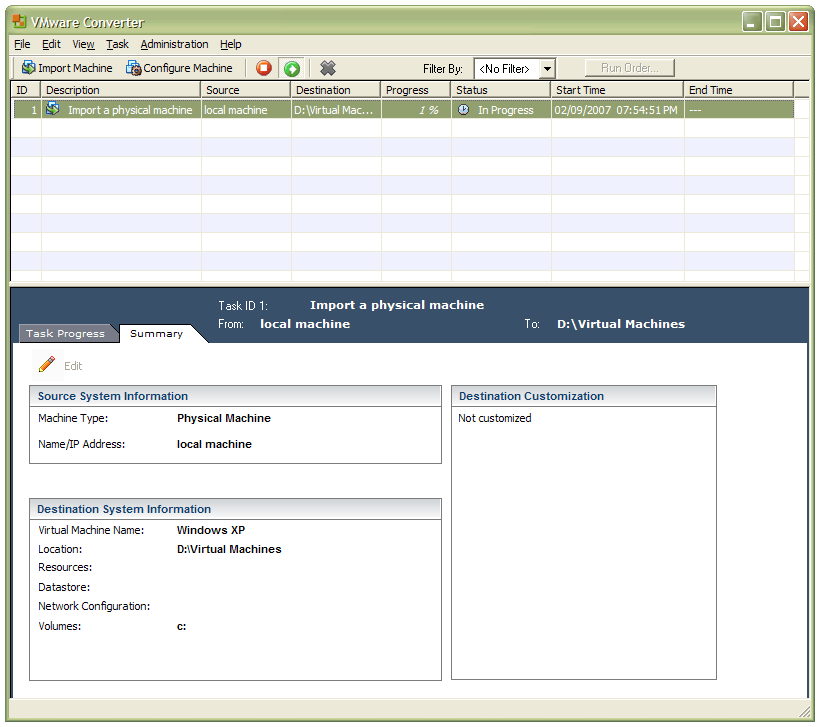
In a previous entry, I mused over a move from Windows to Linux, a suggestion being that Fedora Core Linux would be my base operating system with Windows installed in a Xen virtual machine. That, of course, led me to wonder how I would swap my current situation about: Linux in VM, Windows as host. Meantime, I discovered something that makes the whole process a little easier: VMware Convertor.
The Starter version can be downloaded free of charge while the Enterprise edition comes with VirtualCenter Management Server for corporate use. What it does is to make a virtual version of a real computer, a process that takes drive imaging much, much further. I have given it a whirl and the conversion seems to go well; the only thing left is for me to fire it up in VMware Workstation -- I believe that Player and Server will also run the VM that is created and, like Convertor Starter, they also can be downloaded free of charge; Workstation does everything for me so I haven’t looked beyond it, even though it did cost me money all those moons ago -- and get through licence activation issues without leaving me with no authorised Windows installation.