Keyboard shortcut for Euro currency symbol on Windows 10
21st April 2018Because I now have business dealings in Ireland, there is a need to add in the Euro currency symbol to emails even though I based in the U.K. and use U.K. keyboard settings. While there is the possibility to insert the symbol in Microsoft Office and other applications, using a simple keyboard shortcut is more efficient since it avoids multiple mouse clicks. For some reason, CTRL+SHFT+E got into my head as the key combination but that turns on the Track Changes facility in Word. Instead, CTRL+ALT+4 does the needful and that is what I will be keeping in mind for future usage.
Killing a hanging SSH session
20th April 2018My web hosting provider offers SSH access that I often use for such things as updating Matomo and Drupal together with more intensive file moving than an FTP session can support. However, I have found in recent months that I no longer can exit cleanly from such sessions using the exit command.
Because this produces a locked terminal session, I was keen to find an alternative to shutting down the terminal application before starting it again. Handily, there is a keyboard shortcut that does just what I need.
It varies a little according to the keyboard that you have. Essentially, it combines the carriage return key with ones for the tilde (~) and period (.) characters. The tilde may need to be produced by the combining the shift and backtick keys on some keyboard layouts but that is not needed on mine. So far, I have found that the <CR>+~+. combination does what I need until SSH sessions start exiting as expected.
Carrying out a hard reset of a home KVM switch
20th March 2017During a recent upgrade from Linux Mint 18 to Linux Mint 18.1 on a secondary machine, I ran into bother with my Startech KVM (keyboard, video, mouse and audio sharing) switch. The PC failed to recognise the attachment of my keyboard and mouse so an internet search began.
Nothing promising came from it apart from resetting the KVM switch. In other words, the solution was to turn it off and back on again. That was something that I did try without success. What I had overlooked was that there USB connections to PC’s that fed the device with a certain amount of power and that was enough to keep it on.
Unplugging those USB cables as well as the power cable was needed to completely switch off the device. That provided the reset that I needed and all was well again. Otherwise, I would have been baffled enough to resort to buying a replacement KVM switch so the extra information avoided a purchase that could have cost in the region of £100. In other words, a little research had saved me money.
A look at Google’s Pixel C
26th December 2016Since my last thoughts on trips away without a laptop, I have come by Google’s Pixel C. It is a 10″ tablet so it may not raise hackles on an aircraft like the 12.9″ screen of the large Apple iPad Pro might. The one that I have tried comes with 64 GB of storage space and its companion keyboard cover (there is a folio version). Together, they can be bought for £448, a saving of £150 on the full price.
![]()
The Pixel C keyboard cover uses strong magnets to hold the tablet onto it and that does mean some extra effort when changing between the various modes. These include covering the tablet screen as well as piggy backing onto it with the screen side showing or attached in such a way that allows typing. The latter usefully allows you to vary the screen angle as you see fit instead of having to stick with whatever is selected for you by a manufacturer. Unlike the physical connection offered by an iPad Pro, Bluetooth is the means offered by the Pixel C and it works just as well from my experiences so far. Because of the smaller size, it feels a little cramped in comparison with a full size keyboard or even that with a 12.9″ iPad Pro. They also are of the scrabble variety though they work well otherwise.
The tablet itself is impressively fast compared to a HTC One A9 phone or even a Google Nexus 9 and that became very clear when it came to installing or updating apps. The speed is just as well since an upgrade to Android 7 (Nougat) was needed on the one that I tried. You can turn on adaptive brightness too, which is a bonus. Audio quality is nowhere near as good as a 12.9″ iPad Pro but that of the screen easily is good enough for assessing photos stored on a WD My Passport Wireless portable hard drive using the WD My Cloud app.
All in all, it may offer that bit more flexibility for overseas trips compared to the bigger iPad Pro so I am tempted to bring one with me instead. The possibility of seeing newly captured photos in slideshow mode is a big selling point since it does functions well for tasks like writing emails or blog posts, like this one since it started life on there. Otherwise, this is a well made device.
Pondering travel device consolidation using an Apple iPad Pro 12.9″
18th September 2016It was a change of job in 2010 that got me interested in using devices with internet connectivity on the go. Until then, the attraction of smartphones had not been strong, but I got myself a Blackberry on a pay as you go contract, but the entry device was painfully slow, and the connectivity was 2G. It was a very sluggish start.
It was supplemented by an Asus Eee PC that I connected to the internet using broadband dongles and a Wi-Fi hub. This cumbersome arrangement did not work well on short journeys and the variability of mobile network reception even meant that longer journeys were not all that successful either. Usage in hotels and guest houses though went better and that has meant that the miniature laptop came with me on many a journey.
In time, I moved away from broadband dongles to using smartphones as Wi-Fi hubs and that largely is how I work with laptops and tablets away from home unless there is hotel Wi-Fi available. Even trips overseas have seen me operate in much the same manner.
One feature is that we seem to carry quite a number of different gadgets with us at a time and that can cause inconvenience when going through airport security since they want to screen each device separately. When you are carrying a laptop, a tablet, a phone and a camera, it does take time to organise yourself and you can meet impatient staff, as I found recently when returning from Oslo. Checking in whatever you can as hold luggage helps to get around at least some of the nuisance and it might be time for the use of better machinery to cut down on having to screen everything separately.
When you come away after an embarrassing episode as I once did, the attractions of consolidating devices start to become plain. In fact, most probably could get with having just their phone. It is when you take activities like photography more seriously that the gadget count increases. After all, the main reason a laptop comes on trips beyond Britain and Ireland at all is to back up photos from my camera in case an SD card fails.
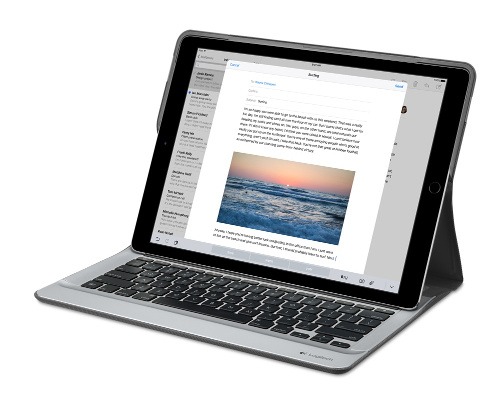
Parking that thought for a while, let’s go back to March this year when temptation overcame what should have been a period of personal restraint. The result was that a 32 GB 12.9″ Apple iPad Pro came into my possession along with an Apple Pencil and a Logitech CREATE Backlit Keyboard Case. It should have done so, but the size of the screen did not strike me until I got it home from the Apple Store. That was one of the main attractions because maps can be shown with a greater field of view in a variety of apps, a big selling point for a hiker with a liking for maps, who wants more than what is on offer from Apple, Google or even Bing. The precision of the Pencil is another boon that makes surfing the website so much easier and the solid connection between the case and the iPad means that keyboard usage is less fiddly than it would if it used Bluetooth. Having tried them with the BBC iPlayer app, I can confirm that the sound from the speakers is better than any other mobile device that I have used.
Already, it has come with me on trips around England and Scotland. These weekend trips saw me leave the Asus Eee PC stay at home when it normally might have come with me and taking just a single device along with a camera or two had its uses too. The screen is large for reading on a train but I find that it works just as well so long as you have enough space. Otherwise, combining use of a suite of apps with recourse to the web does much of the information seeking needed while on a trip away and I was not found wanting. Battery life is good too, which helps.
Those trips allowed for a little light hotel room blog post editing too and the iPad Pro did what was needed, though the ergonomics of reaching for the screen with the Pencil meant that my arm was held aloft more than was ideal. Another thing that raised questions in my mind is the appearance of word suggestions at the bottom of the screen as if this were a mobile phone since I wondered if these were more of a hindrance than a help given that I just fancied typing and not pointing at the screen to complete words. Copying and pasting works too but I have found the screen-based version a little clunky so I must see if the keyboard one works just as well, though the keyboard set up is typical of a Mac so that affects word selection. You need to use the OPTION key in the keyboard shortcut that you use for this and not COMMAND or CONTROL as you might do on a PC.

Even with these eccentricities, I was left wondering if it had any utility when it came to backing up photos from digital cameras and there is an SD card adapter that makes this possible. A failure of foresight on my part meant that the 32 GB capacity now is an obvious limitation but I think I might have hit on a possible solution that does not need to upload to an iCloud account. It involves clearing off the photos onto a 128 GB Transcend JetDrive Go 300 so they do not clog up the iPad Pro’s storage. That the device has both Lightning and USB connectivity means that you can plug it into a laptop or desktop PC afterwards too. If that were to work as I would hope, then the laptop/tablet combination that I have been using for all overseas trips could be replaced to allow a weight reduction as well as cutting the hassle at airport security.
Trips to Ireland still may see my sticking with a tried and tested combination though because I often have needed to do some printing while over there. While I have been able to print a test document from an iPad Mini on my home network-connected printer, not every model supports this and that for NFC or Air Print is not universal either. If this were not an obstacle, apps like Pages, Numbers and Keynote could have their uses for business-related work and there are web-based offerings from Google, Microsoft and others too.
In conclusion, I have found that my iPad Pro does so much of what I need on a trip away that retiring the laptop/tablet combination for most of these is not as outrageous as it once would have seemed. In some ways, iOS has a way to go yet before it could take over from macOS but it remains in development so it will be interesting to see what happens next. All the while, hybrid devices running Windows 10 are becoming more pervasive and that might provide Apple with the encouragement that it needs.
A look at Windows 8.1
4th July 2013Last week, Microsoft released a preview of Windows 8.1 and some hailed the return of the Start button but the reality is not as simple as that. Being a Linux user, I am left wondering if ideas have been borrowed from GNOME Shell instead of putting back the Start Menu like it was in Windows 7. What we have got is a smoothing of the interface that is there for those who like to tweak settings and not available be default. GNOME Shell has been controversial too so borrowing from it is not an uncontentious move even if there are people like me who are at home in that kind of interface.
What you get now is more configuration options to go with the new Start button. Right clicking on the latter does get you a menu but this is no Start Menu like we had before. Instead, we get a settings menu with a “Shut down” entry. That’s better than before, which might be saying something about what was done in Windows 8, and it produces a sub-menu with options of shutting down or restarting your PC as well as putting it to sleep. Otherwise, it is place for accessing system configuration items and not your more usual software, not a bad thing but it’s best to be clear about these things. Holding down the Windows key and pressing X will pop up the same menu if you prefer keyboard shortcuts and I have a soft spot for them too.
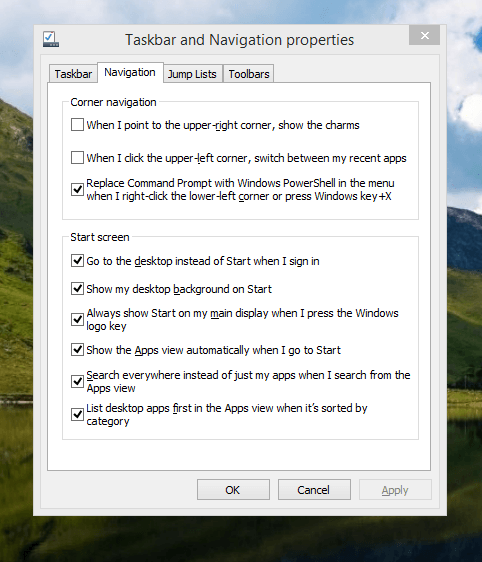
The real power is to be discovered when you right click on the task bar and select the Properties entry from the pop-up menu. Within the dialogue box box that appears, there is the Navigation tab that contains a whole plethora of interesting options. Corner navigation can be scaled back to remove the options of switching between applications at the upper left corner or getting the charms menu from the upper right corner. Things are interesting in the Start Screen section. This where you tell Windows to boot to the desktop instead of the Start Screen and adjust what the Start button gives you. For instance, you can make it use your desktop background and display the Start Screen Apps View. Both of these make the new Start interface less intrusive and make the Apps View feel not unlike the way GNOME Shell overlays your screen when you hit the Activities button or hover over the upper left corner of the desktop.
It all seems rather more like a series of little concessions and not the restoration that some (many?) would prefer. Classic Shell still works for all those seeking an actual Start Menu and even replaces the restored Microsoft Start button too. So, if the new improvements aren’t enough for you, you still can take matters into your own hands until you start to take advantage of what’s new in 8.1.
Apart from the refusal to give us back a Windows 7 style desktop experience, we now have a touchscreen keyboard button added to the taskbar.So far, it always appears there even when I try turning it off. For me, that’s a bug and it’s something that I’d like to see fixed before the final release.
All in all, Windows 8.1 feels more polished than Windows 8 was and will be a free update when the production version is released. My explorations have taken place within a separate VMware virtual machine because updating a Windows 8 installation to the 8.1 preview is forcing a complete re-installation on yourself later on. There are talks about Windows 9 now but I am left wondering if going for point releases like 8.2, 8.3, etc. might be a better strategy for Microsoft. It still looks as if Windows 8 could do with continual polishing before it gets more acceptable to users. 8.1 is a step forward and more like it may be needed yet.
A new phone
4th February 2012After a few years with a straightforward Nokia 1661 and a PAYG Blackberry 8520, I decided to go and upgrade from the former to an HTC Wildfire S. So far, the new phone has been good to me with only a few drawbacks. Other than working out how to insert a SIM card, the phone has been easy to use with just a few nuances to learn, such as finger pinch zooming and dealing with an onscreen keyboard as opposed to a real one.
The touchscreen interface and the 3G capability are the big changes from my Blackberry and both make web browsing so much faster too, especially with the larger screen. For instance, checking RSS feeds with Google Reader and emails is so much faster on the move with the screen being very responsive most of the time that I am using it; it does get dirty like others so either a screen cover or frequent cleaning with a camera lens cloth would be no bad thing. The onscreen keyboard remains something to which I need to grow accustomed and probably is the one area where the Blackberry continues to hold sway though turning the phone sideways and tapping it on the side to change orientation helps a lot. That makes the keys larger and, while my finger are not the thickest, there are fewer cases of hitting the wrong key. Even then, you need to get used to switching between alphabet and numeric keyboards and that applies also when you need punctuation marks like commas and so on.
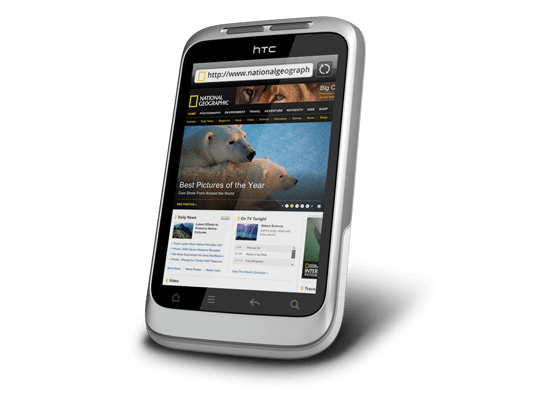
Otherwise, the user interface is bright and pleasing to the eye with the typical presentation of both a clock and current weather on there. Handily, the screen is locked easily too with a press of the button at the top right of the phone. That will put a stop to inadvertent phone calls, emailing, web browsing and other things so it is to be commended. To unlock the screen, all that’s needed is to swipe the lock bar to the bottom. Any alerts are viewed in a similar way with holding down your finger on the top bar presenting an extension that can be pulled all of the way down to see what’s there.
With an icon for the Android Marketplace on the main screen, I got to adding a few apps and you can set these to update automatically too but you need to watch your phone contract’s data allowance. The one for WordPress works better than it does on my Blackberry but it seems that retweeting with UberSocial is much less good on the Android platform. For one thing, feeds for all accounts are presented on the one screen and swiping left to right is needed for replying, retweeting and other operations and that’s not working out so smoothly for me yet. Maybe I’ll try an alternative. There are others that I have downloaded too and these include one from CrossCountry Trains and that seems to be a nice offering even if it failed to find trains between Macclesfield and Edale of a Sunday morning. For those omissions, I have an alternative in place and I also have the LinkedIn app too. That seems to work well too. Usefully, it is possible to move these to the phones microSD card to avoid filling up the limited space that’s on offer. However, that isn’t to say that I will be going mad on these things.
Of course, any phone should be good at making and taking phones and the Wildfire seems to be doing well on this score too. Firstly, contacts were read from the SIM but they can be transferred from an old phone using Bluetooth connections too. Sound is good and loud though you need to be on a call to adjust the speaker volume with the rocker button on the side of the phone. Otherwise, that just changes the volume of the ring tone. Without any adjustments, the phone seems to vibrate and ring at the same time though that may be something that I get to changing in time. The pings emitted when new text messages, emails or tweets fall into the same category.
If there’s any downside to this phone, it has to be battery life. Unlike others that I have had, this is a phone that needs charging every night at the very least. Maybe that’s the price of having a nice bright responsive screen but it would be no harm if it lasted longer. Others have found the same thing and reported as much on the web though some have having worse experiences than others. There are some hints regarding how to conserve battery life but they include such things as switching off 3G or data capabilities and neither appeal to me; after all, I might as well use my old Nokia if this is all that can be offered. Instead, I am wondering if acquiring a spare battery might be no bad idea because that’s what I do for my Pentax DSLR (note in passing: I haven’t got to using the phone’s own camera but recent wintry weather had me tempted by the idea, especially with the likes of Twitpic and YFrog out there.). Taking things further, others have mentioned getting a larger capacity replacement but that sounds more risky.
All in all, first impressions of the HTC Wildfire are good ones. Over time, I should find out more about the ins and outs of the gadget. After all, it is a mini-computer with its own operating system and other software. Since I continue to learn more and more about PC’s everyday, the same should be the case here too.
A look at Emacs
10th August 2010It’s amazing what work can bring your way in terms of technology. For me, (GNU) Emacs Has proved to be such a thing recently. It may have been around since 1975, long before my adventures in computing ever started, in fact, but I am asking myself why I never really have used it much. There are vague recollections of my being aware of its existence in the early days of my using UNIX over a decade ago. Was it a shortcut card with loads of seemingly esoteric keyboard shortcuts and commands that put me off it back then? The truth may have been that I got bedazzled with the world of Microsoft Windows instead, and so began a distraction that lingered until very recently. As unlikely as it looks now, Word and Office would have been part of the allure of what some consider as the dark side these days. O how OpenOffice.org and their ilk have changed that state of affairs…
The unfortunate part of the Emacs story might be that its innovations were never taken up as conventions by mainstream computing. If its counterparts elsewhere used the same keyboard shortcuts, it would feel like learning such an unfamiliar tool. Still, it’s not as if there isn’t logic behind it because it will work both in a terminal session (where I may have met it for the first time) and a desktop application GUI. The latter is the easier to learn, and the menus list equivalent keyboard shortcuts for many of their entries, too. For a fuller experience though, I can recommend the online manual, and you can buy it in paper form too if you prefer.
One thing that I discovered recently is that external factors can sour the impressions of a piece of software. For instance, I was using a UNIX session where the keyboard mapping weren’t optimal. There’s nothing like unfamiliar behaviour for throwing you off track because you felt your usual habits were being obstructed. For instance, finding that a Backspace key is behaving like a Delete one is such an obstruction. It wasn’t the fault of Emacs, and I have found that using Ctrl+K (C-k in the documentation) to delete whole lines is invaluable.
Apart from keyboard mapping niggles, Emacs has to be respected as a powerful piece of software in its own right. It may not have the syntax highlighting capabilities of some, like gedit or NEdit for instance, but I have a hunch that a spot of Lisp programming would address that need. What you get instead is support for version control systems like RCS or CVS, along with integration with GDB for debugging programs written in a number of languages. Then, there are features like file management, email handling, newsgroup browsing, a calendar and calculator that make you wonder if they tried to turn a text editor into something like an operating system. With Google trying to use Chrome as the basis of one, it almost feels as is Emacs was ahead of its time, though that may have been more due to its needing to work within a UNIX shell in those far-off pre-GUI days. It really is saying something that it has stood the test of time when so much has fallen by the wayside. Like Vi, it looks as if the esteemable piece of software is showing no signs of going away just yet. Maybe it was well-designed in the beginning, and the thing certainly seems more than a text editor with its extras. Well, it has to offer a good reason for making its way into Linux too…
Exploring the mobile web
16th July 2010With a change of job ahead of me, I decided to make my web usage a little more mobile. The result was the purchase of a Blackberry 8520 Curve on a T-Mobile pay-as-you-go tariff to complement my existing phone. Part of the attraction was having email on the move and a little web access too. On both accounts it hasn’t though GPRS isn’t the speediest for web browsing and you get to appreciating mobile versions of websites. It’s just as well that this website that you’re reading has a mobile version.
Hooking the Blackberry up to GMail was no problem once I had paid my dues and the necessary set up was done for me; it was only then that the required option was available through the set up screens. RIM’s own web browser may be no slouch when it comes to rendering websites but I put Opera Mini in place as well for those times when the default option could be bettered and they exist too. Speaking of RIM applications, there’s one for Twitter too though I added Übertwitter for sake of greater flexibility (it can handle more than one account at a time, for example). In addition, I have instated applications for WordPress and LinkedIn too and it was then that I stopped myself spending too much time in Blackberry App World. If I was of the Facebook persuasion, I might be interested in the default offering for that as well but I have learnt to contain myself.
Of course, there are limitations to the device’s capabilities with regards to email and web on the move. Long emails still need desktop access (messages can get truncated) and mobile unfriendly websites will take an age to load and explore; a small screen means much more finger work. After all, this is a small device so the observations aren’t really surprising; it’s just that I encounter the reality of life on a small screen now. Nevertheless, useful site like those from Google and the Met Office have a mobile variant though I’d like to see the latter including its rain radar as part of the package.
Speaking of life on a smaller scale, there’s the size of the keyboard to consider too. So far, I haven’t had much practice with it but I am unsure as how some craft longer blog entries with the the tiny keys. Then, there’s the ever-present threat of arm discomfort and RSI that you have to watch. For that reason, I’ll stick with use for an hour at a time rather than going mad altogether. Navigating around the screen using the tiny trackpad is something to which I am adjusting and it works well enough too so long as you’re not looking through long web pages or emails.
To bring this piece to a close, the new gadget has been finding uses and I don’t plan on leaving it idle after paying over £150 for it. Apart from acting as an expensive calculator, it has already travelled abroad with me with roaming not being a problem; I may have failed to get it to work with hotel broadband but there was EDGE availability to keep things connected together. All in all, the device is earning its keep and teaching me a few things about mobile handheld computing with my main website in process of being made more mobile compatible with the front page and the photo gallery gaining versions for handheld devices after the same was done for the outdoors blog earlier this year (might make the design look more like the rest of the site though). Without something on which to do some real testing, that idea may not have become reality like it is. It may be no desktop substitute but that’s never to say that these devices may never get near that situation. After all, there was a time when no one could imagine the same for laptop PC’s and we all know what has happened with them.
On keyboards
17th April 2009There cannot be too many Linux users who go out and partner a Microsoft keyboard with their system but my recent cable-induced mishap has resulted in exactly that outcome. Keyboards are such standard items that it is not so possible to generate any excitement about them, apart from RSI-related concerns. While I wasn’t about to go for something cheap and nasty that would do me an injury, going for something too elaborate wasn’t part of the plan either, even if examples of that ilk from Microsoft and Logitech were sorely tempting.
Shopping in a bricks and mortar store like I was has its pluses and its minuses. The main plus points are that you see and feel what you are buying with the main drawback being that the selection on offer isn’t likely to be as extensive as you’d find on the web, even if I was in a superstore. Despite the latter, there was still a good deal available. There were PS/2 keyboards for anyone needing them but USB ones seemed to be the main offer with wireless examples showcased too. Strangely, the latter were only available as kits with mice included, further adding to the cost of an already none too cheap item. The result was that I wasn’t lured away from the wired option.
I didn’t emerge with what would have been my first choice because that was out of stock but that’s not to say that what I have doesn’t do the job for me. Key action is soft and cushioned rather than clicky like that to which I am accustomed; some keyboards feel like they belong on a laptop but not this one. There are other bells and whistles too with a surprising number of them working. The calculator and email buttons number among these along with the play/pause, back and forward ones for a media player; I am not so convinced about the volume controls though an on-screen indicator does pop up. You’d expect a Microsoft item to be more Windows specific than others but mine works as well as anything else in the Ubuntu world and I have no reason to suspect that other Linux distros would spurn it either. Keyboards are one of those “buy-it-and-forget-it” items and the new arrival should be no different.