A little look at Windows 8
6th November 2011It has been a little while but I have managed to set up a VirtualBox virtual machine in order to take a look at the Developer Preview of the next version of Windows, something that I and others continue to call Windows 8 though Microsoft has yet to confirm the name. When I tried the installation before, it failed on me but that may have been due to having an earlier release of VirtualBox on my machine at that time. 4.1.14 has a preset for Windows 8 and I also happened to notice that it can create virtual hard disks that can be used with competitors like VMWare, Parallels and Virtual PC too. It’s an interesting development but I am left wondering why you’d need to do that when VirtualBox runs on most platforms anyway.
To get back to Windows 8, the installation ran near enough without any intervention apart form stating the language you wanted to use, U.K. English in my case. Starting up the operating system gains you a lock screen that you need to get out of the way so you can log in. It can be dragged out of your way or you can double-click on it or use the carriage return key to get rid of it. Quite why someone thinks it’s a good extra is a little beyond me when a log in screen would suffice. Logging in gets you the new start menu or, as I prefer to think of it, screen. By default, there are a good few Metro apps installed though I decided to rid myself of most of them.
Regarding those apps, one irritation could be that there isn’t that obvious a way to switch away from them to something else. Thankfully, ALT+TAB does seem to work and it has the most instantaneous effect. Otherwise, using the Windows key or hovering over the bottom left corner of the screen to get the menu that brings up the start screen. From the PC user’s point of view, I could see this needing a little more thought because it took a little while for me to figure out what to do. Closing Metro apps isn’t an option either unless you resort to the Task Manager to do so. Microsoft appears to want to leave them open from the point at which you start them until the PC is shut down. It’s a design decision that leaves me unconvinced though, particularly when thoughts of rogue apps running riot on a system come to mind. Then, a stop button could be handy.
There is no start menu as we have come to know it anymore with the start screen replacing it. However, it is possible to limit what’s on there to the software that you use most often an rearrange panels as you’d like them to be. Apart from hosting shortcuts for starting applications, it also acts as a task switcher like the task bar in Windows 7 and there is one of those in Windows 8 too when you jump to the desktop; handily, there’s a panel for that too. Installing Firefox added a panel to the start screen so a little thought has gone into such a common situation and that’s just as well. Still, there’s more work to be done because, currently, there’s no way of changing the background colour of the start screen without resorting to a hex editor or third party tools. Still, you can pick your own picture for the lock screen so things are not all locked down on you.
A preview of IE 10 is included and, apart from the occasional artifact when displaying one of my websites, it seems to work well enough as does Windows Explorer. However, apart from these and a smattering of Metro apps, the Developer Preview does feel barer that previous versions of Windows. However, it does appear that applications like Notepad, PowerShell and the Command Prompt are on there but you need to search for these. That also means that you know about them too so I’d suggest a better way of browsing the applications that are available too. This is one of the weaknesses of Ubuntu’s Unity interface and you need to search in the Dash to find them. Just starting to type in the Metro start screen (and other screens too, it seems) in Windows does trigger the completion of a search box much like what happens in the GNOME Shell Activities screen on systems with GNOME 3. While it’s good to see good ideas being reused from elsewhere, Microsoft might do well to note that you still can browse lists of applications in GNOME 3 too.
Shutting down Windows 8 also seems to be more convoluted than is the case with Windows 7. Logging off and then powering off from the log in screen is one approach and that was my early impression from GNOME 3 too. With the latter, I later was to discover a status menu plugin that added in the option where it was accessible or that using ALT key when clicking the status menu when the plugin wouldn’t work would do what I needed. Without logging off from Windows 8, you can do a shut down using the sidebar that appears on selecting Settings from the menu that pops up on hovering near the bottom left corner of the start screen or the Start button of the task bar of the desktop. Then, look for the power icon and select what you need from the menu that clicking on this icon produces. Of course, you may find that the ALT+F4 key combination when issued while on a clean desktop is the cleanest of all.
All in all, the Developer Preview of the next release of Windows looks fairly usable. That is not to say that there aren’t things that need changing. Apart from this being an early sight of what may be coming to us Windows users, it isn’t unknown for Microsoft to roll back on a radical move to make it more palatable to the user community. After all, it has to watch how it treats the corporate market too. The strong possibility of there being alterations is one thought that needs to be shared with those who are inclined to be losing their tempers at the moment and I have comments with unpleasant language out there on the web (none of that here, please, by the way). As for me, I like to look ahead in order to be forewarned about what’s coming my way in the world of computing. What I have seen so far of the next Windows release is reassuring though there are roughnesses such as PC shutdown and Metro app switching but Microsoft cannot commit commercial suicide either so these have to be fixed. It seems that the world of Microsoft operating systems is in flux with the company’s keeping a firm eye on the world of mobile computing with tablets being a major concern. Others may disagree but I can see Windows 8 working well on conventional PC’s and that’s no bad thing.
Sorting out MySQL on Arch Linux
5th November 2011Seeing Arch Linux running so solidly in a VirtualBox virtual box has me contemplating whether I should have it installed on a real PC. Saying that, recent announcements regarding the implementation of GNOME 3 in Linux Mint have caught my interest even if the idea of using a rolling distribution as my main home operating system still has a lot of appeal for me. Having an upheaval come my way every six months when a new version of Linux Mint is released is the main cause of that.
While remaining undecided, I continue to evaluate the idea of Arch Linux acting as my main OS for day-to-day home computing. Towards that end, I have set up a working web server instance on there using the usual combination of Apache, Perl, PHP and MySQL. Of these, it was MySQL that went the least smoothly of all because the daemon wouldn’t start for me.
It was then that I started to turn to Google for inspiration and a range of actions resulted that combined to give the result that I wanted. One problem was a lack of disk space caused by months of software upgrades. Since tools like it in other Linux distros allow you to clear some disk space of obsolete installation files, I decided to see if it was possible to do the same with pacman, the Arch Linux command line package manager. The following command, executed as root, cleared about 2 GB of cruft for me:
pacman -Sc
The S in the switch tells pacman to perform package database synchronization while the c instructs it to clear its cache of obsolete packages. In fact, using the following command as root every time an update is performed both updates software and removes redundant or outmoded packages:
pacman -Syuc
So I don’t forget the needful housekeeping, this will be what I use in future with the y being the switch for a refresh and the u triggering a system upgrade. It’s nice to have everything happen together without too much effort.
To do the required debugging that led me to the above along with other things, I issued the following command:
mysqld_safe --datadir=/var/lib/mysql/ &
This starts up the MySQL daemon in safe mode if all is working properly and it wasn’t in my case. Nevertheless, it creates a useful log file called myhost.err in /var/lib/mysql/. This gave me the messages that allowed the debugging of what was happening. It led me to installing net-tools and inettools using pacman; it was the latter of these that put hostname on my system and got the MySQL server startup a little further along. Other actions included unlocking the ibdata1 data file and removing the ib_logfile0 and ib_logfile1 files so as to gain something of a clean sheet. The kill command was used to shut down any lingering mysqld sessions too. To ensure that the ibdata1 file was unlocked, I executed the following commands:
mv ibdata1 ibdata1.bad
cp -a ibdata1.bad ibdata1
These renamed the original and then crated a new duplicate of it with the -a switch on the cp command forcing copying with greater integrity than normal. Along with the various file operations, I also created a link to my.cnf, the MySQL configuration file on Linux systems, in /etc using the following command executed by root:
ln -s /etc/mysql/ my.cnf /etc/my.cnf
While I am unsure if this made a real difference, uncommenting the lines in the same file that pertained to InnoDB tables. What directed me to these were complaints from mysqld_safe in the myhost.err log file. All I did was to uncomment the lines beginning with “innodb” and these were 116-118, 121-122 and 124-127 in my configuration file but it may be different in yours.
After all the above, the MySQL daemon ran happily and, more importantly, started when I rebooted the virtual machine. Thinking about it now, I believe that was a lack of disk space, the locking of a data file and the lack of InnoDB support that was stopping the MySQL service from running.Running commands like mysqld start weren’t yielding useful messages so a lot of digging was needed to get the result that I needed. In fact, that’s one of the reasons why I am sharing my experiences here.
In the end, creating databases and loading them with data was all that was needed for me to start see functioning websites on my (virtual) Arch Linux system. It turned out to be another step on the way to making it workable as a potential replacement for the Linux distributions that I use most often (Linux Mint, Fedora and Ubuntu).
A useful little device
1st October 2011Last weekend, I ran into quite a lot of bother with my wired broadband service. Eventually, after a few phone calls to my provider, it was traced to my local telephone exchange and took another few days before it finally got sorted. Before that, a new ADSL filter (from a nearby branch of Maplin as it happened) was needed because the old one didn’t work with my phone. Without that, it wouldn’t have been possible to debug what was happening with the broadband clashing with my phone with the way that I set up things. Resetting the router was next and then there was a password change before the exchange was blamed. After all that, connectivity is back again and I even upgraded in the middle of it all. Downloads are faster and television viewing is a lot, lot smoother too. Having seen fairly decent customer service throughout all this, I am planning to stick with my provider for a while longer too.
Of course, this outage could have left me disconnected from the Internet but for the rise of mobile broadband. Working off dongles is all very fine until coverage lets you down and that seems to be my experience with Vodafone at the moment. Another fly in the ointment was my having a locked down work laptop that didn’t entertain such the software installation that is needed for running these things, a not unexpected state of affairs though it is possible to connect over wired and wireless networks using VPN. With my needing to work from home on Monday, I really had to get that computer online. Saturday evening saw me getting my Toshiba laptop online using mobile broadband and then setting up an ad hoc network using Windows 7 to hook up the work laptop. To my relief, that did the trick but the next day saw me come across another option in Argos (the range of computing kit in there still continues to surprise me) that made life even easier.
While seeing if it was possible to connect a wired or wireless router to mobile broadband, I came across devices that both connected via the 3G network and acted as wireless routers too. Vodafone have an interesting option into which you can plug a standard mobile broadband dongle for the required functionality. For a while now, 3 has had its Mifi with the ability to connect to the mobile network and relay Wi-Fi signals too. Though it pioneered this as far as I know, others are following their lead with T-Mobile offering something similar: its Wireless Pointer. Unsurprisingly, Vodafone has its own too though I didn’t find and mention of mobile Wi-Fi on the O2 website.
That trip into Argos resulted in a return home to find out more about the latter device before making a purchase. Having had a broadly positive experience of T-Mobile’s network coverage, I was willing to go with it as long as it didn’t need a dongle. The T-Mobile one that I have seems not to be working properly so I needed to make sure that wasn’t going to be a problem before I spent any money. When I brought home the Wireless Pointer, I swapped the SIM card from the dongle to get going without too much to do. Thankfully, the Wi-Fi is secured using WPA2 and the documentation tells you where to get the entry key. Having things secured like this means that someone cannot fritter away your monthly allowance too and that’s as important for PAYG customers (like me) as much as those with a contract. Of course, eavesdropping is another possibility that is made more difficult too. So far, I have stuck with using it while plugged in to an electrical socket (USB computer connections are possible as well) but I need to check on the battery life too. Up to five devices can be connected by Wi-Fi and I can vouch that working with two connected devices is more than a possibility. My main PC has acquired a Belkin Wi-Fi dongle in order to use the Wireless Pointer too and that has worked very well too. In fact, I found that connectivity was independent of what operating system I used: Linux Mint, Ubuntu, Windows XP and Windows 7 all connected without any bother. The gadget fits in the palm of my hand too so it hardly can be called large but it does what it sets out to do and I have been glad to have it so far.
Setting up GNOME 3 on Arch Linux
22nd July 2011It must have been my curiosity that drove me to exploring Arch Linux a few weeks ago. Its coming on a Linux Format DVD and a few kind words about its being a cutting edge distribution were enough to set me installing it into a VirtualBox virtual machine for a spot of investigation. In spite of warnings to the contrary, I took the path of least resistance with the installation even though I did look among the packages to see if I could select a desktop environment to be added as well. Not finding anything like GNOME in there, I left everything as defaulted and ended up with a command line interface as I suspected. The next job was to use the pacman command to add the extras that were needed to set in place a fully functioning desktop.
For this, the Arch Linux wiki is a copious source of information though it didn’t stop me doing things out of sequence. That I didn’t go about perusing it in a linear manner was part of the cause of this but you have to know which place to start first as well. As a result, I have decided to draw everything together here so that it’s all in one place and in a more sensible order even if it wasn’t the one that I followed.
The first thing to do is go adding X.org using the following command:
pacman -Syu xorg-server
The -Syu switch tells pacman to update the package list, upgrade any packages that require it and add the listed package if it isn’t in place already; that’s X.org in this case. For my testing, I added xor-xinit too. This puts that startx command in place. This is the command for adding it:
pacman -S xorg-xinit
With those in place, I’d go adding the VirtualBox Guest Additions next. GNOME Shell requires 3D capability so you need to have this done while the machine is off or when setting it up in the first place. This command will add the required VirtualBox extensions:
pacman -Syu virtualbox-guest-additions
Once that’s done, you need to edit /etc/rc.conf by adding “vboxguest vboxsf vboxvideo” within the brackets on the MODULES line and adding “rc.vboxadd” within the brackets on the DAEMONS line. On restarting everything should be available to you but the modprobe command is there for any troubleshooting.
With the above pre-work done, you can set to installing GNOME and I added the basic desktop from the gnome package and the other GNOME applications from the gnome-extra one. GDM is the login screen manager so that’s needed too and the GNOME Tweak Tool is a very handy thing to have for changing settings that you otherwise couldn’t. Here are the commands that I used to add all of these:
pacman -Syu gnome
pacman -Syu gnome-extra
pacman -Syu gdm
pacman -Syu gnome-tweak-tool
With those in place, some configuration files were edited so that a GUI was on show instead of a black screen with a command prompt, as useful as that can be. The first of these was /etc/rc.conf where “dbus” was added within the brackets on the DAEMONS line and “fuse” was added between those on the MODULES one.
Creating a file named .xinitrc in the root home area with the following line in there makes running a GNOME session from issuing a startx command:
exec ck-launch-session gnome-session
With all those in place, all that was needed to get a GNOME 3 login screen was a reboot. Arch is so pared back that I could login as root, not the safest of things to be doing so I added an account for more regular use. After that, it has been a matter of tweaking the GNOME desktop environment and adding missing applications. The bare bones installation that I allowed to happen meant that there were a surprising number of them but that isn’t hard to fix using pacman.
All of this emphasises that Arch Linux is for those who want to pick what they want from an operating system rather than having that decided for you by someone else, an approach that has something going for it with some of the decisions that make their presence felt in computing environments from time to time. There’s no doubt that this isn’t for everyone but documentation is complete enough for the minimalism not to be a problem for experienced Linux users and I certainly managed to make things work for me once I got them in the right order. Another thing in its favour is that Arch also is a rolling distribution so you don’t need have to go though the whole set up routine every six months unlike some others. So far, it does seem stable enough and even has set me to wondering if I could pop it on a real computer sometime.
On Upgrading to Linux Mint 11
31st May 2011For a Linux distribution that focuses on user-friendliness, it does surprise me that Linux Mint offers no seamless upgrade path. In fact, the underlying philosophy is that upgrading an operating system is a risky business. However, I have been doing in-situ upgrades with both Ubuntu and Fedora for a few years without any real calamities. A mishap with a hard drive that resulted in lost data in the days when I mainly was a Windows user places this into sharp relief. These days, I am far more careful but thought nothing of sticking a Fedora DVD into a drive to move my Fedora machine from 14 to 15 recently. Apart from a few rough edges and the need to get used to GNOME 3 together with making a better fit for me, there was no problem to report. The same sort of outcome used to apply to those online Ubuntu upgrades that I was accustomed to doing.
The recommended approach for Linux Mint is to back up your package lists and your data before the upgrade. Doing the former is a boon because it automates adding the extras that a standard CD or DVD installation doesn’t do. While I did do a little backing up of data, it wasn’t total because I know how to identify my drives and take my time over things. Apache settings and the contents of MySQL databases were my main concern because of where these are stored.
When I was ready to do so, I popped a DVD in the drive and carried out a fresh installation into the partition where my operating system files are kept. Being a Live DVD, I was able to set up any drive and partition mappings with reference to Mint’s Disk Utility. What didn’t go so well was the GRUB installation, and it was due to the choice that I made on one of the installation screens. Despite doing an installation of version 10 just over a month ago, I had overlooked an intricacy of the task and placed GRUB on the operating system files partition rather than at the top level for the disk where it is located. Instead of trying to address this manually, I took the easier and more time-consuming step of repeating the installation like I did the last time. If there was a graphical tool for addressing GRUB problems, I might have gone for that instead, but am left wondering at why there isn’t one included at all. Maybe it’s something that the people behind GRUB should consider creating unless there is one out there already about which I know nothing.
With the booting problem sorted, I tried logging in only to find a problem with my desktop that made the system next to unusable. It was back to the DVD and I moved many of the configuration files and folders (the ones with names beginning with a “.”) from my home directory in the belief that there might have been an incompatibility. That action gained me a fully usable desktop environment but I now think that the cause of my problem may have been different to what I initially suspected. Later I discovered that ownership of files in my home area elsewhere wasn’t associated with my user ID though there was no change to it during the installation. As it happened, a few minutes with the chown command were enough to sort out the permissions issue.
The restoration of the extra software that I had added beyond what standardly gets installed was took its share of time but the use of a previously prepared list made things so much easier. That it didn’t work smoothly because some packages couldn’t be found the first time around, so another one was needed. Nevertheless, that is nothing compared to the effort needed to do the same thing by issuing an installation command at a time. Once the usual distribution software updates were in place, all that was left was to update VirtualBox to the latest version, install a Citrix client and add a PHP plugin to NetBeans. Then, next to everything was in place for me.
Next, Apache settings were restored as were the databases that I used for offline web development. That nearly was all that was needed to get offline websites working but for the need to add an alias for localhost.localdomain. That required installation of the Network Settings tool so that I could add the alias in its Hosts tab. With that out of the way, the system had been settled in and was ready for real work.
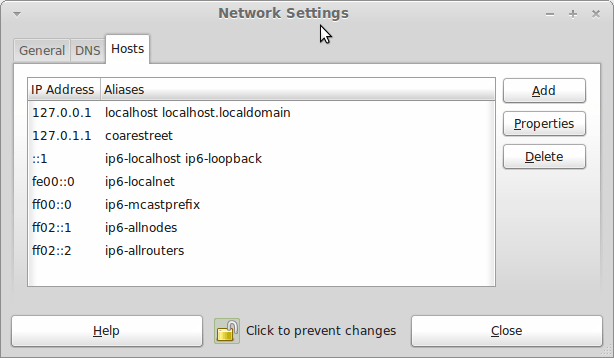
In light of some of the glitches that I saw, I can understand the level of caution regarding a more automated upgrade process on the part of the Linux Mint team. Even so, I still wonder if the more manual alternative that they have pursued brings its own problems in the form of those that I met. The fact that the whole process took a few hours in comparison to the single hour taken by the in-situ upgrades that I mentioned earlier is another consideration that makes you wonder if it is all worth it every six months or so. Saying that, there is something to letting a user decide when to upgrade rather than luring one along to a new version, a point that is more than pertinent in light of the recent changes made to Ubuntu and Fedora. Whichever approach you care to choose, there are arguments in favour as well as counterarguments too.
Looking at a few Operating Systems
19th February 2011The last few weeks have seen me poking around with a few different operating systems to see how they perform. None of these were particularly in-depth in their nature but brushes with alternatives to what I currently use for much of the time. While I am too sure what exactly has kicked off all of this curiosity, all of the OS’s that I have examined have been of the UNIX/Linux variety. With the inclusion of Unity in the forthcoming Ubuntu “Natty Narwhal” 11.04, I am mindful of the need to be keeping an eye on alternative options should there ever be a need to jump ship. However, a recent brush with an alpha version has reassured me a little. Then there are interesting OS releases too and I recently forgot the Ubuntu password (a silly thing to do, I know) for my Toshiba laptop too so I suppose that a few things are coming together.
It was that latter development that got me looking in amazement at the impressive minimalism of CrunchBang Linux before settling on Lubuntu to see how it did; these were Live CD runs so I tried before I committed to installing. It helped that the latter was based on Ubuntu as its name suggests so I wasted little name in finding my way around the LXDE desktop. By default, everything supplied with the distro is lightweight with Chromium coming in place of Firefox. There’s no sign of OpenOffice.org either with offerings like Abiword coming in its stead. For the sake of familiarity, I started to add the weight of things without reducing the speed of things, it seems. Well, the speedy start-up wasn’t afflicted anyway. Being an Ubuntu clone meant that it didn’t long to add on Firefox using the apt-get command. LibreOffice was downloaded for installation using the dpkg command and it seems much more fleet-footed than its OpenOffice.org counterpart. As if these nefarious actions weren’t enough, I started to poke in the settings to up the number of virtual desktops too. All in all, it never stopped me going against what be termed the intent of the thing. In spite of what Linux User & Developer has had to say, I think the presentation of the LXDE desktop isn’t unpleasant either. In fact, I reckon that I quite like it and the next thing to do is to restore the entry for Windows 7 on the GRUB menu. Well, there’s always somthing that needs doing…
While I may have learned about it after the event, the release of Debian “Squeeze” 6.0 was of interest to me too. Well, I have used it a fair bit in the last few years and retain a soft spot for it. The new release comes on two kernels: GNU/Linux and FreeBSD. Regarding the latter, I did try having a look but it locked up my main home PC when I tried booting it up in a VirtualBox virtual machine. Given that it’s a technical preview anyway, I think it better to leave it mature for a while no matter how fascinating the prospect may be. Or is it VirtualBox 4.x that hasn’t around long enough? Debian’s latest Linux incarnations showed no such inclinations though I found that the CD ISO image that I’d downloaded didn’t give such a complete system when I fired it up after doing the installation. Being someone that knows his way around Linux anyway, it was no problem to add the missing pieces using apt-get though that’d stop it being an option for new users unless the DVD installation yields more complete results. Other than that, it worked well and I lost no time getting to grips with the OS and it’s gained a much fresher feel than version 5.x (“Lenny”). In summary, I look forward to continuing my investigations of the new Debian.
To round up my explorations of different UNIX/Linux operating systems, I have updated my test installations of Ubuntu 11.04. Initial looks at the next Ubuntu release weren’t so encouraging but things are coming along by all accounts. For one thing, Unity can be switched off in favour of the more familiar GNOME desktop that we’ve had for the last few years. The messages that popped up telling you that there’s no 3D graphics support on your machine have been replaced by graceful degradation to the GNOME and that’s no bad thing either. In case it hasn’t been so obvious, I am one of those who needs convincing by the likes of Unity and GNOME Shell so I’ll sit on the fence for a while. After all, there always are alternatives like LXDE if I want to decamp to something else entirely. One of the nice things about Linux is the amount of that we all have; it might be tricky to choose sometimes but it always is good to be able to find a niche somewhere else when someone makes a decision that doesn’t suit you.
Ubuntu 10.10 and Citrix
15th January 2011Many of us with the opportunity to work from home will have met up with logging via a Citrix server. With that in mind, I set to getting an ICA client going on my main Ubuntu box at home. There is information scattered about the web in the form of question on the Ubuntu forum and a step-by-step guide by Liberian Geek. To summarise the process that I followed here, you have to download a copy of the Citrix Receiver installer for Linux from the company’s website. There, you’ll see DEB and RPM packages along with a tarball for other systems. The latter needs a bit more work so I got the x86 DEB package and installed that in the usual way using Ubuntu’s Software Centre to do the installation following the download. Needing to start the Citrix connection via a browser session meant that a browser restart was needed too. That wasn’t the end of the leg work because Thawte certificate errors were to stop me in my tracks until I downloaded their root certificates from their website. Once the zip file was on my PC, I extracted it and copied the required certificate (Thawte Server CA.cer from the thawte Server CA directory) to /usr/lib/ICAClient/keystore/cacerts on my system; it helped that the error message had told me which was the one I needed from the collection in the zip file. With that matter addressed, the connection happened without a glitch and I was able to get to working without recourse to a Windows virtual machine. For once, Linux wasn’t to be excluded from one of the ways of using computers that has been getting more prevalent these days.
Update 2012-04-14: On an equivalent installation on Linux Mint Debian Edition, I found that the installation location for the certificate had moved to /opt/Citrix/ICAClient/keystore/cacerts. This was for the 64-bit edition.
Update 2012-12-17: The above applied to an installation of version 12.10 on 32-bit Ubuntu GNOME Remix too.
Restoring the MBR for Windows 7
25th November 2010During my explorations of dual-booting of Windows 7 and Ubuntu 10.10, I ended up restoring the master boot record (MBR) so that Windows 7 could load again or to find out if it wouldn’t start for me. The first hint that came to me when I went searching was the bootsect command but this only updates the master boot code on the partition so it did nothing for me. What got things going again was the bootrec command.
To use either of these, I needed to boot from a Windows 7 installation DVD. With my Toshiba Equium laptop, I needed to hold down the F12 key until I was presented with a menu that allowed me to choose from what drive I wanted to boot the machine, the DVD drive in this case. Then, the disk started and gave me a screen where I selected my location and moved to the next one where I selected the Repair option. After that, I got a screen where my Windows 7 installation was located. Once that was selected, I moved on to another screen from I started a command line session. Then, I could issue the commands that I needed.
bootsect /nt60 C:
This would repair the boot sector on the C: drive in a way that is compatible with BOOTMGR. This wasn’t enough for me but was something worth trying anyway in case there was some corruption.
bootrec /fixmbr
bootrec /fixboot
The first of these restores the MBR and the second sorts out the boot sector on the system drive (where the Windows directory resides on your system. In the event, I ran both of these and Windows restarted again, proving that it had come through disk partition changes without a glitch, though CHKDISK did run in the process but that’s understandable. There’s another option for those wanting to get back a boot menu and here it is:
bootrec /rebuildbcd
Though I didn’t need to do so, I ran that too but later used EasyBCD to remove the boot menu from the start-up process because it was surplus to my requirements. That’s a graphical tool that has gained something of a reputation since Microsoft dispensed with the boot.ini file that came with Windows XP for later versions of the operating system.
Manually adding an entry for Windows 7 to an Ubuntu GRUB2 menu
21st November 2010A recent endeavour of mine has been to set up a dual-booting arrangement on my Toshiba Equium laptop with Ubuntu 10.10 and Windows 7 side by side on there. However, unlike the same attempt with my Asus Eee PC where Windows XP coexists with Ubuntu, there was no menu entry on the GRUB (I understand that Ubuntu has had version 2 of this since 9.04 though the internal version is of the form 1.9x; you can issue grub-install -v at the command line to find out what version you have on your system) menu afterwards. Thankfully, I eventually figured out how to do this and the process is shared here in a more coherent order than the one in which I discovered all the steps.
The first step is to edit /etc/grub.d/40_custom (using SUDO) and add the following lines to the bottom of the file:
menuentry 'Windows 7' {
set root='(hd0,msdos2)'
chainloader +1
}
Since the location of the Windows installation can differ widely, I need to explain the “set root” line because (hd0,msdos2) refers to /dev/sda2 on my machine. More generally, hd0 (or /dev/sda elsewhere) refers to the first hard disk installed in any PC with hd1 (or /dev/sdb elsewhere) being the second and so on. While I was expecting to see entries like (hd0,6) in /boot/grub/grub.cfg, what I saw were ones like (hd0,msdos6) instead with the number in the text after the comma being the partition identifier; 1 is the first (sda1), 2 (sda2) is the second and so on. The next line (staring with chainloader) tells GRUB to load the first sector of the Windows drive so that it can boot. After all that decoding, my final remark on what’s above is a simple one: the text “Windows 7” is what will appear in the GRUB menu so you can change this as you see fit.
After saving 40_custom, the next step is to issue the following command to update grub.cfg:
sudo update-grub2
Once that has done its business, then you can look into /boot/grub/grub.cfg to check that the text added into 40_custom has found its way in there. That is important because this is the file read by GRUB2 when it builds the menu that appears at start-up time. A system reboot will prove conclusively that the new entry has been added successfully. Then, there’s the matter of selectively to see if Windows loads properly like it did for me, once I chose the correct disk partition for the menu entry, that is!
On upgrading from Fedora 13 to Fedora 14
7th November 2010My Fedora box recently got upgraded to the latest version of the distribution (14) and I stuck to a method that I have used successfully before and one that isn’t that common with variants of Linux either. What I did was to go to the Fedora website and download a full DVD image, burn it to a disk and boot from that. Then, I chose the upgrade option from the menus and all went smoothly with only commonplace options needing selection from the menus and no data was lost either. Apparently. this way of going about things is only offered by the DVD option because the equivalent Live CD versions only do full installations.
However, there was another option that I fancied trying but was stymied by messages about a troublesome Dropbox repository. As I later discovered, that would have been easily sorted but I went for a tried and tested method instead. This was a pity because only two commands would have needed to be issued when logged in as root and it would have been good to have had a go with them:
yum update yum
yum --releasever=14 update --skip-broken
These may have done what I habitually do with Ubuntu upgrades but trying them out either will have to await the release of the next version or my getting around to setting up a Fedora virtual machine to see what happens. The latter course of action might be sensible anyway to see if all works without any problem before doing it for a real PC installation.