A little bit of abstraction
21st August 2021
Data science has remained in my awareness since 2017 though my work is more on its fringes in clinical research. In fact, I have been involved more in the standardisation and automation of more traditional data reporting than in the needs of data modelling such as data engineering or other similar disciplines. Much of this effort has meant the use of SAS, with which I have programmed since 2000 and for which I have a licence (an expensive commodity, it has to be said), but other technologies are being explored with R, Python and Julia being among them.
The change in technological scope does bring an element of excitement and new interest but there is also some sadness when tried and trusted technologies meet with newer competition and valued skills are no longer as career securing as they once were. Still, there is plenty of online training out there and I already have collected some of my thoughts on this. The learning continues and the need for repositioning is also clear.
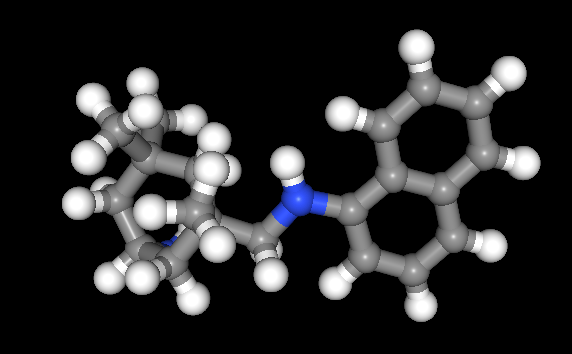
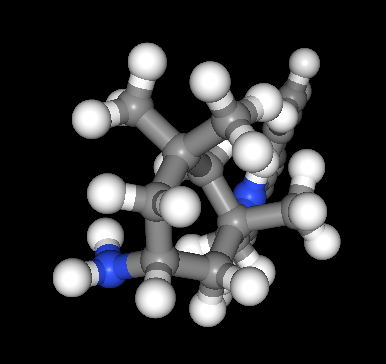
The journey also has brought some curios to my notice. One of these is This Person Does Not Exist, a website building photos of non-existent faces using machine learning. Recently, I learned of others like it such as This Artwork Does Not Exist, This Cat Does Not Exist, This Horse Does Not Exist, and This Chemical Does Not Exist. The last of these probably should be entitled “This Molecule Does Not Exist (Yet)” since it is a fictitious molecular structure that has been created and what you get is an actual moving image that spins it around in three-dimensional space. The one with dynamically generated abstract art is the main inspiration for this piece and is of more interest to me while the other two are more explanatory though the horse website is not so successful in its execution and one can ask why we need more cat pictures.
To some, the idea of creating fake pictures may feel a little foreboding and that especially applies to photos of people and the livelihoods of any content creators. Nevertheless, these sources of imagery have their legitimate uses such as decorating websites or brochures and that is where my interest is piqued. After all, there are some subjects where pictures can be scarce so any form of decoration that enlivens an article has to have some use. Technology websites like this one can feature images too with screenshots and device photos being commonplace but they can all look like each other, hence the need for a little more variety and having pictures often increases the choice of website themes as well since so many need images to make them work or stand out. As ever, being sparing with any new innovations remains in order so that is how I approach this matter as well.
Changing the UUID of a VirtualBox Virtual Disk Image in Linux
11th July 2021Recent experimentation centring around getting my hands on a test version of Windows 11 had me duplicating virtual machines and virtual disk images though VirtualBox still is not ready for the next Windows version; it has no TPM capability at the moment. Nevertheless, I was able to get something after a fresh installation that removed whatever files were on the disk image. That meant that I needed to mount the old version to get at those files again.
Renaming partially helped with this but what I really needed to do was change the UUID so VirtualBox would not report a collision between two disk images with the same UUID. To avoid this, the UUID of one of the disk images had to be changed and a command like the following was used to accomplish this:
VBoxManage internalcommands sethduuid [Virtual Disk Image Name].vdi
Because I was doing this on Linux Mint, I could call VBoxManage without need to tell the system where it was as would be the case in Windows. Otherwise, it is the sethduuid portion that changes the UUID as required. Another way around this is to clone the VDI file using the following command but I had not realised that at the time:
VBoxManage clonevdi [old virtual disk image].vdi [new virtual disk image].vdi
It seems that there can be more than way to do things in VirtualBox at times so the second way will remain on reference for the future.
Using .htaccess to control hotlinking
10th October 2020There are times when blogs cease to exist and the only place to find the content is on the Wayback Machine. Even then, it is in danger of being lost completely. One such example is the subject of this post.
Though this website makes use of the facilities of Cloudflare for various functions that include the blocking of image hotlinking, the same outcome can be achieved using .htaccess files on Apache web servers. It may work on Nginx to a point too but there are other configuration files that ought to be updated instead of using a .htaccess when some frown upon the approach. In any case, the lines that need adding to .htaccess are listed below though the web address needs to include your own domain in place of the dummy example provided:
RewriteEngine on
RewriteCond %{HTTP_REFERER} !^$
RewriteCond %{HTTP_REFERER} !^http://(www\.)?yourdomain.com(/)?.*$ [NC]
RewriteRule .*\.(gif|jpe?g|png|bmp)$ [F,NC]
The first line turns on the mod_rewrite engine and you may have that done anyway. Of course, the module needs enabling in your Apache configuration for this to work and you have to be allowed to perform the required action as well. This means changing the Apache configuration files. The next pair of lines look at the HTTP referer strings and the third one only allows images to be served from your own web domain and not others. To add more, you need to copy the third line and change the web address accordingly. Any new lines need to precede the last line that defines the file extensions that are to be blocked to other web addresses.
RewriteEngine on
RewriteCond %{HTTP_REFERER} !^$
RewriteCond %{HTTP_REFERER} !^http://(www\.)?yourdomain.com(/)?.*$ [NC]
RewriteRule \.(gif|jpe?g|png|bmp)$ /images/image.gif [L,NC]
Another variant of the previous code involves changing the last line to display a default image showing others what is happening. That may not reduce the bandwidth usage as much as complete blocking but it may be useful for telling others what is happening.
Contents not displaying for Shared Folders on a Fedora 32 guest instance in VirtualBox
26th July 2020While some Linux distros like Fedora install VirtualBox drivers during installation time, I prefer to install the VirtualBox Guest Additions themselves. Before doing this, it is best to remove the virtualbox-guest-additions package from Fedora to avoid conflicts. After that, execute the following command to ensure that all prerequisites for the VirtualBox Guest Additions are in place prior to mounting the VirtualBox Guest Additions ISO image and installing from there:
sudo dnf -y install gcc automake make kernel-headers dkms bzip2 libxcrypt-compat kernel-devel perl
During the installation, you may encounter a message like the following:
ValueError: File context for /opt/VBoxGuestAdditions-<VERSION>/other/mount.vboxsf already defined
This is generated by SELinux so the following commands need executing before the VirtualBox Guest Additions installation is repeated:
sudo semanage fcontext -d /opt/VBoxGuestAdditions-<VERSION>/other/mount.vboxsf
sudo restorecon /opt/VBoxGuestAdditions-<VERSION>/other/mount.vboxsf
Without doing the above step and fixing the preceding error message, I had an issue with mounting of Shared Folders whereby the mount point was set up but no folder contents were displayed. This happened even when my user account was added to the vboxsf group and it proved to be the SELinux context issue that was the cause.
Installing Perl modules using CPAN on Linux Mint 19.2
28th September 2019My online travel photo gallery is a self-coded set of PHP scripts that read data from tables in a MySQL database. These tables are built from input XML files using a Perl script that itself creates and executes an SQL script. The Perl script also does some image processing using GraphicsMagick commands to resize images and to add copyright information and image framing. Because this processed one image at a time sequentially, it was taking several minutes to complete and only partly used the capacity of the PC that I used.
This led me to look at adding parallel processing and that is what brought me to looking at the Parallel::ForkManager Perl module. An alternative approach might have been to add new images in such a way as not to need the full run involving hundreds of image files, but that will take more work and I fancied having a look at parallelising things anyway.
If it was not there already, the first act would have been to install build-essential to get access to the cpan command. The following command accomplishes this:
sudo apt-get install build-essential
Once that is there, the cpan command needs to be run and some questions answered to get things going. The first question to answer is whether you want setup to be as automated as possible and the default answer of yes worked for me. The next question to answer regards the approach that cpan takes when installing modules and I chose sudo here (local::lib is the default value and manual is another option). After this, cpan drops into its own command shell. Here, I issued two more commands to continue the basic setup by updating CPAN.pm to the latest version and adding Bundle::CPAN to optimise the module further:
make install
install Bundle::CPAN
Continuing the last of these may need extra intervention to confirmation the suggested default of exit at one point in its operation and that takes a little time to complete. It is after this that Parallel::ForkManager can be installed using the following command:
install Parallel::ForkManager
That completed quickly and the cpan shell was exited using its exit command. Then, the new module was available in scripting after that. The actual use of this module is something that hope to describe in another post so I am ending this one here and the same process is just as applicable to setting up cpan and adding any other Perl CPAN module.
Lightening of desktop background images on Linux Mint Debian Edition running in Virtualbox
22nd October 2018After a recent upgrade to Linux Mint Debian Edition 3 in a VirtualBox virtual machine that I had running its predecessor, I began to notice that background images were being loaded with more washed out of faded colours. This happened at startup so selecting another background image worked as intended until the same thing happened to that after a system restart.
This problem is not new and has affected the Cinnamon desktop in the main Linux Mint variant (the one that is based on Ubuntu) and issuing the following command in a terminal session is a suggested solution:
gsettings set org.cinnamon.muffin background-transition fade-in
In my case, that solved the problem and desktop background image display is as it should be since I executed the above. All it took was a change to a system setting.
Batch conversion of DNG files to other file types with the Linux command line
8th June 2016At the time of writing, Google Drive is unable to accept DNG files, the Adobe file type for RAW images from digital cameras. The uploads themselves work fine but the additional processing at the end that I believe is needed for Google Photos appears to be failing. Because of this, I thought of other possibilities like uploading them to Dropbox or enclosing them in ZIP archives instead; of these, it is the first that I have been doing and with nothing but success so far. Another idea is to convert the files into an image format that Google Drive can handle and TIFF came to mind because it keeps all the detail from the original image. In contrast, JPEG files lose some information because of the nature of the compression.
Handily, a one line command does the conversion for all files in a directory once you have all the required software installed:
find -type f | grep -i “DNG” | parallel mogrify -format tiff {}
The find and grep commands are standard with the first getting you a list of all the files in the current directory and sending (piping) these to the grep command so the list only retains the names of all DNG files. The last part uses two commands for which I found installation was needed on my Linux Mint machine. The parallel package is the first of these and distributes the heavy workload across all the cores in your processor and this command will add it to your system:
sudo apt-get install parallel
The mogrify command is part of the ImageMagick suite along with others like convert and this is how you add that to your system:
sudo apt-get install imagemagick
In the command at the top, the parallel command works through all the files in the list provided to it and feeds them to mogrify for conversion. Without the use of parallel, the basic command is like this:
mogrify -format tiff *.DNG
In both cases, the -format switch specifies the output file type with tiff triggering the creation of TIFF files. The *.DNG portion itself captures all DNG files in a directory but {} does this in the main command at the top of this post. If you wanted JPEG ones, you would replace tiff with jpg. Shoudl you ever need them, a full list of what file types are supported is produced using the identify command (also part of ImageMagick) as follows:
identify -list format
Changing the working directory in a SAS session
12th August 2014It appears that PROC SGPLOT and other statistical graphics procedures create image files even if you are creating RTF or PDF files. By default, these are PNG files but there are other possibilities. When working with PC SAS , I have seen them written to the current working directory and that could clutter up your folder structure, especially if they are unwanted.
Being unable to track down a setting that controls this behaviour, I resolved to find a way around it by sending the files to the SAS work directory so they are removed when a SAS session is ended. One option is to set the session’s working directory to be the SAS work one and that can be done in SAS code without needing to use the user interface. As a result, you get some automation.
The method is implicit though in that you need to use an X statement to tell the operating system to change folder for you. Here is the line of code that I have used:
x "cd %sysfunc(pathname(work))";
The X statement passes commands to an operating system’s command line and they are enclosed in quotes. %sysfunc then is a macro command that allows certain data step functions or call routines as well as some SCL functions to be executed. An example of the latter is pathname and this resolves library or file references and it is interrogating the location of the SAS work library here so it can be passed to the operating systems cd (change directory) command for processing. This method works on Windows and UNIX so Linux should be covered too, offering a certain amount of automation since you don’t have to specify the location of the SAS work library in every session due to the folder name changing all the while.
Of course, if someone were to tell me of another way to declare the location of the generated PNG files that works with RTF and PDF ODS destinations, then I would be all ears. Even direct output without image file creation would be even better. Until then though, the above will do nicely.
Copying only updated new or updated files by command line in Linux or Windows
2nd August 2014With a growing collection of photographic images, I often find myself making backups of files using copy commands and the data volumes are such that I don’t want to keep copying the same files over and over again so incremental file transfers are what I need. So commands like the following often get issued from a Linux command line:
cp -pruv [source] [destination]
Because this is in Linux, it the bash shell that I use so the switches may not apply to others like ssh, fish or ksh. For my case, p preserves file properties such as its time and date and the cp command does not do this always so it needs adding. The r switch is useful because the copy then in recursive so only a directory needs to specified as the source and the destination needs to be one level up from a folder with the same name there so as to avoid file duplication. It is the u switch that makes the file copy incremental and the v one issues messages to the shell that show how the copying is going. Seeing a file name issued by the latter does tell you how much more needs to be copied and that the files are going where they should.
What inspired this post though is my need to do the same in a Windows session and issuing xcopy commands will achieve the same end. Here are two that will do the needful:
xcopy [source] [destination] /d /s
xcopy [source] [destination] /d /e
In both cases, it is the d switch that ensures that the copy is incremental and you can add a date too, with a colon between it and the /d, if you see fit. The s switch copies only directories that contain files while the e one copies even empty directories. Using the d switch without either of those did not trigger any copying action when I tried so I reckon that you cannot do without either of them. By default, both of these commands issue output to the command line so you can keep an eye on what is happening and this especially is useful when ensuring that files are going to the right destination because the behaviour differs from that of the bash shell in Linux.
Removing advertisements from uTorrent
12th July 2014BitTorrent may have got some bad press due to its use for downloading copyrighted material such as music and movies but it does have its legitimate uses too. In my case, many a Linux distro has been downloaded in this way and it does take the weight off servers by distributing the load across users instead.
Speaking of Linux, my general choice of client has been Transmission and there are others. In the Windows world, there is a selection that includes BitTorrent, Inc. themselves. However, many favour uTorrent (or μTorrent) so that’s the one that I tried and there free and subscription-based options. To me, the latter feels like overkill when an eternal licence could be made available as an easy way to dispatch the advertisements on display in the free version.
As much as I appreciate the need for ads to provide revenue to a provider of otherwise free software, they do need to be tasteful and those in uTorrent often were for dating websites that had no scruples about exposing folk to images that were unsuitable for a work setting. Those for gaming websites were more tolerable in comparison. With the non-availability of an eternal licence option, I was left pondering alternatives like qBittorrent instead. That is Free Software too so it does have that added advantage.
However, I uncovered an article on LifeHacker that sorted my problem with uTorrent. The trick is to go into Options > Preferences via the menus and then go to the Advanced section in the dialogue box that appears. In there, go looking for each of the following options and set each one to false in turn:
- offers.left_rail_offer_enabled/left_rail_offer
- gui.show_plus_upsell
- offers.sponsored_torrent_offer_enabled/sponsored_torrent_offer_enabled
- bt.enable_pulse
- gui.show_notorrents_node
- offers.content_offer_autoexec
In practice, I found some of the above already set to false and another missing but set those that remained from true to false cleaned up the interface so I hope never to glimpse those unsuitable ads again. The maker of uTorrent need to look at the issue or revenue could get lost and prospective users could see the operation as being cheapened by what is displayed. As for me, I am happy to have gained something in the way of control.