Quickly changing between virtual desktops in Windows 10
12th October 2018One of the benefits of running Linux is the availability of virtual desktops and installing VirtuaWin was the only way to get the same functionality in Windows before the launch of Windows 10. For reasons known to Microsoft, they decided against the same sort of implementation as seen in Linux or UNIX. Instead, they put the virtual desktop functionality a click away and rather hides it from most users unless they know what clicking on the Task View button allows. The approach also made switching between desktops slower with a mouse. However, there are keyboard shortcuts that addresses this once multiple virtual desktops exist.
Using WIN+CTRL+LEFT or WIN+CTRL+RIGHT does this easily once you have mastered the action. Depending on your keyboard setup, WIN is the Windows, Super or Command key while CTRL is the Control key. Then, LEFT is the left arrow key and RIGHT is the right arrow key. For machines with smaller screens where multi-tasking causes clutter, virtual desktops are a godsend for organising how you work and having quick key combinations for switching between them adds to their utility.
Keyboard shortcut for Euro currency symbol on Windows 10
21st April 2018Because I now have business dealings in Ireland, there is a need to add in the Euro currency symbol to emails even though I based in the U.K. and use U.K. keyboard settings. While there is the possibility to insert the symbol in Microsoft Office and other applications, using a simple keyboard shortcut is more efficient since it avoids multiple mouse clicks. For some reason, CTRL+SHFT+E got into my head as the key combination but that turns on the Track Changes facility in Word. Instead, CTRL+ALT+4 does the needful and that is what I will be keeping in mind for future usage.
Pondering travel device consolidation using an Apple iPad Pro 12.9″
18th September 2016It was a change of job in 2010 that got me interested in using devices with internet connectivity on the go. Until then, the attraction of smartphones had not been strong, but I got myself a Blackberry on a pay as you go contract, but the entry device was painfully slow, and the connectivity was 2G. It was a very sluggish start.
It was supplemented by an Asus Eee PC that I connected to the internet using broadband dongles and a Wi-Fi hub. This cumbersome arrangement did not work well on short journeys and the variability of mobile network reception even meant that longer journeys were not all that successful either. Usage in hotels and guest houses though went better and that has meant that the miniature laptop came with me on many a journey.
In time, I moved away from broadband dongles to using smartphones as Wi-Fi hubs and that largely is how I work with laptops and tablets away from home unless there is hotel Wi-Fi available. Even trips overseas have seen me operate in much the same manner.
One feature is that we seem to carry quite a number of different gadgets with us at a time and that can cause inconvenience when going through airport security since they want to screen each device separately. When you are carrying a laptop, a tablet, a phone and a camera, it does take time to organise yourself and you can meet impatient staff, as I found recently when returning from Oslo. Checking in whatever you can as hold luggage helps to get around at least some of the nuisance and it might be time for the use of better machinery to cut down on having to screen everything separately.
When you come away after an embarrassing episode as I once did, the attractions of consolidating devices start to become plain. In fact, most probably could get with having just their phone. It is when you take activities like photography more seriously that the gadget count increases. After all, the main reason a laptop comes on trips beyond Britain and Ireland at all is to back up photos from my camera in case an SD card fails.
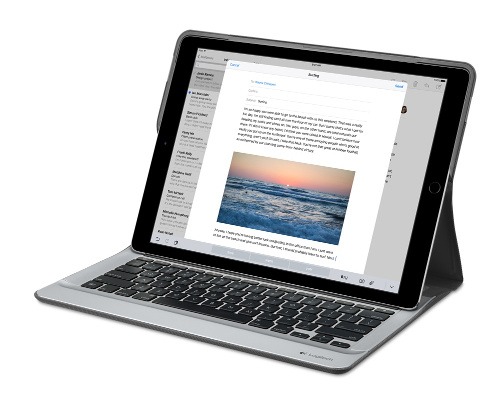
Parking that thought for a while, let’s go back to March this year when temptation overcame what should have been a period of personal restraint. The result was that a 32 GB 12.9″ Apple iPad Pro came into my possession along with an Apple Pencil and a Logitech CREATE Backlit Keyboard Case. It should have done so, but the size of the screen did not strike me until I got it home from the Apple Store. That was one of the main attractions because maps can be shown with a greater field of view in a variety of apps, a big selling point for a hiker with a liking for maps, who wants more than what is on offer from Apple, Google or even Bing. The precision of the Pencil is another boon that makes surfing the website so much easier and the solid connection between the case and the iPad means that keyboard usage is less fiddly than it would if it used Bluetooth. Having tried them with the BBC iPlayer app, I can confirm that the sound from the speakers is better than any other mobile device that I have used.
Already, it has come with me on trips around England and Scotland. These weekend trips saw me leave the Asus Eee PC stay at home when it normally might have come with me and taking just a single device along with a camera or two had its uses too. The screen is large for reading on a train but I find that it works just as well so long as you have enough space. Otherwise, combining use of a suite of apps with recourse to the web does much of the information seeking needed while on a trip away and I was not found wanting. Battery life is good too, which helps.
Those trips allowed for a little light hotel room blog post editing too and the iPad Pro did what was needed, though the ergonomics of reaching for the screen with the Pencil meant that my arm was held aloft more than was ideal. Another thing that raised questions in my mind is the appearance of word suggestions at the bottom of the screen as if this were a mobile phone since I wondered if these were more of a hindrance than a help given that I just fancied typing and not pointing at the screen to complete words. Copying and pasting works too but I have found the screen-based version a little clunky so I must see if the keyboard one works just as well, though the keyboard set up is typical of a Mac so that affects word selection. You need to use the OPTION key in the keyboard shortcut that you use for this and not COMMAND or CONTROL as you might do on a PC.

Even with these eccentricities, I was left wondering if it had any utility when it came to backing up photos from digital cameras and there is an SD card adapter that makes this possible. A failure of foresight on my part meant that the 32 GB capacity now is an obvious limitation but I think I might have hit on a possible solution that does not need to upload to an iCloud account. It involves clearing off the photos onto a 128 GB Transcend JetDrive Go 300 so they do not clog up the iPad Pro’s storage. That the device has both Lightning and USB connectivity means that you can plug it into a laptop or desktop PC afterwards too. If that were to work as I would hope, then the laptop/tablet combination that I have been using for all overseas trips could be replaced to allow a weight reduction as well as cutting the hassle at airport security.
Trips to Ireland still may see my sticking with a tried and tested combination though because I often have needed to do some printing while over there. While I have been able to print a test document from an iPad Mini on my home network-connected printer, not every model supports this and that for NFC or Air Print is not universal either. If this were not an obstacle, apps like Pages, Numbers and Keynote could have their uses for business-related work and there are web-based offerings from Google, Microsoft and others too.
In conclusion, I have found that my iPad Pro does so much of what I need on a trip away that retiring the laptop/tablet combination for most of these is not as outrageous as it once would have seemed. In some ways, iOS has a way to go yet before it could take over from macOS but it remains in development so it will be interesting to see what happens next. All the while, hybrid devices running Windows 10 are becoming more pervasive and that might provide Apple with the encouragement that it needs.
A look at Emacs
10th August 2010It’s amazing what work can bring your way in terms of technology. For me, (GNU) Emacs Has proved to be such a thing recently. It may have been around since 1975, long before my adventures in computing ever started, in fact, but I am asking myself why I never really have used it much. There are vague recollections of my being aware of its existence in the early days of my using UNIX over a decade ago. Was it a shortcut card with loads of seemingly esoteric keyboard shortcuts and commands that put me off it back then? The truth may have been that I got bedazzled with the world of Microsoft Windows instead, and so began a distraction that lingered until very recently. As unlikely as it looks now, Word and Office would have been part of the allure of what some consider as the dark side these days. O how OpenOffice.org and their ilk have changed that state of affairs…
The unfortunate part of the Emacs story might be that its innovations were never taken up as conventions by mainstream computing. If its counterparts elsewhere used the same keyboard shortcuts, it would feel like learning such an unfamiliar tool. Still, it’s not as if there isn’t logic behind it because it will work both in a terminal session (where I may have met it for the first time) and a desktop application GUI. The latter is the easier to learn, and the menus list equivalent keyboard shortcuts for many of their entries, too. For a fuller experience though, I can recommend the online manual, and you can buy it in paper form too if you prefer.
One thing that I discovered recently is that external factors can sour the impressions of a piece of software. For instance, I was using a UNIX session where the keyboard mapping weren’t optimal. There’s nothing like unfamiliar behaviour for throwing you off track because you felt your usual habits were being obstructed. For instance, finding that a Backspace key is behaving like a Delete one is such an obstruction. It wasn’t the fault of Emacs, and I have found that using Ctrl+K (C-k in the documentation) to delete whole lines is invaluable.
Apart from keyboard mapping niggles, Emacs has to be respected as a powerful piece of software in its own right. It may not have the syntax highlighting capabilities of some, like gedit or NEdit for instance, but I have a hunch that a spot of Lisp programming would address that need. What you get instead is support for version control systems like RCS or CVS, along with integration with GDB for debugging programs written in a number of languages. Then, there are features like file management, email handling, newsgroup browsing, a calendar and calculator that make you wonder if they tried to turn a text editor into something like an operating system. With Google trying to use Chrome as the basis of one, it almost feels as is Emacs was ahead of its time, though that may have been more due to its needing to work within a UNIX shell in those far-off pre-GUI days. It really is saying something that it has stood the test of time when so much has fallen by the wayside. Like Vi, it looks as if the esteemable piece of software is showing no signs of going away just yet. Maybe it was well-designed in the beginning, and the thing certainly seems more than a text editor with its extras. Well, it has to offer a good reason for making its way into Linux too…
Keyboard shortcuts for changing desktops in Ubuntu
4th April 2008I am more than a little surprised that I didn’t encounter these earlier: Ctrl + Alt + Left Arrow Key moves left and Ctrl + Alt + Right Arrow Key moves right through your Ubuntu desktops or workspaces. It’s always handy to be able to save on mouse work while doing this sort so these could prove useful. I wouldn’t be at all surprised if they applied to other Linux distros too.