Ubuntu upgrades: do a clean installation or use Update Manager?
9th April 2009Part of some recent “fooling” brought on by the investigation of what turned out to be a duff DVD writer was a fresh installation of Ubuntu 8.10 on my main home PC. It might have brought on a certain amount of upheaval but it was nowhere near as severe as that following the same sort of thing with a Windows system. A few hours was all that was needed but the question as to whether it is better to do an upgrade every time a new Ubuntu release is unleashed on the world or to go for a complete virgin installation instead. With Ubuntu 9.04 in the offing, that question takes on a more immediate significance than it otherwise might do.
Various tricks make the whole reinstallation idea more palatable. For instance, many years of Windows usage have taught me the benefits of separating system and user files. The result is that my home directory lives on a different disk to my operating system files. Add to that the experience of being able to reuse that home drive across different Linux distros and even swapping from one distro to another becomes feasible. From various changes to my secondary machine, I can vouch that this works for Ubuntu, Fedora and Debian; the latter is what currently powers the said PC. You might have to user superuser powers to attend to ownership and access issues but the portability is certainly there and it applies anything kept on other disks too.
Naturally, there’s always the possibility of losing programs that you have had installed but losing the clutter can be liberating too. However, assembling a script made up up of one of more apt-get install commands can allow you to get many things back at a stroke. For example, I have a test web server (Apache/MySQL/PHP/Perl) set up so this would be how I’d get everything back in place before beginning further configuration. It might be no bad idea to back up your collection of software sources either; I have yet to add all of the ones that I have been using back into Synaptic. Then there are closed source packages such as VirtualBox (yes, I know that there is an open source edition) and Adobe Reader. After reinstating the former, all my virtual machines were available for me to use again without further ado. Restoring the latter allowed me to grab version 9.1 (probably more secure anyway) and it inveigles itself into Firefox now too so the number of times that I need to go through the download shuffle before seeing the contents of a PDF are much reduced, though not completely eliminated by the Windows-like ability to see a PDF loaded in a browser tab. Moving from software to hardware for a moment, it looks like any bespoke actions such as my activating an Epson Perfection 4490 Photo scanner need to be repeated but that was all that I needed to do. Getting things back into order is not so bad but you need to allow a modicum of time for this.
What I have discussed so far are what might be categorised as the common or garden aspects of a clean installation but I have seen some behaviours that make me wonder if the usual Ubuntu upgrade path is sufficiently complete in its refresh of your system. The counterpoint to all of this is that I may not have been looking for some of these things before now. That may apply to my noticing that DSLR support seems to be better with my Canon and Pentax cameras both being picked up and mounted for me as soon as they are connected to a PC, the caveat being that they are themselves powered on for this to happen. Another surprise that may be new is that the BBC iPlayer’s Listen Again works without further work from the user, a very useful development. It very clearly wasn’t that way before I carried out the invasive means. My previous tweaking might have prevented the in situ upgrade from doing its thing but I do see the point of not upsetting people’s systems with an overly aggressive update process, even if it means that some advances do not make themselves known.
So what’s my answer regarding which way to go once Ubuntu Jaunty Jackalope appears? For sake of avoiding initial disruption, I’d be inclined to go down the Update Manager route first while reserving the right to do a fresh installation later on. All in all, I am left with the gut feeling is that the jury is still out on this one.
Interrogating Solaris hardware for installed CPU and memory resources
2nd October 2008There are times when working with a Solaris server that you need to know a little more about the hardware configuration. Knowing how much memory that you have and how many processors there are can be very useful to know if you are not to hog such resources.
The command for revealing how much memory has been installed is:
prtconf -v
Since memory is often allocated to individual CPU’s, then knowing how many are on the system is a must. This command will give you the bare number:
psrinfo -p
The following variant provides the full detail that you see below it:
psrinfo -v
Output:
Status of virtual processor 0 as of: 10/06/2008 16:47:54
on-line since 09/13/2008 14:47:52.
The sparcv9 processor operates at 1503 MHz,
and has a sparcv9 floating point processor.
Status of virtual processor 1 as of: 10/06/2008 16:47:54
on-line since 09/13/2008 14:47:49.
The sparcv9 processor operates at 1503 MHz,
and has a sparcv9 floating point processor.
For a level intermediate between both extremes, try this to get what you see below it:
psrinfo -vp
Output:
The physical processor has 1 virtual processor (0)
UltraSPARC-IIIi (portid 0 impl 0x16 ver 0x34 clock 1503 MHz)
The physical processor has 1 virtual processor (1)
UltraSPARC-IIIi (portid 1 impl 0x16 ver 0x34 clock 1503 MHz)
Setting up Quanta Plus to edit files on your web server
3rd December 2007On Saturday, my hillwalking and photo gallery website suffered an outage thanks to Fasthosts, the site’s hosting provider, having a security breach and deciding to change all my passwords. I won’t bore you with the details here but I had to change the password for my MySQL database from their unmemorable suggestion and hence the configuration file for the hillwalking blog. To do this, I set up Quanta Plus to edit the requisite file on the server itself. That was achieved by creating a new project, setting the protocol as FTP and completing the details in the wizard, all relatively straight forward stuff. I have a habit of doing this from Dreamweaver so it’s nice to see that an open source alternative provides the same sort of functionality.
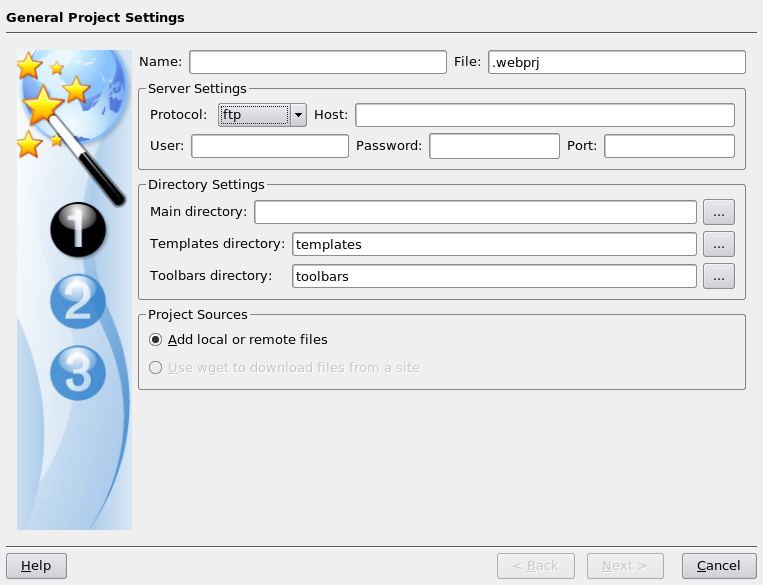
Setting up a test web server on Ubuntu
1st November 2007Installing all of the bits and pieces is painless enough so long as you know what’s what; Synaptic does make it thus. Interestingly, Ubuntu’s default installation is a lightweight affair with the addition of any additional components involving downloading the packages from the web. The whole process is all very well integrated and doesn’t make you sweat every time you to install additional software. In fact, it resolves any dependencies for you so that those packages can be put in place too; it lists them, you select them and Synaptic does the rest.
Returning to the job in hand, my shopping list included Apache, Perl, PHP and MySQL, the usual suspects in other words. Perl was already there as it is on many UNIX systems so installing the appropriate Apache module was all that was needed. PHP needed the base installation as well as the additional Apache module. MySQL needed the full treatment too, though its being split up into different pieces confounded things a little for my tired mind. Then, there were the MySQL modules for PHP to be set in place too.
The addition of Apache preceded all of these but I have left it until now to describe its configuration, something that took longer than for the others; the installation itself was as easy as it was for the others. However, what surprised me were the differences in its configuration set up when compared with Windows. Same software, different operating system and they have set up the configuration files differently. I have no idea why they did this and it makes no sense at all to me; we are only talking about text files after all. The first difference is that the main configuration file is called apache2.conf in Ubuntu rather than httpd.conf as in Windows. Like its Windows counterpart, Ubuntu’s Apache does uses subsidiary configuration files. However, there is an additional layer of configurability added courtesy of a standard feature of UNIX operating systems: symbolic links. Rather than having a single folder with the all configuration files stored therein, there are two pairs of folders, one pair for module configuration and another for site settings: mods-available/mods-enabled and sites-available/sites-enabled, respectively. In each pair, there is a folder with all of the files and another containing symbolic links. It is the presence of a symbolic link for a given configuration file in the latter that activates it. I learned all this when trying to get mod_rewrite going and changing the web server folder from the default to somewhere less susceptible to wrecking during a re-installation or, heaven forbid, a destructive system crash. It’s unusual but it does work, even if it takes that little bit longer to get things sorted out when you first meet up with it.
Apart from the Apache set up and finding the right things to install, getting a test web server up and running was a fairly uneventful process. All’s working well now and I’ll be taking things forward from here; making website Perl scripts compatible with their new world will be one of the next things that need to be done.