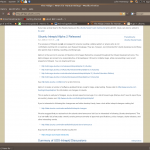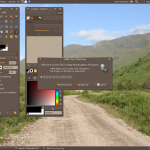15th January 2011 Many of us with the opportunity to work from home will have met up with logging via a Citrix server. With that in mind, I set to getting an ICA client going on my main Ubuntu box at home. There is information scattered about the web in the form of question on the Ubuntu forum and a step-by-step guide by Liberian Geek. To summarise the process that I followed here, you have to download a copy of the Citrix Receiver installer for Linux from the company’s website. There, you’ll see DEB and RPM packages along with a tarball for other systems. The latter needs a bit more work so I got the x86 DEB package and installed that in the usual way using Ubuntu’s Software Centre to do the installation following the download. Needing to start the Citrix connection via a browser session meant that a browser restart was needed too. That wasn’t the end of the leg work because Thawte certificate errors were to stop me in my tracks until I downloaded their root certificates from their website. Once the zip file was on my PC, I extracted it and copied the required certificate (Thawte Server CA.cer from the thawte Server CA directory) to /usr/lib/ICAClient/keystore/cacerts on my system; it helped that the error message had told me which was the one I needed from the collection in the zip file. With that matter addressed, the connection happened without a glitch and I was able to get to working without recourse to a Windows virtual machine. For once, Linux wasn’t to be excluded from one of the ways of using computers that has been getting more prevalent these days.
Update 2012-04-14: On an equivalent installation on Linux Mint Debian Edition, I found that the installation location for the certificate had moved to /opt/Citrix/ICAClient/keystore/cacerts. This was for the 64-bit edition.
Update 2012-12-17: The above applied to an installation of version 12.10 on 32-bit Ubuntu GNOME Remix too.
15th February 2007 There are things in the Vista EULA that gave me the heepy jeepies when I first saw them. In fact, one provision set off something of a storm across the web in the latter part of 2006. Microsoft in its wisdom went and made everything more explicit and raised cane in doing so. It was their clarification of the one machine one licence understanding that was at the heart of whole furore. The new wording made it crystal clear that you were only allowed to move your licence between machines once and once only. After howls of protest, the XP wording reappeared and things calmed down again.
Around the same time, Paul Thurrott published his take on the Vista EULA on his Windows SuperSite. He takes the view that the new EULA only clarified what in the one XP and that enthusiast PC builders are but a small proportion of the software market. Another interesting point that he makes is that there is no need to license the home user editions of Vista for use in virtual machines because those users would not be doing that kind of thing. The logical conclusion of this argument is that only technical business users and enthusiasts would ever want to do such a thing; I am both. On the same site, Koroush Ghazi of TweakGuides.com offers an alternate view, at Thurrrott’s invitation, from the enthusiast’s’s side. That view takes note of the restrictions of both the licencing and all of the DRM technology that Microsoft has piled into Vista. Another point made is that enthusiasts add a lot to the coffers of both hardware and software producers.
Bit-tech.net got the Microsoft view on the numbers of activations possible with a copy of retail Vista before further action is required. The number comes in at 10 and it seems a little low. However, Vista will differ from XP in that it thankfully will not need reactivation as often. In fact, it will take changing a hard drive and one other component to do it. That’s less stringent than needing reactivation after changing three components from a wider list in a set period like it is in XP. I cannot remember the exact duration of the period in question but 60 days seems to ring a bell.
OEM Vista is more restrictive than this: one reactivation and no more. I learned that from the current issue of PC Plus, the trigger of my concern regarding Windows licensing. Nevertheless, so long as no hard drive changes go on, you should be fine. That said, I do wonder what happens if you add or remove an external hard drive. On this basis at least, it seems OEM is not such a bargain then and Microsoft will not support you anyway.
However, there are cracks appearing in the whole licencing edifice and the whole thing is beginning to look a bit of a mess. Brian Livingston of Windows Secrets has pointed out that you could do a clean install using only the upgrade edition(s) of Vista by installing it twice. The Vista upgrade will upgrade over itself, allowing you access to the activation process. Of course, he recommends that you only do this when you are in already in possession of an XP licence and it does mean that your XP licence isn’t put out of its misery, apparently a surprising consequence of the upgrade process if I have understood it correctly.
However, this is not all. Jeff Atwood has shared on his blog Coding Horror that the 30 grace activation period can be extended in three increments to 120 days. Another revelation was that all Windows editions are on the DVD and it is only the licence key that you have in your possession that will determine the version that you install. In fact, you can install any version for 30 days without entering a licence key at all. Therefore, you can experience 32-bit or 64-bit versions and any edition from Home Basic, Home Premium, Business or Ultimate. The only catch is that once the grace period is up, you have to licence the version that is installed at that point in time.
There is no cracking required to any of the above (a quick Google search digs loads of references to cracking of the Windows activation process). It sounds surprising but it is none other than Microsoft itself who has made these possibilities available, albeit in an undocumented fashion. And the reason is not commercial benevolence but the need to keep their technical support costs under control apparently.
That said, a unintended consequence of the activation period extensibility is that PC hardware enthusiasts, the types who rebuild their machines every few months (in contrast, I regard my main PC as a workhouse and I have no wish to cause undue disruption to my life with this sort of behaviour but each to their own… anyway, it’s not as if they are doing anyone else any harm), would not ever have to activate their copies of Vista, thus avoiding any issues with the 1 or 10 activation limit: an interesting workaround for the limitations in the first place. And all of this is available without (illegally, no doubt) using a fake Windows activation server as has been reported.
With all of these back doors inserted into the activation process by Microsoft itself, it makes some of the more scary provisions look not only over the top but also plain silly: a bit like using a sledgehammer to crack a nut. For instance, there is a provision that Microsoft could kill your Windows licence if it deems that you breached terms of that licence. It looks as if it’s meant to cover the loss in functionality at the end of the activation grace period but it does rather give the appearance that your £370 Vista Ultimate is as ephemeral as a puff of smoke: overdoing that reminder is an almost guaranteed method of encouraging power users jump ship to Linux or another UNIX. And the idea of Windows Genuine Advantage continually phoning home doesn’t provide any great reassurance either. However, it does seem that Microsoft has reactivated XP licences over the phone when reasonable grounds are given: irredeemable loss of system, for example. That ease and cost of technical support returns again. There is corollary to this: make life easy for Microsoft and they won’t bother you very much if at all. Incidentally, if they ever did do a remote control kill of your system, the whole action would be akin to skating on legal thin ice. And I suspect that they may not like making trouble for themselves.
I think I’ll let the dust settle and stay on my XP planet while in a Vista universe. As it happens, Paul Thurrott has a good article on that subject too.
25th May 2011 It might just be my experience of the things but I do tend to take claims about laptop or netbook battery life with a pinch of salt. After all, I have a Toshiba laptop that only lasts an hour or two away from the mains and that runs Windows 7. For a long time, my ASUS Eee PC netbook was looking like that too but a spot of investigation reveals that there is something that I could do to extend the length of time before the battery ran out of charge. For now, the solution would seem to be installing eee-control and here’s what I needed to do that for Ubuntu 11.04, which has gained a reputation for being a bit of a power hog on netbooks if various tests are to be believed.
Because eee-control is not in the standard Ubuntu repositories, you need to add an extra one for install in the usual way. To make this happen, launch Synaptic and find the Repositories entry on the Settings menu and click on it. If there’s no sign of it , then Software Sources (this was missing on my ASUS) needs to be installed using the following command:
sudo apt-get install software-properties-gtk
Once Software Sources opens up after you entering your password, go to the Other Software tab. The next step is to click on the Add button and enter the following into the APT Line box before clicking on the Add Source button:
ppa:eee-control/eee-control
With that done, all that’s need is to issue the following command before rebooting the machine on completion of the installation:
sudo apt-get install eee-control
When you are logged back in to get your desktop, you’ll notice a new icon in your top with the Eee logo and clicking on this reveals a menu with a number of useful options. Among these is the ability to turn off a number of devices such as the camera, WiFi or card reader. After that there’s the Preferences entry in the Advanced submenu for turning on such things as setting performance to Powersave for battery-powered operation or smart fan control. The notifications issued to you can be controlled too as can be a number of customisable keyboard shortcuts useful for quickly starting a few applications.
So far, I have seen a largely untended machine last around four hours and that’s around double what I have been getting until now. Of course, what really is needed is a test with constant use to see how it gets on. Even if I see lifetimes of around 3 hours, this still will be an improvement. Nevertheless, being of a sceptical nature, I will not scotch the idea of getting a spare battery just yet.
27th September 2012 For quite a while now, I have offline web servers for doing a spot of tweaking and tinkering away from the gaze of web users that visit what I have on there. Therefore, one of the tests that I apply to any prospective main Linux distro is the ability to set up a web server on there. This is more straightforward for some than for others. For Ubuntu and Linux Mint, it is a matter of installing the required software and doing a small bit of configuration. My experience with Sabayon is that it needs a little more effort than this and I am sharing it here for the installation of MySQL.
The first step is too install the software using the commands that you find below. The first pops the software onto the system while second completes the set up. The --basedir option is need with the latter because it won’t find things without it. It specifies the base location on the system and it’s /usr in my case.
sudo equo install dev-db/mysql
sudo /usr/bin/mysql_install_db --basedir=/usr
With the above complete, it’s time to start the database server and set the password for the root user. That’s what the two following commands achieve. Once your root password is set, you can go about creating databases and adding other users using the MySQL command line
sudo /etc/init.d/mysql start
mysqladmin -u root password ‘password’
The last step is to set the database server to start every time you start your Sabayon system. The first command adds an entry for MySQL to the default run level so that this happens. The purpose of the second command is check that this happened before restarting your computer to discover if it really happens. This procedure also is needed for having an Apache web server behave in the same way so the commands are worth having and even may have a use for other services on your system. ProFTP is another that comes to mind, for instance.
sudo rc-update add mysql default
sudo rc-update show | grep mysql
12th October 2013 With its final release being near at hand, I decided to have a look at the beta release of Ubuntu GNOME 13.10 to get a sense of what might be coming. A misstep along the way had me inadvertently download and install the 64-bit edition of 13.04 into a VirtualBox virtual machine. The intention to update that to its soon to be released successor was scuppered by instability so I never did get to try out an in situ upgrade to 13.10. What I had in mind was to issue the following command:
gksu update-manager -d
However, I found another one when considering how Ubuntu Server might be upgraded without the GUI application that is the Update Manager. To update to a development version, the following command is what you need:
sudo do-release-upgrade -d
To upgrade to a final release of of a new version of Ubuntu, drop the -d switch from the above to use the following:
sudo do-release-upgrade
There is one further option that isn’t recommended for moving between Ubuntu versions but I use it to get updates such as new kernel subversions that are released:
sudo apt-get dist-upgrade
Rather than trying out the above, I downloaded the latest ISO image for the beta release of Ubuntu GNOME 13.10 and installed onto a VM that instead. Though it is the 32 bit version of the distro that is installed on my main home PC, it has been the 64 bit version that I have been trying. So far, that seems to be behaving itself even if it feels a little sluggish but that could be down to the four year old PC that hosts the virtual machine. For a while, I have been playing with the possibility of an upgrade involving an Intel Core i5 4670K CPU and 16 GB of RAM (useful for running multiple virtual machines at a time) along with any motherboard that supports those so looking at a 64 bit operating system has its uses.
The Linux kernel may be 3.11 but that is not my biggest concern. Neither is the fact that LibreOffice 4.1.2.3 was included and GIMP wasn’t, especially when that could be added easily anyway and it is version 2.8.6 that you get. The move to GNOME Shell 3.8 was what drew me to seeing what was coming because I have been depending on a number extensions. As with WordPress and plugins, GNOME Shell seems to have a tempestuous relationship with some of its extensions and I wanted to see which ones still worked. There also has been a change to the backstage application view in that you either get all installed applications displayed when you browse them or you have to start typing the name of the one you want to select it. Losing the categorical view that has been there until GNOME Shell 3.6 is a step backwards and I hope that version 3.10 has seen some sort of a reinstatement. There is a way to add these categories and the result is not as it once was either; also, it shouldn’t be necessary for anyone to dive into a systems innards to address things like this. With all the constant change, it is little wonder that Cinnamon has become a standalone entity with the release of its version 2.0 and that Debian’s toyed with not going with GNOME for its latest version (7.1 at the time of writing and it picked a good GNOME Shell version in 3.4).
Having had a look at other distribution that already have GNOME Shell 3.8, I knew that a few of my extensions worked with it. The list includes Frippery Bottom Panel, Frippery Move Clock, Places Status Indicator, Removable Drive Menu, Remove Rounded Corners (not really needed with the GNOME Shell theme that I use, Elementary Luna 3.4, but I retain it anyway), Show Desktop Button, User Themes and Ignore_Request_Hide_Titlebar. Because of the changes to the backstage view, I added Frippery Applications Menu in preference to Applications Menu because I have found that to be unstable. Useful new discoveries have included Curtains Up and GNOME Shell Open Terminal while Shell Restart User Menu Entry has made a return and found a use this time around too.
There have been some extensions that were not updated to work with GNOME Shell 3.8 that I have got working. In some cases, it was as simple as updating the metadata.json file for an extension with new version numbers of 3.8 and 3.84 to the list associated with the shell version property. All extensions are to be found in the .local/share/gnome-shell/extensions location in your home directory and each has a dedicated file containing the aforementioned file.
With others, it was a matter of looking in the Looking Glass (execute lg in the box that ALT + F2 brings up on your screen to access this) and seeing what error messages were to be found in there before attempting to correct these in either the extensions’ extension.js files or whatever JavaScript (*.js) file was causing the problem. With either or both of these remedies, I managed to port the four extensions below to GNOME Shell 3.8. In fact, you can download these zip files and install them yourself to see how you get on with them.
Advanced Settings in User Menu
Antisocial Menu
Remove App Menu
Restart Shell Entry
There is a Remove Panel App Menu that works with GNOME Shell 3.8 but I found that it got rid of the Places menu instead of the panel’s App Menu so I tried porting the older extension to see if it behaved itself and it does. With these in place, I have bent Ubuntu GNOME 13.10 to my will ahead of its final release next week and that includes customising Nautilus too. Other than a new version of GNOME Shell, it looks as if it will come with less in the way of drama and a breather like that is no bad thing given that personal computing continues to remain in a state of flux these days.
20th July 2008 I must admit that my curiosity got the better of me when screenshots of Ubuntu’s 8.10, otherwise known as Intrepid Ibex, started to make their appearance. It is only at alpha2 stage so it’s definitely a no-no for production systems. However, it does run surprisingly smoothly even at this stage. Yes, I have seen rough edges and the biggest of them all has made me install it onto my spare PC; there is certainly tendency for systems to hang when you try running 8.10 in virtual machines, my preferred method for these kinds of explorations. Try it in VirtualBox and kernel panic messages ensue while you can log in on VMware Workstation only for the desktop never to load. Those could be major deficiencies for some but they have both been reported with the former being seen by many and the latter being flagged by my own self.
Because I was using a version with the alternate installer, the usual slickness that we expect of Ubuntu installations wasn’t apparent. I am sure that will change in time for the final release but I didn’t find it too taxing to get things going with this means. Nevertheless, I reckon that we will see the usual feel return in later development versions and very much in time for the final release. Because I was installing over the top of a previous Ubuntu installation, I didn’t want to lose everything but I needed to leave it wipe out the previous root system partition for it to continue without freezing. Because my home area is on a separate partition, there was no problem and it picked up settings like desktop backgrounds without a fuss. One thing that might annoy some is that all this takes manual intervention; you don’t get the sort of non-destructive and seamless upgrade capability that openSUSE 11 gives.
What you get when the installation is completed is a Linux desktop that won’t look too different from what we are used to using. Of course, we get the New Human theme with its tasteful chocolate tones in place of the previous default orangey browns. They need to sort out a bug (another of my reports) where black text is being displayed on dark backgrounds on the default display of drop down menus in Firefox and maybe look into why changing the level of enhancements from Compiz Fusion messes up the display of the workspace switcher in the task bar but it’s fine apart from this.
Otherwise, it’s a case of steady as she goes with OpenOffice 2.4, Firefox 3 and so on. That may change as time goes on OpenOffice 3 looming in the horizon. For some, all this continuity is all well and good but I could foresee comments front some parts that nothing dramatic is happening and that Ubuntu cannot afford to stand still with the advances of Fedora, openSUSE, Mandriva and so on. Saying that, I personally like the continuity because it doesn’t mean that my apple cart is going to get overthrown now and again. Indeed, you could say that the whole Linux distribution market has matured very nicely with evolution being the order of the day and I suppose that Ubuntu needs to be seen to be evolving more than perhaps it has been doing.
In summary, it’s early days for Intrepid Ibex but it works well even at this stage. In fact, it is running sufficiently so that I am writing this very post in a Firefox session running on the thing. It’ll be interesting to see how it goes from here and if any more pleasant surprises are visited upon us. After the “safety first” approach of Hardy Heron, I suppose that Canonical can feel a little more adventurous so we’ll see what comes. In the meantime, Here are a few screenshots below for your perusal:
-
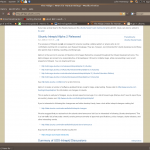
- Mozilla Firefox displaying Ubuntu Bug Tracker
-

- How OpenOffice Word Processor looks in the New Human theme
-
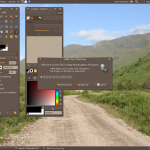
- The new desktop with GIMP having just loaded
-

- GIMP in image editing mode
7th March 2013 My Epson Perfection 4490 Photo scanner has been in my possession for a while now and its impossible to justify any replacement given that it both works well and digital photography has taken over from its film predecessor for me. Every time I go installing an operating system afresh, I need to reinstate it again and last year’s installation of Ubuntu GNOME Remix 12.04 only saw me do the deed recently. When I did so, it was brought back to me that I’d never gone and documented on here how this was done. Given that I sometimes use this place as a repository of stuff to which I need to refer again in the future, it seemed remiss of me so here it is for you all.
Though I had XSane and SimpleScan already installed on the system, Sane wasn’t on there so I went and added it and a few other extras using the following command:
sudo apt-get install sane sane-utils libsane-extras
Then, it was onto the Epson website for their Perfection 4490 Photo Linux drivers since Sane’s support for this scanner seemingly remains incomplete even though it pre-dates my move to Linux in 2007. Three files were needed and the following commands install them (depending on when you do this, the file names may be different so just change them to whatever they are for you; it can be done with a single command too but there is not enough girth for that here):
sudo dpkg -i iscan-data_1.22.0-1_all.deb
sudo dpkg -i iscan_2.29.1-5~usb0.1.ltdl7_i386.deb
sudo dpkg -i iscan-plugin-gt-x750_2.1.2-1_i386.deb
With those in place, there was one other task that needed doing so that scanning could be done without resorting to running scanning software using sudo privileges. To free up the access to a normal user account, I needed a HAL device information file. These normally are in /usr/share/hal/fdi/ but they change every time an installation so any modifications that you may make are going to be lost. Therefore, there is no point modifying either /usr/share/hal/fdi/preprobe/10osvendor/20-libsane.fdi or /usr/share/hal/fdi/preprobe/10osvendor/20-libsane-extras.fdi where scanner information usually is to be found.
The first task in creating an fdi file was to issue the lsusb command and look for a line corresponding to my scanner. This is the one that I got:
Bus 001 Device 004: ID 04b8:0119 Seiko Epson Corp. Perfection 4490 Photo
From this, I gleaned the manufacturer ID and model ID as 04b8 and 0119, respectively. These are needed later on. Next I needed to create the hal/fdi/preprobe/ folder structure under /etc since it was there. Then, I created epson4490photo.fdi in the bottom folder of the tree (/etc/hal/fdi/preprobe/epson4490photo.fdi) as follows:
cd /etc/hal/fdi/preprobe/ && sudo touch epson4490photo.fdi
Then, I edited the new file using the following command:
gksu gedit epson4490photo.fdi &
When open, I added in the following text:
<?xml version="1.0" encoding="UTF-8"?>
<deviceinfo version="0.2">
<device>
<match key="info.subsystem" string="usb">
<!-- Epson Perfection 4490 Photo -->
<match key="usb.vendor_id" int="0x04b8">
<match key="usb.product_id" int="0x0119">
<append key="info.capabilities" type="strlist">scanner</append>
<merge key="scanner.access_method" type="string">proprietary</merge>
</match>
</match>
</match>
</device>
</deviceinfo>
It’s all in XML so the place to look is immediately beneath the scanner name comment. The int attributes of the two match elements immediately following the comment line are populated using the information from the lsusb command output with 0x prefixing both the manufacturer and model identifiers. The element with a key attribute of usb.vendor_id is the former and that with a key attribute of usb.product_id is the latter. With epson4490photo.fdi saved, I rebooted the machine to restart HAL and all was as I wanted it to be apart maybe from XSane making complaints that seemed not to be of any actual consequence. With Epson’s Image Scan! and Simple Scan on the PC, there’s no need to be bothered with those messages. Choice is good when you have it, especially when you have expended some effort to get that far.
2nd March 2007 This may prove useful for those IT professionals who need to customise and deploy Vista; you can download the kit here.
2nd August 2007 My PC is very poorly at the moment and Windows XP re-installation is the prescribed course of action. However, I have getting errors reporting missing or damaged HAL.DLL at the first reboot of the system during installation. I thought that there might be hard disk confusion and so unplugged all but the Windows boot drive. That only gave me an error about hard drives not being set up properly. Thankfully, a quick outing on Google turn up a few ideas. I should really have started with Microsoft since they have an article on the problem. About.com has also got something to offer on the subject and seems to be a good resource on installing XP to boot: I had forgotten how to do a repair installation and couldn’t find the place in the installation menus. In any event, a complete refresh should be a good thing in the long run, even if it is going to be a very disruptive process. I did consider moving to Vista at the point but getting XP back online seems the quickest route to getting things back together again. Strangely, I feel like a fish out of water right now but that’ll soon change…
Update: It was in fact my boot.ini that was causing this and replacement of the existing contents with defaults resolved the problem…
19th February 2011 The last few weeks have seen me poking around with a few different operating systems to see how they perform. None of these were particularly in-depth in their nature but brushes with alternatives to what I currently use for much of the time. While I am too sure what exactly has kicked off all of this curiosity, all of the OS’s that I have examined have been of the UNIX/Linux variety. With the inclusion of Unity in the forthcoming Ubuntu “Natty Narwhal” 11.04, I am mindful of the need to be keeping an eye on alternative options should there ever be a need to jump ship. However, a recent brush with an alpha version has reassured me a little. Then there are interesting OS releases too and I recently forgot the Ubuntu password (a silly thing to do, I know) for my Toshiba laptop too so I suppose that a few things are coming together.
It was that latter development that got me looking in amazement at the impressive minimalism of CrunchBang Linux before settling on Lubuntu to see how it did; these were Live CD runs so I tried before I committed to installing. It helped that the latter was based on Ubuntu as its name suggests so I wasted little name in finding my way around the LXDE desktop. By default, everything supplied with the distro is lightweight with Chromium coming in place of Firefox. There’s no sign of OpenOffice.org either with offerings like Abiword coming in its stead. For the sake of familiarity, I started to add the weight of things without reducing the speed of things, it seems. Well, the speedy start-up wasn’t afflicted anyway. Being an Ubuntu clone meant that it didn’t long to add on Firefox using the apt-get command. LibreOffice was downloaded for installation using the dpkg command and it seems much more fleet-footed than its OpenOffice.org counterpart. As if these nefarious actions weren’t enough, I started to poke in the settings to up the number of virtual desktops too. All in all, it never stopped me going against what be termed the intent of the thing. In spite of what Linux User & Developer has had to say, I think the presentation of the LXDE desktop isn’t unpleasant either. In fact, I reckon that I quite like it and the next thing to do is to restore the entry for Windows 7 on the GRUB menu. Well, there’s always somthing that needs doing…
While I may have learned about it after the event, the release of Debian “Squeeze” 6.0 was of interest to me too. Well, I have used it a fair bit in the last few years and retain a soft spot for it. The new release comes on two kernels: GNU/Linux and FreeBSD. Regarding the latter, I did try having a look but it locked up my main home PC when I tried booting it up in a VirtualBox virtual machine. Given that it’s a technical preview anyway, I think it better to leave it mature for a while no matter how fascinating the prospect may be. Or is it VirtualBox 4.x that hasn’t around long enough? Debian’s latest Linux incarnations showed no such inclinations though I found that the CD ISO image that I’d downloaded didn’t give such a complete system when I fired it up after doing the installation. Being someone that knows his way around Linux anyway, it was no problem to add the missing pieces using apt-get though that’d stop it being an option for new users unless the DVD installation yields more complete results. Other than that, it worked well and I lost no time getting to grips with the OS and it’s gained a much fresher feel than version 5.x (“Lenny”). In summary, I look forward to continuing my investigations of the new Debian.
To round up my explorations of different UNIX/Linux operating systems, I have updated my test installations of Ubuntu 11.04. Initial looks at the next Ubuntu release weren’t so encouraging but things are coming along by all accounts. For one thing, Unity can be switched off in favour of the more familiar GNOME desktop that we’ve had for the last few years. The messages that popped up telling you that there’s no 3D graphics support on your machine have been replaced by graceful degradation to the GNOME and that’s no bad thing either. In case it hasn’t been so obvious, I am one of those who needs convincing by the likes of Unity and GNOME Shell so I’ll sit on the fence for a while. After all, there always are alternatives like LXDE if I want to decamp to something else entirely. One of the nice things about Linux is the amount of that we all have; it might be tricky to choose sometimes but it always is good to be able to find a niche somewhere else when someone makes a decision that doesn’t suit you.