Forcing an upgrade to Windows 10 Anniversary Update
6th September 2016There remain people who advise those on Windows 7 or 8.x to hold fire on upgrading to Windows 10. Now that the free upgrade no longer is available, that advice may hold more weight than it did. Even so, there are those among us who jumped ship who do not mind having the latest versions of things at no monetary cost to see what is available and I must admit to being one of those.
After all, I do have a virtual machine with a pre-release version of the next update to Windows 10 installed on there to see what might be coming our way and to get a sense of what changes that may bring so that I am ready for those. Otherwise, I usually am happy to wait but I noticed that the Windows 10 Anniversary Update only came to my HP Pavilion dm4 laptop and not other machines with Windows 10 installed so I started to wonder why there was a lag when it came to automatic upgrades.
So that these things do not arrive when it is least convenient, I took advantage of a manual method in order to choose my timing. This did not involve installation from a disk image but was in-situ. The first part of the process is standard enough in that the Settings app was started and the Update & security item chosen. That dropped me onto the Windows Update and I first clicked on the Check for updates button to see what would happen. When nothing came of that, the Learn more link was clicked to bring me onto part of the Microsoft support website where I found that the Windows 10 Anniversary Update installer could be downloaded so I duly did just that.
Running it produced a screen asking whether or not I wanted to proceed. Since I wanted to go ahead, the appropriate button was clicked and the machine left alone until the process complete. Because the installer purely is a facilitator, the first stage is to download the rest of the files needed and that will take a while on any connection. Once downloading was completed, the actual process of installation commenced with several restarts before a log-in screen was again on offer. On logging in to the machine, the last part of the process started.
The process took quite a while but seemingly worked without a hitch. If there was anything that I needed to do, it was the re-installation of VirtualBox Guest Additions to restore access to shared folders as well as dealing with a self-inflicted irritation. Otherwise, I have found that previously installed software worked as expected and no file has been missed. Waiting a while may have had its advantages too because initial issues with the Anniversary Update will have been addressed but it is best not to leave it too long or you could have the feeling of being forgotten. A happy balance needs striking.
Dealing with an “Your insider preview build settings need attention” message in Windows 10 Settings
5th September 2016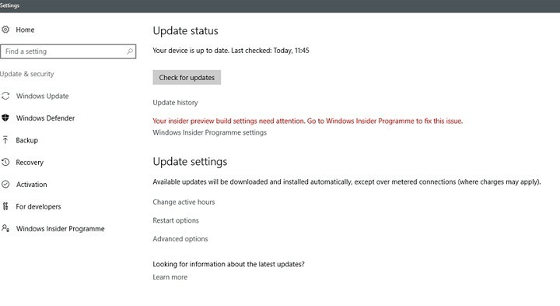
Having now upgraded all my Windows 10 machines to the Anniversary Update edition without much in the way of upheaval, I came across the following message on one of them:
Your insider preview build settings need attention. Go to Windows Insider Programme to fix this.
It appeared on the Update screen of the Settings application and I believe that I may have triggered it by letting foolish curiosity take me to the Windows Insider Programme screen. Returning there offered no way of resolving the issue so I had to try the registry editing tip that I discovered elsewhere on the web. Naturally, the creation of a System Restore Point before proceeding with changes to the Windows Registry is advised.
Typing REGEDIT into Cortana brings up a clickable link to the Registry Editor. Having clicked on this, I then clicked on the Yes button on the ensuing dialogue box that Windows 10 throws up every time you make a system change such as installing new software. With the Registry Editor opened, I made my way to the following location:
HKEY_LOCAL_MACHINE\SOFTWARE\Microsoft\WindowsSelfHost\UI\Strings
Once there, I deleted every entry that mentioned “Insider” or “Windows Insider” to leave only two afterwards: "(Default)", "UnknownErrorDialogValues". That resolved the issue and I now intend to stay away from the Windows Insider Programme screen in Settings so that the message never appears again.
Thoughts on eBooks
20th August 2016In recent months, I have been doing a clear out of paper books in case the recent European Union referendum result in the U.K. affects my ability to stay there since I am an Irish citizen. In my two decades here, I have not felt as much uncertainty and lack of belonging as I do now. It is as if life wants to become difficult for a while.
What made the clearance easier was that there was of making sure that the books were re-used and eBooks replaced anything that I would wanted to keep. However, what I had not realised is that demand for eBooks has flatlined, something that only became apparent in recent article in PC Pro article penned by Stuart Turton. He had all sorts of suggestions about how to liven up the medium but I have some of my own.
Niall Benvie also broached the subject from the point of view of photographic display in an article for Outdoor Photography because most are looking at photos on their smartphones and that often reduces the quality of what they see. Having a partiality to photo books, it remains the one class of books that I am more likely to have in paper form, even I have an Apple iPad Pro (the original 12.9 inch version) and am using it to write these very words. There also is the six year old 24 inch Iiyama screen that I use with my home PC.
The two apps with which I have had experience are Google Play Books and Amazon Kindle, both of which I have used on both iOS and Android while I use the Windows app for the latter too. Both apps are simple and work effectively until you end up with something of a collection. Then, shortcomings become apparent.
Search functionality is something that can be hidden away on menus and that is why I missed it for so long. For example, Amazon’s Kindle supports puts the search box in a prominent place on iOS but hides the same function in menus on its Android or Windows incarnations. Google Play Books consistently does the latter from what I have seen and it would do no harm to have a search box on the library screen since menus and touchscreen devices do not mix as well. The ability to search within a book is similarly afflicted so this also needs moving to a more prominent place and is really handy for guidebooks or other more technical textbooks.
The ability to organise a collection appears to be another missed opportunity. The closest that I have seen so far are the Cloud and Device screens on Amazon’s Kindle app but even this is not ideal. Having the ability to select some books as favourites would help as would hiding others from the library screen would be an improvement. Having the ability to re-sell unwanted eBooks would be another worthwhile addition because you do just that with paper books.
When I started on this piece, I reached the conclusion the eBooks too closely mimicked libraries of paper books. Now, I am not so sure. It appears to me that the format is failing to take full advantage of its digital form and that might have been what Turton was trying to evoke but the examples that he used did not appeal to me. Also, we could do with more organisation functionality in apps and the ability to resell could be another opportunity. Instead, we appear to be getting digital libraries and there are times when a personal collection is best.
All the while, paper books are being packaged in ever more attractive ways and there always will be some that look better in paper form than in digital formats and that still applies to those with glossy appealing photos. Paper books almost feel like gift items these days and you cannot fault the ability to browse them by flicking through the pages with your hands.
Getting rid of Windows 10 notifications about disabling start-up applications
20th May 2016On several Windows 10 machines, I have been seeing messages appearing in its Action Centre pane with the heading Disable apps to help improve performance. It appeared again recently so I decided to look further into the matter.
What I found was that the solution first involves opening up Control Panel and that takes a little finding in Windows 10. You could use Cortana to get to it or right clicking on the Start Menu and left clicking on the Control Panel menu. Using the Windows key + X will produce the same menu and choosing the same entry will have the same effect.
Once Control Panel is open, it makes life a little easier if you change to the Large icons view using the drop-down menu under the Search Control Panel box on the right hand side. Then, what you need to do is click on the Security and Maintenance icon.
Once in that Security and Maintenance section, you are presented with two subheadings, one for Security and one for Maintenance. So long as you have not dismissed the message in the action centre, you will see a corresponding entry under the Maintenance section. At the bottom of that entry, there will be a link that turns off these messages permanently and clicking on this will have the desired effect.
Turning off push notifications in Firefox 46
7th May 2016A new feature came with Firefox 44 that only recently started to come to my notice with Yahoo Mail offering to set up browser notifications for every time when a new email arrives there. This is something that I did not need and yet I did not get the option to switch it off permanently for that website so I was being nagged every time I when to check on things for that email address, an unneeded irritation. Other websites offered to set up similar push notifications but you could switch these off permanently so it is a site by site function unless you take another approach.
That is to open a new browser tab and enter about:config in the address bar before hitting the return key. If you have not done this before, a warning message will appear but you can dismiss this permanently. Once beyond that, you are presented with a searchable list of options and the ones that you need are dom.webnotifications.enabled and dom.webnotifications.serviceworker.enabled. By default, the corresponding entries in the Value column will be true. Double-clicking on each one will set it to false and you should not see any more offers of push notifications that allow you get alerts from web services like Yahoo Mail so your web browsing should suffer less of these intrusions.
Compressing a VirtualBox VDI file for a Windows guest running on a Linux Host
11th February 2016Recently, I had a situation where my the VDI files for my Windows 10 virtual machine expanded in size all of a sudden and I needed to reduce them. My downloading maps for use with RouteBuddy may have been the cause so I moved the ISO installation files onto the underlying Linux Mint drives. With that space, I then set to uncovering how to compact the virtual disk file and the Sysinternals sdelete tool was recommended for clearing unused space. After downloading, I set it to work in a PowerShell session running on the guest operating system from its directory using the following command:
.\sdelete -z [drive letter designation; E: is an example]
From the command prompt, the following should do:
sdelete -z [drive letter designation; E: is an example]
Once, that had completed, I shut down the VM and executed a command like the following from a bash terminal session:
VBoxManage modifyhd [file location/file name].vdi --compact
Where there was space to release, VDI files were reduced in size to return more disk space. More could be done so I will look into the Windows 10 drives to see what else needs to be moved out of them.
Killing Windows processes from the command line
26th September 2015During my days at work, I often hear about the need to restart a server because something has gone awry with it. This makes me wonder if you can kill processes from the command line like you do in Linux and UNIX. A recent need to reset Windows Update on a Windows 10 machine gave me enough reason to answer the question.
Because I already knew the names of the services, I had no need to look at the Services tab in the Task Manager like you otherwise would. Then, it was a matter of opening up a command line session with Administrator privileges and issuing a command like the following (replacing [service name] with the name of the service):
sc queryex [service name]
From the output of the above command, you can find the process identifier, or PID. With that information, you can execute a command like the following in the same command line session (replacing [PID] with the actual numeric value of the PID):
taskkill /f /pid [PID]
After the above, the process no longer exists and the service can be restarted. With any system, you need to find the service that is stuck in order to kill it but that would be the subject of another posting. What I have not got to testing is whether these work in PowerShell since I used them with the legacy command line instead. Along with processes belonging to software applications (think Word, Excel, Firefox, etc.), that may be something else to try should the occasion arise.
Resolving Windows Update Error 0x80244019 on Windows 10
21st August 2015In Windows 10, the preferred place to look if you fancy prompting an update of the system is in the Update & Security section of the Settings application. At the top is the Windows Update and the process usually is as simple as pressing the Check for updates button. For most of the time, that has been my experience but it stopped working on my main Windows 10 virtual machine so I needed to resolve the problem.
Initially, going into the Advanced Options section and deselecting the tick box for Give me updates for other Microsoft products when I update Windows helped but it seemed a non-ideal solution so I looked further. It was then that I found that manually resetting a system’s Windows Updates components helped others so I tried that and restarted the system.
The first part of the process was to right-click on the Start Menu button and select the Windows PowerShell (Admin) entry from the menu that appeared. This may be replaced by Command Prompt (Admin) on your system on your machine, but the next steps in the process are the same. In fact, you could include any commands you see below in a script file and execute that if you prefer. Here, I will run through each group in succession.
From either PowerShell or the Command Prompt, you need to stop the Windows Update, Cryptographic, BITS (or Background Intelligent Transfer Service) and MSI Installer services. To accomplish this, execute the following commands at a command prompt:
net stop wuauserv
net stop cryptSvc
net stop bits
net stop msiserver
With the services stopped, it is then possible to rename the SoftwareDistribution and Catroot2 folders so you can refresh everything to remove them. To accomplish this, execute the following pair of commands using either PowerShell or the Command Prompt:
ren C:\Windows\SoftwareDistribution SoftwareDistribution.old
ren C:\Windows\System32\catroot2 Catroot2.old
Once you have the folders renamed, then you can start the Windows Update, Cryptographic, BITS and MSI Installer services by executing the following commands in either PowerShell or the Command Prompt:
net start wuauserv
net start cryptSvc
net start bits
net start msiserver
Once these have completed, you may close the PowerShell or Command Prompt window that you were using and restart the machine. Going into the Update & Security section of the Settings tool afterwards and pressing the Check for updates button now builds new versions of the folders that you renamed and this takes a little while longer than the usual update process. Otherwise, you could let your system rebuild things in its own time. As it happens, I opted for manual intervention and all has worked well since then.
Creating soft and hard symbolic links using the Windows command line
19th August 2015In the world of UNIX and Linux, symbolic links are shortcuts but they do not work like normal Windows shortcuts because you do not jump from one location to another with the file manager’s address bar changing what it shows. Instead, it is as if you see the contents of the directory at another quicker to access location in the file system and the same sort of thinking applies to files too. In some ways, it is like giving files and directories alternative aliases. There are soft links that point to the name of a given directory or file and hard links that point to actual files or directories.
For a long time, I was under the mistaken impression that such things did not exist in Windows until I came across the mklink command, which came with the launch of Windows Vista at the start of 2007. While the then new feature may not be an obvious to most of us, it does does that Windows did incorporate a feature from UNIX and Linux well before the advent of virtual desktops on Windows 10.
By default, the aforementioned command sets up symbolic links to files and the /D switch allows the same to be done for directories too. The /H switch makes a hard link instead of a soft link so we get much of the functionality of the ln command in UNIX and Linux. Here is an example that creates a soft symbolic link for a directory:
mklink /D shortcut target_directory
Above, shortcut is the name of the symbolic link file and target_directory is the destination to which it links. In my experience, it works best for destinations beyond your home folder and, from what I have read, hard links may not be possible across different disks either.
Windows commands for setting default applications for opening certain file types
18th August 2015On Friday, I was working on a system where a session is instantiated from a stored virtual machine that produces a fresh session every time so all previous changes get lost. What I have is a batch script that I run to reinstate what I need and I encountered another task that I wanted it to do.
Part of my work involves the creation of plain text files with the extension lst and this is getting associated with SAS instead of Notepad. While you can reassign such associations using the GUI, it would be nice to do it via the command line too so the assoc and ftype commands caught my interest. The first of these associates a file with a given extension with a desired file type while the second shows the available file types together with the associated applications that open them. The assoc command also show all the associations that are in place when it is executed with no parameters and the ftype command does the same for file types.
Once you have picked out a file type with the ftype command, then the assoc can be used like the following:
assoc .lst=txtfile
The above associates an extension with a file type. In the this, .lst files are going to get opened by Notepad because of the txtfile association. Though it did not do what I wanted on Friday due to system lockdown, it is good to know that this is possible and that even the Windows command line supports goodies like these.