TOPIC: LINUX DISTRIBUTIONS
When buttons stop working...
16th November 2009One of the things that stopped working as it should after my recent Ubuntu 9.10 upgrade was the Eclipse PDT installation that I had in place. Editing files went a bit haywire and creating projects had me pushing buttons with nothing happening. Whether this was a Java or GNOME issue, I don't know, but I found it happening too on openSUSE 11.2 (there should be more on that distro in a later entry). That was enough to get me looking again at NetBeans.
In both openSUSE (NB version 6.5) and Ubuntu (NB version 6.7.1), I plucked the default offering of NetBeans from the respective software repositories and added the PHP plugin in both cases. Unlike when I last gave the platform a go, things seemed to go smoothly, and it looks to have replaced Eclipse for PHP development duties. While project scanning may take a little while, it's far from annoying, a departure from my earlier dalliance with using NetBeans as a PHP editor was stymied by performance that was so sluggish as to make the thing a pain to use. Up to now, NetBeans' footprint when it comes to its use of PC power never was light, so I am wondering if dual-core and quad-core CPU's help along with a copious supply of RAM. Only time will tell if these initial positive impressions stay the course; for now, I'll be keeping an open mind.
Rough?
11th November 2009Was it because Canonical and friends kept Ubuntu in such a decent state from 8.04 through to 9.04 that things went a little quiet in the blogosphere on the subject of the well-known Linux distribution? If so, 9.10 might be proving more of a talking point, and you have to wonder if this is such a good thing with the appearance of Windows 7 on the scene. Looking on the bright side, 10.04 will be an LTS release, so there is some chance that any rough edges that are on display now could be resolved by next April. Even so, it might have been better not to see anything so obvious at all.
In truth, Ubuntu always has had its gaps, and I have seen a few of their ilk over the last two years. Of these, a few have triggered postings on here. In fact, issues with accessing the BBC iPlayer still bring a goodly number of folk to this website. That may just be a matter of grabbing RealPlayer, now helpfully available as a DEB package, from the requisite place on the web and ensuring that Ubuntu-Restricted-Extras is in place too, but you have to know that in the first place.
Even so, unexpected behaviours like Palimpsest seeing every partition on a disk as a different drive and SIL Raid mappings being seen for hard drives that used to live on the main home PC that bit the dust earlier this year; it only happens on one of the machines that I have running Ubuntu so it may be hardware thing and newly added hard drive uses none of the SIL mapping either.
Perhaps more seriously (is it something that a new user should be encountering?), a misfiring variant of Brasero had me moving to K3b. Then, UFRaw was sluggish in batch mode, yet that's nothing that having a Debian VM won't overcome. Rough edges like these do get you asking if 9.10 was ready for the big time, while making you reluctant to recommend it to mainstream users like my brother.
The counterpoint to the above is that 9.10 includes a host of under the bonnet changes like the introduction of Ext4 hard drive formatting, Xsplash to allow the faster system loading to occur unseen and GNOME 2.28. To someone looking in from outside like me, that looks like a lot of work and might explain the ingress of the annoyances that I have seen. Add to that the fact that we are between Debian releases, so things like the optimised packaging of ImageMagick or UFRaw may not be so high up the list of the things to do, especially with the more general speed optimisations that were put in place for 9.10.
With 10.04 set to be an LTS release, I'd be hoping that consolidation is the order of the day over the next five or six months, but it seems to be the inclusion of new features and other such progress that get magazine reviewers giving higher ratings (Linux Format has given it a mark of 9 out of 10). With the mooted inclusion of GNOME 3 and its dramatically different interface in 10.10, they should get their fill of that. However, I'd like to see some restraint for the take of a smooth transition from the familiar GNOME 2.x to the new. If GNOME 3 stays very like its alpha builds, then the question of how users will take to it arises. Of course, there's still some time before we see GNOME 3 and, having seen how the Ubuntu developers transformed GNOME 2.28, I wouldn't be surprised if the impact of any change could be dulled.
In summary, my few weeks with Ubuntu 9.10 as my main OS have thrown up no major roadblocks that would cause me to look at moving elsewhere; Fedora would be tempting if that situation were to arise. The irritations that I have seen are more like signs of a lack of polish and remain peripheral to day-to-day working if you discount CD/DVD burning. To be honest, there always have been some element of roughness on Ubuntu, but has the lack of sizeable change spoilt us? Whatever about how things feel afterwards, significant changes can mean new problems to resolve and inspire blog posts describing any solutions, so it's not all bad. If that's what Canonical wants to see, they might get it, and the year ahead looks as if it will be an interesting one after a recent quieter period.
A use for choice
8th November 2009After moving to Ubuntu 9.10, Brasero stopped behaving as well as it did in Ubuntu 9.04. Any bootable disks that I have created with it weren't without glitches. After a recent update, things got better with a live CD actually booting up a PC rather than failing to find a file system like those created with its forbear. While unsure if the observed imperfections stemmed from my using the RC for the upgrades and installations, I got to looking for a solution and gave K3b a go. It certainly behaves like I'd expect it, and a live CD created with it worked without fault. The end result is that Brasero has been booted off my main home system for now. That may mean that all the in-built GNOME convenience is lost to me, but I can live without the extras; after all, it's the quality of the created disks that matters.
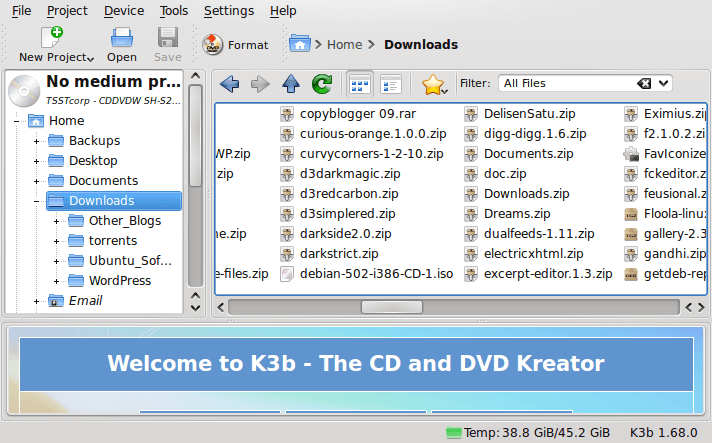
A case of double vision?
4th November 2009One of the early signs that I noticed after upgrading my main PC to Ubuntu 9.10 was a warning regarding the health of one of my hard disks. While others have reported that this can be triggered by the least bit of roughness in a SMART profile, that's not how it was for me. The PATA disk that has hosted my Ubuntu installation since the move away from Windows had a few bad sectors but no adverse warning. It was a 320 GB Western Digital SATA drive that was raising alarm bells with its 200 bad sectors.
The conveyor of this news was Palimpsest (not sure how it got that name even when I read the Wikipedia entry) and that is part of the subject of this post. Some have been irritated by its disk health warnings, yet it's easy to make them go away by turning off Disk Notifications in the dialogue that going to System > Preferences > Startup Applications will bring up for you. To fire up Palimpsest itself, there's always the command line, but you'll find it at System > Administration > Disk Utility too.
My complaint about it is that I see the same hard drive listed in there more than once, and it takes some finding to separate the real entries from the "bogus" ones. Whether this is because Ubuntu has seen my SATA drives with SIL RAID mappings (for the record, I have no array set up) or not is an open question, but it's one that needs continued investigation and I already have had a go with the dmraid command.
Even GParted shows both the original /dev/sd* type addressing and the /dev/mapper/sil_* equivalent, with the latter being the one with which you need to work (Ubuntu now lives on a partition on one of the SATA drives, which is how I noticed this). All in all, it looks less than tidy, so additional interrogation is in order, especially when I have no recollection of 9.04 doing anything of the sort.
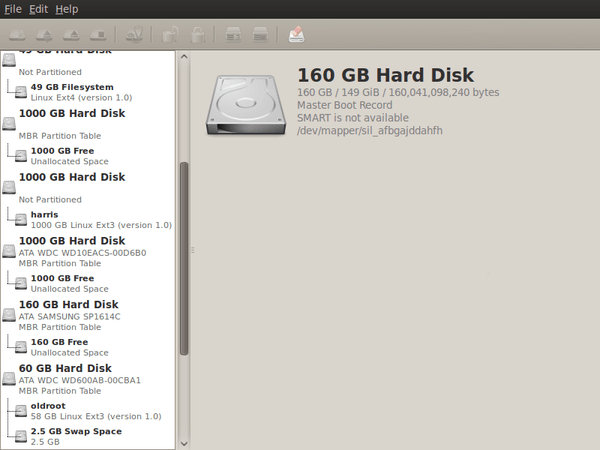
Service management in Ubuntu 9.10
29th October 2009The final release of Ubuntu 9.10 is due out today, but there is a minor item that seems to have disappeared from the System > Administration menu, in the release candidate at least: Services. While some readers may put me right, I can't seem to find it anywhere else. Luckily, there is a solution in the form of the GNOME Boot-Up Manager or BUM as it is known sometimes. It is always handy to have a graphical means of restarting services, and BUM suffices for the purpose. While restarting Apache from the command line is all well and good, but the GUI approach has its place too.
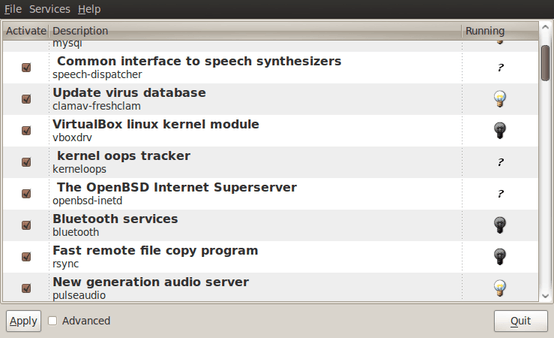
A multitude of operating systems
27th October 2009Like buses, it appears that a whole hoard of operating systems is descending upon us at once. OS X 10.6 came first before it was the turn of Windows 7 last week with all the excitement that it generated in the computing and technology media. Next up will be Ubuntu, already a source of some embarrassment for the BBC's Rory Cellan-Jones when he got his facts muddled; to his credit he later corrected himself, though I do wonder how up to speed is his appreciated that Ubuntu has its distinct flavours with a netbook variant being different to the main offering that I use. Along with Ubuntu 9.10, Fedora 12 and openSUSE 11.2 are also in the wings. As if all these weren't enough, the latest issue of PC Plus gives an airing to less well-known operating systems like Haiku (the project that carries on BeOS). The inescapable conclusion is that, far from the impressions of mainstream computer users who know only Windows, we are swimming in a sea of operating system options in which you may drown if you decide to try sampling them all. That may explain why I stick with Ubuntu for home use due to reasons of familiarity and reliability and leave much of the distro hopping to others. Of course, it shouldn't surprise anyone that Windows is the choice of where I work, with 2000 being usurped by Vista in the next few weeks (IT managers always like to be behind the curve for the sake of safety).
Seeing how things develop
7th October 2009One of the things that I do out of curiosity and self-interest is to keep tabs on what is happening with development versions of software that I use. It is for this reason that I always have a development version of WordPress on the go to ensure that the next stable version doesn't bring my blog to its knees. There have been contributions from my own self to the development effort, mainly in the form of bug reports, with the occasional bug fix too.
In the same vein, I have had a development version of Ubuntu installed in a VirtualBox virtual machine. While there have been breakages and reinstallations along the way when an update results in disruption, it is intriguing, too, to see how a Linux distribution comes to fruition. In the early days of Karmic Koala (9.10), everything was thrown together more loosely and advances looked less obvious. While it is true to say the ext4 file systems support was already in place, the interface looked like a tweaked version of the standard GNOME desktop. Over time, the desktop has been customised and boot messages hidden out of sight. Eye candy like new icons and backgrounds have begun to entice while other features such as an encrypted home folder, Software Store and Ubuntu One all come into place. Installation screens became slicker and boot times reduced. All of this may seem incremental, but revolutions can break things, and you only have to look at the stuttering progress of Windows to see that. Even with all of these previews, I still plan to do a test run of the final revision of 9.10 before committing to putting it in place on my main home PC. Bearing the scars of misadventures over the years has taught me well.
Though Windows development is a less open process, I have been partial to development versions there too. In fact, beta and release candidate installations of Windows 7 have convinced me to upgrade from Windows XP for those times when a Windows VM needs to be fired up in anger. A special offer has had me ordering in advance and sitting back and waiting. With my Windows needs being secondary to my Linux activities, I am not so fussed about taking my time and I have no intention of binning Windows XP just yet anyway.
The trouble with all of this previewing is that you get buffeted by the ongoing development. That is very true of Ubuntu 9.10 and has been very much part and parcel of the heave that brought WordPress 2.7 into being last year. Things get added and then removed as development tries to find that sweet spot, or a crash results, forcing you to rebuild things. It is small wonder that you are told not to put unfinished software on a production system. Another consequence might be that you really question why you are watching all of this and come to decide that what you already have is a place of safety in comparison to what's coming. So far, that has never turned out to be true, but there's no harm in looking before you leap either.
Booting from external drives
16th September 2009Sticking with older hardware may mean that you miss out on the possibilities offered by later kit, and being able to boot from external optical and hard disk drives was something of which I learned only recently. Like many things, a compatible motherboard and my enforced summer upgrade means that I have one with the requisite capabilities.
There is usually an external DVD drive attached to my main PC, so that allowed the prospect of a test. A bit of poking around in the BIOS settings for the Foxconn motherboard was sufficient to get it looking at the external drive at boot time. Popping in a CrunchBang Linux live DVD was all that was needed to prove that booting from a USB drive was a goer. That CrunchBang is a minimalist variant of Ubuntu helped for acceptable speed at system startup and afterwards.
Having lived off them while in home PC limbo, the temptation to test out the idea of installing an operating system on an external HD and booting from that is definitely there, though I think that I'll be keeping mine as backup drives for now. Still, there's nothing to stop me installing an operating system onto of them and giving that a whirl sometime. Of course, speed constraints mean that any use of such an arrangement would be occasional but, in the event of an emergency, such a setup could have its uses and tide you over for longer than a Live CD or DVD. Having the chance to poke around with an alternative operating system as it might exist on a real PC has its appeal too, and avoids the need for any partitioning and other chores that dual booting would require. After all, there's only so much testing that can be done in a virtual machine.
An early peek at Ubuntu 9.10
5th August 2009Even if the twice a year release means that changes to Ubuntu are evolutionary rather than revolutionary, that isn't to imply that curiosity doesn't get the better of me from time to time. The result is that an early alpha version (3 at the time of writing) of the Linux distro has found a home in a VirtualBox VM on my main system. The most noticeable change so far is the inclusion of GNOME 2.27.5 with its Fedora-esque log-in screen and the movement of the shutdown and log-off paraphernalia to the System menu, which is where you find it in Debian or Fedora. On the account settings menu, there lives a link to an equivalent of the Windows Control Panel called Control Centre; the menu item is named System Preferences. For the record, I have seen it in Fedora 11 too, so it does look as if Ubuntu's GNOME implementation is looking more like a brown equivalent of Fedora. Whether this stays like this is anyone's guess, but a new messaging arrangement is coming into being, too.
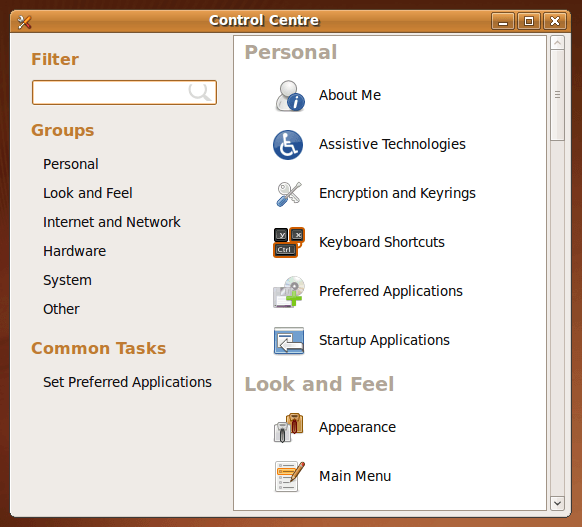
Otherwise, there appears to be no real drama on the surface, with Firefox staying at 3.0.x for now and OpenOffice moving to 3.1. Personally speaking, I'd be very surprised to see Firefox 3.5.x being left out, though I did run into a spot of bother with the Preferences dialogue crashing it on Windows XP. Under the bonnet, the kernel is at release 2.6.31 and things seem reasonably stable at this stage. Saying that, there is a crash report icon that appears every session, but that has no effect apart from the visual side of things. VirtualBox Guest Additions work as they should, better than they in Windows guests if my experience provides any sort of benchmark (the display does odd things unless you keep jogging the graphics memory up and down). All in all, things appear usable if undramatic at this stage, and there are a few months to go before the final release anyway.
Adding msttcorefonts to Fedora
28th July 2009Once you have enabled the appropriate software repository, you can install the msttcorefonts (Microsoft TrueType core fonts like Arial, Times Roman, Verdana, Georgia, etc.) package on Debian and Ubuntu. With Fedora, it surprisingly isn't so straightforward. There is a recipe using the command line that worked for me, and I'm not going to repeat it here, so I'll leave you to go where I found it. In fact, it forms part of a wider unofficial Fedora FAQ that may be of more interest to you than solving this.
Update for Fedora 12 (2009-11-24):
You also need chkfontpath so the following needs doing before the final part of the command sequence, changing the filename as appropriate for your situation:
yum install xfs
rpm -ivh http://dl.atrpms.net/all/chkfontpath-1.10.1-2.fc12.i686.rpm