TOPIC: LINUX DISTRIBUTIONS
Making Nautilus work like it does in Ubuntu for any other GNOME-using distro
26th July 2009While It's a personal preference, I like the way that Nautilus (GNOME's default file manager if you need to know) is set to work on Ubuntu by default. For some tastes, it might look too similar to Windows Explorer, but having all the action happening in the same window is a convenience that users of other GNOME using distributions may not realise is there at all. By default, Debian and Fedora use what is called spatial mode, with each double-clicking action on a folder icon firing up a new window. Personally, I think that clutters the desktop without good cause, yet it's easy to change. All that's needed is to go to Edit>Preferences in a Nautilus window, proceed to the Behaviour tab and toggle the Always open in browser windows tick box as shown below. Quite why this is not the default in all GNOME using distributions is beyond me, but others may prefer what I dislike and Linux is all about choice, after all. Well, you can decide to use Gnome Commander instead and there are times when I do the same along with being a command line user too.
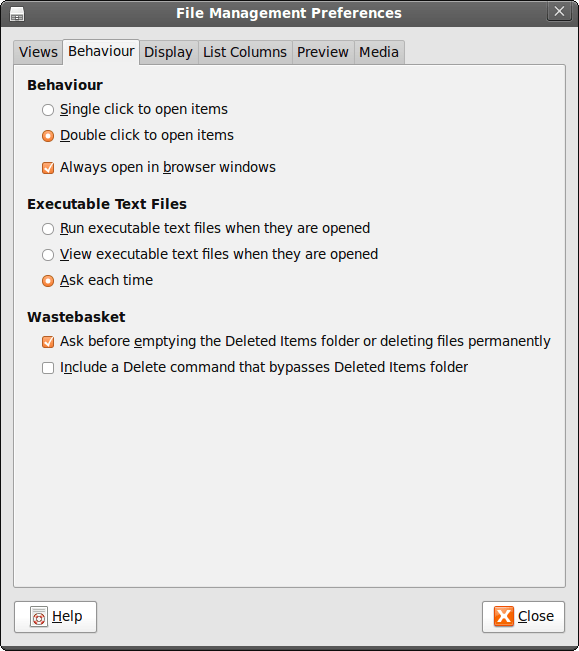
Using the Windows Command Line for Security Administration
24th July 2009While there are point and click tools for the job, being able to set up new user groups, attach them to folders and assign users to them using the command line has major advantages when there are a number to be set up and logs of execution can be retained too. In light of this, it seems a shame that terse documentation along with the challenge of tracking down answers to any questions using Google, or whatever happens to be your search engine of choice, makes it less easy to discern what commands need to be run. This is where a book would help, but the whole experience is in direct contrast to the community of information providers that is the Linux user community, with Ubuntu being a particular shining example. Saying that, the Windows help system is not so bad once you can track down what you need. For instance, knowing that you need commands like CACLS and NET LOCALGROUP, the ones that have been doing the back work for me, it offers useful information quickly enough. To illustrate the usefulness of the aforementioned commands, here are a few scenarios.
Creating a new group:
net localgroup [name of new group] /comment:"[more verbose description of new group]" /add
Add a group to a folder:
cacls [folder address] /t /e /p [name of group]
The /t switch gets cacls to apply changes to the ACL for the specified folder and all its subfolders, a recursive action in other words, while the /e specifies ACL editing rather than its replacement and /p induces replacement of permissions for a given user or group. Using :n, :f, :c or :r directly after the name of a specified user or group assigns no, full, change (write) or read access, respectively. Replacing /p with /r revokes access, and leaving off the :n/:f/:c/:r will remove the group or user from the folder.
Add a user to a group:
net localgroup [name of group] [user name (with domain name if on a network)] /add
In addition to NET LOCALGROUP, there is also NET GROUP for wider network operations, something that I don't have cause to do. Casting the thinking net even wider, I suspect that VB scripting and its ability to tweak the Windows Management Interface might offer more functionality than what is above (PowerShell also comes to mind while we are on the subject) but I am sharing what has been helping me, and it can be difficult to find if you don't know where to look.
Enabling DVD playback in Ubuntu 9.04
22nd July 2009This information is scattered about the web, so I decided to collect something together in one place in case it helps anyone else. Here are two commands that appeared to do the deed for me:
sudo apt-get install ubuntu-restricted-extras totem-xine libxine1-ffmpeg libdvdread4
sudo /usr/share/doc/libdvdread4/install-css.sh
The libdvdread piece is what sorts out encrypted disks and needs a two stage installation, hence the second command. For non-encrypted disks, ubuntu-restricted-extras might be all that's needed if my experience is typical. Taking things further, Wim Wenders' Buena Vista Social Club (Region 2 disk) worked when I tried it, too. In the interests of completeness, I tried the command combination on a virgin 9.04 installation with restricted and multiverse repositories enabled. Along the way, I spied a whole raft of helper components being set in place, and things worked like I would have expected with the aforementioned DVD afterwards. As with anything related to computing, your mileage may vary and, for more information, you can have a look here.
Adding Microsoft core fonts to Debian
18th June 2009When setting up Ubuntu, I usually add in Microsoft's core fonts by installing the msttcorefonts package using either Synaptic or apt-get. Though I am not sure why I didn't try doing the same thing for Debian until now, it's equally feasible. Just pop over to System > Administration > Software Sources and ensure that the check-boxes for the contrib and non-free categories are checked like you see below.
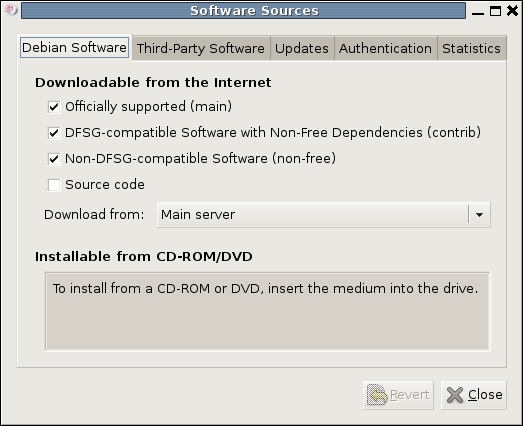
You could also achieve the same end by editing /etc/apt/sources.list and adding the non-free and contrib keywords to make lines look like these before issuing the command apt-get update as root:
deb http://ftp.debian.org/debian/ lenny main non-free contrib
deb-src http://ftp.debian.org/debian/ lenny main non-free contrib
All that you are doing with the manual editing route is performing the same operations that the more friendly front end would do for you anyway. After that, it's a case of going with the installation method of your choice and restarting Firefox or IceWeasel to see the results.
64-bit Firefox plugins?
26th May 2009My laptop has both Windows Vista and Ubuntu on there, with WUBI being the facilitator of the peaceful coexistence. However, what I either forgot or never realised was that it was the 64-bit variant of Ubuntu 9.04 that has found its way onto the thing. For the most part, it works well, but there is one catch that I recently encountered: not every Firefox plugin or add-on is 64-bit compatible. Google Gears is one such example, yet other very useful and pervasive helpers have the same affliction: RealPlayer is one, and Adobe's Flash is another. Apparently, you can still download the 32-bit release versions and use nspluginwrapper to get them going. That worked for RealPlayer, but seemingly not for Flash; more investigation may be needed on that one. Other remedies like using 32-bit Firefox (if it runs, of course) or alpha versions of what Adobe offers can be tried too. It almost goes without saying that I'd wish that there was more awareness of the 64-bit Linux world, but I remain glad to have met this rough edge before taking the plunge with my main system.
Update 2014-01-24: It looks as if this problem has gone away now with the growth in maturity of 64-bit computing. Certainly, it does not rear its head on any 64-bit Linux distro that I have used or even Windows, apart perhaps from ensuring that you are using the right JRE for a browser (32-bit or 64-bit).
A case of the reverse Midas touch?
18th May 2009Last week, a power outage put my main home PC out of action. While it may have been recoverable if that silly accident of a few weeks back hadn't happened, a troubled rebuild is progressing. Despite the challenges, I somehow manage to remain hopeful that an avenue of exploration will yield some fruit. Even so, thoughts of throwing in the towel and calling in professionals rather than throwing good money after bad are gathering. The saga is causing me to question the sense of self building in place of buying something ready built. Saying that, they can have their off days too.
Meanwhile, I have been displaced onto the spare desktop PC and the laptop. In other words, my home computing needs are being fulfilled to a point, though the feeling of frustrated displacement and partial disconnection from my data remains; because I have been able to extricate most of my digital photos and my web building, things are far from being hopeless. With every disappointment, there remains an opportunity or two. Since the spare desktop runs Debian, I have been spending some time seeing if I can bend that to my will, which can be done, sometimes after a fashion.
A few posts should result from this period, not least regarding working with Debian. On the subject of hardware, I will not elaborate until the matter comes to a more permanent resolution. From past attempts (all were successful in the end), I know that the business of PC building can feel like a dark art: you are left there wondering why none of your efforts summon a working system to life work until it all comes together in the blink of an eye leaving you to wonder why all the effort was expended. The best analogy that I can offer is awaiting a bus or train; it often seems that the waiting takes longer than the journey. Restoring my home computing to what it was before is a mere triviality compared to what some people have to suffer, but resolution of a problem always puts a spring in my step.
Getting Fedora working in VirtualBox
12th May 2009After a hiatus induced by disk errors seen on start up, I have gone having a go with Fedora again. In the world of real PC's, its place has been taken by Debian, so virtualisation was brought into play for my most recent explorations. I could have gone with 10, the current stable version, but curiosity got the better of me and I downloaded a pre-release version of 11 instead.
On my way to getting that instated, I encountered two issues. The first of these was boot failure with the message like this:
FATAL: INT18: BOOT FAILURE
As it turned out, that was easily sorted. I was performing the installation from a DVD image mounted as if it were a real DVD, and laziness or some other similar reason had me rebooting with it still mounted. Though there is an option to load the hard disk variant, it wasn't happening, resulting in the message that's above. A complete shutdown and replacement of the virtual DVD with a real one set matters to rights.
The next trick was to get Guest Additions added, but Fedora's 2.6.29 was not what VirtualBox was expecting, and it demanded the same ransom as Debian: gcc, make and kernel header files. Unfamiliarity had me firing up Fedora's software installation software, only to find that Synaptic seems to beat it hands down in the search department. Turning to Google dredged up the following command to be executed, which got me further:
yum install binutils gcc make patch libgomp glibc-headers glibc-devel kernel-headers kernel-devel
However, the installed kernel headers didn't match the kernel, but a reboot fixed that once the kernel was updated. Then, the Guest Additions installed themselves as intended, with necessary compilations to match the installed kernel.
The procedures that I have described here would, it seems, work for Fedora 10; well, they certainly have bequeathed me a working system. I have had a little poke and a beta of Firefox 3.5 is included, and I saw sign of OpenOffice 3.1 too. So, it looks very cutting edge, easily so in comparison with Ubuntu and Debian. Apart from one or niggles, it seems to run smoothly too. Firstly, don't use the command shutdown -h now to close the thing down, or you'll cause VirtualBox to choke. Using the usual means ensures that all goes well, though. The other irritation is that it doesn't connect to the network without a poke from me. Whether SELinux is to blame for this or not, I cannot tell, but it might be something for consideration by the powers than be. That these are the sorts of things that I have noticed should be telling you that I have no major cause for complaint. While I have mulled over a move to Fedora in the past and that option remains as strong as ever, Ubuntu is not forcing me to look at an alternative and the fact that I know how to achieve what I need is resulting in inertia anyway.
Taming raw images with ImageMagick: A virtual workaround for Ubuntu 9.04
5th May 2009While using a command line tool like ImageMagick for image processing may sound a really counter-intuitive thing to do, there's no need to do everything on a case by case interactive basis. Image resizing and format conversion come to mind here. Helper programs are used behind the scenes too, with Ghostscript being used to create Postscript files, for example.
The subject of helper programs brings me to an issue that has hampered me recently. While I am aware that there are tools like F-Spot available, I am also wont to use a combination of shell scripting (BASH & KSH), Perl and ImageMagick for organising my digital photos. My preference for using Raw camera files (DNG & CRW) means that ImageMagick cannot access these without a little helper. In the case of Ubuntu, it's UFRaw. However, Jaunty Jackalope appears to have seen UFRaw updated to a version that is incompatible with the included version of ImageMagick (6.4.5 as opposed to 3.5.2 at the time of writing). The result is that the command issued by ImageMagick to UFRaw - issue the command man ufraw-batch to see the details - is not accepted by the included version of the latter, 0.15 if you're interested. It appears that an older release of UFRaw accepted the output device ppm16 (16-bit PPM files) but this should now be specified as ppm for the output device and 16 for the output depth. In a nutshell, where the parameter output-type did the lot, you now need both output-type and output-depth.
While I thought of decoupling things by using UFRaw to create 16-bit PPM files for processing by ImageMagick, it was to no avail. The identify command wouldn't return the date on which the image was taken. Though I even changed the type to 8-bit JPEG's with added EXIF information, no progress was made. In the end, a mad plan came to mind: creating a VirtualBox VM running Debian. The logic was that if Debian deserves its reputation for solidity, dependencies like ImageMagick and UFRaw shouldn't be broken, and I wasn't wrong. To make it work well, I needed to see if I could get Guest Additions installed on Debian. Out of the box, the supported kernel version must be at least 2.6.27 and Debian's is 2.6.26, so additional work was on the cards. First, GCC, Make and the correct kernel header files need to be installed. Once those are in place, the installation works smoothly and a restart sets the goodies in motion. To make the necessary shared folder to be available, a command like the following was executed:
mount -t vboxfs [Shared Folder name] [mount point]
Once that deed was done and ImageMagick instated, the processing that I have been doing for new DSLR images was reinstated. Ironically, Debian's version of ImageMagick, 6.3.7, is even older than Ubuntu's, but it works and that's the main thing. Since there is an Ubuntu bug report for this on Launchpad, I hope that it gets fixed at some point in the near future. However, that may mean awaiting 9.10 or Karmic Koala, so I'm glad to have this workaround for now.
Ubuntu 9.04 and Tracker
30th April 2009Shortly after it was released, I did the upgrade shuffle very painlessly, and it didn't take up so much time either. There was only one issue: Tracker falling over, complaining about corrupted indices. That got it removed from my system using apt-get remove (apt-get purge is another option, especially if you need to rid yourself of nefarious configuration files). After having a bit of a dig around the web, I found that I wasn't the only one seeing the problem. To me, it looks as if the upgrade to 9.04 doesn't work so well when it comes to Tracker, and it needs to be removed and reinstalled to ensure that all required dependencies are correctly set in place. Since I restored it on my system, all is working without complaint. Other than the Tracker issue, it has been a case of another uneventful upgrade. Though the evolutionary path that Ubuntu is following may disappoint anyone looking for excitement, no one would upgrade every six months if they knew that disruptive damage or upheaval might be caused. While I may do a clean installation at some point, that is well down the priority list right now.
/sbin/mount.vboxsf: mounting failed with the error: Protocol error
19th April 2009These days, my virtualisation needs are being well served by VirtualBox 2.2. Though it may be the closed source variant, I have no complaints about it. Along with a number of Windows VM's, I also have one running Ubuntu 9.04 and, for the first time, I seem to have VirtualBox's Guest Additions playing with a Linux guest as they should. Even the Shared Folders functionality is working.
However, I did get one problem when I tried out the last feature for the first time. The procedure is to issue a command like the following in a terminal session after creating the requisite directory in the file system and adding a host directory as a shared folder:
sudo mount -t vboxsf Music /mnt/host_music/
Above, Music is the name of the folder in the VirtualBox manager and /mnt/host_music in the directory in the guest file system. However, this returned the message at the head of this post at that first attempt:
/sbin/mount.vboxsf: mounting failed with the error: Protocol error
The solution thankfully turns out to be an easy one: reinstalling the Guest Additions, which certainly did the trick for me. The cause would appear to have been an update to Ubuntu, and 9.04 is understandably in a state of flux at the moment (I suspect kernel upgrades because of my previous experiences). Regardless of this, it is good to know that it's a problem with a simple fix, and I am seeing the niceties of a larger virtual screen system together with automatic grabbing and releasing of the mouse cursor too. While there may be a chance to explore the availability of these sorts of features to other Linux guests, I have other things that I should be doing and there's sunshine outside to be enjoyed.