TOPIC: DISK PARTITIONING
Do we need to pay for disk partitioning tools anymore?
29th November 2010My early explorations of dual-booting of Windows and Linux led me into the world of disk partitioning. It also served another use since any of my Windows 9x installations (that dates things a bit...) didn't have a tendency to last longer than six months at one point; putting the data on another partition meant that a fresh Windows installation didn't jeopardise any data that I had should a mishap occur.
Then, Partition Magic was the favoured tool, and it wasn't free of charge, though it wasn't extortionately priced either. For those operations that couldn't be done with Windows running, you could create bootable floppy disks to get the system going to perform those. Thinking about it now, it all worked well enough, and the usual caveats about taking care with your data applied as much then as they do now.
For the last few years, many Linux distributions have coming in the form of CD's or DVD's from which you can boot into a full operating system session, complete with near enough the same GUI that an installed version. When a PC is poorly, this is a godsend that makes me wonder how we managed without it; having that visual way of saving data sounds all too necessary now. For me, the answer to that is that I misspent too many hours blundering blindly using the very limited Windows command line to get myself out of a crux. Looking back on it now, it all feels very dark compared to today.
Another good aspect of these Live Distribution Disks is that they come with hard disk partitioning tools, such as the effective GParted. They are needed to configure hard drives during the actual installation process, but they serve another process too: they can be used in place of the old proprietary software disks that were in use not so long ago. Being able to deal with the hard disk sizes available today is a good thing, as is coping with NTFS partitions along with the usual Linux options. While the operations may be time-consuming, they have seemed reliable so far, and I hope that it stays that way despite any warning that gets issued before you make any changes. Last weekend, I got to see a lot of what that means when I was setting up my Toshiba Equium laptop for Windows/Ubuntu dual booting.
With the capability that is available both free of charge and free of limitations, you cannot justify paying for disk partitioning software nowadays, and that's handy when you consider the state of the economy. It also shows how things have changed over the last decade. Being able to load up a complete operating system from a DVD also serves to calm any nerves when a system goes down on you, especially when you surf the web to find a solution for the malady that's causing the downtime.
Restoring the MBR for Windows 7
25th November 2010During my explorations of dual-booting of Windows 7 and Ubuntu 10.10, I ended up restoring the master boot record (MBR) so that Windows 7 could load again or to find out if it wouldn't start for me. The first hint that came to me when I went searching was the bootsect command, but this only updates the master boot code on the partition, so it did nothing for me. What got things going again was the bootrec command.
To use either of these, I needed to boot from a Windows 7 installation DVD. With my Toshiba Equium laptop, I needed to hold down the F12 key until I was presented with a menu that allowed me to choose from what drive I wanted to boot the machine, the DVD drive in this case. Then, the disk started and gave me a screen where I selected my location and moved to the next one where I selected the Repair option. After that, I got a screen where my Windows 7 installation was located. Once that was selected, I moved on to another screen from I started a command line session. Then, I could issue the commands that I needed.
bootsect /nt60 C:
This would repair the boot sector on the C: drive in a way that is compatible with BOOTMGR. Though this wasn't enough for me, it was something worth trying anyway in case there was some corruption.
bootrec /fixmbr
bootrec /fixboot
The first of these restores the MBR, and the second sorts out the boot sector on the system drive (where the Windows directory resides on your system). In the event, I ran both of these and Windows restarted again, proving that it had come through disk partition changes without a glitch, though CHKDISK did run in the process, but that's understandable. There's another option for those wanting to get back their boot menu, and here it is:
bootrec /rebuildbcd
Though I didn't need to do so, I ran that too, but later used EasyBCD to remove the boot menu from the start-up process because it was surplus to my requirements. That's a graphical tool that has gained something of a reputation since Microsoft dispensed with the boot.ini file that came with Windows XP for later versions of the operating system.
Manually adding an entry for Windows 7 to an Ubuntu GRUB2 menu
21st November 2010A recent endeavour of mine has been to set up a dual-booting arrangement on my Toshiba Equium laptop, with Ubuntu 10.10 and Windows 7 side by side on there. However, unlike the same attempt with my Asus Eee PC where Windows XP coexists with Ubuntu, there was no menu entry on the GRUB (I understand that Ubuntu has had version 2 of this since 9.04 though the internal version is of the form 1.9x; you can issue grub-install -v at the command line to find out what version you have on your system) menu afterwards. Thankfully, I eventually figured out how to do this and the process is shared here in a more coherent order than the one in which I discovered all the steps.
The first step is to edit /etc/grub.d/40_custom (using sudo) and add the following lines to the bottom of the file:
menuentry 'Windows 7' {
set root='(hd0,msdos2)'
chainloader +1
}
Since the location of the Windows installation can differ widely, I need to explain the "set root" line because (hd0,msdos2) refers to /dev/sda2 on my machine. More generally, hd0 (or /dev/sda elsewhere) refers to the first hard disk installed in any PC, with hd1 (or /dev/sdb elsewhere) being the second and so on. While I was expecting to see entries like (hd0,6) in /boot/grub/grub.cfg, what I saw were ones like (hd0,msdos6) instead with the number in the text after the comma being the partition identifier; 1 is the first (sda1), 2 (sda2) is the second and so on. The next line (staring with chainloader) tells GRUB to load the first sector of the Windows drive so that it can boot. After all that decoding, my final remark on what's above is a simple one: the text "Windows 7" is what will appear in the GRUB menu, so you can change this as you see fit.
After saving 40_custom, the next step is to issue the following command to update grub.cfg:
sudo update-grub2
Once that has done its business, then you can look into /boot/grub/grub.cfg to check that the text added into 40_custom has found its way in there. That is important because this is the file read by GRUB2 when it builds the menu that appears at start-up time. A system reboot will prove conclusively that the new entry has been added successfully. Then, there's the matter of selectively to see if Windows loads properly like it did for me, once I chose the correct disk partition for the menu entry, that is!
Hard drive partitioning
22nd January 2007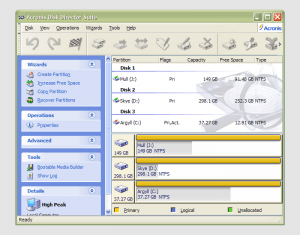 It has to be said that hard drive partitioning isn’t something that most people do very often, if at all, in these days of cheap storage and system virtualisation. I must admit to having several disks in my main machine and can vouch for the virtues of virtualisation: VMware allows me to run multiple operating systems on the same machine, a very useful asset so long as enough memory is available. We can expect to hear more about virtualisation, with the likes of Intel and AMD looking at hypervisor solutions for this.
It has to be said that hard drive partitioning isn’t something that most people do very often, if at all, in these days of cheap storage and system virtualisation. I must admit to having several disks in my main machine and can vouch for the virtues of virtualisation: VMware allows me to run multiple operating systems on the same machine, a very useful asset so long as enough memory is available. We can expect to hear more about virtualisation, with the likes of Intel and AMD looking at hypervisor solutions for this.
Partitioning does give you what appear to be multiple drives from just the one, and that is very useful when you only have a single hard drive in your PC. This was very much the case in my early computing days, when catastrophic Windows 9x crashes (some self-inflicted…) often resulted in the pain of a complete re-installation of everything that had been on there. The independence offered by partitions certainly offered me peace of mind back then, yet 100MB Iomega Zip disks were a very useful defence in depth.
Without partitioning, my curiosity regarding the world of Linux would not have been sated, though an approach involving multiple hard drives certainly came into play later on. Having been a Sun Solaris user at university, Linux certainly aroused much interest in me and I have to say that it has come a long, long way since my first ventures into its world.
While the Windows tool FDISK could partition hard drives for you, it wasn’t non-destructive: you had to be prepared to restore all of your files from a backup and do a complete software re-installation following its use. It was designed for setting things up at the outset and not changing them later, and that thinking seems to have pervaded the design of the Disk Management console found in XP.
For more flexible and non-destructive partitioning, Powerquest’s Partition Magic became the tool of choice, though I did have a dalliance with a package called Partition It before taking the plunge. Partition Magic is now in the Symantec stable and not a lot seems to be heard of it. While version 7, the last from Powerquest before its takeover, has been my staple, 983 errors have been thrown by the application at times and one partitioning operation went awry, forcing me to depend on my backups. Since version 8 still throws 983 errors, I started to look beyond Partition Magic altogether. In my search, I happened on version 10 of Acronis Disk Director Suite. It got a strong recommendation from reviewer Davey Winder in PC Pro magazine (backup software True Image 10 from the same company also got a thumbs up from a different PC Pro reviewer) which gave some reassurance and I have to say that I agree. An operation refused by Partition Magic was completed successfully and safely, so I know where my vote goes.