TOPIC: VMWARE
Got OpenSolaris back
3rd February 2007Having done a reinstallation, I have now got OpenSolaris going again in VMware and cloned the VM in case I go on a wrecking spree once more. I am going to leave VMware tools uninstalled for now so that I don't encounter the display problems I previously experienced. Speaking of how it looks, I uploaded a screenshot here; the difference between how it looks and the appearance of its ancestor is enormous. Having sorted the VMware/ZoneAlarm clash, networking not works as it should, and I can access the web through Firefox. Now that everything is all set, the real explorations can begin.
Trying out OpenSolaris
2nd February 2007Having been programming (mostly in SAS as it happens) on Sun's venerable Solaris operating system platform at work since the start of this year, the chance to try OpenSolaris x86 edition in a VMware virtual machine seemed a good opportunity for advancing my skills.
Before this, my exposure to Solaris was when I was at university and things have moved on a bit since then, not least on the technology side but also in terms of my own skills. In those days, my mindset was fixed by exposure to macOS and Windows with their point-and-click functionality; the fact that the terminals that we were using were ancient didn't make for a positive impression. You can see below what I mean. And the concept of tackling a command line, even one as powerful as that in UNIX, armed with a good book was somehow foreign to me.
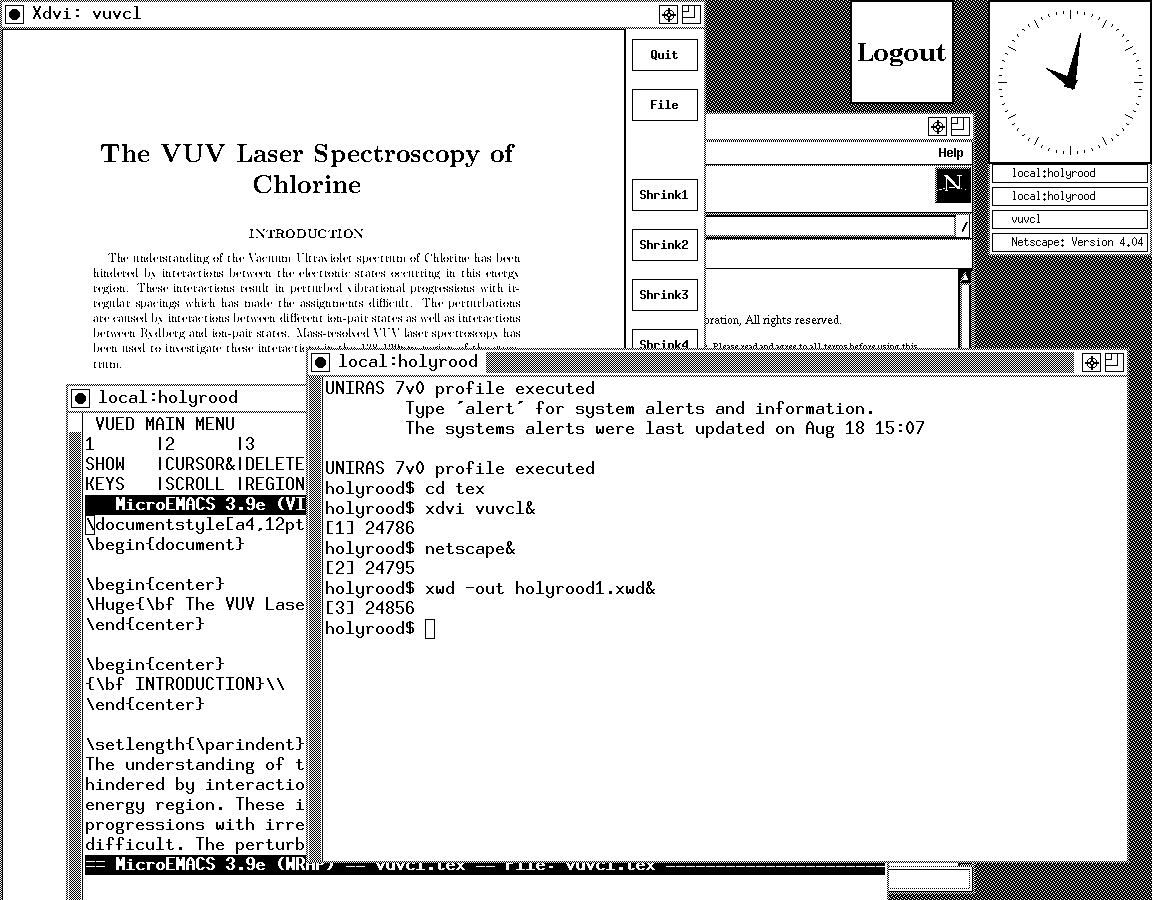
Mind you, in those pre-Safari days, getting your hands on books not in the university library was an expensive outing for the student finances. Armed with years of programming and web development experience, the UNIX command line now looks like a powerful tool to be used to the greatest advantage. Years of exposure to Perl and Linux have made the tool a less daunting one for me. Also, the availability of shell scripting makes the Windows batch file language look positively archaic. The default ksh shell (I believe that it is ksh88) in Solaris is not as friendly as it could be, but bash is available on demand, so life isn't that uncomfortable on the command line.
To date, my experience of OpenSolaris has been brief because I wrecked the installation while trying to sort out an annoying graphics issue that appeared after installing VMware Tools (drivers for various pseudo-devices) on OpenSolaris; I have yet to put things back. The installation procedure is pretty painless for what is a technical operating system. The Community: Tools section of the OpenSolaris website has articles on installation and installation under VMware is discussed on Developer's Quarterdeck Log.
As regards a desktop environment, you have a choice between the ubiquitous Gnome and Sun's own CDE, of which I have seen plenty at work. As it happened, I installed the developer edition, but there are the usual Linux mainstays on the desktop: StarOffice (in place of OpenOffice), GIMP, Mozilla Firefox, etc. One thing that I wasn't able to sort out was the internet connection, and that may be because ZoneAlarm was blacklisting VMware at the time of installation. All in all, it looked like a far friendlier environment for users than that which I encountered during my early years on UNIX. I must get it back in action and take things on from here…
VMware and ZoneAlarm
30th January 2007Contrary to appearances given by this blog, I am not exclusively a Windows user. In fact, I have sampled Linux on a number of occasions in the past and I use VMware to host a number of different distributions – my Ubuntu installation is updating itself as I write this – as I like to keep tabs on what is out there. I also retain a Windows 2000 installation for testing, and have had a virtual machine hosting a test release of Vista not so long ago. I also have my finger in the UNIX world with an instance of OpenSolaris, though it is currently off my system thanks to my wrecking its graphics set up. However, ZoneAlarm has been known to get ahead of itself and start blocking VMware. If you go having a look on the web, there is no solution to this beyond a complete system refresh (format the boot drive and reinstall everything again) and I must admit that this sounds like throwing out bath, baby and bathwater together. I did find another approach, though: removing ZoneAlarm and reinstalling it. This wipes all its remembered settings, including the nefarious one that conflicted with VMware in the first place. It's remarkable that no one else has considered this, but it has worked for me, and having to have the security software relearn everything again is much less painless than rebuilding your system.
When a Paint Shop Pro upgrade breaks backwards compatibility
29th January 2007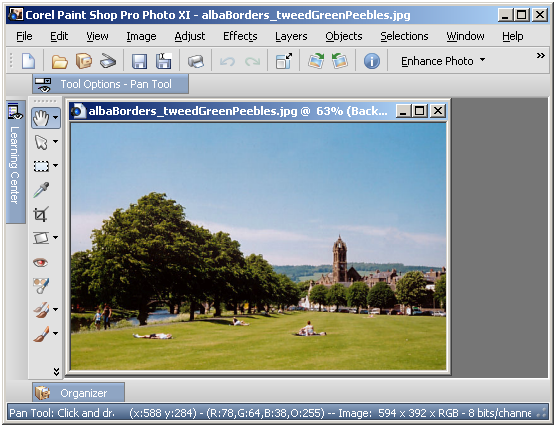
Having completed my evaluation of Corel's Paint Shop Pro (a.k.a. PSP) Photo XI, I dutifully uninstalled it from my system. However, on catching up with some files that I had acquired through the application, I found that I could not open them with its forbear PSP 9. From this, I would have to conclude that Corel made a change to PSP's native PSPIMAGE file format along the way. Having had Windows 2000 installed in a VMware virtual machine, I got back PSP XI to batch convert the files into PSD (Photoshop's own file format) and TIFF files for the future. Carrying out the conversion was easy enough thanks to being able to select files according to their file type, something that Adobe could do with bringing into Photoshop Elements; it's not there even in the latest version.
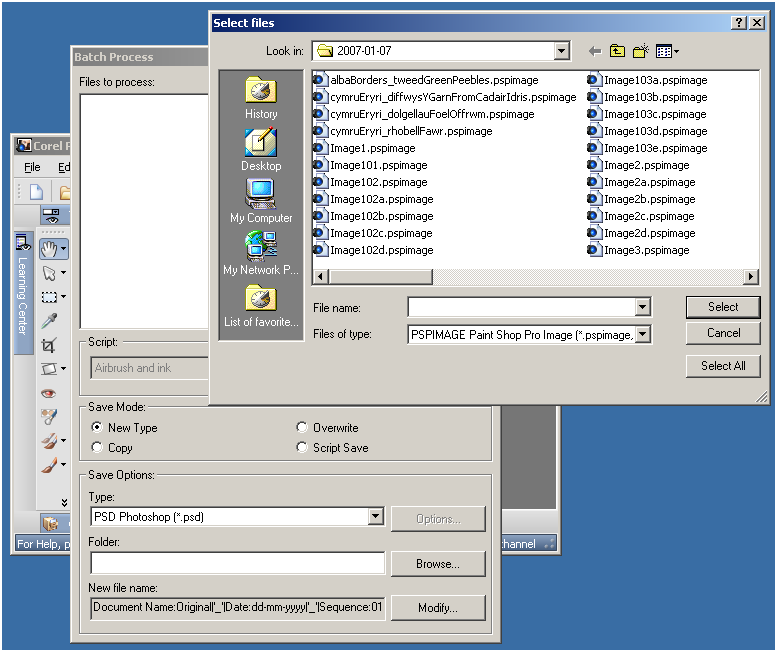
Hard drive partitioning
22nd January 2007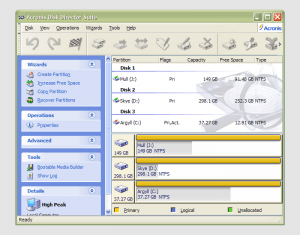 It has to be said that hard drive partitioning isn’t something that most people do very often, if at all, in these days of cheap storage and system virtualisation. I must admit to having several disks in my main machine and can vouch for the virtues of virtualisation: VMware allows me to run multiple operating systems on the same machine, a very useful asset so long as enough memory is available. We can expect to hear more about virtualisation, with the likes of Intel and AMD looking at hypervisor solutions for this.
It has to be said that hard drive partitioning isn’t something that most people do very often, if at all, in these days of cheap storage and system virtualisation. I must admit to having several disks in my main machine and can vouch for the virtues of virtualisation: VMware allows me to run multiple operating systems on the same machine, a very useful asset so long as enough memory is available. We can expect to hear more about virtualisation, with the likes of Intel and AMD looking at hypervisor solutions for this.
Partitioning does give you what appear to be multiple drives from just the one, and that is very useful when you only have a single hard drive in your PC. This was very much the case in my early computing days, when catastrophic Windows 9x crashes (some self-inflicted…) often resulted in the pain of a complete re-installation of everything that had been on there. The independence offered by partitions certainly offered me peace of mind back then, yet 100MB Iomega Zip disks were a very useful defence in depth.
Without partitioning, my curiosity regarding the world of Linux would not have been sated, though an approach involving multiple hard drives certainly came into play later on. Having been a Sun Solaris user at university, Linux certainly aroused much interest in me and I have to say that it has come a long, long way since my first ventures into its world.
While the Windows tool FDISK could partition hard drives for you, it wasn’t non-destructive: you had to be prepared to restore all of your files from a backup and do a complete software re-installation following its use. It was designed for setting things up at the outset and not changing them later, and that thinking seems to have pervaded the design of the Disk Management console found in XP.
For more flexible and non-destructive partitioning, Powerquest’s Partition Magic became the tool of choice, though I did have a dalliance with a package called Partition It before taking the plunge. Partition Magic is now in the Symantec stable and not a lot seems to be heard of it. While version 7, the last from Powerquest before its takeover, has been my staple, 983 errors have been thrown by the application at times and one partitioning operation went awry, forcing me to depend on my backups. Since version 8 still throws 983 errors, I started to look beyond Partition Magic altogether. In my search, I happened on version 10 of Acronis Disk Director Suite. It got a strong recommendation from reviewer Davey Winder in PC Pro magazine (backup software True Image 10 from the same company also got a thumbs up from a different PC Pro reviewer) which gave some reassurance and I have to say that I agree. An operation refused by Partition Magic was completed successfully and safely, so I know where my vote goes.