TOPIC: TASKBAR
A first look at Windows 8 reveals Metro interface challenges
6th November 2011Even if it has been a little while, I have managed to set up a VirtualBox virtual machine to have a look at the Developer Preview of the next version of Windows, something that I and others continue to call Windows 8 though Microsoft has yet to confirm the name. When I tried the installation before, it failed on me, though that may have been due to having an earlier release of VirtualBox on my machine at that time. 4.1.14 has a preset for Windows 8 and I also happened to notice that it can create virtual hard disks that can be used with competitors like VMWare, Parallels and Virtual PC too. It's an interesting development, even if I am left wondering why you'd need to do that when VirtualBox runs on most platforms anyway.
To get back to Windows 8, the installation ran near enough without any intervention apart from stating the language you wanted to use, U.K. English in my case. On startup, the operating system presents you with a lock screen that you need to get out of the way so you can log in. It can be dragged out of your way, or you can double-click on it or use the carriage return key to get rid of it. Quite why someone thinks it's a good extra is a little beyond me, when a log in screen would suffice. Logging in gets you the new start menu or, as I prefer to think of it, screen. By default, there are a good few Metro apps installed, though I decided to rid myself of most of them.
Regarding those apps, one irritation could be that there isn't that obvious a way to switch away from them to something else. Thankfully, ALT+TAB does seem to work and it has the most instantaneous effect. Otherwise, using the Windows key or hovering over the bottom-left corner of the screen to get the menu that brings up the start screen. From the PC user's point of view, I could see this needing a little more thought because it took a little while for me to figure out what to do. Closing Metro apps isn't an option either unless you resort to the Task Manager to do so. Microsoft appears to want to leave them open from the point at which you start them until the PC is shut down. It's a design decision that leaves me unconvinced, though; thoughts of rogue apps running riot on a system come to mind. Then, a stop button could be handy.
There is no start menu as we have come to know it any more with the start screen replacing it. However, it is possible to limit what's on there to the software that you use most often and rearrange panels as you'd like them to be. Apart from hosting shortcuts for starting applications, it also acts as a task switcher like the task bar in Windows 7 and there is one of those in Windows 8 too when you jump to the desktop; handily, there's a panel for that too. Installing Firefox added a panel to the start screen, so a little thought has gone into such a common situation, and that's just as well. Still, there's more work to be done because, currently, there's no way of changing the background colour of the start screen without resorting to a hex editor or third-party tools. Still, since you can pick your own picture for the lock screen, things are not all locked down on you.
A preview of IE 10 is included and, apart from the occasional artifact when displaying one of my websites, it seems to work well enough, as does Windows Explorer. However, aside from these and a smattering of Metro apps, the Developer Preview does feel barer than previous versions of Windows. However, it does appear that applications like Notepad, PowerShell and the Command Prompt are on there, yet you need to search for these. That also means that you need to know about them too, so I'd suggest a better way of browsing the applications that are available too. This is one of the weaknesses of Ubuntu's Unity interface, and you have to search in the Dash to find them. Just starting to type in the Metro start screen (and other screens too, it seems) in Windows does trigger the completion of a search box, much like what happens in the GNOME Shell Activities screen on systems with GNOME 3. While it's good to see good ideas being reused from elsewhere, Microsoft might do well to note that you still can browse lists of applications in GNOME 3 too.
Shutting down Windows 8 also is seemingly more convoluted than is the case with Windows 7. Logging off and then powering off from the log in screen is one approach, and that was my early impression of GNOME 3 too. With the latter, I later discovered a status menu plugin that added in the option where it was accessible or that using the ALT key when clicking the status menu when the plugin wouldn't work would do what I needed. Without logging off from Windows 8, you can do a shutdown using the sidebar that appears on selecting Settings from the menu that pops up on hovering near the bottom-left corner of the start screen or the Start button of the task bar of the desktop. Then, look for the power icon and select what you need from the menu that clicking on this icon produces. Of course, you may find that the ALT+F4 key combination when issued while on a clean desktop is the cleanest of all.
All in all, the Developer Preview of the next release of Windows looks fairly usable. That is not to imply that there aren't things that need changing. Aside from this being an early sight of what may be coming to us Windows users, it isn't unknown for Microsoft to roll back on a radical move to make it more palatable to the user community. After all, it has to watch how it treats the corporate market too. The strong possibility of there being alterations is one thought that needs to be shared with those who are inclined to lose their tempers at the moment and I have seen comments with unpleasant language out there on the web (none of that here, please, by the way). As for me, I like to look ahead to be forewarned about what's coming my way in the world of computing. What I have seen so far of the next Windows release is reassuring, though there are rough edges such as PC shutdown and Metro app switching, yet Microsoft cannot commit commercial suicide either, so these have to be fixed. It appears that the world of Microsoft operating systems is in flux, with the company's keeping a firm eye on the world of mobile computing, with tablets being a major concern. While others may disagree, I can see Windows 8 working well on conventional PC's and that's no bad thing.
GNOME 3 in Fedora 15: Acclimatisation and configuration
29th May 2011When I gave the beta version of the now finally released Fedora 15 a try, GNOME 3 left me thinking that it was even more dramatic and less desirable a change than Ubuntu's Unity desktop interface. In fact, I was left with serious questions about its actual usability, even for someone like me. It all felt as if everything was one click further away from me, and thoughts of what this could mean for anyone seriously afflicted by RSI started to surface in my mind, especially with big screens like my 24" Iiyama being commonplace these days. Another missing item was somewhere on the desktop interface for shutting down or restarting a PC; it seemed to be a case of first logging off and then shutting down from the login screen. This was yet another case of adding to the number of steps for doing something between GNOME 2 and GNOME 3 with its GNOME Shell.
After that less than positive experience with a Live CD, you'd be forgiven for thinking that I'd be giving the GNOME edition of Fedora 15 a wide berth, with the LXDE one being chosen in its place. Another alternative approach would have been to turn off GNOME Shell altogether by forcing the fallback mode to run all the time. The way to do this is start up the System Settings application and click on the System Info icon. Once in there, click on Graphics and turn on the Forced Fallback Mode option. With that done, closing down the application, logging off and then back on again will gain you an environment not dissimilar to the GNOME 2 of Fedora 14 and its forbears.
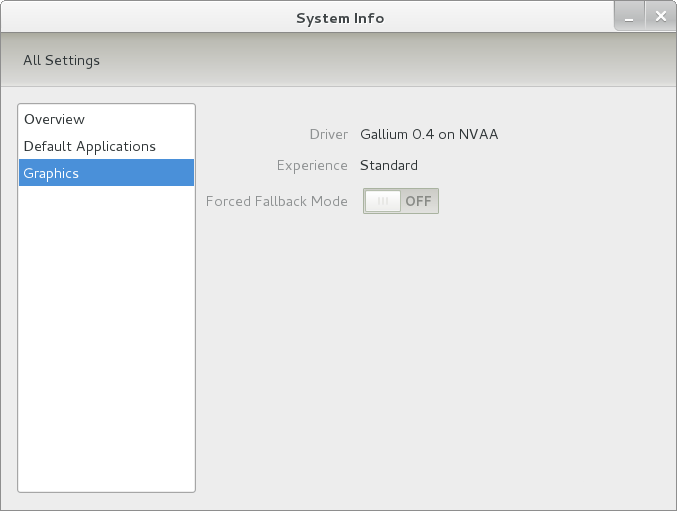
Even after considering the above easy way to get away from and maybe even avoid the world of GNOME Shell, I still decided to give it another go to see if I could make it work in a way that was less alien to me. After looking at the handy Quickstart guide, I ventured into the world of GNOME Shell extensions and very useful these have come to be too. The first of these that I added was the Alternate Status Menu, and I ran the following command to do so:
yum install gnome-shell-extensions-alternative-status-menu
The result was that the "me" menu gained the ever useful "Power Off..." entry that I was seeking once I refreshed the desktop by running the command r in the command entry box produced by the ALT + F2 keyboard combination. Next up was the Place Menu and the command used to add that is:
yum install gnome-shell-extensions-place-menu
Again, refreshing the desktop as described for the Alternate Status Menu added the new menu to the (top) panel. Not having an application dock on screen all the time was the next irritation that was obliterated, and it helps to get around the lack of a workspace switcher for now too. The GNOME Shell approach to virtual desktops is to have a dynamic number of workspaces, with there always being one more than what you are using. It's an interesting way of working that doesn't perturb more pragmatic users like me, but there are those accustomed to tying applications to particular workspaces aren't so impressed by the change. The other change to workspace handling is that keyboard shortcuts have changed to CTRL + ALT + [Up Arrow] and CTRL + ALT + [Down Arrow] from CTRL + ALT + [Left Arrow] and CTRL + ALT + [Right Arrow].
To add that application dock, I issued the command below and refreshed the desktop to get it showing. Though it stops application windows becoming fully maximised on the screen, that's not a problem with my widescreen monitor. In fact, it even helps to switch between workspaces using the keyboard because that doesn't seem to work when you have fully maximised windows.
yum install gnome-shell-extensions-dock
After adding the application dock, I stopped adding extensions though there are more available, such as Alternate Tab Behaviour (restores the ALT-TAB behaviour of GNOME 2), Auto-Move Windows, Drive Menu, Native Window Placement, Theme Selector and Window Navigator. Here are the YUM commands for each of these in turn:
yum install gnome-shell-extensions-alternate-tab
yum install gnome-shell-extensions-auto-move-windows
yum install gnome-shell-extensions-drive-menu
yum install gnome-shell-extensions-native-window-placement
yum install gnome-shell-extensions-theme-selector
yum install gnome-shell-extensions-user-theme
yum install gnome-shell-extensions-windowsNavigator
One hope that I will retain is that more of these extensions will appear over time, but Ranjith Siji seems to have a good round up of what is available. Other than these, I also have added the DCONF Editor and GNOME Tweaks Tool, with the latter restoring buttons for minimising and maximising windows to their title bars for me. As ever, yum was called to add them using the following commands:
yum install dconf-editor
yum install gnome-tweaks-tool
There are other things that can be done with these, but I haven't explored them yet. All yum commands were run as root, and the ones that I used certainly have helped me to make myself at home in what once was a very unfamiliar desktop environment for me. In fact, I am beginning to like what has been done with GNOME 3 though I have doubts as to how attractive it would be to a user coming to Linux from the world of Windows. While everything is solidly crafted, the fact that I needed to make some customisations of my own raises questions about how suitable the default GNOME set-up in Fedora is for a new user, though Fedora probably isn't intended for that user group anyway. Things get more interesting when you consider distros favouring new and less technical users, both of whom need to be served anyway.
Ubuntu has gone its own way with Unity and, having spent time with GNOME 3, I can see why they might have done that. Unity does put a lot more near at hand on the desktop than is the case with GNOME 3 where you find yourself going to the Activities window a lot, either by using your mouse or by keystrokes like the "super" (or Windows) key or ALT-F1. Even so, there are common touches like searching for an application like you would search for a web page in Firefox. In retrospect, it is a pity to see the divergence when something from both camps might have helped for a better user experience. Nevertheless, I am reaching the conclusion that the Unity approach feels like a compromise and that GNOME feels that little bit more polished. Saying that, an extra extension or two to put more items nearer to hand in GNOME Shell would be desirable. If I hadn't found a haven like Linux Mint where big interface changes are avoided, maybe going with the new GNOME desktop mightn't have been a bad thing to do after all.
Bringing Virtual Desktops to Windows with VirtuaWin
1st July 2010One of the nice things about working with Linux/UNIX is that you can organise your open applications so that they are open in different workspaces or virtual desktops. When I return to working on Windows, having everything open on the same desktop is something that I find less tidy. However, there is an open-source application that adds virtual desktops to Windows and very useful it is too.
It is called VirtuaWin, and it adds an icon to the taskbar for switching between workspaces when it is running; there might be a bit of tweaking to be done for it to stay visible all the time, though. You can have it as a startup application in the same way that you have your security software, and I have been using it smoothly on both Windows XP and Windows 7 running in VirtualBox virtual machines. Insofar as I have seen it, you can have as many workspaces as you want and switching from one to another is achievable using keyboard shortcuts. Using CTRL, ALT and one of the arrow keys does it for me, but you can set up your own. All in all, it's a small download that brings a little sense of Windows desktop computing.
Navigating multiple workspaces: A Linux and UNIX advantage over Windows?
16th November 2007One of the nice things about the world of Linux and UNIX is the availability of multiple workspaces. In Window, you only ever get one, and the likes of me can easily fill up that task bar. So the idea of parcelling off different applications to different screens is useful from a housekeeping point of view so long as icons only appear in the task bar for the open workspace; Ubuntu respects this but openSUSE doesn't, a possible source of irritation.
However, a case can be made that UNIX/Linux needs workspaces more than Windows because of the multi-window interfaces of some of the software applications. The trouble with each of these sub-windows is that an entry appears in the task bar for each of this, rapidly creating a mess. And it can also be an issue working out which window closes the lot.
Examples of the above that come to my mind include GIMP, XSane and SAS. The Windows version of the latter's DMS is confined to a single application window while the UNIX incarnation is composed of a window each for individual components like program editor, log, output, etc. Typing "bye" in the command line of the program editor is enough to dispatch the GUI. With GIMP, Ctrl+Q will close it down in any window, apart from the "Tip of the Day" one that pops up when GIMP is started. The same sort of behaviour also seems to dispatch XSane too.
Switching from one workspace to another is as easy as clicking the relevant icon in the task bar in all the UNIX variants that I have used. Switching an application from one workspace to another has another common thread: finding the required entry in the application window menu.
On Ubuntu, I have seen other ways of working with workspaces. In the interface with visual effects turned off, hovering over the workspace icons in the task bar allows you to move from one to another with the wheel of your mouse. Moving an application between workspaces can be done as simply as dragging boxes from one task bar icon to another. Turning on the visual effects changes things, though. It might appear that the original functionality still works, but that seems not to be the case: a matter for Canonical to resolve, perhaps?
The visual effects do provide other ways around this, though. Keeping all your application windows minimised means that you can run through workspaces themselves with your wheel mouse. Moving applications between workspaces becomes as simple as grabbing the title bar and pulling the window left or right until it changes workspace. Be careful that you do the job fully, though, or you could have an application sitting astride two workspaces. It would appear that ideas from the sharing of a desktop across multiple monitors have percolated through to workspace behaviour.
Aside (regarding Ubuntu visual effects): I don't know who came up with the idea of having windows wobble when they're being moved around, but it certainly is unusual, as is seeing what happens when you try prising a docked window from its mooring (particularly when you're pulling it up from the bottom task bar). The sharper font display and bevelled screen furniture make more sense to me, though; they certainly make a UI more appealing and modern.
Setting up a new hard drive in Windows
21st January 2007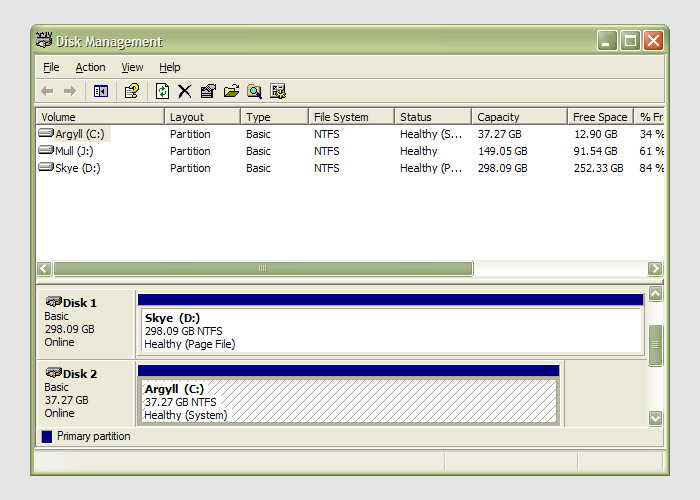
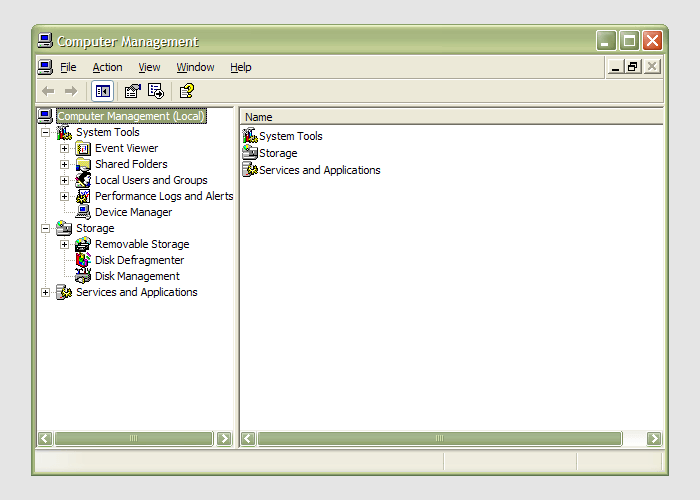 Having during the week obtained a new 320 GB hard drive, today I am adding it to my system after yesterdays scare with a PSU. As with any such item, you need to format and configure it to work with your operating system, be it Windows, Linux or whatever. Good old Partition Magic can help with this (I have version 7 from the Powerquest days) but Windows XP (Professional, anyway) does offer its own tool for the job: the Disk Management console. Unfortunately, it's a bit difficult to find. The easiest way to get to it is to type
Having during the week obtained a new 320 GB hard drive, today I am adding it to my system after yesterdays scare with a PSU. As with any such item, you need to format and configure it to work with your operating system, be it Windows, Linux or whatever. Good old Partition Magic can help with this (I have version 7 from the Powerquest days) but Windows XP (Professional, anyway) does offer its own tool for the job: the Disk Management console. Unfortunately, it's a bit difficult to find. The easiest way to get to it is to type diskmgmt.msc into the Run command box. Otherwise, it is a matter of setting your Start Menu to show the Administrative Tools group (Taskbar and Start Menu properties> Start Menu tab > Customise > Advanced tab) and accessing through the computer Management console, for which there is a shortcut in this group. Of course, you need to have administrator access to your PC to do any of this.