TOPIC: SCRIPTING LANGUAGES
Automating Positron and RStudio updates on Linux Mint 22
6th November 2025Elsewhere, I have written about avoiding manual updates with VSCode and VSCodium. Here, I come to IDE's produced by Posit, formerly RStudio, for data science and analytics uses. The first is a more recent innovation that works with both R and Python code natively, while the second has been around for much longer and focusses on native R code alone, though there are R packages allowing an interface of sorts with Python. Neither are released via a PPA, necessitating either manual downloading or the scripted approach taken here for a Linux system. Each software tool will be discussed in turn.
Positron
Now, we work through a script that automates the upgrade process for Positron. This starts with a shebang line calling the bash executable before moving to a line that adds safety to how the script works using a set statement. Here, the -e switch triggers exiting whenever there is an error, halting the script before it carries on to perform any undesirable actions. That is followed by the -u switch that causes errors when unset variables are called; normally these would be assigned a missing value, which is not desirable in all cases. Lastly, the -o pipefail switch causes a pipeline (cmd1 | cmd2 | cm3) to fail if any command in the pipeline produces an error, which can help debugging because the error is associated with the command that fails to complete.
#!/bin/bash
set -euo pipefailThe next step then is to determine the architecture of the system on which the script is running so that the correct download is selected.
ARCH=$(uname -m)
case "$ARCH" in
x86_64) POSIT_ARCH="x64" ;;
aarch64|arm64) POSIT_ARCH="arm64" ;;
*) echo "Unsupported arch: $ARCH"; exit 1 ;;
esacOnce that completes, we define the address of the web page to be interrogated and the path to the temporary file that is to be downloaded.
RELEASES_URL="https://github.com/posit-dev/positron/releases"
TMPFILE="/tmp/positron-latest.deb"Now, we scrape the page to find the address of the latest DEB file that has been released.
echo "Finding latest Positron .deb for $POSIT_ARCH..."
DEB_URL=$(curl -fsSL "$RELEASES_URL" \
| grep -Eo "https://cdn\.posit\.co/[A-Za-z0-9/_\.-]+Positron-[0-9\.~-]+-${POSIT_ARCH}\.deb" \
| head -n 1)If that were to fail, we get an error message produced before the script is aborted.
if [ -z "${DEB_URL:-}" ]; then
echo "Could not find a .deb link for ${POSIT_ARCH} on the releases page"
exit 1
fiShould all go well thus far, we download the latest DEB file using curl.
echo "Downloading: $DEB_URL"
curl -fL "$DEB_URL" -o "$TMPFILE"When the download completes, we try installing the package using apt, much like we do with a repo, apart from specifying an actual file path on our system.
echo "Installing Positron..."
sudo apt install -y "$TMPFILE"Following that, we delete the installation file and issue a message informing the user of the task's successful completion.
echo "Cleaning up..."
rm -f "$TMPFILE"
echo "Done."When I do this, I tend to find that the Python REPL console does not open straight away, causing me to shut down Positron and leaving things for a while before starting it again. There may be temporary files that need to be expunged and that needs its own time. Someone else might have a better explanation that I am happy to use if that makes more sense than what I am suggesting. Otherwise, all works well.
RStudio
A lot of the same processing happens during the script updating RStudio, so we will just cover the differences. The set -x statement ensures that every command is printed to the console for the debugging that was needed while this was being developed. Otherwise, much code, including architecture detection, is shared between the two apps.
#!/bin/bash
set -euo pipefail
set -x
# --- Detect architecture ---
ARCH=$(uname -m)
case "$ARCH" in
x86_64) RSTUDIO_ARCH="amd64" ;;
aarch64|arm64) RSTUDIO_ARCH="arm64" ;;
*) echo "Unsupported architecture: $ARCH"; exit 1 ;;
esacFiguring out the distro version and the web page to scrape was where additional effort was needed, and that is reflected in some of the code that follows. Otherwise, many of the ideas applied with Positron also have a place here.
# --- Detect Ubuntu base ---
DISTRO=$(grep -oP '(?<=UBUNTU_CODENAME=).*' /etc/os-release || true)
[ -z "$DISTRO" ] && DISTRO="noble"# --- Define paths ---
TMPFILE="/tmp/rstudio-latest.deb"
LOGFILE="/var/log/rstudio_update.log"
echo "Detected Ubuntu base: ${DISTRO}"
echo "Fetching latest version number from Posit..."
# --- Get version from Posit's official RStudio Desktop page ---
VERSION=$(curl -s https://posit.co/download/rstudio-desktop/ \
| grep -Eo 'rstudio-[0-9]+\.[0-9]+\.[0-9]+-[0-9]+' \
| head -n 1 \
| sed -E 's/rstudio-([0-9]+\.[0-9]+\.[0-9]+-[0-9]+)/\1/')
if [ -z "$VERSION" ]; then
echo "Error: Could not extract the latest RStudio version number from Posit's site."
exit 1
fi
echo "Latest RStudio version detected: ${VERSION}"
# --- Construct download URL (Jammy build for Noble until Noble builds exist) ---
BASE_DISTRO="jammy"
BASE_URL="https://download1.rstudio.org/electron/${BASE_DISTRO}/${RSTUDIO_ARCH}"
FULL_URL="${BASE_URL}/rstudio-${VERSION}-${RSTUDIO_ARCH}.deb"
echo "Downloading from:"
echo " ${FULL_URL}"
# --- Validate URL before downloading ---
if ! curl --head --silent --fail "$FULL_URL" >/dev/null; then
echo "Error: The expected RStudio package was not found at ${FULL_URL}"
exit 1
fi
# --- Download and install ---
curl -L "$FULL_URL" -o "$TMPFILE"
echo "Installing RStudio..."
sudo apt install -y "$TMPFILE" | tee -a "$LOGFILE"
# --- Clean up ---
rm -f "$TMPFILE"
echo "RStudio update to version ${VERSION} completed successfully." | tee -a "$LOGFILE"When all ended, RStudio worked without a hitch, leaving me to move on to other things. The next time that I am prompted to upgrade the environment, this is the way I likely will go.
Some PowerShell fundamentals for practical automation
27th October 2025In the last few months, I have taken to using PowerShell for automating tasks while working on a new contract. There has been an element of vibe programming some of the scripts, which is why I wished to collate a reference guide that anyone can have to hand. While working with PowerShell every day does help to reinforce the learning, it also helps to look up granular concepts on a more bite-sized level. This especially matters given PowerShell's object-oriented approach. After all, many of us build things up iteratively from little steps, which also allows for more flexibility. Using an AI is all very well, yet the fastest recall is always from your on head.
1. Variables and Basic Data Types
Variables start with a dollar sign and hold values you intend to reuse, so names like $date, $outDir and $finalDir become anchors for later operations. Dates are a frequent companion in filenames and logs, and PowerShell's Get-Date makes this straightforward. A format string such as Get-Date -Format "yyyy-MM-dd" yields values like 2025-10-27, while Get-Date -Format "yyyy-MM-dd HH:mm:ss" adds a precise timestamp that helps when tracing the order of events. Because these commands return text when a format is specified, you can stitch the results into other strings without fuss.
2. File System Operations
As soon as you start handling files, you will meet a cluster of commands that make navigation robust rather than fragile. Join-Path assembles folder segments without worrying about stray slashes, Test-Path checks for the existence of a target, and New-Item creates folders when needed. Moving items with Move-Item keeps the momentum going once the structure exists.
Environment variables give cross-machine resilience; reading $env:TEMP finds the system's temporary area, and [Environment]::GetFolderPath("MyDocuments") retrieves a well-known Windows location without hard-coding. Setting context helps too, so Set-Location acts much like cd to make a directory the default focus for subsequent file operations. You can combine these approaches, as in cd ([Environment]::GetFolderPath("MyDocuments")), which navigates directly to the My Documents folder without hard-coded paths.
Scripts are often paired with nearby files, and Split-Path $ScriptPath -Parent extracts a parent folder from a full path so you can create companions in the same place. Network locations behave like local ones, with Universal Naming Convention paths beginning \ supported throughout, and Windows paths do not require careful case matching because the file systems are generally case-insensitive, which differs from many Unix-based systems. Even simple details matter, so constructing strings such as "$Folder*" is enough for wildcard searches, with backslashes treated correctly and whitespace handled sensibly.
3. Arrays and Collections
Arrays are created with @() and make it easy to keep related items together, whether those are folders in a $locs array or filenames gathered into $progs1, $progs2 and others. Indexing retrieves specific positions with square brackets, so $locs[0] returns the first entry, and a variable index like $outFiles[$i] supports loop counters.
A single value can still sit in an array using syntax such as @("bm_rc_report.sas"), which keeps your code consistent when functions always expect sequences. Any collection advertises how many items it holds using the Count property, so checking $files.Count equals zero tells you whether there is anything to process.
4. Hash Tables
When you need fast lookups, a hash table works as a dictionary that associates keys and values. Creating one with @{$locs[0] = $progs1} ties the first location to its corresponding programme list and then $locsProgs[$loc] retrieves the associated filenames for whichever folder you are considering. This is a neat stepping stone to loops and conditionals because it organises data around meaningful relationships rather than leaving you to juggle parallel arrays.
5. Control Flow
Control flow is where scripts begin to feel purposeful. A foreach loop steps through the items in a collection and is comfortable with nested passes, so you might iterate through folders, then the files inside each folder, and then a set of search patterns for those files. A for loop offers a counting pattern with initialisation, a condition and an increment written as for ($i = 0; $i -lt 5; $i++). It differs from foreach by focusing on the numeric progression rather than the items themselves.
Counters are introduced with $i = 0 and advanced with $i++, which in turn blends well with array indexing. Conditions gate work to what needs doing. Patterns such as if (-not (Test-Path ...)) reduce needless operations by creating folders only when they do not exist, and an else branch can note alternative outcomes, such as a message that a search pattern was not found.
Sometimes there is nothing to gain from proceeding, and break exits the current loop immediately, which is an efficient way to stop retrying once a log write succeeds. At other times it is better to skip just the current iteration, and continue moves directly to the next pass, which proves useful when a file list turns out to be empty for a given pattern.
6. String Operations
Strings support much of this work, so several operations are worth learning well. String interpolation allows variables to be embedded inside text using "$variable" or by wrapping expressions as "$($expression)", which becomes handy when constructing paths like "psoutput$($date)".
Splitting text is as simple as -split, and a statement such as $stub, $type = $File -split "." divides a filename around its dot, assigning the parts to two variables in one step. This demonstrates multiple variable assignment, where the first part goes to $stub and the second to $type, allowing you to decompose strings efficiently.
When transforming text, the -Replace operator substitutes all occurrences of one pattern with another, and you can chain replacements, as in -replace $Match, $Replace -replace $Match2, $Replace2, so each change applies to the modified output of the previous one.
Building new names clearly is easier with braces, as in "${stub}_${date}.txt", which prevents ambiguity when variable names abut other characters. Escaping characters is sometimes needed, so using "." treats a dot as a literal in a split operation. The backtick character ` serves as PowerShell's escape character and introduces special sequences like a newline written as `n, a tab as `t and a carriage return as `r. When you need to preserve formatting across lines without worrying about escapes, here-strings created with @" ... "@ keep indentation and line breaks intact.
7. Pipeline Operations
PowerShell's pipeline threads operations together so that the output of one command flows to the next. The pipe character | links each stage, and commands such as ForEach-Object (which processes each item), Where-Object (which filters items based on conditions) and Sort-Object -Unique (which removes duplicates) become building blocks that shape data progressively.
Within these blocks, the current item appears as $_, and properties exposed by commands can be read with syntax like $_.InputObject or $_.SideIndicator, the latter being especially relevant when handling comparison results. With pipeline formatting, you can emit compact summaries, as in ForEach-Object { "$($_.SideIndicator) $($_.InputObject)" }, which brings together multiple properties into a single line of output.
A multi-stage pipeline filtering approach often follows three stages: Select-String finds matches, ForEach-Object extracts only the values you need, and Where-Object discards anything that fails your criteria. This progressive refinement lets you start broad and narrow results step by step. There is no compulsion to over-engineer, though; a simplified pipeline might omit filtering stages if the initial search is already precise enough to return only what you need.
8. Comparison and Matching
Behind many of these steps sit comparison and matching operators that extend beyond simple equality. Pattern matching appears through -notmatch, which uses regular expressions to decide whether a value does not fit a given pattern, and it sits alongside -eq, -ne and -lt for equality, inequality and numeric comparison.
Complex conditions chain with -and, so an expression such as $_ -notmatch '^%macro$' -and $_ -notmatch '^%mend$' ensures both constraints are satisfied before an item passes through. Negative matching in particular helps exclude unwanted lines while leaving the rest untouched.
9. Regular Expressions
Regular expressions define patterns that match or search for text, often surfacing through operators such as -match and -replace. Simple patterns like .log$ identify strings ending with .log, while more elaborate ones capture groups using parentheses, as in (sdtm.|adam.), which finds two alternative prefixes.
Anchors matter, so ^ pins a match to the start of a line and $ pins it to the end, which is why ^%macro$ means an entire line consists of nothing but %macro. Character classes provide shortcuts such as w for word characters (letters, digits or underscores) and s for whitespace. The pattern "GRCw*" matches "GRC" followed by zero or more word characters, demonstrating how * controls repetition. Other quantifiers like + (one or more) and ? (zero or one) offer further control.
Escaping special characters with a backslash turns them into literals, so . matches a dot rather than any character. More complex patterns like '%(m|v).*?(?=[,(;s])' combine alternation with non-greedy matching and lookaheads to define precise search criteria.
When working with matches in pipelines, $_.Matches.Value extracts the actual text that matched the pattern, rather than returning the entire line where the match was found. This proves essential when you need just the matching portion for further processing. The syntax can appear dense at first, but PowerShell's integration means you can test patterns quickly within a pipeline or conditional, refining as you go.
10. File Content Operations
Searching file content with Select-String applies regular expressions to lines and returns match objects, while Out-File writes text to files with options such as -Append and -Encoding UTF8 to control how content is persisted.
11. File and Directory Searching
Commands for locating files typically combine path operations with filters. Get-ChildItem retrieves items from a folder, and parameters like -Filter or -Include narrow results by pattern. Wildcards such as * are often enough, but regular expressions provide finer control when integrated with pipeline operations. Recursion through subdirectories is available with -Recurse, and combining these techniques allows you to find specific files scattered across a directory tree. Once items are located, properties like FullName, Name and LastWriteTime let you decide what to do next.
12. Object Properties
Objects exposed by commands carry properties that you can access directly. $File.FullName retrieves an absolute path from a file object, while names, sizes and modification timestamps are all available as well. Subexpressions introduced with $() evaluate an inner expression within a larger string or command, which is why $($File.FullName) is often seen when embedding property values in strings. However, subexpressions are not always required; direct property access works cleanly in many contexts. For instance, $File.FullName -Replace ... reads naturally and works as you would expect because the property access is unambiguous when used as a command argument rather than embedded within a string.
13. Output and Logging
Producing output that can be read later is easier if you apply a few conventions. Write-Output sends structured lines to the console or pipeline, while Write-Warning signals notable conditions without halting execution, a helpful way to flag missing files. There are times when command output is unnecessary, and piping to Out-Null discards it quietly, for example when creating directories. Larger scripts benefit from consistency and a short custom function such as Write-Log establishes a uniform format for messages, optionally pairing console output with a line written to a file.
14. Functions
Functions tie these pieces together as reusable blocks with a clear interface. Defining one with function Get-UniquePatternMatches { } sets the structure, and a param() block declares the inputs. Strongly typed parameters like [string[]] make it clear that a function accepts an array of strings, and naming parameters $Folder and $Pattern describes their roles without additional comments.
Functions are called using named parameters in the format Get-UniquePatternMatches -Folder $loc -Pattern '(sdtm.|adam.)', which makes the intent explicit. It is common to pass several arrays into similar functions, so a function might have many parameters of the same type. Using clear, descriptive names such as $Match, $Replace, $Match2 and $Replace2 leaves little doubt about intent, even if an array of replacement rules would sometimes reduce repetition.
Positional parameters are also available; when calling Do-Compare you can omit parameter names and rely on the order defined in param(). PowerShell follows verb-noun naming conventions for functions, with common verbs including Get, Set, New, Remove, Copy, Move and Test. Following this pattern, as in Multiply-Files, places your code in the mainstream of PowerShell conventions.
It is worth avoiding a common pitfall where a function declares param([string[]]$Files) but inadvertently reads a variable like $progs from outside the function. PowerShell allows this via scope inheritance, where functions can access variables from parent scopes, but it makes maintenance harder and disguises the function's true dependencies. Being explicit about parameters creates more maintainable code.
Simple functions can still do useful work without complexity. A minimal function implementation with basic looping and conditional logic can accomplish useful tasks, and a recurring structure can be reused with minor revisions, swapping one regular expression for another while leaving the looping and logging intact. Replacement chains are flexible; add as many -replace steps as are needed, and no more.
Parameters can be reused meaningfully too, demonstrating parameter reuse where a $Match variable serves double duty: first as a filename filter in -Include, then as a text pattern for -replace. Nested function calls tie output and input together, as when piping a here-string to Out-File (Join-Path ...) to construct a file path at the moment of writing.
15. Comments
Comments play a quiet but essential role. A line starting with # explains why something is the way it is or temporarily disables a line without deleting it, which is invaluable when testing and refining.
16. File Comparison
Comparison across datasets rounds out common tasks, and Compare-Object identifies differences between two sets, telling you which items are unique to each side or shared by both. Side indicators in the output are compact: <= shows the first set, => the second, and == indicates an item present in both.
17. Common Parameters
Across many commands, common parameters behave consistently. -Force allows operations that would otherwise be blocked and overwrites existing items without prompting in contexts that support it, -LiteralPath treats a path exactly as written without interpreting wildcards, and -Append adds content to existing files rather than overwriting them. These options smooth edges when you know what you want a command to do and prefer to avoid interactive questions or unintended pattern expansion.
18. Advanced Scripting Features
A number of advanced features make scripts sturdier. Automatic variables such as $MyInvocation.MyCommand.Path provide information about the running script, including its full path, which is practical for locating resources relative to the script file. Set-StrictMode -Version Latest enforces stricter rules that turn common mistakes into immediate errors, such as using an uninitialised variable or referencing a property that does not exist. Clearing the console at the outset with Clear-Host gives a clean slate for output when a script begins.
19. .NET Framework Integration
Integration with the .NET Framework extends PowerShell's reach, and here are some examples. For instance, calling [System.IO.Path]::GetFileNameWithoutExtension() extracts a base filename using a tested library method. To gain more control over file I/O, [System.IO.File]::Open() and System.IO.StreamWriter expose low-level handles that specify sharing and access modes, which can help when you need to coordinate writing without blocking other readers. File sharing options like [System.IO.FileShare]::Read allow other processes to read a log file while the script writes to it, reducing contention and surprises.
20. Error Handling
Error handling deserves a clear pattern. Wrapping risky operations in try { } catch { } blocks captures exceptions, so a script can respond gracefully, perhaps by writing a warning and moving on. A finally block can be added for clean-up operations that must run regardless of success or failure.
When transient conditions are expected, a retry logic pattern is often enough, pairing a counter with Start-Sleep to attempt an operation several times before giving up. Waiting for a brief period such as Start-Sleep -Milliseconds 200 gives other processes time to release locks or for temporary conditions to clear.
Alongside this, checking for null values keeps assumptions in check, so conditions like if ($null -ne $process) ensure that you only read properties when an object was created successfully. This defensive approach prevents cascading errors when operations fail to return expected objects.
21. External Process Management
Managing external programmes is a common requirement, and PowerShell's Start-Process offers a controlled route. Several parameters control its behaviour precisely:
The -Wait parameter makes PowerShell pause until the external process completes, essential for sequential processing where later steps depend on earlier ones. The -PassThru parameter returns a process object, allowing you to inspect properties like exit codes after execution completes. The -NoNewWindow parameter runs the external process in the current console rather than opening a new window, keeping output consolidated. If a command expects the Command Prompt environment, calling it via cmd.exe /c $cmd integrates cleanly, ensuring compatibility with programmes designed for the CMD shell.
Exit codes reported with $process.ExitCode indicate success with zero and errors with non-zero values in most tools, so checking these numbers preserves confidence in the sequence of steps. The script demonstrates synchronous execution, processing files one at a time rather than in parallel, which can be an advantage when dependencies exist between stages or when you need to ensure ordered completion.
22. Script Termination
Scripts need to finish in a way that other tools understand. Exiting with Exit 0 signals success to schedulers and orchestrators that depend on numeric codes, while non-zero values indicate error conditions that trigger alerts or retries.
Bringing It All Together
Because this is a granular selection, it leaves it to us to piece everything together to accomplish the tasks that we have to complete. In that way, we can embed the knowledge so that we are vibe coding all the time, ensuring that a more deterministic path is followed.
Loading API Keys from Linux shell environment variables in Python with Dotenv
23rd October 2025Recently, I ran into trouble with getting Python to pick up an API key that I had defined in the underlying bash environment. This was within a Python console running inside the Positron IDE for R and Python scripting. Opening up the folder containing my Python scripts within the IDE was part of the solution. The next part was creating a .env file within the same folder. A line like this was added within the new file:
export API_KEY="<API key value>"
That meant that code like the following then read in the API key in a more robust manner:
import os
from dotenv import load_dotenv
load_dotenv()
api_key = os.getenv('API_KEY', 'default_value')
This imports the os module and the load_dotenv method from the dotenv package. Then, load_dotenv is executed to load the .env file and its contents. After that, the os.getenv function can assign the API key to a Python variable from the value of the environment variable.
Since this also was within a Git repository, a .gitignore file needed creating with the contents .env to avoid that file being uploaded to GitHub, which is the last place where you should be storing credentials like passwords, passphrases and API keys. While my repository may be private, the state of things at these troubled times mean that even that is no failsafe.
Controlling the version of Python used in the Positron console with virtual environments
21st October 2025Because I have Homebrew installed on my Linux system for getting Hugo and LanguageTool on there, I also have a later version of Python than is available from the Linux Mint repositories. Both 3.12 and 3.13 are on my machine as a consequence. Here is the line in my .bashrc file that makes that happen:
eval "$(/home/linuxbrew/.linuxbrew/bin/brew shellenv)"
The result is when I issue the command which python3, this is what I get:
/home/linuxbrew/.linuxbrew/bin/python3
However, Positron looks to /usr/bin/python3 by default. Since this can get confusing, setting a virtual environment has its uses as long as you create it with the intended Python version. This is how you can do it, even if I needed to use sudo mode for some reason:
python3 -m venv .venv
When working solely on the command line, activating it becomes a necessity, adding another manual step to a mind that had resisted all this until recently:
source .venv/bin/activate
Thankfully, just issuing the deactivate command will do the eponymous action. Even better, just opening a folder with a venv in Positron saves you from issuing the extra commands and grants you the desired Python version in the console that it opens. Having run into some clashes between package versions, I am beginning to appreciate having a dedicated environment for a set of Python scripts, especially when an IDE makes it easy to work with such an arrangement.
File comparison using PowerShell
16th August 2025In the past, I have compared files on the Linux/UNIX command line as well as the legacy Windows command line. Recently, I decided to try it using PowerShell. Here is the command structure:
Compare-Object (Get-Content ".\[name of one text file]") (Get-Content ".\[name of another text file]") > [path and name of output file]
Admittedly, this is more verbose than the others that I have mentioned above. Nevertheless, it does the job and sends everything to a text file for review. The Compare-Object piece does the comparison once the Get-Content portions have read in the content.
Keeping a graphical eye on CPU temperature and power consumption on the Linux command line
20th March 2025Following my main workstation upgrade in January, some extra monitoring has been needed. This follows on from the experience with building its predecessor more than three years ago.
Being able to do this in a terminal session keeps things lightweight, and I have done that with text displays like what you see below using a combination of sensors and nvidia-smi in the following command:
watch -n 2 "sensors | grep -i 'k10'; sensors | grep -i 'tdie'; sensors | grep -i 'tctl'; echo "" | tee /dev/fd/2; nvidia-smi"
Everything is done within a watch command that refreshes the display every two seconds. Then, the panels are built up by a succession of commands separated with semicolons, one for each portion of the display. The grep command is used to pick out the desired output of the sensors command that is piped to it; doing that twice gets us two lines. The next command, echo "" | tee /dev/fd/2, adds an extra line by sending a space to STDERR output before the output of nvidia-smi is displayed. The result can be seen in the screenshot below.

However, I also came across a more graphical way to do things using commands like turbostat or sensors along with AWK programming and ttyplot. Using the temperature output from the above and converting that needs the following:
while true; do sensors | grep -i 'tctl' | awk '{ printf("%.2f\n", $2); fflush(); }'; sleep 2; done | ttyplot -s 100 -t "CPU Temperature (Tctl)" -u "°C"
This is done in an infinite while loop to keep things refreshing; the watch command does not work for piping output from the sensors command to both the awk and ttyplot commands in sequence and on a repeating, periodic basis. The awk command takes the second field from the input text, formats it to two places of decimals and prints it before flushing the output buffer afterwards. The ttyplot command then plots those numbers on the plot seen below in the screenshot with a y-axis scaled to a maximum of 100 (-s), units of °C (-u) and a title of CPU Temperature (Tctl) (-t).

A similar thing can be done for the CPU wattage, which is how I learned of the graphical display possibilities in the first place. The command follows:
sudo turbostat --Summary --quiet --show PkgWatt --interval 1 | sudo awk '{ printf("%.2f\n", $1); fflush(); }' | sudo ttyplot -s 200 -t "Turbostat - CPU Power (watts)" -u "watts"
Handily, the turbostat can be made to update every so often (every second in the command above), avoiding the need for any infinite while loop. Since only a summary is needed for the wattage, all other output can be suppressed, though everything needs to work using superuser privileges, unlike the sensors command earlier. Then, awk is used like before to process the wattage for plotting; the first field is what is being picked out here. After that, ttyplot displays the plot seen in the screenshot below with appropriate title, units and scaling. All works with output from one command acting as input to another using pipes.

All of this offers a lightweight way to keep an eye on system load, with the top command showing the impact of different processes if required. While there are graphical tools for some things, command line possibilities cannot be overlooked either.
Finding human balance in an age of AI code generation
12th March 2025Recently, I was asked about how I felt about AI. Given that the other person was not an enthusiast, I picked on something that happened to me, not so long ago. It involved both Perplexity and Google Gemini when I was trying to debug something: both produced too much code. The experience almost inspired a LinkedIn post, only for some of the thinking to go online here for now. A spot of brainstorming using an LLM sounds like a useful exercise.
Going back to the original question, it happened during a meeting about potential freelance work. Thus, I tapped into experiences with code generators over several decades. The first one involved a metadata-driven tool that I developed; users reported that there was too much imperfect code to debug with the added complexity that dealing with clinical study data brings. That challenge resurfaced with another bespoke tool that someone else developed, and I opted to make things simpler: produce some boilerplate code and let users take things from there. Later, someone else again decided to have another go, seemingly with more success.
It is even more challenging when you are insufficiently familiar with the code that is being produced. That happened to me with shell scripting code from Google Gemini that was peppered with some Awk code. There was no alternative but to learn a bit more about the language from Tutorials Point and seek out an online book elsewhere. That did get me up to speed, and I will return to these when I am in need again.
Then, there was the time when I was trying to get a Julia script to deal with Google Drive needing permissions to be set. This started Google Gemini into adding more and more error checking code with try catch blocks. Since I did not have the issue at that point, I opted to halt and wait for its recurrence. When it did, I opted for a simpler approach, especially with the gdrive CLI tool starting up a web server for completing the process of reactivation. While there are times when shell scripting is better than Julia for these things, I added extra robustness and user-friendliness anyway.
During that second task, I was using VS Code with the GitHub Copilot plugin. There is a need to be careful, yet that can save time when it adds suggestions for you to include or reject. The latter may apply when it adds conditional logic that needs more checking, while simple code outputting useful text to the console can be approved. While that certainly is how I approach things for now, it brings up an increasingly relevant question for me.
How do we deal with all this code production? In an environment with myriads of unit tests and a great deal of automation, there may be more capacity for handling the output than mere human inspection and review, which can overwhelm the limitations of a human context window. A quick search revealed that there are automated tools for just this purpose, possibly with their own learning curves; otherwise, manual working could be a better option in some cases.
After all, we need to do our own thinking too. That was brought home to me during the Julia script editing. To come up with a solution, I had to step away from LLM output and think creatively to come up with something simpler. There was a tension between the two needs during the exercise, which highlighted how important it is to learn not to be distracted by all the new technology. Being an introvert in the first place, I need that solo space, only to have to step away from technology to get that when it was a refuge in the first place.
For anyone with a programming hobby, they have to limit all this input to avoid being overwhelmed; learning a programming language could involve stripping out AI extensions from a code editor, for instance, LLM output has its place, yet it has to be at a human scale too. That perhaps is the genius of a chat interface, and we now have Agentic AI too. It is as if the technology curve never slackens, at least not until the current boom ends, possibly when things break because they go too far beyond us. All this acceleration is fine until we need to catch up with what is happening.
Clearing the Julia REPL during code development
23rd September 2024During development, there are times when you need to clear the Julia REPL. It can become so laden with content that it becomes hard to perform debugging of your code. One way to accomplish this is issuing the CTRL + L keyboard shortcut while focus is within the REPL; you need to click on it first. Another is to issue the following in the REPL itself:
print("\033c")
Here \033 is an escape code in octal format. It is often used in terminal control sequences. The c character is what resets the terminal to its initial state. Printing this sequence is what does the clearance, and variations can be used to clear other kinds of console screens too. That makes it a more generic solution.
Dropping to an underlying shell using the ; character is another possibility. Then, you can use the clear or cls commands as needed; the latter is for Windows systems.
One last option is to define a Julia function for doing this:
function clear_console()
run(`clear`) # or `cls` for Windows
endCalling the clear_console function then clears the screen programmatically, allowing for greater automation. The run function is the one that sends that command in backticks to the underlying shell for execution. Even using that alone should work too.
Unzipping more than one file at a time in Linux and macOS
10th September 2024To me, it sounded like a task for shell scripting, but I wanted to extract three zip archives in one go. They had come from Google Drive and contained different splits of the files that I needed, raw images from a camera. However, I found a more succinct method than the line of code that you see below (it is intended for the BASH shell):
for z in *.zip; do; unzip "$z"; done
That loops through each file that matches a glob string. All I needed was something like this:
unzip '*.zip'
Without embarking on a search, I got close but have not quoted the search string. Without the quoting, it was not working for me. To be sure that I was extracting more than I needed, I made the wildcard string more specific for my case.
Once the extraction was complete, I moved the files into a Lightroom Classic repository for working on them later. All this happened on an iMac, but the extraction itself should work on any UNIX-based operating system, so long as the shell supports it.
Executing PowerShell scripts in Windows 11
14th August 2024Recently, I have added the capability to update a Hugo-driven website from a laptop running Windows 11. Compared to what you get with Linux, I do feel a little like a fish out of water when it comes to using Windows for tasks that I accomplish more often on the former. That includes running PowerShell scripts instead of their BASH counterparts. While Linux Subsystem for Windows could be an option, my machine runs Windows 11 Home, where it is unavailable. Learning the ways of the Windows Terminal cannot do any harm in any case.
The default action of not executing PowerShell scripts is not a bad approach when it comes to keeping machines secure for less technical users. For the rest, you need to learn how to use the Set-ExecutionPolicy commandlet. Doing this in a safe means doing it in a restrictive manner. Thus, I chose the following command and executed it in a terminal running with admin privileges:
Set-ExecutionPolicy -ExecutionPolicy Unrestricted -Scope CurrentUser
The scope here is for the currently logged-in user, instead of allowing every user the same capability. Some undoubtedly might suggest an execution policy of AllSigned and that adds effort that I was unwilling to expend, hence the choice that I made. This is not that critical a machine, so that is why I made the choice that I did. There was nothing too complicated about the script logic anyway.
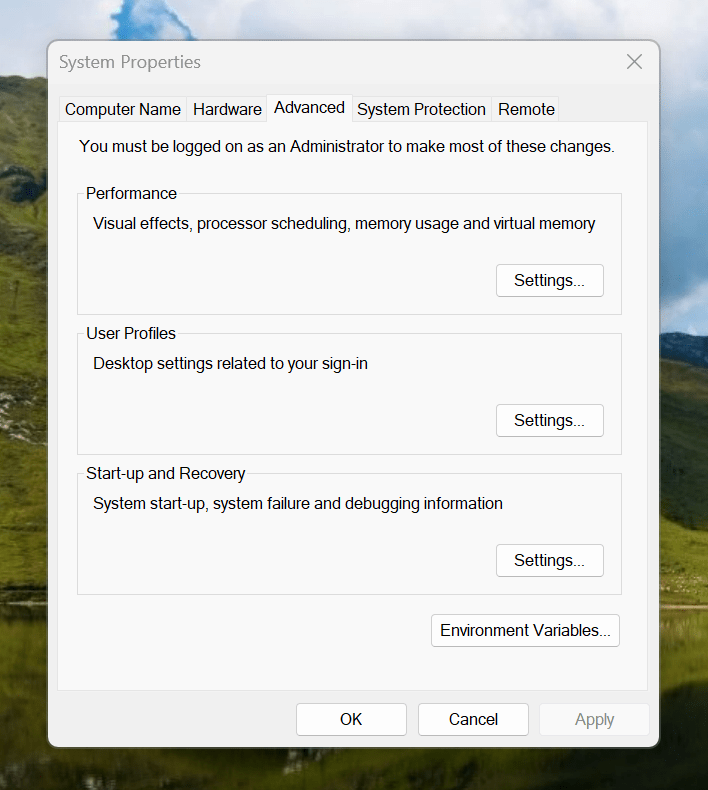
Making the script available without needing to specify the path to it was my next step. In my case, I added a new location to the Path environment variable. To accomplish that, you need to find the Control Panel, open it and go to System and Security. Then, move to System (Control Panel\System and Security\System) and click on Advanced System Settings. In the new dialogue box that appears, click on the Environment Variables... button. Next, select the Path entry and click on the Edit button. That spawns another dialogue box where I added the new path. Clicking the OK button in each dialogue box closes them all, one at a time, to get back to the Control Panel window again. That too can be closed, and any open terminals shut down and a new one opened. The process is clunky, yet it works once you know what to do.
At the end of all this, I had a scripted process for updating a Hugo-driven website. It was not as sleek as what I have on my Linux system, yet it works well enough to allow more flexibility. In time, I may refine things further.