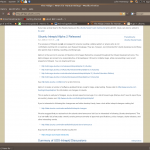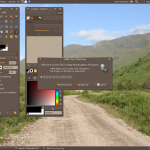A few more shell commands
8th July 2015Here are some Linux commands that I encountered in a feature article in the current issue of Linux User & Developer that I had not met before:
cd --
This returns you to the previous directory where you were before with having to go back through the folder hierarchy to get there and is handy if you are jumping around a file system and any other means is far from speedy.
lsb_release -a
It can be useful to uncover what version of a distro you have from the command line and the above works for distros as diverse as Linux Mint, Debian, Fedora (it automatically installs in Fedora 22 if it is not installed already, a more advanced approach than showing you the command like in Linux Mint or Ubuntu), openSUSE and Manjaro. These days, the version may not change too often but it still is good to uncover what you have.
yum install fedora-upgrade
This one can be run either with sudo or in a root session started with su and it is specific to Fedora. The command performs an upgrade of the Fedora distro itself and I wonder if the functionality has been ported to the dnf command that has taken over from yum. My experiences with that in Fedora 22 so far suggest that it should be the case though I need to check that further with the VirtualBox VM that I have created.
Changing to web fonts
12th February 2012While you can add Windows fonts to Linux installations, I have found that their display can be flaky to say the least. Linux Mint and Ubuntu display them as sharp as I’d like but I have struggled to get the same sort of results from Arch Linux while I am not so sure about Fedora or openSUSE either.
That has caused me to look at web fonts for my websites with Google Web Fonts doing what I need with both Open Sans and Arimo doing what I need so far. There have been others with which I have dallied, such as Droid Sans, but these are the ones on which I have settled for now. Both are in use on this website now and I added calls for them to the web page headers using the following code (lines are wrapping due to space constraints):
<link href="http://fonts.googleapis.com/css?family=Open+Sans:300italic,400italic,600italic,700italic,400,300,600,700" rel="stylesheet" type="text/css">
<link href='http://fonts.googleapis.com/css?family=Arimo:400,400italic,700,700italic' rel='stylesheet' type='text/css'>
With those lines in place, it then is a matter of updating font-family and font declarations in CSS style sheets with “Open Sans” or “Arimo” as needed while keeping alternatives defined in case the Google font service goes down for whatever reason. A look at a development release of the WordPress Twenty Twelve theme caused me to come across Open Sans and I like it for its clean lines and Arimo, which was found by looking through the growing Google Web Fonts catalogue, is not far behind. Looking through that catalogue now causes for me a round of indecision since there is so much choice. For that reason, I think it better to be open to the recommendations of others.
Widely differing approaches
28th January 2012The computer on which I am writing these words is running Linux Mint with the Cinnamon desktop environment, a fork of GNOME Shell. This looks as if it is going to be the default face of GNOME 3 in the next version of Linux Mint with the MGSE dressing up of GNOME Shell looking more and more like an interim measure until something more consistent was available. Some complained that what was delivered in version 12 of the distribution was a sort of greatest hits selection but I reckon that bets were being hedged by the project team.
Impressions of what’s coming
By default, you get a single panel at the bottom of your screen with everything you need in there. However, it is possible to change the layout so that the panel is at the top or there are two panels, one at the top and the other at the bottom. So far, there is no means of configuring which panel applet goes where as was the case in Linux Mint 11 and its predecessors. However, the default placements are very sensible so I have no cause for complaint at this point.
Just because you cannot place applets doesn’t mean that there is no configurability though. Cinnamon is extensible and you can change the way that time is displayed in the clock as well as enabling additional applets. It also is possible to control visual effects such as the way new application windows pop up on a screen.
GNOME 3 is there underneath all of this though there’s no sign of the application dashboard of GNOME Shell. The continually expanding number of slots in the workspace launcher is one sign as is the enabling of a hotspot at the top right hand corner by default. This brings up an overview screen showing what application windows are open in a workspace. The new Mint menu even gets the ability to search through installed applications together with the ability to browser through what what’s available.
In summary, Cinnamon already looks good though a little polish and extra configuration options wouldn’t go amiss. An example of the former is the placement of desktop numbers in the workspace switcher and I already have discussed the latter. It does appear that the Linux Mint approach to desktop environments is taking shape with a far more conventional feel that the likes of Unity or GNOME Shell. Just as Cinnamon has become available in openSUSE, I can see it gracing LMDE too whenever Debian gets to moving over to GNOME 3 as must be inevitable now unless they take another approach such as MATE.
In comparison with revolution
While Linux Mint are choosing convention and streamlining GNOME to their own designs, it seems that Ubuntu’s Unity is getting ever more experimental as the time when Ubuntu simply evolved from one release to the next becomes an increasingly more distant memory. The latest development is the announcement that application menus could get replaced by a heads up display (HUD) instead. That would be yet another change made by what increasingly looks like a top down leadership reminiscent of what exists at Apple. While it is good to have innovation, you have to ask where users fit in all of this but Linux Mint already has gained from what has been done so far and may gain more again. Still, seeing what happens to the Ubuntu sounds like an interesting pastime though I’m not sure that I’d be depending on the default spin of this distro as my sole operating system right now. Also, changing the interface every few months wouldn’t work in a corporate environment at all so you have to wonder where Mark Shuttleworth is driving all this though Microsoft is engaging in a bit of experimentation of its own. We are living in interesting times for the computer desktop and it’s just as well that there are safe havens like Linux Mint too. Watching from afar sounds safer.
Improving Font Display in Fedora 15
30th May 2011When I first started to poke around Fedora 15 after upgrading my Fedora machine, the definition of the font display was far from being acceptable to me. Thankfully, it was something that I could resolve and I am writing these words with the letters forming them being shown in a way that was acceptable to me. The main thing that I did to achieve this was to add a file named 99-autohinter-only.conf in the folder /etc/fonts/conf.d. The file contains the following:
<?xml version=”1.0″?>
<!DOCTYPE fontconfig SYSTEM “fonts.dtd”>
<fontconfig>
<match target=”font”>
<edit name=”autohint” mode=”assign”>
<bool>true</bool>
</edit>
</match>
</fontconfig>
This forces autohinting for all fonts so that text looks better than it otherwise would. Apparently, Fedora 15 has seen the incorporation of the TrueType bytecode interpreter (BCI) into FreeType now that its patent has expired. To my eyes, this has worsened font rendering so I incorporated the above from a post by Kevin Kofler and it seems to have done the trick for me. However, I also have added the GNOME Tweak Tool and that allows you to alter the autohinting settings too so it may be a combination of the two actions that has helped. Anything that helps rendering of letters like k only can be a good thing. Another Linux distribution whose font rendering has not satisfied me is openSUSE and I am now set to wondering if the same approach would help there too, albeit without the GNOME Tweak Tool until a GNOME 3 version of that distro comes to fruition.
Moving from Ubuntu 10.10 to Linux Mint 10
23rd April 2011With a long Easter weekend available to me and with thoughts of forthcoming changes in the world of Ubuntu, I got to wondering about the merits of moving my main home PC to Linux Mint instead. Though there is a rolling variant based on Debian, I went for the more usual one based on Ubuntu that uses GNOME. For the record, Linux Mint isn’t just about the GNOME desktop but you also can have it with Xfce, LXDE and KDE desktops as well. While I have been known to use Lubuntu and like its LXDE implementation, I stuck with the option of which I have most experience.
Once I selected the right disk for the boot loader, the main installation of Mint went smoothly. By default, Ubuntu seems to take care of this but Mint leaves it to you. When you have your operating system files on sdc, installation on the default of sda isn’t going to produce a booting system. Instead, I ended up with GRUB errors and, while I suppose that I could have resolved these, the lazier option of repeating the install with the right boot loader location was the one that I chose. It produced the result that I wanted: a working and loading operating system.
However, there was not something not right about the way that the windows were displayed on the desktop with title bars and window management not working as they should. Creating a new account showed that it was the settings that were carried over from Ubuntu in my home area that were the cause. Again, I opted for a less strenuous option and moved things from the old account to the new one. One outcome of that decisions was that there was a lot of use of the chown command in order to get file and folder permissions set for the new account. In order to make this all happen, the new account needed to be made into an Administrator just like its predecessor; by default, more restrictive desktop accounts are created using the Users and Groups application from the Administration submenu. Once I was happy that the migration was complete, I backed up any remaining files from the old user folder and removed it from the system. Some of the old configuration files were to find a new life with Linux Mint.
In the middle of the above, I also got to customising my desktop to get the feel that is amenable. For example, I do like a panel at the top and another at the bottom. By default, Linux Mint only comes with the latter. The main menu was moved to the top because I have become used to having there and switchers for windows and desktops were added at the bottom. They were only a few from what has turned out not to be a short list of things that I fancied having: clock, bin, clearance of desktop, application launchers, clock, broken application killer, user switcher, off button for PC, run command and notification area. It all was gentle tinkering but still is the sort of thing that you wouldn’t want to have to do over and over again. Let’s hope that is the case for Linux Mint upgrades in the future. That the configuration files for all of these are stored in home area hopefully should make life easier, especially when an in-situ upgrade like that for Ubuntu isn’t recommended by the Mint team.
With the desktop arranged to my liking, the longer job of adding to the collection of software on there while pruning a few unwanted items too was next. Having had Apache, PHP and MySQL on the system before I popped in that Linux Format magazine cover disk for the installation, I wanted to restore them. To get the off-line websites back, I had made copies of the old Apache settings that simply were copied over the defaults in /etc/apache (in fact, I simply overwrote the apache directory in /etc but the effect was the same). MySQL Administrator had been used to take a backup of the old database too. In the interests of spring cleaning, I only migrated a few of the old databases from the old system to the new one. In fact, there was an element of such tidying in my mind when I decided to change Linux distribution in the first place; Ubuntu hadn’t been installed from afresh onto the system for a while anyway and some undesirable messages were appearing at update time though they were far from being critical errors.
The web server reinstatement was only part of the software configuration that I was doing and there was a lot of use of apt-get while this was in progress. A rather diverse selection was added: Emacs, NEdit, ClamAV, Shotwell (just make sure that your permissions are sorted first before getting this to use older settings because anything inaccessible just gets cleared out; F-Spot was never there is the first place in my case but it may differ for you), UFRaw, Chrome, Evolution (never have been a user of Mozilla Thunderbird, the default email client on Mint), Dropbox, FileZilla, MySQL Administrator, MySQL Query Browser, NetBeans, POEdit, Banshee (Rhythmbox is what comes with Mint but I replaced it with this), VirtualBox and GParted. This is quite a list and while I maybe should have engaged the services of dpkg to help automate things, I didn’t on this occasion though Mint seems to have a front end for it that does the same sort of thing. Given that the community favour clean installations, it’s little that something like this is on offer in the suite of tools in the standard installation. This is the type of rigmarole that one would not draw on themselves too often.
With desktop tinkering and software installations complete, it was time to do a little more configuration. In order to get my HP laser printer going, I ran hp-setup to download the (proprietary, RMS will not be happy…) driver for it because it otherwise wouldn’t work for me. Fortune was removed from the terminal sessions because I like them to be without such things. To accomplish this, I edited /etc/bash.bashrc and commented out the /usr/games/fortune line before using apt-get to clear the software from my system. Being able to migrate my old Firefox and Evolution profiles, albeit manually, has become another boon. Without doubt, there are more adjustments that I could be making but I am happy to do these as and when I get to them. So far, I have a more than usable system, even if I engaged in more customisation than many users would go doing.
It probably is useful to finish this by sharing my impressions of Linux Mint. What goes without saying is that some things are done differently and that is to be expected. Distribution upgrades are just one example but there are tools available to make clean installations that little bit easier. To my eyes, the desktop looks very clean and fond display is carried over from Ubuntu, not at all a bad thing. That may sound a small matter but it does appear to me that Fedora and openSUSE could learn a thing or too about how to display fonts on screen on their systems. It is the sort of thing that adds the spot of polish that leaves a much better impression. So far, it hasn’t been any hardship to find my way around and I can make the system fit my wants and needs. That it looks set to stay that way is another bonus. We have a lot of change coming in the Linux world with GNOME 3 on the way and Ubuntu’s decision to use Unity as their main desktop environment. While watching both of these developments mature, it looks as if I’ll be happily using Mint. Change can refresh but a bit of stability is good too.
Securing MySQL in Fedora
4th December 2009Ubuntu users must be spoilt because any MySQL installation asks you for a root password, a very good thing in my opinion. With Fedora, it just pops the thing on there with you needing to set up a service and setting the root password yourself; if I remember correctly, I think that openSUSE does the same thing. For the service management, I needed to grab system-config-services from the repositories because my Live CD installation left off a lot of stuff, OpenOffice and GIMP even. The following command line recipe addressed the service manager omission:
su -- # Change to root, entering password when asked
yum -y install system-config-services # Installs the thing without a yes/no prompt
exit # Return to normal user shell
Thereafter, the Services item from the menus at System > Administration was pressed into service and the MySQL service enabled and started. The next step was to lock down root so the following sequence was used:
mysql # Enter MySQL prompt; no need for user or password because it still is unsecured!
UPDATE mysql.user SET Password=PASSWORD(‘MyNewPass’) WHERE User=’root’;
FLUSH PRIVILEGES;
quit # Exit the mysql prompt, leaving the bare mysql command unusable
For those occasions when password problems keep you of the MySQL shell, you’ll find password resetting advice on the MySQL website but I didn’t need to go the whole hog here. MySQL Administrator might be another option for this type of thing. That thought never struck me while I was using it to set up less privileged users and allowing them access to the system. For a while, I was well stymied in my attempts to access the MySQL using any of those extra accounts until I got the idea of associating them with a host, another thing that is not needed in Ubuntu if my experience is any guide. All in all, Fedora may make you work a little extra to get things like thing done but I am not complaining if it makes you understand a little more about what is going on in the background, something that is never a disadvantage.
Command Line Software Management
2nd December 2009One of the nice things about a Debian-based Linux distribution is that it is easy to pull a piece of software onto your system from a repository using either apt-get or aptitude. Some may prefer to have a GUI but I find that the command line offers certain extra transparency that stops the “what’s it doing?” type of question. that’s never to say that the GUI-based approach hasn’t a place and I only go using it when seeking out a piece of software without knowing its aptitude-ready name. Interestingly, there are signs that Canonical may be playing with the idea of making Ubuntu’s Software Centre a full application management tool with updates and upgrades getting added to the current searching, installation and removal facilities. That well may be but it’s going to take a lot of effort to get me away from the command line altogether.
Fedora and openSUSE have their software management commands too in the shape of yum and zypper, respectively. The recent flurry of new operating system releases has had me experimenting with both of those distros on a real test machine. As might be expected, the usual battery of installation, removal and update activities are well served and I have been playing with software searching using yum too. What has yet to mature is in-situ distribution upgrading à la Ubuntu. In principle, it is possible but I got a black screen when I tried moving from openSUSE 11.1 to 11.2 within VirtualBox using instructions on the openSUSE website. Not wanting to wait, I reached for a Live CD instead and that worked a treat on both virtual and real machines. Being in an experiment turn of mind, I attempted the same to get from Fedora 11 to the beta release of its version 12. A spot of repository trouble got me using a Live CD in its place. You can perform an in-situ upgrade from a full Fedora DVD but the only option is system replacement when you have a Live CD. Once installation is out of the way, YAST can be ignored in favour of zypper and yum is good enough that Fedora’s GUI-using alternative can be ignored. It’s nice to see good transparent ideas taking hold elsewhere and may make migration between distros much easier too.
When buttons stop working…
16th November 2009One of the things that stopped working as it should after my recent Ubuntu 9.10 upgrade was the Eclipse PDT installation that I had in place. Editing files went a bit haywire and creating projects had me pushing buttons with nothing happening. Whether this was a Java or GNOME issue, I don’t know but I found it happening too on openSUSE 11.2 (there should be more on that distro in a later entry). That was enough to get me looking again at Netbeans.
In both openSUSE (NB version 6.5) and Ubuntu (NB version 6.7.1), I plucked the default offering of Netbeans from the respective software repositories and added the PHP plugin in both cases. Unlike when I last gave the platform a go, things seemed to go smoothly and it looks to have replaced Eclipse for PHP development duties. Project scanning make take a little while but it’s far from annoying and my earlier dalliance with using Netbeans as a PHP editor was stymied by performance that was so sluggish as to make the thing a pain to use. Up to now, Netbeans’ footprints when it comes to its use of PC power never was light so I am wondering if dual-core and quad-core CPU’s help along with a copious supply of RAM. Only time will tell if these inital positive impressions stay the course and I’ll be keeping an open mind for now.
A multitude of operating systems
27th October 2009Like buses, it seems that a whole hoard of operating systems is descending upon us at once. OS X 10.6 came first and it was the turn of Windows 7 last week with all of the excitement that it generated in the computing and technology media. Next up will be Ubuntu, already a source of some embarrassment for the BBC’s Rory Cellan-Jones when he got his facts muddled; to his credit he later corrected himself though I do wonder how up to speed is his appreciated that Ubuntu has its distinct flavours with a netbook variant being different to the main offering that I use. Along with Ubuntu 9.10, Fedora 12 and openSUSE 11.2 are also in the wings. As if all these weren’t enough, the latest issue of PC Plus gives an airing to less well-known operating systems like Haiku (the project that carries on BeOS). The inescapable conclusion is that, far from the impressions of mainstream computer users who know only Windows, we are swimming in a sea of operating system options in which you may drown if you decide to try sampling them all. That may explain why I stick with Ubuntu for home use due to reasons of familiarity and reliability and leave much of the distro hopping to others. Of course, it shouldn’t surprise anyone that Windows is the choice of where I work with 2000 being usurped by Vista in the next few weeks (IT managers always like to be behind the curve for sake of safety).
A first look at Ubuntu 8.10
20th July 2008I must admit that my curiosity got the better of me when screenshots of Ubuntu’s 8.10, otherwise known as Intrepid Ibex, started to make their appearance. It is only at alpha2 stage so it’s definitely a no-no for production systems. However, it does run surprisingly smoothly even at this stage. Yes, I have seen rough edges and the biggest of them all has made me install it onto my spare PC; there is certainly tendency for systems to hang when you try running 8.10 in virtual machines, my preferred method for these kinds of explorations. Try it in VirtualBox and kernel panic messages ensue while you can log in on VMware Workstation only for the desktop never to load. Those could be major deficiencies for some but they have both been reported with the former being seen by many and the latter being flagged by my own self.
Because I was using a version with the alternate installer, the usual slickness that we expect of Ubuntu installations wasn’t apparent. I am sure that will change in time for the final release but I didn’t find it too taxing to get things going with this means. Nevertheless, I reckon that we will see the usual feel return in later development versions and very much in time for the final release. Because I was installing over the top of a previous Ubuntu installation, I didn’t want to lose everything but I needed to leave it wipe out the previous root system partition for it to continue without freezing. Because my home area is on a separate partition, there was no problem and it picked up settings like desktop backgrounds without a fuss. One thing that might annoy some is that all this takes manual intervention; you don’t get the sort of non-destructive and seamless upgrade capability that openSUSE 11 gives.
What you get when the installation is completed is a Linux desktop that won’t look too different from what we are used to using. Of course, we get the New Human theme with its tasteful chocolate tones in place of the previous default orangey browns. They need to sort out a bug (another of my reports) where black text is being displayed on dark backgrounds on the default display of drop down menus in Firefox and maybe look into why changing the level of enhancements from Compiz Fusion messes up the display of the workspace switcher in the task bar but it’s fine apart from this.
Otherwise, it’s a case of steady as she goes with OpenOffice 2.4, Firefox 3 and so on. That may change as time goes on OpenOffice 3 looming in the horizon. For some, all this continuity is all well and good but I could foresee comments front some parts that nothing dramatic is happening and that Ubuntu cannot afford to stand still with the advances of Fedora, openSUSE, Mandriva and so on. Saying that, I personally like the continuity because it doesn’t mean that my apple cart is going to get overthrown now and again. Indeed, you could say that the whole Linux distribution market has matured very nicely with evolution being the order of the day and I suppose that Ubuntu needs to be seen to be evolving more than perhaps it has been doing.
In summary, it’s early days for Intrepid Ibex but it works well even at this stage. In fact, it is running sufficiently so that I am writing this very post in a Firefox session running on the thing. It’ll be interesting to see how it goes from here and if any more pleasant surprises are visited upon us. After the “safety first” approach of Hardy Heron, I suppose that Canonical can feel a little more adventurous so we’ll see what comes. In the meantime, Here are a few screenshots below for your perusal:
- Mozilla Firefox displaying Ubuntu Bug Tracker
- How OpenOffice Word Processor looks in the New Human theme
- The new desktop with GIMP having just loaded
- GIMP in image editing mode