TOPIC: MULTI-BOOTING
Restoring GRUB for dual booting of Linux and Windows
11th April 2015Once you end up with Windows overwriting your master boot record (MBR), you have lost the ability to use GRUB. Therefore, it would be handy to get it back if you want to start up Linux again. Though the loss of GRUB from the MBR was a deliberate act of mine, I knew that I'd have to restore GRUB to get Linux working again. So, I have been addressing the situation with a Live DVD for the likes of Ubuntu or Linux Mint. Once one of those had loaded its copy of the distribution, issuing the following command in a terminal session gets things back again:
sudo grub-install --root-directory=/media/0d104aff-ec8c-44c8-b811-92b993823444 /dev/sda
When there were error messages, I tried this one to see if I could get additional information:
sudo grub-install --root-directory=/media/0d104aff-ec8c-44c8-b811-92b993823444 /dev/sda --recheck
Also, it is possible to mount a partition on the boot drive and use that in the command to restore GRUB. Here is the required combination:
sudo mount /dev/sda1 /mnt
sudo grub-install --root-directory=/mnt /dev/sda
Either of these will get GRUB working without a hitch, and they are far more snappy than downloading Boot-Repair and using that; I was doing that for a while until a feature on triple booting appeared in an issue of Linux User & Developer that reminded me of the more readily available option. Once, there was a need to manually add an entry for Windows 7 to the GRUB menu too and, with that instated, I was able to dual-boot Ubuntu and Windows using GRUB to select which one was to start for me. Since then, I have been able to dual boot Linux Mint and Windows 8.1, with GRUB finding the latter all by itself. Since your experiences too may show this variation, it's worth bearing in mind.
Do we need to pay for disk partitioning tools anymore?
29th November 2010My early explorations of dual-booting of Windows and Linux led me into the world of disk partitioning. It also served another use since any of my Windows 9x installations (that dates things a bit...) didn't have a tendency to last longer than six months at one point; putting the data on another partition meant that a fresh Windows installation didn't jeopardise any data that I had should a mishap occur.
Then, Partition Magic was the favoured tool, and it wasn't free of charge, though it wasn't extortionately priced either. For those operations that couldn't be done with Windows running, you could create bootable floppy disks to get the system going to perform those. Thinking about it now, it all worked well enough, and the usual caveats about taking care with your data applied as much then as they do now.
For the last few years, many Linux distributions have coming in the form of CD's or DVD's from which you can boot into a full operating system session, complete with near enough the same GUI that an installed version. When a PC is poorly, this is a godsend that makes me wonder how we managed without it; having that visual way of saving data sounds all too necessary now. For me, the answer to that is that I misspent too many hours blundering blindly using the very limited Windows command line to get myself out of a crux. Looking back on it now, it all feels very dark compared to today.
Another good aspect of these Live Distribution Disks is that they come with hard disk partitioning tools, such as the effective GParted. They are needed to configure hard drives during the actual installation process, but they serve another process too: they can be used in place of the old proprietary software disks that were in use not so long ago. Being able to deal with the hard disk sizes available today is a good thing, as is coping with NTFS partitions along with the usual Linux options. While the operations may be time-consuming, they have seemed reliable so far, and I hope that it stays that way despite any warning that gets issued before you make any changes. Last weekend, I got to see a lot of what that means when I was setting up my Toshiba Equium laptop for Windows/Ubuntu dual booting.
With the capability that is available both free of charge and free of limitations, you cannot justify paying for disk partitioning software nowadays, and that's handy when you consider the state of the economy. It also shows how things have changed over the last decade. Being able to load up a complete operating system from a DVD also serves to calm any nerves when a system goes down on you, especially when you surf the web to find a solution for the malady that's causing the downtime.
Restoring the MBR for Windows 7
25th November 2010During my explorations of dual-booting of Windows 7 and Ubuntu 10.10, I ended up restoring the master boot record (MBR) so that Windows 7 could load again or to find out if it wouldn't start for me. The first hint that came to me when I went searching was the bootsect command, but this only updates the master boot code on the partition, so it did nothing for me. What got things going again was the bootrec command.
To use either of these, I needed to boot from a Windows 7 installation DVD. With my Toshiba Equium laptop, I needed to hold down the F12 key until I was presented with a menu that allowed me to choose from what drive I wanted to boot the machine, the DVD drive in this case. Then, the disk started and gave me a screen where I selected my location and moved to the next one where I selected the Repair option. After that, I got a screen where my Windows 7 installation was located. Once that was selected, I moved on to another screen from I started a command line session. Then, I could issue the commands that I needed.
bootsect /nt60 C:
This would repair the boot sector on the C: drive in a way that is compatible with BOOTMGR. Though this wasn't enough for me, it was something worth trying anyway in case there was some corruption.
bootrec /fixmbr
bootrec /fixboot
The first of these restores the MBR, and the second sorts out the boot sector on the system drive (where the Windows directory resides on your system). In the event, I ran both of these and Windows restarted again, proving that it had come through disk partition changes without a glitch, though CHKDISK did run in the process, but that's understandable. There's another option for those wanting to get back their boot menu, and here it is:
bootrec /rebuildbcd
Though I didn't need to do so, I ran that too, but later used EasyBCD to remove the boot menu from the start-up process because it was surplus to my requirements. That's a graphical tool that has gained something of a reputation since Microsoft dispensed with the boot.ini file that came with Windows XP for later versions of the operating system.
Manually adding an entry for Windows 7 to an Ubuntu GRUB2 menu
21st November 2010A recent endeavour of mine has been to set up a dual-booting arrangement on my Toshiba Equium laptop, with Ubuntu 10.10 and Windows 7 side by side on there. However, unlike the same attempt with my Asus Eee PC where Windows XP coexists with Ubuntu, there was no menu entry on the GRUB (I understand that Ubuntu has had version 2 of this since 9.04 though the internal version is of the form 1.9x; you can issue grub-install -v at the command line to find out what version you have on your system) menu afterwards. Thankfully, I eventually figured out how to do this and the process is shared here in a more coherent order than the one in which I discovered all the steps.
The first step is to edit /etc/grub.d/40_custom (using sudo) and add the following lines to the bottom of the file:
menuentry 'Windows 7' {
set root='(hd0,msdos2)'
chainloader +1
}
Since the location of the Windows installation can differ widely, I need to explain the "set root" line because (hd0,msdos2) refers to /dev/sda2 on my machine. More generally, hd0 (or /dev/sda elsewhere) refers to the first hard disk installed in any PC, with hd1 (or /dev/sdb elsewhere) being the second and so on. While I was expecting to see entries like (hd0,6) in /boot/grub/grub.cfg, what I saw were ones like (hd0,msdos6) instead with the number in the text after the comma being the partition identifier; 1 is the first (sda1), 2 (sda2) is the second and so on. The next line (staring with chainloader) tells GRUB to load the first sector of the Windows drive so that it can boot. After all that decoding, my final remark on what's above is a simple one: the text "Windows 7" is what will appear in the GRUB menu, so you can change this as you see fit.
After saving 40_custom, the next step is to issue the following command to update grub.cfg:
sudo update-grub2
Once that has done its business, then you can look into /boot/grub/grub.cfg to check that the text added into 40_custom has found its way in there. That is important because this is the file read by GRUB2 when it builds the menu that appears at start-up time. A system reboot will prove conclusively that the new entry has been added successfully. Then, there's the matter of selectively to see if Windows loads properly like it did for me, once I chose the correct disk partition for the menu entry, that is!
Booting from external drives
16th September 2009Sticking with older hardware may mean that you miss out on the possibilities offered by later kit, and being able to boot from external optical and hard disk drives was something of which I learned only recently. Like many things, a compatible motherboard and my enforced summer upgrade means that I have one with the requisite capabilities.
There is usually an external DVD drive attached to my main PC, so that allowed the prospect of a test. A bit of poking around in the BIOS settings for the Foxconn motherboard was sufficient to get it looking at the external drive at boot time. Popping in a CrunchBang Linux live DVD was all that was needed to prove that booting from a USB drive was a goer. That CrunchBang is a minimalist variant of Ubuntu helped for acceptable speed at system startup and afterwards.
Having lived off them while in home PC limbo, the temptation to test out the idea of installing an operating system on an external HD and booting from that is definitely there, though I think that I'll be keeping mine as backup drives for now. Still, there's nothing to stop me installing an operating system onto of them and giving that a whirl sometime. Of course, speed constraints mean that any use of such an arrangement would be occasional but, in the event of an emergency, such a setup could have its uses and tide you over for longer than a Live CD or DVD. Having the chance to poke around with an alternative operating system as it might exist on a real PC has its appeal too, and avoids the need for any partitioning and other chores that dual booting would require. After all, there's only so much testing that can be done in a virtual machine.
An introduction to Wubi
14th July 2008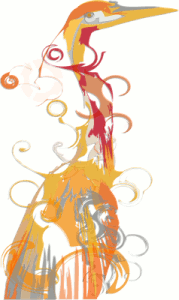
The Toshiba laptop that I acquired at the start of the year is a Windows Vista box, and it isn't something with which I want to play too roughly because the OS came pre-installed on it. I still wish to continue to see how Vista goes at close quarters, so removing it to put Ubuntu or some other Linux distribution on there wasn't ever going to be an option that I was willing to take either. Neither was the option of setting up a dual booting arrangement using disk partitioning; I have plenty of experience of doing that to set up dual booting machines over the years, and I don't need any more than what I already have. So, I was happy to leave it as a Windows box and only as a Windows box.
That situation has changed, and the cause was Canonical's decision to go for something novel when it brought out Ubuntu 8.04. The premise is as follows: a Windows style installation that pops an entry in the Windows boot menu that allows you to fire up Ubuntu without ever having to do disk partitioning or other similar rough play. For those who are less than enamoured with the Linux option, it's even easy to remove too, as easy as any other Windows program in fact. Removal of Linux is very definitely not what I'd do, and that's even without the pain and upheaval of more customary means for setting dual booting machines. In these days of virtualisation and hypervisor technology, I have my ideas as to what has been used to give us that easy way in.
Being an Ubuntu user anyway, the possibility of having Ubuntu on the laptop and the interesting opportunity that Wubi offered for getting it on there was too tempting for me to give it a miss. A small download from the Wubi website is all that is needed to set things off. You get a number of options up front, like where to put the (large) file to be used to house the Ubuntu world and how large you might want it. Setting a username and password for the thing gets included among other items. The next stage is to download the files to be used to perform the installation. Once that is completed, and it took me a few goes to get the lot (thankfully, it stores things up to the point where the downloading operation cuts out so you didn't start from scratch each time; even so, it's still annoying and could put some off), it is time to restart the computer and boot into Ubuntu to complete the set-up of the operating system itself; it is at this point that the familiar very much returns. A reboot later, and you are into a world that does its level best to fool you into thinking that Windows is another universe and never existed on that machine at all.
So, a machine that seemed destined to only ever run Windows can run Linux now as well. Wubi comes across as a neat and clever way to get a dual booting computer, and I hope to leave mine as I now have it. No feathers were ruffled on the Windows side, and I saw no sign of any destruction. That makes Ubuntu's way of doing things a much better option than other distributions that make you go down more invasive routes when creating a dual booting PC. A question remains in my mind. Could this approach take off?