TOPIC: MOZILLA
How to make Firefox vertical scrollbars more visible on Windows 11
21st March 2025While some articles on the web have reading time added to them, thus the vertical scrollbar of a web browser can act as a hint of the length of a piece. Unfortunately, they are being made less conspicuous for the sake of aesthetics and at the expense of utility. Since Firefox is the browser that I use most of the time, addressing the matter there became a priority for me, Here then is how you configure things on Windows 11.
The first step is to open a new tab before entering about:config in the URL bar and pressing the return key on your keyboard. If doing this for the first time, you will meet a warning screen that you can disable. Agreeing to the warning conveys you to the next screen, where you can enter the string "scrollbar" and use the enter key to bring up a swathe of settings.
There are two that you need to set to false by double-clicking on the pre-existing value of true: widget.windows.overlay-scrollbars.enabled and widget.non-native-theme.win.scrollbar.use-system-size. There is one more setting that you need to tweak: widget.non-native-theme.scrollbar.size.override should have a value greater than zero, the default. Using one of ten did what I wanted once I restarted Firefox. After that, I have things as I want them to be, though you may want to refine the width setting for your needs.
Manually updating Let's Encrypt certificates
8th November 2024Normally, Let's Encrypt certificates get renewed automatically. Thus, it came as a surprise to me to receive an email telling me that one of my websites had a certificate that was about to expire. The next step was to renew the certificate manually.
That sent me onto the command line in an SSH session to the Ubuntu server in question. Once there, I used the following command to check on my certificates to confirm that the email alert was correct:
sudo certbot certificates
Then, I issued this command to do a test run of the update:
sudo certbot renew --dry-run
In the knowledge that nothing of concern came up in the dry run, then it was time to do the update for real using this command:
sudo certbot renew
Rerunning sudo certbot certificates checked that all was in order. All that did what should have happened automatically; adding a cron job should address that, though, and adding the --quiet switch should cut down on any system emails too.
Excluding Google trend suggestions from an address bar search in Firefox
15th August 2024When it comes to learning what is happening in the world, I am more LOMO than FOMO. Thus, I do not appreciate anything that adds content that I did not request. Given the state of the world right now, there is a need to moderate one's intake. When I found trending topics being added to Google search results from the Firefox address bar, I then sought a way of turning that off.

That involved navigating to about:preferences#search in the address bar (you can go to Settings > Search just as well). Once there, it was a matter of looking in the Search Suggestions section and clearing the checkbox for the Show trending search suggestions item. Naturally, this only applies if you choose Google as your default search engine; otherwise it should not apply. For me, the setting change did what was needed.
Get web links from Outlook emails and Teams chats to open in your web browser of choice
12th August 2024By default, web links from either Outlook (here, I am referring to the Classic version and not the newer web appliance version that Microsoft would like us all to use, though many think it to be feature-incomplete) or Teams open in Edge, which may not be everyone's choice of web browser. Many choose Google Chrome, while I mainly use Mozilla Firefox, with Brave being another option that I have.
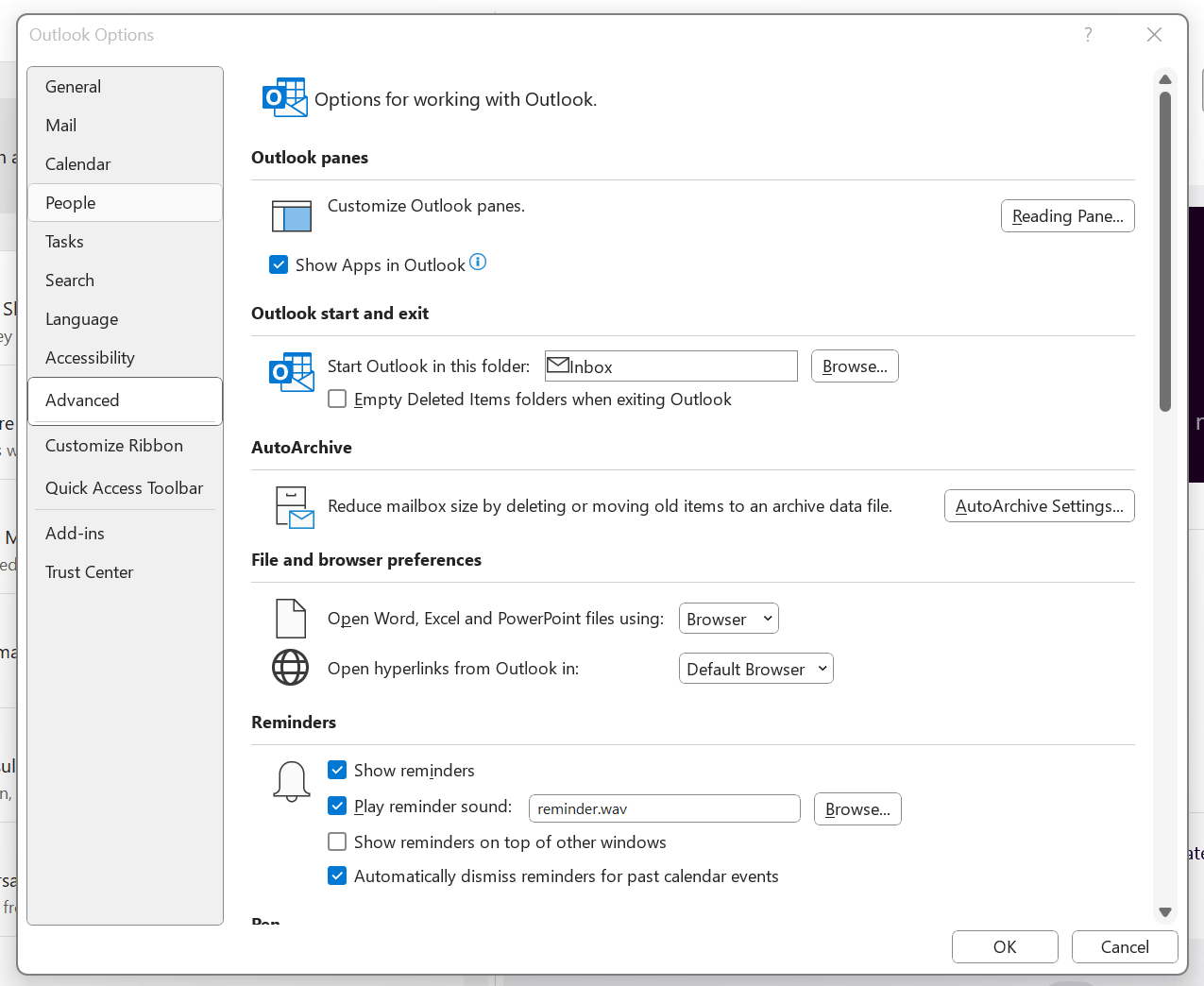
To get both Outlook and Teams to use your default system web browser, go to Outlook and navigate to File > Options > Advanced > File and browser preferences. Once there, look for the line with Open hyperlinks from Outlook in. The dropdown box will show Microsoft Edge by default, but there is another option: Default Browser. Choosing that will change things away from Edge to your chosen browser, assuming that you have set it by default using the Settings application.
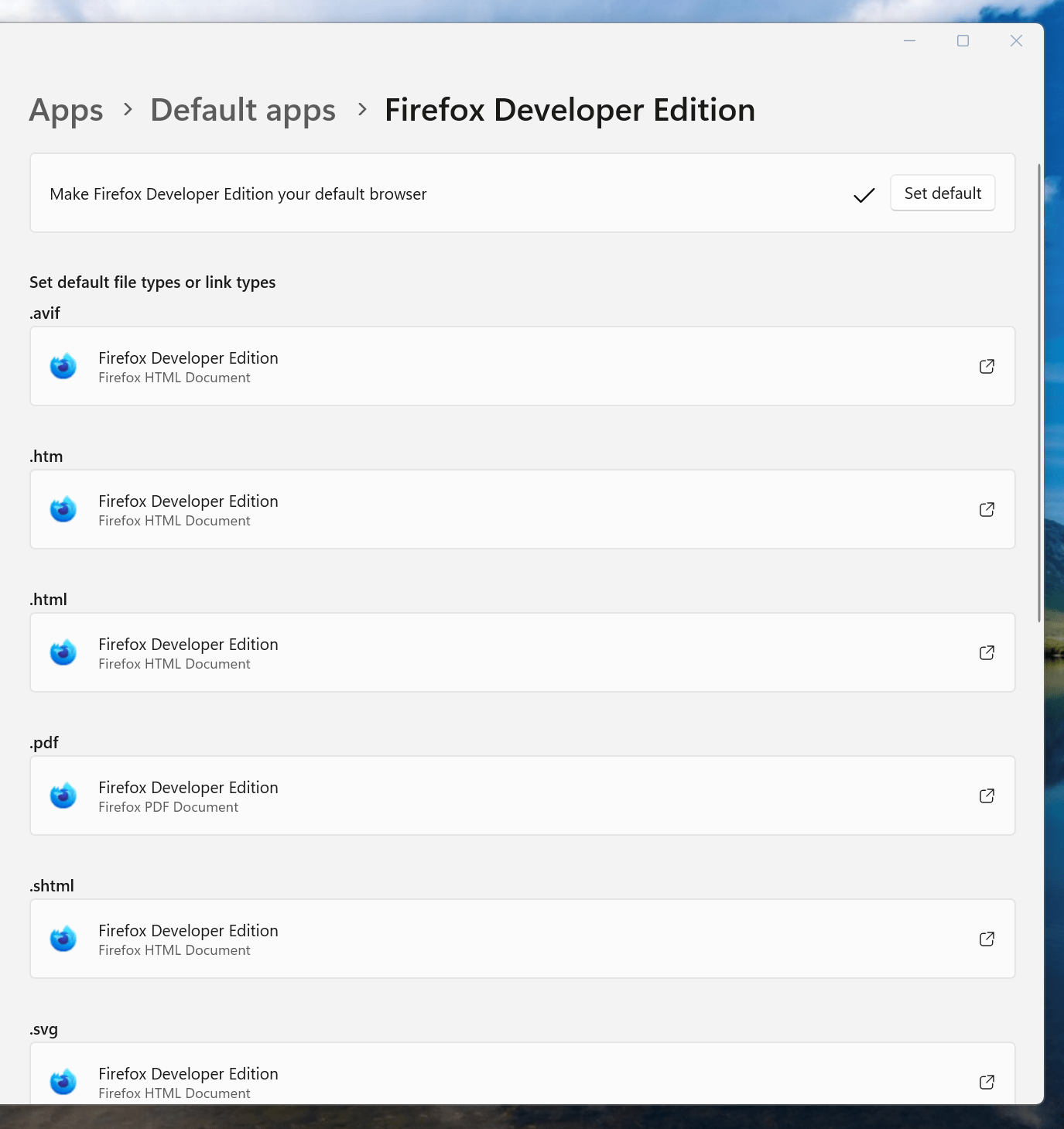
If you have not gone there, navigate to Apps > Default apps. Once there, find the entry for the browser that you want to use and click on the Set default button. You also will see a list of file types, where you may need to change the setting for those as well. Once the system default is sorted, that will be honoured by Outlook and Teams as well.
Dealing with the following message issued when using Certbot on Apache: "Unable to find corresponding HTTP vhost; Unable to create one as intended addresses conflict; Current configuration does not support automated redirection"
12th April 2024When doing something with Certbot on another website not so long ago, I encountered the above message when executing the following command (semicolons have been added to separate the lines):
sudo certbot --apache
The solution was to open /etc/apache2/sites-available/000-default.conf using nano and update the ServerName field (or the line containing this keyword) so it matched the address used for setting up Let's Encrypt SSL certificates. The mention of Apache in the above does make the solution specific to this web server software, so you will need another solution if you meet this kind of problem when using Nginx or another web server.
Stopping Firefox from launching on the wrong virtual desktop on Linux Mint
12th October 2021During the summer, I discovered that Firefox was steadfastly opening on the same virtual desktop on Linux Mint (the Cinnamon version) regardless of the one on which it was started. Being a creature of habit who routinely opens Firefox within the same virtual desktop all the time, this was not something that I had noticed until the upheaval of a system rebuild. The supposed cause is setting the browser to reopen tabs from the preceding session. The settings change according to the version of Firefox, but it is found in Settings > General in the version in which I am writing these words (Firefox Developer Edition 94.0b4) and the text beside the tick box is "Open previous windows and tabs".
While disabling the aforementioned setting could work, there is another less intrusive solution. This needs the opening of a new tab and the entering of the address about:config in the address bar. If you see a warning message about the consequences of proceeding further, accept responsibility using the interface as you do just that. In the resulting field marked Search preference name, enter the text widget.disable-workspace-management and toggle the setting from false to true to activate it. Then, Firefox should open on the desktop where you want it and not some other default location.
Installing Firefox Developer Edition in Linux Mint
22nd April 2018Having moved beyond the slow response and larger memory footprint of Firefox ESR, I am using Firefox Developer Edition in its place, even if it means living without a status bar at the bottom of the window. Hopefully, someone will create an equivalent of the old add-on bar extensions that worked before the release of Firefox Quantum.
Firefox Developer Edition may be pre-release software with some extras for web developers like being able to drill into an HTML element and see its properties, but I am finding it stable enough for everyday use. It is speedy too, which helps, and it has its own profile so it can co-exist on the same machine as regular releases of Firefox like its ESR and Quantum variants.
Installation takes a little added effort though and there are various options available. My chosen method involved Ubuntu Make. Installing this involves setting up a new PPA as the first step and the following commands added the software to my system:
sudo add-apt-repository ppa:ubuntu-desktop/ubuntu-make
sudo apt-get update
sudo apt-get install ubuntu-make
With the above completed, it was simple to install Firefox Developer edition using the following command:
umake web firefox-dev
Where things got a bit more complicated was getting entries added to the Cinnamon Menu and Docky. While the former was sorted using the cinnamon-menu-editor command, the latter needed some tinkering with my firefox-developer.desktop file found in .local/share/applications/ within my user area to get the right icon shown. Discovering this took me into .gconf/apps/docky-2/Docky/Interface/DockPreferences/%gconf.xml where I found the location of the firefox-developer.desktop that needed changing. Once this was completed, there was nothing else to do from the operating system side.
Within Firefox itself, I opted to turn off warnings about password logins on non-HTTPS websites by going to about:config using the address bar, then looking for security.insecure_field_warning.contextual.enabled and changing its value from True to False. While some may decry this, there are some local websites on my machine that need attention at times. Otherwise, Firefox is installed with user access so I can update it as if it were a Windows or macOS application, and that is useful given that there are frequent new releases. All is going as I want it so far.
Toggling the appearance or non-appearance of the Firefox session exit dialogue box
22nd March 2015One thing that I notice with Firefox installations in both Ubuntu and Linux Mint is that a dialogue box appears when closing down the web browser asking whether to save the open session or if you want to have a fresh session the next time that you start it up. Initially, I was always in the latter camp, but there are times when I took advantage of that session saving feature for retaining any extra tabs containing websites to which I intend to return or editor sessions for any blog posts that I am still writing; sometimes, composing the latter can take a while.
To see where this setting is located, you need to open a new tab and type about:config in the browser's address bar. This leads to advanced browser settings, so you need to click OK, answering a warning message, before proceeding. Then, start looking for browser.showQuitWarning using the Search bar; it acts like a dynamic filter on screen entries until you get what you need. On Ubuntu and Linux Mint, the value is set to true but false is the default elsewhere; unlike Opera, Firefox generally does not save sessions by fault unless you tell it to that (at least, that has been my experience anyway). Setting true to false or vice versa will control the appearance or non-appearance of the dialogue box at browser session closure time.
Using a variant of Debian's Iceweasel that keeps pace with Firefox
5th February 2013Left to its own devices, Debian will leave you with an ever ageing re-branded version of Firefox that was installed at the same time as the rest of the operating system. From what I have found, the main cause of this was that Mozilla's wanting to retain control of its branding and trademarks in a manner not in keeping with Debian's Free Software rules. This didn't affect just Firefox but also Thunderbird, Sunbird and Seamonkey with Debian's equivalents for these being IceDove, IceOwl and IceApe, respectively.
While you can download a tarball of Firefox from the web and use that, it'd be nice to get a variant that updated through Debian's normal apt-get channels. In fact, IceWeasel does get updated whenever there is a new release of Firefox, even if these updates never find their way into the usual repositories. While I have been known to take advantage of the more frozen state of Debian compared with other Linux distributions, I don't mind getting IceWeasel updated so it isn't a security worry.
The first step in so doing is to add the following lines to /etc/apt/sources.list using root access (using one of sudo, gksu or su to assume root privileges) since the file normally cannot be edited by normal users:
deb http://backports.debian.org/debian-backports squeeze-backports main
deb http://mozilla.debian.net/ squeeze-backports iceweasel-release
With the file updated and saved, the next step is to update the repositories on your machine using the following command:
sudo apt-get update
With the above complete, it is time to overwrite the existing IceWeasel installation with the latest one using an apt-get command that specifies the squeeze-backports repository as its source using the -t switch. While IceWeasel is installed from the iceweasel-release squeeze-backports repository, there are dependencies that need to be satisfied and these come from the main squeeze-backports one. The actual command used is below:
sudo apt-get install -t squeeze-backports iceweasel
While that was all that I needed to do to get IceWeasel 18.0.1 in place, some may need the pkg-mozilla-archive-keyring package installed too. For those needing extra information beyond what's here, there's always the Debian Mozilla team.
Sometimes it's a small change that matters...
24th January 2010Firefox 3.6 is now available and others are going on about more striking features, but it's a small change that I have noticed, which happens to be a good one too. Middle-clicking on a link in a tab used to open a new one on the right hand of the tab bar. Now, the new tab opens next to the one where the click was clicked, which is a good thing if you are previewing blog posts. It was something that Internet Explorer already did, so it's good to see cross-fertilisation of useful features; yes, Microsoft can come up with good ones too from time to time. Though not likely to make major headlines, this is the type of thing that makes for a better user experience, and a few of them together can be more beneficial than some big shiny new feature. In life, it's often the little things that make all the difference.