TOPIC: GRAPHICAL USER INTERFACES
Behind the scenes of a website refresh and security overhaul
11th October 2021Things have been changing on here. Much of that has been behind the scenes with a move to a new VPS for extra speed and all the upheaval that brings. It also gained me a better and more responsive system for less money than the old upgrade path was costing me. Extra work has gone into securing the website too, something that has taught me a lot as that has progressed. New lessons were added to older, and sometimes forgotten, ones.
The more obvious change for those who have been here before is that the visual appearance has been refreshed. A new theme has been applied with a multitude of tweaks to make it feel unique and to iron out any rough edges that there may be. This remains a WordPress-based website, and the new theme is a variant of the Appointee child theme of the Appointment theme. Since WordPress does only support child theming but not grandchild theming, I had to make a copy of Appointee of my own so I could modify things as I see fit.
To my eyes, things do look cleaner, crisper and brighter, so I hope that it feels the same to you. Like so many designs these days, the basis is the Bootstrap framework and that is no bad thing in my mind, though the standardisation may be too much for some tastes. What has become challenging is that it is getter harder to find new spins on more traditional layouts, with everything going for a more magazine-like appearance and summaries being shown on the front page instead of complete articles. That probably reflects how things are going for websites these days, which could make the next refresh a more home-grown effort, even if that is a while away yet.
As the website heads towards its sixteenth year, there is bound to be continuing change. In some ways, I prefer that some things remain unchanged, so I use the classic editor instead of Gutenberg because that works best for me. Block-based editing is not for me, since I prefer to tinker with code anyway. Still, not all of its influences can be avoided, leaving me to figure out the new widgets interface. While it did not feel that intuitive, I suppose that I will grow accustomed to it.
My interest in technology continues, even if it saddens me at this time and some things do not impress me; the Windows 11 taskbar is one of those, so I will not be in any hurry to move away from Windows 10. Still, the pandemic has offered its own learning, with virtual conferencing allowing one to lurk and learn new things. For me, this has included R, Python, Julia and DevOps among other things. That proved worthwhile during a time with many restrictions. All that could yield more content yet, and some already is on the way.
As ever, it is my own direct working with technology that yields some real niche ideas that others have not covered. With so many technology blogs out there, they may be getting less and less easy to find, yet everyone has their own journey, so I hope to encounter more of them. There remain times when doing precedes telling, which is how it is on here. It is not all about appearances, since content matters as much as it ever did.
Restoring the menu bar on GNOME Terminal in a GNOME Shell session
25th July 2020By default, a GNOME Terminal instance does not display a menu bar and that applies not only in GNOME Shell but also on the Cinnamon Desktop environment. In the latter, it is easy enough to display the menu bar using the context menu produced by right-clicking in the window before going to Edit > Preferences and ticking the box for Show menubar by default in new terminals in the General section. After closing the Preferences dialogue, every new GNOME Terminal session will show the menu bar.
Unfortunately, it is not so easy in GNOME Shell, though the context menu route does allow you to unhide the menu bar on a temporary basis. That is because the requisite tick box is missing from the Preferences dialogue box displayed after navigating to Edit > Preferences in the menus. To address, you need to execute the following command in a terminal session:
gsettings set org.gnome.Terminal.Legacy.Settings headerbar false
This change permanently adds the menu bar and includes the previously missing tick box, which is selected when necessary. Although GNOME Shell has a minimalist design in some aspects, making this function difficult to access seems excessive.
Quickly changing between virtual desktops in Windows 10
12th October 2018One of the benefits of running Linux is the availability of virtual desktops, and installing VirtuaWin was the only way to get the same functionality on Windows before the launch of Windows 10. For reasons known to Microsoft, they decided against the same sort of implementation as seen in Linux or UNIX. Instead, they put the virtual desktop functionality a click away and rather hides it from most users unless they know what clicking on the Task View button allows. The approach also made switching between desktops slower with a mouse. However, there are keyboard shortcuts that address this once multiple virtual desktops exist.
Using WIN + CTRL + LEFT or WIN + CTRL + RIGHT does this easily once you have mastered the action. Depending on your keyboard setup, WIN is the Windows, Super or Command key while CTRL is the Control key. Then, LEFT is the left arrow key and RIGHT is the right arrow key. For machines with smaller screens where multitasking causes clutter, virtual desktops are a godsend for organising how you work, and having quick key combinations for switching between them adds to their utility.
Getting rid of Windows 10 notifications about disabling start-up applications
20th May 2016On several Windows 10 machines, I have been seeing messages appearing in its Action Centre pane with the heading Disable apps to help improve performance. It appeared again recently, so I decided to look further into the matter.
What I found was that the solution first involves opening up the Control Panel, which takes a little finding in Windows 10. You could use Cortana to get to it or right-clicking on the Start Menu and left-clicking on the Control Panel menu. Using the Windows key + X will produce the same menu, and choosing the same entry will have the same effect.
Once the Control Panel is open, it makes life a little easier if you change to the Large icons view using the drop-down menu under the Search Control Panel box on the right-hand side. Then, what you need to do is click on the Security and Maintenance icon.
Once in that Security and Maintenance section, you are presented with two subheadings, one for Security and one for Maintenance. So long as you have not dismissed the message in the action centre, you will see a corresponding entry under the Maintenance section. At the bottom of that entry, there will be a link that turns off these messages permanently, and clicking on this will have the desired effect.
Dealing with the Lack of Categories in the Application Overview Screen for GNOME Shell 3.8
10th July 2013Browsing through installed applications on computer systems is something that I find useful. While this is usually straightforward, some developers have replaced traditional menus with search boxes. GNOME Shell 3.8 has fallen into this trap. You can add the Applications Menu extension from GNOME Shell Classic, which I've tried, but it sometimes freezes the desktop session, so I don't recommend it.
However, there is a setting that brings back those application categories in the overview screen, and it can be set using dconf-editor. After opening up the application, navigate to org > gnome > shell using the tree in the left-hand panel of the tool. Editing the app-folder-categories entry in the right-hand panel is what adds the categories back for you. The default is ['Utilities', 'Sundry'] and this needs to be changed to ['Utilities', 'Games', 'Sundry', 'Office', 'Network', 'Internet', 'Graphics', 'Multimedia', 'System', 'Development', 'Accessories', 'System Settings', 'Other'].
After making these changes, the application overview screen displays categories in a new layout. Application icons appear in the middle, with categories listed on the right side. Clicking a category opens a panel showing applications within that category, which can then be closed. Navigating through categories requires opening and closing different panels. While the interface behaviour has changed, the core functionality remains, and I've heard GNOME Shell 3.10 will further refine this system.
For those wanting to exit all of this and get something like the old GNOME 2, it is possible to add the Classic Session. In Fedora 19, it's a matter of issuing something like the following command:
sudo yum -y install gnome-classic-session
In reality, this is a case of adding a number of extensions and changing the panel colour from black to grey, but it works without needing the category tweak that I described above. The Application Menu extension does need more stability hardening before I'd trust it completely, though. There's no point having a nicer interface if it's going to freeze up on you too often.
Testing of Ubuntu 12.04 Alpha 1 reveals a polished Unity desktop with room for improvement
22nd January 2012After an aborted installation in VirtualBox using the direct installation, I got a VM instance of Ubuntu 12.04 in place by installing from a loaded Live CD session. That proceeded without any trouble and downloaded the required updates too. First impressions revealed a polished Unity interface that ran without any crashes. The task of adding VirtualBox's Guest Additions in the usual way was all that was needed to tart up the experience even more. However, there remains a wish list for improvements to the Unity desktop, so here are mine:
- Merging of an application title bar with the desktop's top panel on maximisation: In 11.10, removing the
appmenupackages does force menus into application windows and that seems to be destined as a configurable item in Unity at some point; it'd be good to see it in 12.04 though it's not in the first alpha release. The merging of the panel and title bar would be a good thing to have as a user setting too because I am unconvinced by the current behaviour when there is plenty of screen space. - Rearranging icons on the application launcher: There appears to be no obvious way to do this at the moment and attempting to move them with a mouse only moves the launcher up and down. There is no doubt that this behaviour is a bonus for those working with small screens, but it is a nuisance unless there is another means for achieving the same end.
- Desktop environment switcher on the login screen: This seems to have disappeared for now. Hopefully, this is an oversight that will see correction in later stages of the development of Ubuntu 12.04. This is how I currently get Ubuntu 11.10 to boot into GNOME Shell, so its loss would be a step backwards. Then, a Gubuntu project would become truly necessary, though I have to say that Linux Mint makes such a viable alternative that I wonder how they would get going.
In summary, it does look as if the Unity interface is getting more and more polished. However, there are niggles that I have described above that, I think, need addressing, and I hope that many of them will be addressed in either 12.04 or 12.10. Though usability seems to be improving, I still am left with the impression that it has a way to go yet.
GNOME 3 in Fedora 15: Acclimatisation and configuration
29th May 2011When I gave the beta version of the now finally released Fedora 15 a try, GNOME 3 left me thinking that it was even more dramatic and less desirable a change than Ubuntu's Unity desktop interface. In fact, I was left with serious questions about its actual usability, even for someone like me. It all felt as if everything was one click further away from me, and thoughts of what this could mean for anyone seriously afflicted by RSI started to surface in my mind, especially with big screens like my 24" Iiyama being commonplace these days. Another missing item was somewhere on the desktop interface for shutting down or restarting a PC; it seemed to be a case of first logging off and then shutting down from the login screen. This was yet another case of adding to the number of steps for doing something between GNOME 2 and GNOME 3 with its GNOME Shell.
After that less than positive experience with a Live CD, you'd be forgiven for thinking that I'd be giving the GNOME edition of Fedora 15 a wide berth, with the LXDE one being chosen in its place. Another alternative approach would have been to turn off GNOME Shell altogether by forcing the fallback mode to run all the time. The way to do this is start up the System Settings application and click on the System Info icon. Once in there, click on Graphics and turn on the Forced Fallback Mode option. With that done, closing down the application, logging off and then back on again will gain you an environment not dissimilar to the GNOME 2 of Fedora 14 and its forbears.
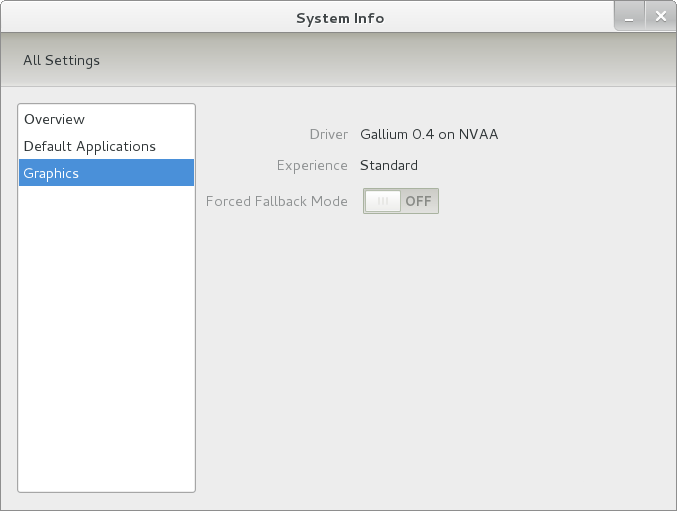
Even after considering the above easy way to get away from and maybe even avoid the world of GNOME Shell, I still decided to give it another go to see if I could make it work in a way that was less alien to me. After looking at the handy Quickstart guide, I ventured into the world of GNOME Shell extensions and very useful these have come to be too. The first of these that I added was the Alternate Status Menu, and I ran the following command to do so:
yum install gnome-shell-extensions-alternative-status-menu
The result was that the "me" menu gained the ever useful "Power Off..." entry that I was seeking once I refreshed the desktop by running the command r in the command entry box produced by the ALT + F2 keyboard combination. Next up was the Place Menu and the command used to add that is:
yum install gnome-shell-extensions-place-menu
Again, refreshing the desktop as described for the Alternate Status Menu added the new menu to the (top) panel. Not having an application dock on screen all the time was the next irritation that was obliterated, and it helps to get around the lack of a workspace switcher for now too. The GNOME Shell approach to virtual desktops is to have a dynamic number of workspaces, with there always being one more than what you are using. It's an interesting way of working that doesn't perturb more pragmatic users like me, but there are those accustomed to tying applications to particular workspaces aren't so impressed by the change. The other change to workspace handling is that keyboard shortcuts have changed to CTRL + ALT + [Up Arrow] and CTRL + ALT + [Down Arrow] from CTRL + ALT + [Left Arrow] and CTRL + ALT + [Right Arrow].
To add that application dock, I issued the command below and refreshed the desktop to get it showing. Though it stops application windows becoming fully maximised on the screen, that's not a problem with my widescreen monitor. In fact, it even helps to switch between workspaces using the keyboard because that doesn't seem to work when you have fully maximised windows.
yum install gnome-shell-extensions-dock
After adding the application dock, I stopped adding extensions though there are more available, such as Alternate Tab Behaviour (restores the ALT-TAB behaviour of GNOME 2), Auto-Move Windows, Drive Menu, Native Window Placement, Theme Selector and Window Navigator. Here are the YUM commands for each of these in turn:
yum install gnome-shell-extensions-alternate-tab
yum install gnome-shell-extensions-auto-move-windows
yum install gnome-shell-extensions-drive-menu
yum install gnome-shell-extensions-native-window-placement
yum install gnome-shell-extensions-theme-selector
yum install gnome-shell-extensions-user-theme
yum install gnome-shell-extensions-windowsNavigator
One hope that I will retain is that more of these extensions will appear over time, but Ranjith Siji seems to have a good round up of what is available. Other than these, I also have added the DCONF Editor and GNOME Tweaks Tool, with the latter restoring buttons for minimising and maximising windows to their title bars for me. As ever, yum was called to add them using the following commands:
yum install dconf-editor
yum install gnome-tweaks-tool
There are other things that can be done with these, but I haven't explored them yet. All yum commands were run as root, and the ones that I used certainly have helped me to make myself at home in what once was a very unfamiliar desktop environment for me. In fact, I am beginning to like what has been done with GNOME 3 though I have doubts as to how attractive it would be to a user coming to Linux from the world of Windows. While everything is solidly crafted, the fact that I needed to make some customisations of my own raises questions about how suitable the default GNOME set-up in Fedora is for a new user, though Fedora probably isn't intended for that user group anyway. Things get more interesting when you consider distros favouring new and less technical users, both of whom need to be served anyway.
Ubuntu has gone its own way with Unity and, having spent time with GNOME 3, I can see why they might have done that. Unity does put a lot more near at hand on the desktop than is the case with GNOME 3 where you find yourself going to the Activities window a lot, either by using your mouse or by keystrokes like the "super" (or Windows) key or ALT-F1. Even so, there are common touches like searching for an application like you would search for a web page in Firefox. In retrospect, it is a pity to see the divergence when something from both camps might have helped for a better user experience. Nevertheless, I am reaching the conclusion that the Unity approach feels like a compromise and that GNOME feels that little bit more polished. Saying that, an extra extension or two to put more items nearer to hand in GNOME Shell would be desirable. If I hadn't found a haven like Linux Mint where big interface changes are avoided, maybe going with the new GNOME desktop mightn't have been a bad thing to do after all.
Bringing Virtual Desktops to Windows with VirtuaWin
1st July 2010One of the nice things about working with Linux/UNIX is that you can organise your open applications so that they are open in different workspaces or virtual desktops. When I return to working on Windows, having everything open on the same desktop is something that I find less tidy. However, there is an open-source application that adds virtual desktops to Windows and very useful it is too.
It is called VirtuaWin, and it adds an icon to the taskbar for switching between workspaces when it is running; there might be a bit of tweaking to be done for it to stay visible all the time, though. You can have it as a startup application in the same way that you have your security software, and I have been using it smoothly on both Windows XP and Windows 7 running in VirtualBox virtual machines. Insofar as I have seen it, you can have as many workspaces as you want and switching from one to another is achievable using keyboard shortcuts. Using CTRL, ALT and one of the arrow keys does it for me, but you can set up your own. All in all, it's a small download that brings a little sense of Windows desktop computing.
Keyboard shortcuts for changing desktops in Ubuntu
4th April 2008I am more than a little surprised that I didn't encounter these earlier: Ctrl + Alt + Left Arrow Key moves left, and Ctrl + Alt + Right Arrow Key moves right through your Ubuntu desktops or workspaces. It's always handy to be able to save on mouse work while doing this sort, so these could prove useful. I wouldn't be at all surprised if they applied to other Linux distros too.
Navigating multiple workspaces: A Linux and UNIX advantage over Windows?
16th November 2007One of the nice things about the world of Linux and UNIX is the availability of multiple workspaces. In Window, you only ever get one, and the likes of me can easily fill up that task bar. So the idea of parcelling off different applications to different screens is useful from a housekeeping point of view so long as icons only appear in the task bar for the open workspace; Ubuntu respects this but openSUSE doesn't, a possible source of irritation.
However, a case can be made that UNIX/Linux needs workspaces more than Windows because of the multi-window interfaces of some of the software applications. The trouble with each of these sub-windows is that an entry appears in the task bar for each of this, rapidly creating a mess. And it can also be an issue working out which window closes the lot.
Examples of the above that come to my mind include GIMP, XSane and SAS. The Windows version of the latter's DMS is confined to a single application window while the UNIX incarnation is composed of a window each for individual components like program editor, log, output, etc. Typing "bye" in the command line of the program editor is enough to dispatch the GUI. With GIMP, Ctrl+Q will close it down in any window, apart from the "Tip of the Day" one that pops up when GIMP is started. The same sort of behaviour also seems to dispatch XSane too.
Switching from one workspace to another is as easy as clicking the relevant icon in the task bar in all the UNIX variants that I have used. Switching an application from one workspace to another has another common thread: finding the required entry in the application window menu.
On Ubuntu, I have seen other ways of working with workspaces. In the interface with visual effects turned off, hovering over the workspace icons in the task bar allows you to move from one to another with the wheel of your mouse. Moving an application between workspaces can be done as simply as dragging boxes from one task bar icon to another. Turning on the visual effects changes things, though. It might appear that the original functionality still works, but that seems not to be the case: a matter for Canonical to resolve, perhaps?
The visual effects do provide other ways around this, though. Keeping all your application windows minimised means that you can run through workspaces themselves with your wheel mouse. Moving applications between workspaces becomes as simple as grabbing the title bar and pulling the window left or right until it changes workspace. Be careful that you do the job fully, though, or you could have an application sitting astride two workspaces. It would appear that ideas from the sharing of a desktop across multiple monitors have percolated through to workspace behaviour.
Aside (regarding Ubuntu visual effects): I don't know who came up with the idea of having windows wobble when they're being moved around, but it certainly is unusual, as is seeing what happens when you try prising a docked window from its mooring (particularly when you're pulling it up from the bottom task bar). The sharper font display and bevelled screen furniture make more sense to me, though; they certainly make a UI more appealing and modern.