TOPIC: VMWARE WORKSTATION
Turning the world on its head: running VMware on Ubuntu
2nd November 2007When Windows XP was my base operating system, I used VMware Workstation to peer into the worlds of Windows 2000, Solaris and various flavours of Linux, including Ubuntu. Now that I am using Ubuntu instead of what became a very flaky XP instance, VMware is still with me, which I am using it to keep a foot in the Windows universe. In fact, I have Windows 2000 and Windows XP virtual machines available to me that should supply my Windows needs.
An evaluation version of Workstation 6 is what I am using to power them and I must admit that I am likely to purchase a licence before the evaluation period expires. Installation turned out to be a relatively simple affair, starting with my downloading a compressed tarball from the VMware website. The next steps were to decompress the tarball (Ubuntu has an excellent tool, replete with a GUI, for this) and run vmware-install.pl. I didn't change any of the defaults and everything was set up without a bother.
In use, a few things have come to light. The first is that virtual machines must be stored on drives formatted with EXt3 or some other native Linux file system rather than on NTFS. Do the latter, and you get memory errors when you try starting a virtual machine; I know that I did and that every attempt resulted in failure. After a spot of backing up files, I converted one of my SATA drives from NTFS to Ext3. For sake of safety, I also mounted it as my home directory; the instructions on Ubuntu Unleashed turned out to be invaluable for this. I moved my Windows 2000 VM over and it worked perfectly.
Next on the list was a series of peculiar errors that cam to light when I was attempting to install Windows XP in a VM created for it. VMware was complaining about a CPU not being to run fast enough; 2 MHz was being stated for an Athlon 64 3000+ chip running at 1,58 GHz! Clearly, something was getting confused. Also, my XP installation came to a halt with a BSOD stating that a driver had gone into a loop, with Framebuf fingered as the suspect. I was seeing two symptoms of the same problem and its remedy was unclear. A message on a web forum put the idea of rebooting Ubuntu into my head, and that resolved the problem. For now, I'll be keeping an eye on it, though.
Otherwise, everything seems to be going well with this approach, and that's an encouraging sign. It looks as if my current Linux-based set up is one with which I am going to stay. This week has been an interesting one already, and I have no doubt that I'll continue to learn more as time goes on.
Switching from Windows XP to Ubuntu
30th October 2007After a pretty rotten weekend attempting to keep Windows XP running, I finally lost the will to persevere and began yearning for stability. That has taken me into the world of Ubuntu; I am writing this in Firefox running on the said Linux distribution. Thanks to the wonders of VMware, I have been able to observe the swish and slick nature of Ubuntu, and I must that it did sway me. Installation has been slick and efficient and is a dream compared to XP, let alone previous Linux incarnations that I have encountered over the years. Start up is also speedy. All in all, there appears to be a certain confidence about the OS that was sadly absent from my Windows experience in recent times.
Still, I am not deserting the world of Windows completely, though. As it happens, I installed Ubuntu on a spare hard drive that I had, so the Windows installation is still out there. In addition, VMware virtual machines should allow me to stay in there without the ever present risk of a PC getting rendered inoperable. There is also the unfinished business of making myself at home on Ubuntu, hopefully without my wrecking anything. I have yet to give my hardware a full workout to check that all is well. Setting up a web development capability is also on the cards, as is getting those virtual machines. Assuming that there are no showstoppers, it could be an interesting ride.
How to access host files in VMware Virtual Machines using Shared Folders
9th October 2007I am very surprised at myself for not realising until recently that there is a way to make host data visible to a guest operating system installed in a VMware virtual machine other than resorting to using flash drives, CD's, DVD's and the like. Though you can copy and paste from the host into the VM, I have found that to be hit-and-miss at times. It was a revelation to find VMware's Shared Folders function. My suspicion is that you need VMware Tools installed in the guest operating system to make it work, which may not be trivial for some Linux distributions or UNIX. However, I was using it with a Windows 2000 guest and a Windows XP host, and it worked like a dream.
What you see below are the shared folder settings in the host's VMware interface for that virtual machine. Just clicking on the Add... button brings up a wizard that will set up the shared folder for you; it's all very user-friendly. Look for the Edit virtual machine settings link on the VM configuration page, click that and pop over to the Options tab and this what you can get.
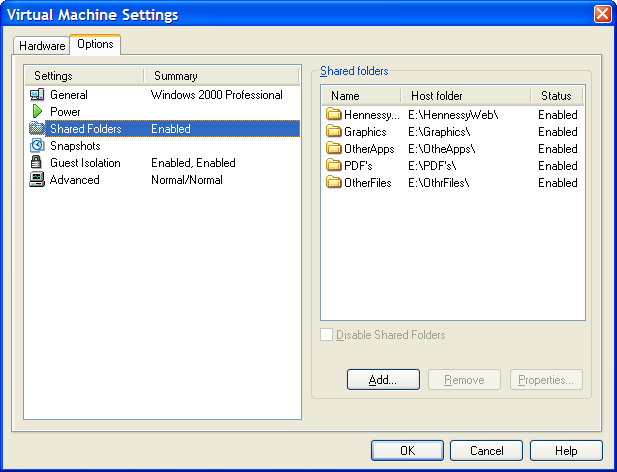
The result of the above spot of configuration appears in Windows Explorer like it does below. Not only are the shared folders accessible in this way, but you can also map drive letters as if they were network resources, a very nice feature. It is definitely more accessible than working out Windows networking and getting things to happen that way.
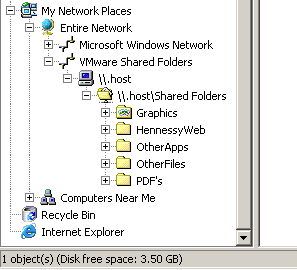
From real to virtual…
9th February 2007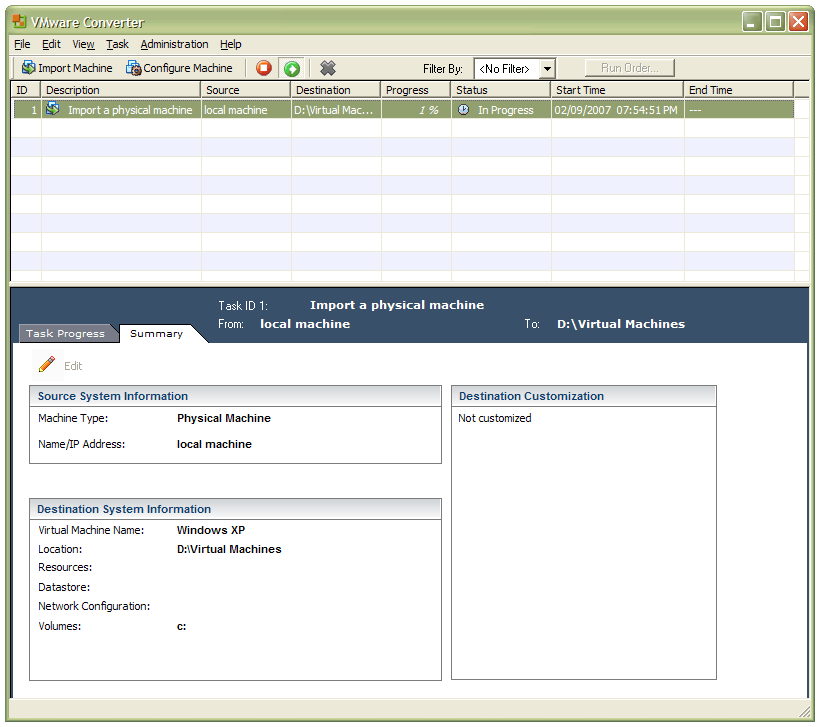
In a previous entry, I mused over a move from Windows to Linux, a suggestion being that Fedora Core Linux would be my base operating system with Windows installed in a Xen virtual machine. That, of course, led me to wonder how I would swap my current situation about: Linux in VM, Windows as host. Meantime, I discovered something that makes the whole process a little easier: VMware Convertor.
The Starter version can be downloaded free of charge, while the Enterprise edition comes with VirtualCenter Management Server for corporate use. What it does is to make a virtual version of a real computer, a process that takes drive imaging much, much further. I have given it a whirl and the conversion seems to go well; the only thing left is for me to fire it up in VMware Workstation - I believe that Player and Server will also run the VM that is created and, like Convertor Starter, they also can be downloaded free of charge; Workstation does everything for me, so I haven't looked beyond it, even though it did cost me money all those moons ago - and get through licence activation issues without leaving me with no authorised Windows installation.