TOPIC: VIRTUALBOX
Ubuntu upgrades: do a clean installation or use Update Manager?
9th April 2009Part of some recent "fooling" brought on by the investigation of what turned out to be a duff DVD writer was a fresh installation of Ubuntu 8.10 on my main home PC. It might have brought on a certain amount of upheaval, but it was nowhere near as severe as that following the same sort of thing with a Windows system. While a few hours was all that was needed, whether it is better to perform just an upgrade every time a new Ubuntu release is unleashed on the world or to go for a complete virgin installation instead. With Ubuntu 9.04 in the offing, that question takes on a more immediate significance than it otherwise might do.
Various tricks make the whole reinstallation idea more palatable. For instance, many years of Windows usage have taught me the benefits of separating system and user files. The result is that my home directory lives on a different disk to my operating system files. Add to that the experience of being able to reuse that home drive across different Linux distros, and even swapping from one distro to another becomes feasible. From various changes to my secondary machine, I can vouch that this works for Ubuntu, Fedora and Debian; the latter is what currently powers the said PC. Though you might have to use superuser powers to attend to ownership and access issues, the portability is certainly there, and it applies to anything kept on other disks too.
Naturally, there's always the possibility of losing programs that you have had installed, but losing the clutter can be liberating too. However, assembling a script made up of one or more apt-get install commands can allow you to get many things back at a stroke. For example, I have a test web server (Apache/MySQL/PHP/Perl) set up, so this would be how I'd get everything back in place before beginning further configuration. It might be no bad idea to back up your collection of software sources, either; I have yet to add all the ones that I have been using back into Synaptic. Then there are closed source packages such as VirtualBox (yes, I know that there is an open-source edition) and Adobe Reader. After reinstating the former, all my virtual machines were available for me to use again, without further ado. Restoring the latter allowed me to grab version 9.1 (probably more secure anyway) and it inveigles itself into Firefox now too so the number of times that I need to go through the download shuffle before seeing the contents of a PDF are much reduced, though not eliminated by the Windows-like ability to see a PDF loaded in a browser tab. Moving from software to hardware for a moment, it looks like any bespoke actions such as my activating an Epson Perfection 4490 Photo scanner need to be repeated, but that was all that I had to do. Getting things back into order is not so bad, even if you have to allow a modicum of time for this.
What I have discussed so far are what might be categorised as the common or garden aspects of a clean installation, yet I have seen some behaviours that make me wonder if the usual Ubuntu upgrade path is sufficiently complete in its refresh of your system. The counterpoint to all of this is that I may not have been looking for some of these things before now. That may apply to my noticing that DSLR support seems to be better with my Canon and Pentax cameras both being picked up and mounted for me as soon as they are connected to a PC, the caveat being that they are themselves powered on for this to happen. Another surprise that may be new is that the BBC iPlayer's Listen Again works without further work from the user, a very useful development. It obviously wasn't that way before I carried out the invasive means. My previous tweaking might have prevented the in situ upgrade from doing its thing, but I do see the point of not upsetting people's systems with an overly aggressive update process, even if it means that some advances do not make themselves known.
So what's my answer regarding which way to go once Ubuntu Jaunty Jackalope appears? For the sake of avoiding initial disruption, I'd be inclined to go down the Update Manager route first, while reserving the right to do a fresh installation later on. All in all, I am left with the gut feeling is that the jury is still out on this one.
A hog removed
11th February 2009Even though my main home PC runs Ubuntu, I still keep a finger in the Windows world using VirtualBox virtual machines. I have one such VM running XP, and this became nigh on unusable due to the amount of background processing going on. Booting into safe mode and using msconfig to clear out extraneous services and programs running from system start time did help, yet I went one step further. Norton 360 (version 2 as it happened) was installed on their and inspection of Process Explorer revealed its hoggish inclinations and the fact that it locked down all of its processes to defend itself from the attentions of malware was no help either (I am never a fan of anything that takes control away from me). Removal turned out to be a lengthy process with some cancelling of processes to help it along, but all was much quieter following a reboot; the fidgeting had stopped. ZoneAlarm Pro (the free version that was gifted to users for one day only towards the end of 2008). Windows continues to complain about the lack of an antivirus application that it recognises, so resolving that is next on the to-do list.
Running Windows 7 within VirtualBox
12th January 2009With all the fanfare that surrounded the public beta release of Windows 7, I suppose that the opportunity to give it a whirl was too good to miss. Admittedly, Microsoft bodged the roll-out by underestimating the level of interest and corralling everyone into a 24-hour time slot, with one exacerbating the other. In the event, they did eventually get their act together and even removed the 2.5 million licence limit. Thus, I suppose that they really needed to get 7 right after the unloved offering that was Vista, so they probably worked out that the more testers that they get, the better. After, it might be observed that the cynical view that the era of making people pay to "test" your products might be behind us and that users just want things to work well if not entirely faultlessly these days.
After several abortive raids, I eventually managed to snag myself a licence and started downloading the behemoth using the supplied download manager. I foresaw it taking a long time and so stuck with the 32-bit variant so as not to leave open the possibility of that part of the process using up any more of my time. As it happened, the download did take quite a few hours to complete, but this part of the process was without any incident or fuss.
Once the DVD image was downloaded, it was onto the familiar process of building myself a VirtualBox VM as a sandbox to explore the forthcoming incarnation of Windows. After setting up the ISO file as a virtual DVD, installation itself was an uneventful process, yet subsequent activities weren't without their blemishes. The biggest hurdle to be overcome was to get the virtual network adapter set up and recognised by Windows 7. The trick is to update the driver using the VirtualBox virtual CD as the source because Windows 7 will not recognise it using its own driver repository. Installing the other VirtualBox tools is a matter of going to Compatibility page in the Properties for the relevant executable, the one with x86 in the file name in my case, and setting XP as the Windows version (though Vista apparently works just as well, I played safe and depended on my own experience). While I was at it, I allowed the file to run under the administrator account, too. Right-clicking on executable files will bring you to the compatibility troubleshooter that achieves much the same ends but by a different route. With the Tools installed, all was workable rather than completely satisfactory. Shared folders have not worked for, but that might need a new version of the VirtualBox software or getting to know any changes to networking that come with Windows 7. I plan to stick with using USB drives for file transfer for the moment. Though stretching the screen to fit the VirtualBox window was another thing that would not happen, that's a much more minor irritation.
With those matters out of the way, I added security software from the list offered by Windows with AVG, Norton and Kaspersky being the options on offer. I initially chose the last of these but changed my mind after seeing the screen becoming so corrupted as to make it unusable. That set me to rebuilding the VM and choosing Norton 360 after the second Windows installation had finished. That is working much better, and I plan to continue my tinkering beyond this. I have noticed the inclusion of PowerShell and an IDE for the same, so that could be something that beckons. All in all, there is a certain solidity about Windows 7, though I am not so convinced of the claim of speedy startups at this stage. Time will tell and, being a beta release, it's bound to be full of debugging code that will not make it into the final version that is unleashed on the wider public.
An early glimpse of Ubuntu 9.04
27th November 2008Ubuntu development is so gradual these days that there's almost no point getting too excited about new versions. Its maturity means that updates aren't that much of an upheaval, and I must admit to liking it that way. Having a look at the first alpha release of Ubuntu 9.04, otherwise known as "Jaunty Jackalope", it appears that there isn't a change to that gradual, some may call it glacial, approach. The most significant change that I noted was the addition of an encrypted private area to your home user area. In the times in which we live, I can certainly see that coming in useful, though it may not set pulses racing in some quarters. OpenOffice is still at 2.4 and things don't appear very different on the surface at all. Of course, things like kernel changes and such like could be going on under the bonnet without many of us noticing it. Saying that, it played well with VirtualBox and I seem to remember virtual machine trouble with early builds of 8.10 so that can be taken as a plus point. I suppose that it is a case of wait and see before there is anything more obviously defining about 9.04. Anyway, they've got until April next year...
Photoshop Elements 7 first impressions and technical issues
10th November 2008Lately, I have been playing around with Photoshop Elements 7, doing the same sort of things that I have been doing with Elements 5. Reassuringly, I can still find my way around, even if the screen furniture has been moved about a little. My Pentax K10D is recognised, and I am able to set the white balance to get sensible results. On the images that I was testing, things started to look too warm in the Cloudy and Shade settings, but that's all part and parcel of processing photos taken in early November. The results of my exertions look decent enough, and you can see them in a post on my hillwalking blog.
While I realise that Adobe has been promoting the ability to easily airbrush unwanted objects from images and enhance blue skies, there's no point having all of that if functionality available in previous versions does not work as expected. Thankfully, this is largely the case, albeit with a few niggles.
Since I have been working with the new Elements on a Windows XP SP3 virtual machine running in VirtualBox 2.04 on Ubuntu 8.10, I wonder if that contributed in any way to what I encountered. One gigabyte of memory is allocated to the VM. The files were stored in the Ubuntu file system and accessed using VirtualBox's functionality for connecting through to the host file system. File access was fine, apart from the inability to directly open a file for full editing from the Organiser, something that I have doing very happily with Elements 5.
In addition, I noted a certain instability in the application and using the hand tool to get to the top left-hand corner of an image sent the thing into a loop, again something that Elements 5 never does. Otherwise, things work as they should, even if I saw points to the need for an update to correct any glitches like these, and I hope that there is one. For now, I will persevere and see if I can make use of any additional functionality along the way.
Fixing Alt-Click problems in Ubuntu-hosted VirtualBox Windows guests
24th October 2008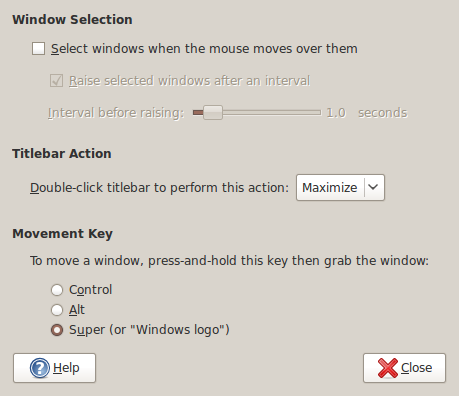
The Alt-Click keyboard-mouse combination is a very common way of working with various flavours of Adobe Photoshop. So, it was with some frustration that I couldn't use it while working in Photoshop Elements (still on version 5, by the way; the temptation of newer versions has not struck) on a Windows XP guest in VirtualBox on my main Ubuntu system.
A quick google later and a proposed solution was for me a surprising one: going to System -> Preferences -> Windows on the host OS and changing the setting of the Movement Key from Alt to Super (Windows key on many keyboards). That was enough to set all in order. It appears that a setting on the host operating system was preventing a piece of software running on the guest from behaving as expected. That's all in the past now that I have got my clone brush functionality back and can work as normal again.
Getting VirtualBox 2.02 working on Ubuntu 8.04
10th October 2008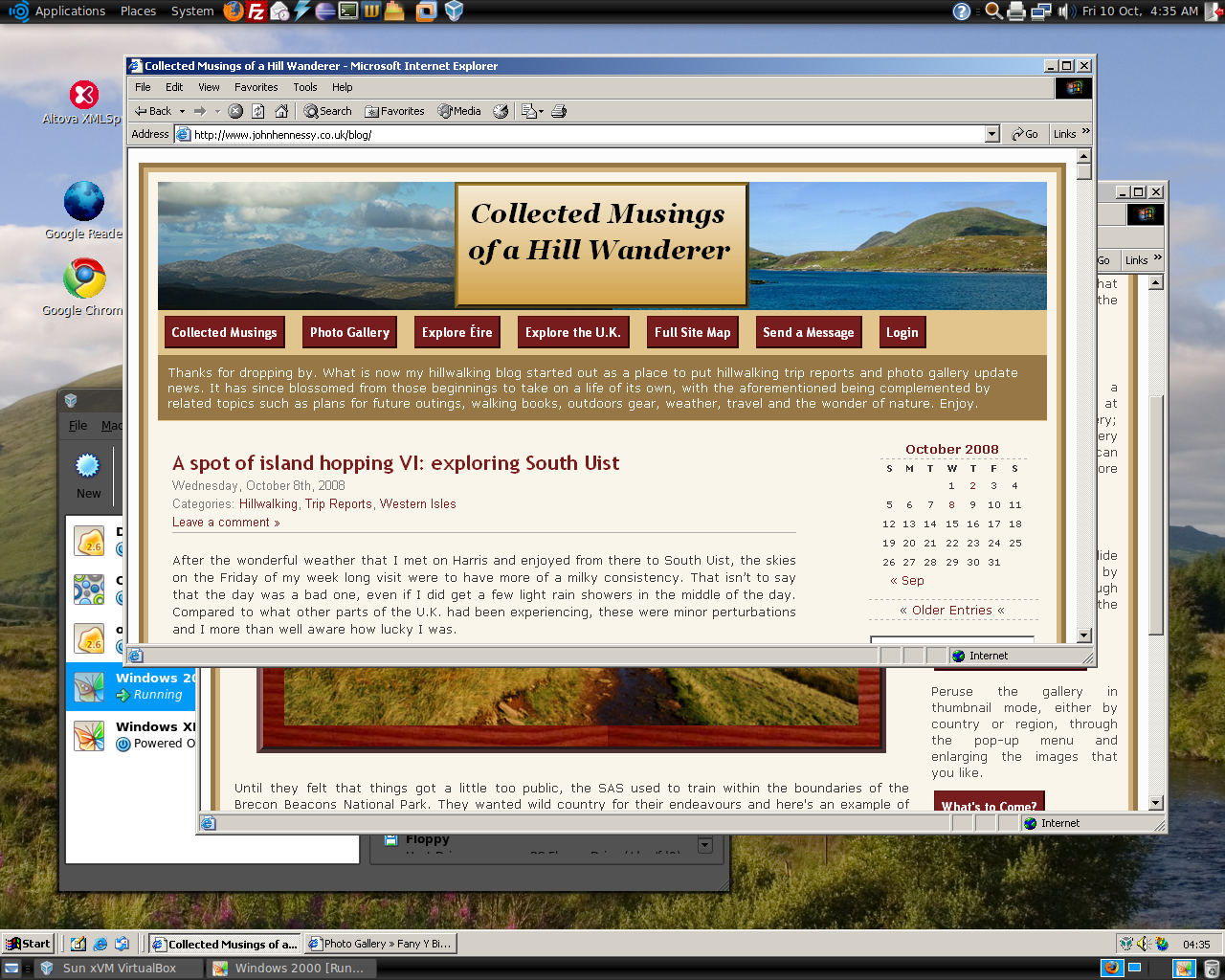
Having run VirtualBox OSE (1.5.6) for a while now, I succumbed to the idea of grabbing the latest version from the VirtualBox website and putting it on my main Linux box. The idea of having 64-bit support proved irresistible, and I did get OpenSolaris to start, even if its installation on a VMware VM meant that it stalled along the way.
To accomplish this, I needed to rid my system of all traces of the old version before 2.02 would install, with a system reboot being needed before the process of installation fully completed. Then, I fired up a Windows XP virtual machine, only for it to completely freeze. The hint as to the cause came when I opened up the VM's settings for the following message to greet me:
Could not load the Host USB Proxy Service (VERR_FILE_NOT_FOUND). The service might be not installed on the host computer.
While it didn't stop things in their tracks when it came to accessing and changing those settings, it was a vital hint for working out what was happening. It now seems that a problem with USB port support was the cause. The fact that issuing the following command got things going for me appeared to confirm the prognosis.
sudo mount -t usbfs /sys/bus/usb /proc/bus/usb/
Of course, not wanting to have to issue the same command over and over again, I was after a more permanent solution. That involved adding the following lines to /etc/fstab:
#usbfs
none /proc/bus/usb usbfs devgid=46,devmode=664 0 0
A reboot later, that change apparently was enough to settle the matter, and I am now able to run VM's as before. Seamless application mode is going well (the host key - right Ctrl by default - + L key combination is sufficient to toggle the setting on and off), even if it has a few quirks. Two that I have spotted include the usual Ubuntu screen furniture disappearing when maximised windows are displayed, and the Windows taskbar appearing when two or more applications are running. That last one may be just as well because individual applications don't get an Ubuntu taskbar icon each, which is perhaps an idea for a future enhancement. Updating Guest Additions in a VM's doesn't seem to change the behaviour, but any imperfections are curiosities rather than complaints given how well things run anyway, unless you decide to confound matters by closing and minimising windows, but resolving that is just a toggle away. It's all looking good so far...
Things that I like about VirtualBox OSE
6th September 2008Now that VirtualBox 2.0 is out with its 64-bit operating system support among other things, the version included in Ubuntu 8.04, OSE 1.56, is looking that bit older. Nevertheless, there remains a lot to like about the version that I have been using.
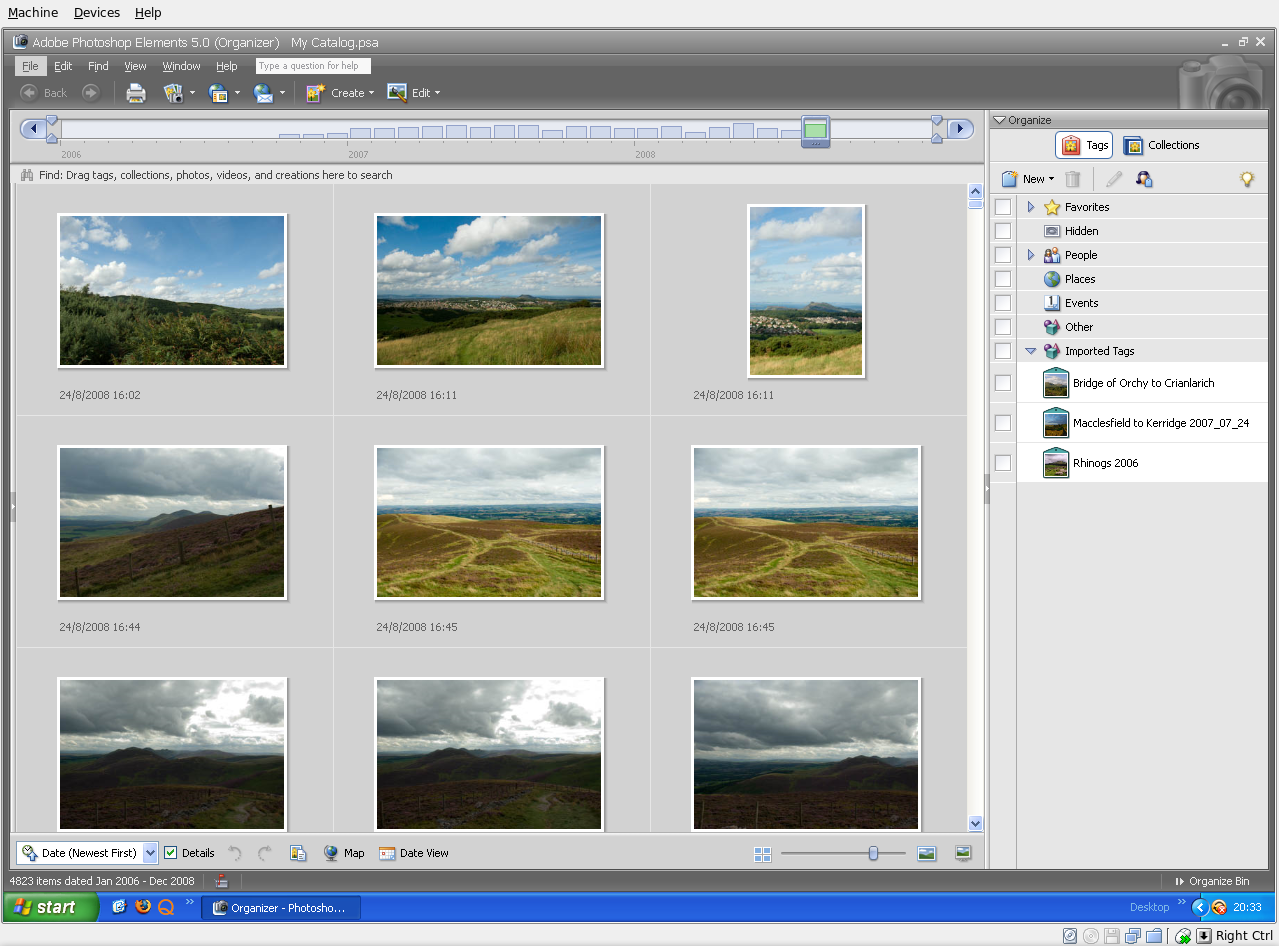
For one thing, its Shared Folders functionality doesn't trip up Photoshop Elements like VMware does. VMware so hobbled Photoshop's ability to save back to the Linux file system that it had me looking at the WINE route; I also got to use GIMP for a while. VirtualBox brought me back into the Photoshop fold, and I seem to like the results that I can get with Elements better than those from GIMP.
Another nicety is the way that guest OS desktops can be resized to fit in a maximised VM window. For this to work, you need VirtualBox Guest Additions in place in the virtual machine, but it works very well when all is in place; my experience is with Windows XP. Full screen is on tap too once you use the Host+F combination; the right hand control key is usually the Host key by default. If there is any criticism at all, it might be that seamless application windows are not available in OSE 1.5.6.
Linux kernel changes can upset things, but drivers don't take too long to appear, and you can always take matters into your own hands anyway. It's a far cry from the blithe indifference of VMware and the need to resort to vmware-any-any patching to get things under way again.
All in all, VirtualBox OSE treats me very well. Guest operating systems may seem sluggish at times, but it's never enough to annoy or seriously impede usage. It'll be interesting to see if a newer version of VirtualBox makes it into Ubuntu 8.10.
Getting VirtualBox working on Ubuntu after a kernel upgrade
27th July 2008In previous posts, I have talked about getting VMware Workstation back on its feet again after a kernel upgrade. It also seems that VirtualBox is prone to the same sort of affliction. However, while VMware Workstation fails to start at all, VirtualBox at least starts itself even if it cannot get a virtual machine going and generates errors instead.
My usual course of action is to fire up Synaptic and install the drivers for the relevant kernel. Looking for virtualbox-ose-modules-[kernel version and type] and installing that usually resolves the problem. For example, at the time of writing, the latest file available for my system would be virtualbox-ose-modules-2.6.24-19-generic. If you are a command line fan, the command for this would be:
sudo apt-get install virtualbox-ose-modules-2.6.24-19-generic
The next thing to do would be to issue the command to start the vboxdrv service, and you'd be all set:
sudo /etc/init.d/vboxdrv start
There is one point of weakness (an Achilles heel, if you like) with all of this: the relevant modules need to be available in the first place and I hit a glitch after updating the kernel to 2.6.24-20 when they weren't; I do wonder why Canonical fail to keep both in step with one another and why the new kernel modules don't come through the updates automatically either. However, there is a way around this too. That means installing virtualbox-ose-source via either Synaptic or the command line:
sudo apt-get install virtualbox-ose-source
The subsequent steps involve issuing more commands to perform a reinstallation from the source code:
sudo m-a prepare
sudo m-a auto-install virtualbox-ose
Once these are complete, the next is to start the vbox drv as described earlier and to add yourself to the vboxusers group if you're still having trouble:
sudo adduser [your username] vboxusers
The source code installation option certainly got me up and running again, and I'll be keeping it on hand for use should the situation raise its head once more.
Early impressions of Ubuntu 8.10 in its alpha stage
20th July 2008Here is an admission: my curiosity got the better of me when screenshots of Ubuntu's 8.10, otherwise known as Intrepid Ibex, started to make their appearance. Since it is only at alpha2 stage, it's definitely a no-no for production systems. However, it does run surprisingly smoothly even at this stage. Yes, I have seen rough edges and the biggest of them all has made me install it onto my spare PC; there is certainly a tendency for systems to hang when you try running 8.10 in virtual machines, my preferred method for these kinds of explorations. Try it in VirtualBox and kernel panic messages ensue while you can log in on VMware Workstation only for the desktop never to load. While those could be major deficiencies for some, they have both been reported, with the former being seen by many and the latter being flagged by my own self.
Mu use of a version with the alternate installer meant that the usual slickness that we expect of Ubuntu installations was not apparent. Though I am sure that will change in time for the final release, I did not find it too taxing to get things going with this means. Despite current changes, I expect a more familiar interface will return during later development cycles, certainly well before the final version is released. Because I was installing over the top of a previous Ubuntu installation, I didn't want to lose everything, but I needed to leave it to wipe out the previous root system partition for it to continue without freezing. Since my home directory resides on a separate partition, the transition occurred smoothly, with settings like desktop backgrounds being automatically detected without any complications. One thing that might annoy some is that all this takes manual intervention; you don't get the sort of non-destructive and seamless upgrade capability that openSUSE 11 gives.
What you get when the installation is completed is a Linux desktop that won't look too different from what we are used to using. The update introduces the New Human theme, featuring elegant chocolate-coloured elements that replace the previous default orange-brown colour scheme. They need to sort out a bug (another of my reports) where black text is being displayed on dark backgrounds on the default display of dropdown menus in Firefox and maybe look into why changing the level of enhancements from Compiz Fusion messes up the display of the workspace switcher in the task bar, but it's fine apart from this.
Otherwise, it's a case of steady as she goes with OpenOffice 2.4, Firefox 3 and so on. That may change as time goes on, with OpenOffice 3 looming on the horizon. For some, all this continuity is all well and good, but I could foresee comments front some parts that nothing dramatic is happening, and that Ubuntu cannot afford to stand still with the advances of Fedora, openSUSE, Mandriva and so on. Saying that, I like the continuity because it doesn't mean that my apple cart is going to get overthrown now and again. Indeed, you could say that the whole Linux distribution market has matured very nicely with evolution being the order of the day and I suppose that Ubuntu needs to be seen to be evolving more than perhaps it has been doing.
In summary, it's early days for Intrepid Ibex, yet it works well even at this stage. In fact, it is running sufficiently so that I am writing this very post in a Firefox session running on the thing. It will be interesting to see how it goes from here and if any more pleasant surprises are visited upon us. After the "safety first" approach of Hardy Heron, I suppose that Canonical can feel a little more adventurous, so we'll see what comes. Meanwhile, Here are a few screenshots below for your perusal: