TOPIC: VIRTUALBOX
Command Line Software Management
2nd December 2009One of the nice things about a Debian-based Linux distribution is that it is easy to pull a piece of software onto your system from a repository using either apt-get or aptitude. While some may prefer a GUI, but I find that the command line offers a certain extra transparency that stops the "what's it doing?" type of question. That's never to say that the GUI-based approach hasn't a place, and I only go using it when seeking out a piece of software without knowing its aptitude-ready name. Interestingly, there are signs that Canonical may be playing with the idea of making Ubuntu's Software Centre a full application management tool with updates and upgrades getting added to the current searching, installation and removal facilities. That well may be, but it's going to take a lot of effort to get me away from the command line altogether.
Fedora and openSUSE have their software management commands too in the shape of yum and zypper, respectively. The recent flurry of new operating system releases has had me experimenting with both of those distros on a real test machine. As might be expected, the usual battery of installation, removal and update activities are well served, and I have been playing with software searching using yum too.
One thing that has yet to mature is in-situ distribution upgrading, à la Ubuntu. In principle, it is possible, but I got a black screen when I tried moving from openSUSE 11.1 to 11.2 within VirtualBox using instructions on the openSUSE website. Not wanting to wait, I reached for a Live CD instead, and that worked a treat on both virtual and real machines.
Being in an experimental turn of mind, I attempted the same to get from Fedora 11 to the beta release of its version 12. A spot of repository trouble got me using a Live CD in its place. You can perform an in-situ upgrade from a full Fedora DVD, but the only option is system replacement when you have a Live CD.
Once installation is out of the way, YAST can be ignored in favour of zypper and yum is good enough that Fedora's GUI-using alternative can be ignored. It's nice to see good transparent ideas taking hold elsewhere and may make migration between distros much easier too.
Still able to build PC systems
25th October 2009This weekend has been something of a success for me on the PC hardware front. Earlier this year, a series of mishaps rendered my former main home PC unusable; it was a power failure that finished it off for good. My remedy was a rebuild using my then usual recipe of a Gigabyte motherboard, AMD CPU and crucial memory. However, assembling the said pieces never returned the thing to life and I ended up in no man's land for a while, dependent on and my backup machine and laptop. That wouldn't have been so bad but for the need for accessing data from the old behemoth's hard drives, but an external drive housing set that in order. Nevertheless, there is something unfinished about work with machines having a series of external drives hanging off them. That appearance of disarray was set to rights by the arrival of a bare-bones system from Novatech in July, with any assembly work restricted to the kitchen table. There was a certain pleasure in seeing a system come to life after my developing a fear that I had lost all of my PC building prowess.
That restoration of order still left finding out why those components bought earlier in the year didn't work together well enough to give me a screen display on start-up. Having electronics testing equipment and the knowledge of its correct use would make any troubleshooting far easier, but I haven't got these. While there is a place near to me where I could go for this, you are left wondering what might be said to a PC build gone wrong. Of course, the last thing that you want to be doing is embarking on a series of purchases that do not resolve the problem, especially in the current economic climate.
One thing to suspect when all doesn't turn out as hoped is the motherboard and, for whatever reason, I always suspect it last. It now looks as if that needs to change after I discovered that it was the Gigabyte motherboard that was at fault. Whether it was faulty from the outset or it came a cropper with a rogue power supply or careless with static protection is something that I'll never know. An Asus motherboard did go rogue on me in the past, and it might be that it ruined CPU's and even a hard drive before I laid it to rest. Its eventual replacement put a stop to a year of computing misfortune and kick-started my reliance on Gigabyte. While that faith is under question now, the 2009 computing hardware mishap seems to be behind me and any PC rebuilds will be done on tables and motherboards will be suspected earlier when anything goes awry.
Returning to the present, my acquisition of an ASRock K10N78 and subsequent building activities has brought a new system using an AMD Phenom X4 CPU and 4 GB of memory into use. In fact, I am writing these very words using the thing. It's all in a new TrendSonic case too (placing an elderly behemoth into retirement) and with a SATA hard drive and DVD writer. Since the new motherboard has onboard audio and graphics, external cards are not needed unless you are an audiophile and/or a gamer; for the record, I am neither. Those additional facilities make for easier building and fault-finding should the undesirable happen.
The new box is running the release candidate of Ubuntu 9.10, which seems to be working without a hitch too. Since earlier builds of 9.10 broke in their VirtualBox VM, you should understand the level of concern that this aroused in my mind; the last thing that you want to be doing is reinstalling an operating system because its booting capability breaks every other day. Thankfully, the RC seems to have none of these rough edges, so I can upgrade the Novatech box, still my main machine and likely to remain so for now, with peace of mind when the time comes.
Seeing how things develop
7th October 2009One of the things that I do out of curiosity and self-interest is to keep tabs on what is happening with development versions of software that I use. It is for this reason that I always have a development version of WordPress on the go to ensure that the next stable version doesn't bring my blog to its knees. There have been contributions from my own self to the development effort, mainly in the form of bug reports, with the occasional bug fix too.
In the same vein, I have had a development version of Ubuntu installed in a VirtualBox virtual machine. While there have been breakages and reinstallations along the way when an update results in disruption, it is intriguing, too, to see how a Linux distribution comes to fruition. In the early days of Karmic Koala (9.10), everything was thrown together more loosely and advances looked less obvious. While it is true to say the ext4 file systems support was already in place, the interface looked like a tweaked version of the standard GNOME desktop. Over time, the desktop has been customised and boot messages hidden out of sight. Eye candy like new icons and backgrounds have begun to entice while other features such as an encrypted home folder, Software Store and Ubuntu One all come into place. Installation screens became slicker and boot times reduced. All of this may seem incremental, but revolutions can break things, and you only have to look at the stuttering progress of Windows to see that. Even with all of these previews, I still plan to do a test run of the final revision of 9.10 before committing to putting it in place on my main home PC. Bearing the scars of misadventures over the years has taught me well.
Though Windows development is a less open process, I have been partial to development versions there too. In fact, beta and release candidate installations of Windows 7 have convinced me to upgrade from Windows XP for those times when a Windows VM needs to be fired up in anger. A special offer has had me ordering in advance and sitting back and waiting. With my Windows needs being secondary to my Linux activities, I am not so fussed about taking my time and I have no intention of binning Windows XP just yet anyway.
The trouble with all of this previewing is that you get buffeted by the ongoing development. That is very true of Ubuntu 9.10 and has been very much part and parcel of the heave that brought WordPress 2.7 into being last year. Things get added and then removed as development tries to find that sweet spot, or a crash results, forcing you to rebuild things. It is small wonder that you are told not to put unfinished software on a production system. Another consequence might be that you really question why you are watching all of this and come to decide that what you already have is a place of safety in comparison to what's coming. So far, that has never turned out to be true, but there's no harm in looking before you leap either.
Early impressions of Ubuntu 9.10
5th August 2009Even if the twice a year release means that changes to Ubuntu are evolutionary rather than revolutionary, that isn't to imply that curiosity doesn't get the better of me from time to time. The result is that an early alpha version (3 at the time of writing) of the Linux distro has found a home in a VirtualBox VM on my main system. The most noticeable change so far is the inclusion of GNOME 2.27.5 with its Fedora-esque log-in screen and the movement of the shutdown and log-off paraphernalia to the System menu, which is where you find it in Debian or Fedora. On the account settings menu, there lives a link to an equivalent of the Windows Control Panel called Control Centre; the menu item is named System Preferences. For the record, I have seen it in Fedora 11 too, so it does look as if Ubuntu's GNOME implementation is looking more like a brown equivalent of Fedora. Whether this stays like this is anyone's guess, but a new messaging arrangement is coming into being, too.
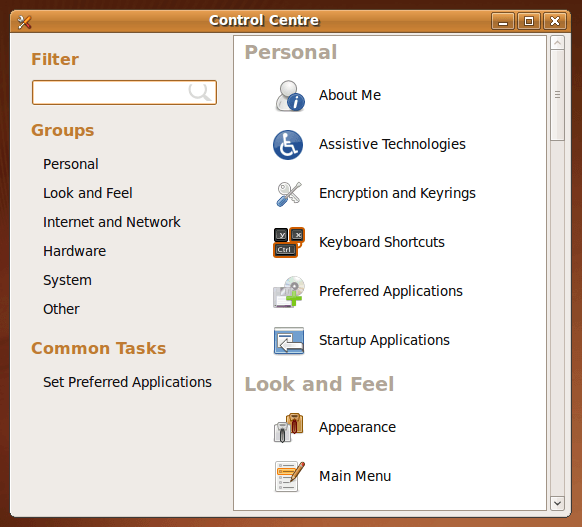
Otherwise, there appears to be no real drama on the surface, with Firefox staying at 3.0.x for now and OpenOffice moving to 3.1. Personally speaking, I'd be very surprised to see Firefox 3.5.x being left out, though I did run into a spot of bother with the Preferences dialogue crashing it on Windows XP. Under the bonnet, the kernel is at release 2.6.31 and things seem reasonably stable at this stage. Saying that, there is a crash report icon that appears every session, but that has no effect apart from the visual side of things. VirtualBox Guest Additions work as they should, better than they in Windows guests if my experience provides any sort of benchmark (the display does odd things unless you keep jogging the graphics memory up and down). All in all, things appear usable if undramatic at this stage, and there are a few months to go before the final release anyway.
A spot of roughness with VirtualBox 3.02 on Ubuntu
20th July 2009Among the various things that I needed to do on Saturday, I got to look at why VirtualBox Windows guests could not shut down and the processes killed. Though it wasn't clear at the outset, my suspicions began to centre on the sound hardware emulation and how it interacted with the host's sound capabilities. A look at the VirtualBox log sent me that way after a spot of experimentation with reinstalling Windows 7 and adding the Guest Additions along with removal and reinstatement of the same for a Windows XP guest that makes my like easier. It also seems that the same problem blighted the start-up of Linux guests too. Either removing virtual sound hardware or using the null sound driver seems to allow things to run smoothly. That may not sound ideal, yet it doesn't bother me, with the host providing all that I need. Also, it's a moot point whether I have come across a bug in VirtualBox or whether using Ubuntu on a hardware configuration on which it wasn't originally installed is the cause, but I have found a way forward that suits me. Saying that, if I find that the issue disappears in a future, that would be even better.
Anquet and VirtualBox Shared Folders: Solving Virtual Machine storage issues between Linux and Windows
18th July 2009For a while now, I have had Anquet installed in a virtual machine instance of Windows XP, but it has been throwing errors continuously on start up. Perhaps surprisingly, it only dawned upon me recently what might have been the cause. A bit of fiddling revealed that my storing the mapping data Linux side and sharing it into the VM wasn't helping, and copying it to a VM hard drive set things to rights.
This type of thing can also cause problems when it comes to getting Photoshop to save files using VirtualBox's Shared Folders feature too. Untangling the situation is a multi-layered exercise. On the Linux side, permissions need to be in order and that involves some work with chmod (775 is my usual remedy) and chgrp to open things up to the vboxusers group.
Adding in Windows' foibles when it comes to networked drives and their mapping to drive letters brings extra complexity; any shared folders are made visible to Windows in a path of this form: \\vboxsvr\shared_folder_name\. The solution is either a lot of rebooting, extensive use of the net use command, or both. It induces the sort of going and coming that causes copying things over and back as needed to look less involved and more sensible, if a little more manual than might be liked.
From laptop limbo to a new desktop: A weekend restoration of computing order
12th July 2009This weekend, I finally put my home computing displacement behind me. My laptop had become my main PC, with a combination of external hard drives and an Octigen external hard drive enclosure keeping me motoring in laptop limbo. Having had no joy in the realm of PC building, I decided to go down the partially built route and order a bare-bones system from Novatech. That gave me a Foxconn case and motherboard loaded up with an AMD 7850 dual-core CPU and 2 GB of RAM. With the motherboard offering onboard sound and video capability, all that was needed was to add drives. I added no floppy drive but instead installed a SATA DVD Writer (not sure that it was a successful purchase, though, but that can be resolved at my leisure) and the hard drives from the old behemoth that had been serving me until its demise. A session of work on the kitchen table and some toing and froing ensued as I inched my way towards a working system.
Once I had set all the expected hard disks into place, Ubuntu was capable of being summoned to life, with the only impediment being an insistence of scanning the 1 TB Western Digital and getting stuck along the way. Not having the patience, I skipped this at start up and later unmounted the drive to let fsck to do its thing while I got on with other tasks; the hold up had been the presence of VirtualBox disk images on the drive. Speaking of VirtualBox, I needed to scale back the capabilities of Compiz, so things would work as they should. Otherwise, it was a matter of updating various directories with files that had appeared on external drives without making it into their usual storage areas. Windows would never have been so tolerant and, as if to prove the point, I needed to repair an XP installation in one of my virtual machines.
In the instructions that came with the new box, Novatech stated that time was a vital ingredient for a build, and they weren't wrong. While the delivery arrived at 09:30, I later got a shock when I saw the time to be 15:15! However, it was time well spent when I noticed the speed increase on putting ImageMagick through its paces with a Perl script. In time, I might get brave and be tempted to add more memory to get up to 4 GB; the motherboard may only have two slots, but that's not such a problem with my planning on sticking with 32-bit Linux for a while to come. My brief brush with its 64-bit counterpart revealed some roughness that warded me off for a little while longer. For now, I'll leave well alone and allow things to settle down again. Lessons for the future remain, over which I may even mull in another post...
Getting Fedora working in VirtualBox
12th May 2009After a hiatus induced by disk errors seen on start up, I have gone having a go with Fedora again. In the world of real PC's, its place has been taken by Debian, so virtualisation was brought into play for my most recent explorations. I could have gone with 10, the current stable version, but curiosity got the better of me and I downloaded a pre-release version of 11 instead.
On my way to getting that instated, I encountered two issues. The first of these was boot failure with the message like this:
FATAL: INT18: BOOT FAILURE
As it turned out, that was easily sorted. I was performing the installation from a DVD image mounted as if it were a real DVD, and laziness or some other similar reason had me rebooting with it still mounted. Though there is an option to load the hard disk variant, it wasn't happening, resulting in the message that's above. A complete shutdown and replacement of the virtual DVD with a real one set matters to rights.
The next trick was to get Guest Additions added, but Fedora's 2.6.29 was not what VirtualBox was expecting, and it demanded the same ransom as Debian: gcc, make and kernel header files. Unfamiliarity had me firing up Fedora's software installation software, only to find that Synaptic seems to beat it hands down in the search department. Turning to Google dredged up the following command to be executed, which got me further:
yum install binutils gcc make patch libgomp glibc-headers glibc-devel kernel-headers kernel-devel
However, the installed kernel headers didn't match the kernel, but a reboot fixed that once the kernel was updated. Then, the Guest Additions installed themselves as intended, with necessary compilations to match the installed kernel.
The procedures that I have described here would, it seems, work for Fedora 10; well, they certainly have bequeathed me a working system. I have had a little poke and a beta of Firefox 3.5 is included, and I saw sign of OpenOffice 3.1 too. So, it looks very cutting edge, easily so in comparison with Ubuntu and Debian. Apart from one or niggles, it seems to run smoothly too. Firstly, don't use the command shutdown -h now to close the thing down, or you'll cause VirtualBox to choke. Using the usual means ensures that all goes well, though. The other irritation is that it doesn't connect to the network without a poke from me. Whether SELinux is to blame for this or not, I cannot tell, but it might be something for consideration by the powers than be. That these are the sorts of things that I have noticed should be telling you that I have no major cause for complaint. While I have mulled over a move to Fedora in the past and that option remains as strong as ever, Ubuntu is not forcing me to look at an alternative and the fact that I know how to achieve what I need is resulting in inertia anyway.
Installing a Windows 7 release candidate and fixing concomitant Kaspersky errors
10th May 2009Now that the Release Candidate for Windows 7 is out, I have been giving it a whirl in a VirtualBox session and it, like the Beta that I had been trying too, feels a sold enough affair. I went for the complete installation route in place of the upgrade path. One surprise was that it bundled my old files into a single folder called Windows_old, and that my old user bits and bobs were folded in with this too. Even though there was nothing there that I wouldn't have missed, this still is a nice touch.
However, I have a spot of fixing to do after adding Kaspersky Internet Security 2009. Like the beta, mixing Windows 7 and Kaspersky seems not to be the way to a stable system. Whether this is down to the virtualisation aspect of the business is something that I don't know, but I have found that removing Kaspersky and replacing it made everything sing along together. Booting into Safe Mode and using msconfig to remove any incidences of Kaspersky being called at start up provides a partial restoration of service. Because the msiexec service isn't running, you need full mode before any software but pulling out any cause for execution of Kaspersky gets that back. While I suppose that I could go and put Windows 7 on a real machine to see if Kaspersky causes problems there, that's not a road that I really want to travel at this time.
/sbin/mount.vboxsf: mounting failed with the error: Protocol error
19th April 2009These days, my virtualisation needs are being well served by VirtualBox 2.2. Though it may be the closed source variant, I have no complaints about it. Along with a number of Windows VM's, I also have one running Ubuntu 9.04 and, for the first time, I seem to have VirtualBox's Guest Additions playing with a Linux guest as they should. Even the Shared Folders functionality is working.
However, I did get one problem when I tried out the last feature for the first time. The procedure is to issue a command like the following in a terminal session after creating the requisite directory in the file system and adding a host directory as a shared folder:
sudo mount -t vboxsf Music /mnt/host_music/
Above, Music is the name of the folder in the VirtualBox manager and /mnt/host_music in the directory in the guest file system. However, this returned the message at the head of this post at that first attempt:
/sbin/mount.vboxsf: mounting failed with the error: Protocol error
The solution thankfully turns out to be an easy one: reinstalling the Guest Additions, which certainly did the trick for me. The cause would appear to have been an update to Ubuntu, and 9.04 is understandably in a state of flux at the moment (I suspect kernel upgrades because of my previous experiences). Regardless of this, it is good to know that it's a problem with a simple fix, and I am seeing the niceties of a larger virtual screen system together with automatic grabbing and releasing of the mouse cursor too. While there may be a chance to explore the availability of these sorts of features to other Linux guests, I have other things that I should be doing and there's sunshine outside to be enjoyed.