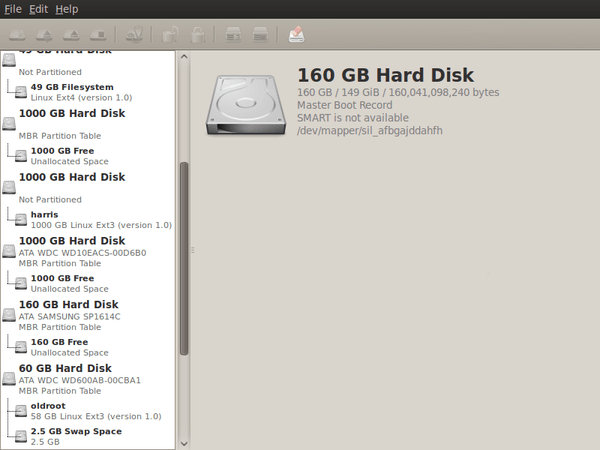TOPIC: UBUNTU VERSION HISTORY
Shared folders not automounting on an Ubuntu 18.04 guest in a VirtualBox virtual machine
1st October 2019Over the weekend, I finally got to resolve a problem that has affected Ubuntu 18.04 virtual machine for quite a while. The usual checks on Guest Additions installation and vboxsf group access assignment were performed but were not causing the issue. Also, no other VM (Windows (7 & 10) and Linux Mint Debian Edition) on the same Linux Mint 19.2 machine was experiencing the same issue. The latter observation made the problem intrinsic to the Ubuntu VM itself.
Because I install the Guest Additions software from the included virtual CD, I executed the following command to open the relevant file for editing:
sudo systemctl edit --full vboxadd-service
If I had installed virtualbox-guest-dkms and virtualbox-guest-utils from the Ubuntu repositories instead, then this would have been the command that I needed to execute instead of the above.
sudo systemctl edit --full virtualbox-guest-utils
Whichever configuration gets opened, the line that needs attention is the one beginning with "Conflicts" (line 6 in the file on my system). The required edit removes systemd-timesync.service from the list following the equals sign. It is worth checking that file paths include the correct version number for the Guest Additions software that is installed, in case this is not how things are. The only change that was needed on my Ubuntu VM was to the Conflicts line, and rebooting it got the Shared Folder automatically mounted under the /media directory as expected.
Turning off Apport crash reporting on Ubuntu
6th April 2015Last week, I kept getting a multitude of messages from Ubuntu's crash reporting tool, Apport. So many would appear at once on reaching the desktop session during system start-up that I actually downloaded an installation ISO disk image intending to perform a fresh installation to rid myself of the problem. In the end, it never came to that because another remedy produced the result that I needed.
Emptying /etc/crash was a start, but it did not do what I needed, and I disabled Apport altogether. This meant editing its configuration file, which is named apport and is found in /etc/default/. The following command should open it up in Gedit on supplying your password:
gksudo gedit /etc/default/apport
With the file opened, look for the line with enabled=1 and change this to enabled=0. Once that is done, restart Apport as follows:
sudo restart apport
This will need your account password before working, with any messages appearing afterwards. While I would not have done this for a real system problem, my Ubuntu GNOME installation was working smoothly, so it was the remedy I needed. The tool lets Ubuntu developers get information about application crashes, but it sends me to the Ubuntu Launchpad bug reporting website, which requires login details. This is enough to stop me continuing, making me wonder if developers could get what they need without this extra manual step. This would provide them with additional information and give us a more stable operating system in return.
A look at Ubuntu GNOME 13.10
12th October 2013With Ubuntu GNOME 13.10's final release approaching, I decided to try the beta version to see what's coming. However, I accidentally downloaded and installed the 64-bit edition of 13.04 in a VirtualBox virtual machine. My plan to update this to the upcoming release failed due to instability, so I couldn't test an in-place upgrade to 13.10. Originally, I had intended to use this command:
gksu update-manager -d
However, I found another one when considering how Ubuntu Server might be upgraded without the GUI application that is the Update Manager. To update to a development version, the following command is what you need:
sudo do-release-upgrade -d
To upgrade to a final release of a new version of Ubuntu, drop the -d switch from the above to use the following:
sudo do-release-upgrade
There is one further option that isn't recommended for moving between Ubuntu versions, but I use it to get updates, such as new kernel subversions that are released:
sudo apt-get dist-upgrade
Rather than trying out the above, I downloaded the latest ISO image for the beta release of Ubuntu GNOME 13.10 and installed onto a VM that instead. Though it is the 32 bit version of the distro that is installed on my main home PC, it has been the 64 bit version that I have been trying. So far, that seems to be behaving itself even if it feels a little sluggish, but that could be down to the four-year-old PC that hosts the virtual machine. For a while, I have been playing with the possibility of an upgrade involving an Intel Core i5 4670K CPU and 16 GB of RAM (useful for running multiple virtual machines at a time) along with any motherboard that supports those, so looking at a 64-bit operating system has its uses.
The Linux kernel is 3.11, but that's not my main concern. Neither am I worried about LibreOffice 4.1.2.3 being included while GIMP (version 2.8.6) wasn't, since it can be added easily. What drew me to explore the upcoming release was the move to GNOME Shell 3.8, as I rely on many extensions. Like WordPress and its plugins, GNOME Shell has a difficult relationship with extensions, and I wanted to see which still worked. The backstage application view has changed. Now you either see all installed applications or must type the name of the one you want. Losing the categorical view from GNOME Shell 3.6 is a backward step, and I hope version 3.10 brings it back. Although you can add categories, the result is inferior to the original. Users shouldn't need to modify system internals for such basic functionality. With all these constant changes, it's unsurprising that Cinnamon has become independent with version 2.0, and that Debian considered not using GNOME for its latest version (7.1 at the time of writing, which wisely chose GNOME Shell 3.4).
Having had a look at other distribution that already have GNOME Shell 3.8, I knew that a few of my extensions worked with it. The list includes Frippery Bottom Panel, Frippery Move Clock, Places Status Indicator, Removable Drive Menu, Remove Rounded Corners (not really needed with the GNOME Shell theme that I use, Elementary Luna 3.4, but I retain it anyway), Show Desktop Button, User Themes and Ignore_Request_Hide_Titlebar. Because of the changes to the backstage view, I added the Frippery Applications Menu instead of the Applications Menu because I have found that to be unstable. Useful new discoveries have included Curtains Up and GNOME Shell Open Terminal, while Shell Restart User Menu Entry has made a return and found a use this time around too.
There have been some extensions that were not updated to work with GNOME Shell 3.8 that I have got working. In some cases, it was as simple as updating the metadata.json file for an extension with new version numbers of 3.8 and 3.84 to the list associated with the shell version property. All extensions are to be found in the .local/share/gnome-shell/extensions location in your home directory, and each has a dedicated file containing the aforementioned file.
With others, it was a matter of looking in the Looking Glass (execute lg in the box that ALT + F2 brings up on your screen to access this) and seeing what error messages were to be found in there before attempting to correct these in either the extensions' extension.js files or whatever JavaScript (*.js) file was causing the problem. With either or both of these remedies, I managed to port the four extensions below to GNOME Shell 3.8. In fact, you can download these zip files and install them yourself to see how you get on with them.
Advanced Settings in User Menu
There is a Remove Panel App Menu that works with GNOME Shell 3.8, but I found that it got rid of the Places menu instead of the panel's App Menu, so I tried porting the older extension to see if it behaved itself and it does. With these in place, I have bent Ubuntu GNOME 13.10 to my will ahead of its final release next week, which includes customising Nautilus too. Other than a new version of GNOME Shell, it looks as if it will come with less in the way of drama and a breather like that is no bad thing given that personal computing incessantly remains in a state of flux these days.
Testing of Ubuntu 12.04 Alpha 1 reveals a polished Unity desktop with room for improvement
22nd January 2012After an aborted installation in VirtualBox using the direct installation, I got a VM instance of Ubuntu 12.04 in place by installing from a loaded Live CD session. That proceeded without any trouble and downloaded the required updates too. First impressions revealed a polished Unity interface that ran without any crashes. The task of adding VirtualBox's Guest Additions in the usual way was all that was needed to tart up the experience even more. However, there remains a wish list for improvements to the Unity desktop, so here are mine:
- Merging of an application title bar with the desktop's top panel on maximisation: In 11.10, removing the
appmenupackages does force menus into application windows and that seems to be destined as a configurable item in Unity at some point; it'd be good to see it in 12.04 though it's not in the first alpha release. The merging of the panel and title bar would be a good thing to have as a user setting too because I am unconvinced by the current behaviour when there is plenty of screen space. - Rearranging icons on the application launcher: There appears to be no obvious way to do this at the moment and attempting to move them with a mouse only moves the launcher up and down. There is no doubt that this behaviour is a bonus for those working with small screens, but it is a nuisance unless there is another means for achieving the same end.
- Desktop environment switcher on the login screen: This seems to have disappeared for now. Hopefully, this is an oversight that will see correction in later stages of the development of Ubuntu 12.04. This is how I currently get Ubuntu 11.10 to boot into GNOME Shell, so its loss would be a step backwards. Then, a Gubuntu project would become truly necessary, though I have to say that Linux Mint makes such a viable alternative that I wonder how they would get going.
In summary, it does look as if the Unity interface is getting more and more polished. However, there are niggles that I have described above that, I think, need addressing, and I hope that many of them will be addressed in either 12.04 or 12.10. Though usability seems to be improving, I still am left with the impression that it has a way to go yet.
What I learned from manually upgrading to Linux Mint 11
31st May 2011For a Linux distribution that focuses on user-friendliness, it does surprise me that Linux Mint offers no seamless upgrade path. In fact, the underlying philosophy is that upgrading an operating system is a risky business. However, I have been doing in-situ upgrades with both Ubuntu and Fedora for a few years without any real calamities. A mishap with a hard drive that resulted in lost data in the days when I mainly was a Windows user places this into sharp relief. These days, I am far more careful but thought nothing of sticking a Fedora DVD into a drive to move my Fedora machine from 14 to 15 recently. Apart from a few rough edges and the need to get used to GNOME 3 together with making a better fit for me, there was no problem to report. The same sort of outcome used to apply to those online Ubuntu upgrades that I was accustomed to doing.
The recommended approach for Linux Mint is to back up your package lists and your data before the upgrade. Doing the former is a boon because it automates adding the extras that a standard CD or DVD installation doesn't do. While I did do a little backing up of data, it wasn't total because I know how to identify my drives and take my time over things. Apache settings and the contents of MySQL databases were my main concern because of where these are stored.
When I was ready to do so, I popped a DVD in the drive and carried out a fresh installation into the partition where my operating system files are kept. Being a Live DVD, I was able to set up any drive and partition mappings by referring to Mint's Disk Utility. One thing that didn't go so well was the GRUB installation, and it was due to the choice that I made on one of the installation screens. Despite doing an installation of version 10 just over a month ago, I had overlooked an intricacy of the task and placed GRUB on the operating system files partition rather than at the top level of the disk where it is located. Instead of trying to address this manually, I took the easier and more time-consuming step of repeating the installation like I did the last time. If there was a graphical tool for addressing GRUB problems, I might have gone for that instead, but am left wondering at why there isn't one included at all. Maybe it's something that the people behind GRUB should consider creating, unless there is one out there already about which I know nothing.
With the booting problem sorted, I tried logging in, only to find a problem with my desktop that made the system next to unusable. It was back to the DVD, and I moved many of the configuration files and folders (the ones with names beginning with a ".") from my home directory in the belief that there might have been an incompatibility. That action gained me a fully usable desktop environment, but I now think that the cause of my problem may have been different to what I initially suspected. Later I discovered that ownership of files in my home area elsewhere wasn't associated with my user ID, though there was no change to it during the installation. As it happened, a few minutes with the chown command were enough to sort out the permissions issue.
The restoration of the extra software that I had added beyond what standardly gets installed was took its share of time, but the use of a previously prepared list made things so much easier. That it didn't work smoothly because some packages couldn't be found the first time around, so another one was needed. Nevertheless, that is nothing compared to the effort needed to do the same thing by issuing an installation command at a time. Once the usual distribution software updates were in place, all that was left was to update VirtualBox to the latest version, install a Citrix client and add a PHP plugin to NetBeans. Then, nearly everything was in place for me.
Next, Apache settings were restored, as were the databases that I used for offline web development. That nearly was all that was needed to get offline websites working, but for the need to add an alias for localhost.localdomain. That required installation of the Network Settings tool so that I could add the alias in its Hosts tab. With that out of the way, the system had been settled in and was ready for real work.
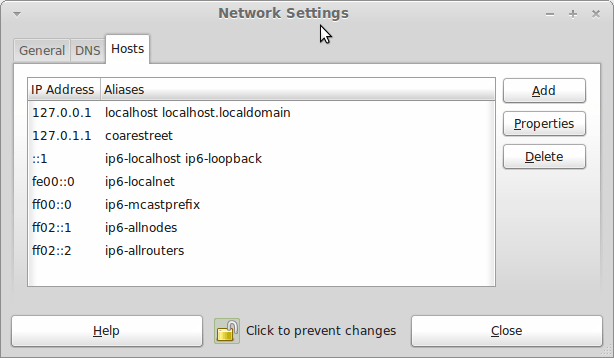
Given the glitches I encountered, I can understand the Linux Mint team's caution regarding a more automated upgrade process. Even so, I still wonder if the more manual alternative that they have pursued brings its own problems in the form of those that I met. The fact that the whole process took a few hours in comparison to the single hour taken by the in-situ upgrades that I mentioned earlier is another consideration that makes you wonder if it is all worth it every six months or so. Saying that, there is something to letting a user decide when to upgrade rather than luring one along to a new version, a point that is more than pertinent in light of the recent changes made to Ubuntu and Fedora. Whichever approach you care to choose, there are arguments in favour as well as counterarguments too.
Moving from Ubuntu 10.10 to Linux Mint 10
23rd April 2011With a long Easter weekend available to me and with thoughts of forthcoming changes in the world of Ubuntu, I got to wonder about the merits of moving my main home PC to Linux Mint instead. Though there is a rolling variant based on Debian, I went for the more usual one based on Ubuntu that uses GNOME. For the record, Linux Mint isn't just about the GNOME desktop, but you also can have it with Xfce, LXDE and KDE desktops as well. While I have been known to use Lubuntu and like its LXDE implementation, I stuck with the option with which I have most experience.
Once I selected the right disk for the bootloader, the main installation of Mint went smoothly. By default, Ubuntu seems to take care of this, while Mint leaves it to you. When you have your operating system files on sdc, installation on the default of sda isn't going to produce a booting system. Instead, I ended up with GRUB errors and, while I suppose that I could have resolved these, the lazier option of repeating the installation with the right bootloader location was the one that I chose. It produced the result that I wanted: a working and loading operating system.
However, there was not something not right about the way that the windows were displayed on the desktop, with title bars and window management not working as they should. Creating a new account showed that it was the settings that were carried over from Ubuntu in my home area that were the cause. Again, I opted for a less strenuous option and moved things from the old account to the new one. One outcome of that decision was that there was a lot of use of the chown command to get file and folder permissions set for the new account. To make this all happen, the new account needed to be made into an Administrator just like its predecessor; by default, more restrictive desktop accounts are created using the Users and Groups application from the Administration submenu. Once I was happy that the migration was complete, I backed up any remaining files from the old user folder and removed it from the system. Some of the old configuration files were to find a new life with Linux Mint.
In the middle of the above, I also got to customise my desktop to get the feel that is amenable. For example, I do like a panel at the top and another at the bottom. By default, Linux Mint only comes with the latter. The main menu was moved to the top because I have become used to having there, and switchers for windows and desktops were added at the bottom. They were only a few from what has turned out not to be a short list of things that I fancied having: clock, bin, clearance of desktop, application launchers, clock, broken application killer, user switcher, off button for PC, run command and notification area. It all was gentle tinkering, but still is the sort of thing that you wouldn't want to have to do over and over again. Let's hope that is the case for Linux Mint upgrades in the future. That the configuration files for all of these are stored in the home area hopefully should make life easier, especially when an in-situ upgrade like that for Ubuntu isn't recommended by the Mint team.
With the desktop arranged to my liking, the longer job of adding to the collection of software on there, while pruning a few unwanted items too, was next. Having had Apache, PHP and MySQL on the system before I popped in that Linux Format magazine cover disk for the installation, I wanted to restore them. To get the off-line websites back, I had made copies of the old Apache settings that simply were copied over the defaults in /etc/apache (in fact, I simply overwrote the apache directory in /etc, but the effect was the same). Using MySQL Administrator enabled the taking of a backup of the old database too. In the interests of spring-cleaning, I only migrated a few of the old databases from the old system to the new one. In fact, there was an element of such tidying in my mind when I decided to change Linux distribution in the first place; Ubuntu hadn't been installed from afresh onto the system for a while anyway and some undesirable messages were appearing at update time though they were far from being critical errors.
The web server reinstatement was only part of the software configuration that I was doing, and there was a lot of use of apt-get while this was in progress. A rather diverse selection was added: Emacs, NEdit, ClamAV, Shotwell (just make sure that your permissions are sorted first before getting this to use older settings because anything inaccessible just gets cleared out; F-Spot was never there at first in my case, but it may differ for you), UFRaw, Chrome, Evolution (never have been a user of Mozilla Thunderbird, the default email client on Mint), Dropbox, FileZilla, MySQL Administrator, MySQL Query Browser, NetBeans, POEdit, Banshee (while Rhythmbox is what comes with Mint, I replaced it with this), VirtualBox and GParted. This is quite a list and while I maybe should have engaged the services of dpkg to help automate things, I didn't do that on this occasion, though Mint seems to have a front end for it that does the same sort of thing. Given that the community favours clean installations, it's little that something like this is on offer in the suite of tools in the standard installation. This is the type of rigmarole that one would not draw on themselves too often.
With desktop tinkering and software installations complete, it was time to do a little more configuration. To get my HP laser printer going, I ran hp-setup to download the (proprietary, RMS will not be happy...) driver for it because it otherwise wouldn't work for me. Fortune was removed from the terminal sessions because I like them to be without such things. To accomplish this, I edited /etc/bash.bashrc and commented out the /usr/games/fortune line before using apt-get to clear the software from my system. Being able to migrate my old Firefox and Evolution profiles, albeit manually, has become another boon. Undoubtedly, there are more adjustments that I could be making, but I am happy to do these as and when I get to them. So far, I have a more than usable system, even if I engaged in more customisation than many users would go doing.
Let's finish this with some of my impressions of Linux Mint. What goes without saying is that some things are done differently, which is to be expected. Distribution upgrades are just one example, while there are tools available to make clean installations that little bit easier. To my eyes, the desktop looks very clean and fond display is carried over from Ubuntu, not at all a bad thing. While it may sound like a small matter, it does appear to me that Fedora and openSUSE could learn a thing or too about how to display fonts onscreen on their systems. It is the sort of thing that adds the spot of polish that leaves a much better impression. So far, it hasn't been any hardship to find my way around; it helps that I can make the system fit my wants and needs. That it looks set to stay that way is another bonus. We have a lot of change coming in the Linux world, with GNOME 3 on the way and Ubuntu's decision to use Unity as their main desktop environment. While watching both of these developments mature, it looks as if I'll be happily using Mint. Change can refresh, while a bit of stability is good too.
Trying out Lubuntu and Debian Squeeze as possible Ubuntu Unity alternatives
19th February 2011The last few weeks have seen me poking around with a few different operating systems to see how they perform. While I am too sure what exactly has kicked off all of this curiosity, all the OS's that I have examined have been of the UNIX/Linux variety. With the inclusion of Unity in the forthcoming Ubuntu "Natty Narwhal" 11.04, I am mindful of the need to be keeping an eye on alternative options should there ever be a need to jump ship. However, a recent encounter with an alpha version has reassured me a little.
Forgetting the Ubuntu password (a silly thing to do, I know) for my Toshiba laptop meant a reinstallation that allowed these explorations to happen. Only for that, I may not have looked in amazement at the impressive minimalism of CrunchBang Linux before settling on Lubuntu to see how it did. Since these were Live CD runs, I was trying things out before committing to any installation. Since Lubuntu is based on Ubuntu as its name suggests, I wasted little name in finding my way around the LXDE desktop. By default, everything supplied with the distro is lightweight, with Chromium coming in place of Firefox. There's no sign of OpenOffice.org either, with offerings like Abiword coming in its stead. For the sake of familiarity, I started to add the weight of things without reducing the speed of things, it seems. Well, the speedy start-up wasn't afflicted anyway. Being an Ubuntu clone meant that it didn't long to add on Firefox using the apt-get command. LibreOffice was downloaded for installation using the dpkg command, and it seems much more fleet-footed than its OpenOffice.org counterpart. As if these nefarious actions weren't enough, I started to poke in the settings to up the number of virtual desktops too. All in all, it never stopped me going against what be termed the intent of the thing. Despite what Linux User & Developer has had to say, I think the presentation of the LXDE desktop isn't unpleasant, either. In fact, I reckon that I quite like it, so the next thing to do is to restore the entry for Windows 7 on the GRUB menu. Well, there's always something that needs doing...
While I may have learned about it after the event, the release of Debian "Squeeze" 6.0 was of interest to me too. The new release comes on two kernels: GNU/Linux and FreeBSD. Regarding the latter, I did try having a look, only for it to lock up my main home PC when I tried booting it up in a VirtualBox virtual machine. Given that it's a technical preview anyway, I think it's better to leave it mature for a while, no matter how fascinating the prospect may be. Or is it VirtualBox 4.x that hasn't around long enough? Debian's latest Linux incarnations showed no such inclinations, though I found that the CD ISO image that I'd downloaded didn't give such a complete system when I fired it up after doing the installation. Being someone who knows his way around Linux anyway, it was no problem to add the missing pieces using apt-get, though that'd stop it being an option for new users unless the DVD installation yields more complete results. Other than that, it worked well, and I quickly became comfortable with the OS, which has a much fresher feel than version 5.x ("Lenny"). In summary, I look forward to continuing my investigations of the new Debian release.
To round up my explorations of different UNIX/Linux operating systems, I have updated my test installations of Ubuntu 11.04. While initial looks at the next Ubuntu release weren't so encouraging, things are coming along by all accounts. For one thing, Unity can be switched off in favour of the more familiar GNOME desktop that we've had for the last few years. Messages warning about the lack of 3D graphics support have been replaced by graceful degradation to GNOME, which is definitely an improvement. In case it hasn't been so obvious, I am one of those who needs convincing by the likes of Unity and GNOME Shell, so I'll sit on the fence for a while. After all, there are always alternatives like LXDE if I want to decamp to something else entirely. One of the nice things about Linux is the amount of choice we all have; while it might be difficult to choose sometimes, it's always good to find alternatives when someone makes a decision that doesn't suit you.
A lot of work ahead
6th December 2010Recently, I tested Ubuntu 11.04's first alpha release on both a VirtualBox VM and a spare PC. As expected with alpha software, it had issues. The new Unity desktop environment didn't work properly on either system: no top or side panels appeared, and applications lacked menu bars. Others appear to have had better experiences, possibly because they did fresh installations rather than upgrades like I did. I might try a clean install or wait for the next alpha release. The final version will include Firefox 4 along with the desktop changes. Overall, Natty Narwhal promises to be an unusually significant Ubuntu update. I'll monitor its development before deciding whether to upgrade. There's still plenty of time, as the release is months away.
Rough?
11th November 2009Was it because Canonical and friends kept Ubuntu in such a decent state from 8.04 through to 9.04 that things went a little quiet in the blogosphere on the subject of the well-known Linux distribution? If so, 9.10 might be proving more of a talking point, and you have to wonder if this is such a good thing with the appearance of Windows 7 on the scene. Looking on the bright side, 10.04 will be an LTS release, so there is some chance that any rough edges that are on display now could be resolved by next April. Even so, it might have been better not to see anything so obvious at all.
In truth, Ubuntu always has had its gaps, and I have seen a few of their ilk over the last two years. Of these, a few have triggered postings on here. In fact, issues with accessing the BBC iPlayer still bring a goodly number of folk to this website. That may just be a matter of grabbing RealPlayer, now helpfully available as a DEB package, from the requisite place on the web and ensuring that Ubuntu-Restricted-Extras is in place too, but you have to know that in the first place.
Even so, unexpected behaviours like Palimpsest seeing every partition on a disk as a different drive and SIL Raid mappings being seen for hard drives that used to live on the main home PC that bit the dust earlier this year; it only happens on one of the machines that I have running Ubuntu so it may be hardware thing and newly added hard drive uses none of the SIL mapping either.
Perhaps more seriously (is it something that a new user should be encountering?), a misfiring variant of Brasero had me moving to K3b. Then, UFRaw was sluggish in batch mode, yet that's nothing that having a Debian VM won't overcome. Rough edges like these do get you asking if 9.10 was ready for the big time, while making you reluctant to recommend it to mainstream users like my brother.
The counterpoint to the above is that 9.10 includes a host of under the bonnet changes like the introduction of Ext4 hard drive formatting, Xsplash to allow the faster system loading to occur unseen and GNOME 2.28. To someone looking in from outside like me, that looks like a lot of work and might explain the ingress of the annoyances that I have seen. Add to that the fact that we are between Debian releases, so things like the optimised packaging of ImageMagick or UFRaw may not be so high up the list of the things to do, especially with the more general speed optimisations that were put in place for 9.10.
With 10.04 set to be an LTS release, I'd be hoping that consolidation is the order of the day over the next five or six months, but it seems to be the inclusion of new features and other such progress that get magazine reviewers giving higher ratings (Linux Format has given it a mark of 9 out of 10). With the mooted inclusion of GNOME 3 and its dramatically different interface in 10.10, they should get their fill of that. However, I'd like to see some restraint for the take of a smooth transition from the familiar GNOME 2.x to the new. If GNOME 3 stays very like its alpha builds, then the question of how users will take to it arises. Of course, there's still some time before we see GNOME 3 and, having seen how the Ubuntu developers transformed GNOME 2.28, I wouldn't be surprised if the impact of any change could be dulled.
In summary, my few weeks with Ubuntu 9.10 as my main OS have thrown up no major roadblocks that would cause me to look at moving elsewhere; Fedora would be tempting if that situation were to arise. The irritations that I have seen are more like signs of a lack of polish and remain peripheral to day-to-day working if you discount CD/DVD burning. To be honest, there always have been some element of roughness on Ubuntu, but has the lack of sizeable change spoilt us? Whatever about how things feel afterwards, significant changes can mean new problems to resolve and inspire blog posts describing any solutions, so it's not all bad. If that's what Canonical wants to see, they might get it, and the year ahead looks as if it will be an interesting one after a recent quieter period.
Troubleshooting SATA drive detection issues in Ubuntu 9.10
4th November 2009One of the early signs that I noticed after upgrading my main PC to Ubuntu 9.10 was a warning regarding the health of one of my hard disks. While others have reported that this can be triggered by the least bit of roughness in a SMART profile, that's not how it was for me. The PATA disk that has hosted my Ubuntu installation since the move away from Windows had a few bad sectors but no adverse warning. It was a 320 GB Western Digital SATA drive that was raising alarm bells with its 200 bad sectors.
The conveyor of this news was Palimpsest (not sure how it got that name even when I read the Wikipedia entry) and that is part of the subject of this post. Some have been irritated by its disk health warnings, yet it's easy to make them go away by turning off Disk Notifications in the dialogue that going to System > Preferences > Startup Applications will bring up for you. To fire up Palimpsest itself, there's always the command line, but you'll find it at System > Administration > Disk Utility too.
My complaint about it is that I see the same hard drive listed in there more than once, and it takes some finding to separate the real entries from the "bogus" ones. Whether this is because Ubuntu has seen my SATA drives with SIL RAID mappings (for the record, I have no array set up) or not is an open question, but it's one that needs continued investigation and I already have had a go with the dmraid command.
Even GParted shows both the original /dev/sd* type addressing and the /dev/mapper/sil_* equivalent, with the latter being the one with which you need to work (Ubuntu now lives on a partition on one of the SATA drives, which is how I noticed this). All in all, it looks less than tidy, so additional interrogation is in order, especially when I have no recollection of 9.04 doing anything of the sort.