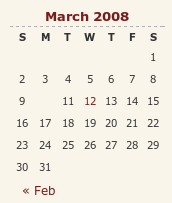Over the weekend, I have been updating the theme on my other blog, HennessyBlog. It has been a task that projected me onto a learning curve with the WordPress 2.1 codebase. I have collected what I encountered so I know that it’s out there on the web for you (and I) to use and peruse. It took some digging to get to know some of what you find below. Any function used to power WordPress takes some finding so I need to find one place on the web where the code for WordPress is fully documented. The sites presenting tutorials on how to use WordPress are more often than not geared towards the non-techie rather than code cutters like myself. Then again, they might be waiting for someone to do it for them…
The changes made are as follows:
Tweaks to the interface
These are subtle with the addition of navigation controls to the sidebar and the change in location of the post metadata being the most obvious enhancements. “Decoration” with solid and dashed lines (using CSS border attributes rather than the deprecated hr tagset) and standards compliance links.
Standards compliance
Adding standards compliance links does mean that you’d better check that all is in order; it was then that I discovered that there was work to be done. There is an issue with the WordPress wpautop function (it lives in the formatting.php file) in that it sometimes doesn’t add closing tags. Finding out that it was this function that is implicated took a trip to the WordPress.org website; a good rummage in the wp-includes folder does a lot but it can’t achieve everything.
Like a lot of things in the WordPress code, the wpautop function isn’t half buried. The the_content function (see template-functions-post.php) used to output blog entries calls get_content function (also in template-functions-post.php) to extract the data from mySQL. The add_filter function (in plugin.php) associates the wpautop function and others with get_the_content function and the p tags get added to the output.
To return to the non-ideal behaviour that caused me to start out on the above quest, an example is where you have an img tag enclosed by div tags. The required substitution involves the use of regular expressions that work most of the time but get confused here. So adding a hack to the wpautop function was needed to change the code so that the p end tag got inserted. I’ll be keeping an eye out for any more scenarios like this that slip through the net and for any side effects. Otherwise, compliance is just making sure that all those img tags have their alt attributes completed.
Tweaks to navigation code
Most of my time has been spent on tweaking of the PHP code supporting the navigation. Different functions were being called in different places and I wanted to harmonise things. To do this, I created new functions in the functions.php for my theme and needed to resolve a number of issues along the way. Not least among these were regular expressions used for subsetting with the preg_match match that weren’t to my eyes Perl-compliant, as would be implied by the choice of function. I have since found that PCRE’s in PHP use a more pragmatic syntax but there remained issues with the expressions that were being used. They seemed to behave OK in their native environment but fell out of favour within the environs of my theme. Being acquainted with Perl, I went for a more familiar expression style and the issue has been resolved.
Along the way, I broke the RSS feed. This was on my off-line test blog so no one, apart from myself, that is, would have noticed. After a bit of searching, I realised that some stray white-space from the end of a PHP file (wp-config.php being a favourite culprit), after the PHP end tag in the script file as it happens, was finding its way into the feed and causing things to fall over. Feed readers don’t take too kindly to the idea of the XML declaration not making an appearance on the first line of the file. The refusal of Firefox to refresh things as it should caused some confusion until I realised that a forced refresh of the feed display was needed -- sometimes, it takes a while for an addled brain to think of these kinds of things.