TOPIC: PROVISIONING
Things that I like about VirtualBox OSE
6th September 2008Now that VirtualBox 2.0 is out with its 64-bit operating system support among other things, the version included in Ubuntu 8.04, OSE 1.56, is looking that bit older. Nevertheless, there remains a lot to like about the version that I have been using.
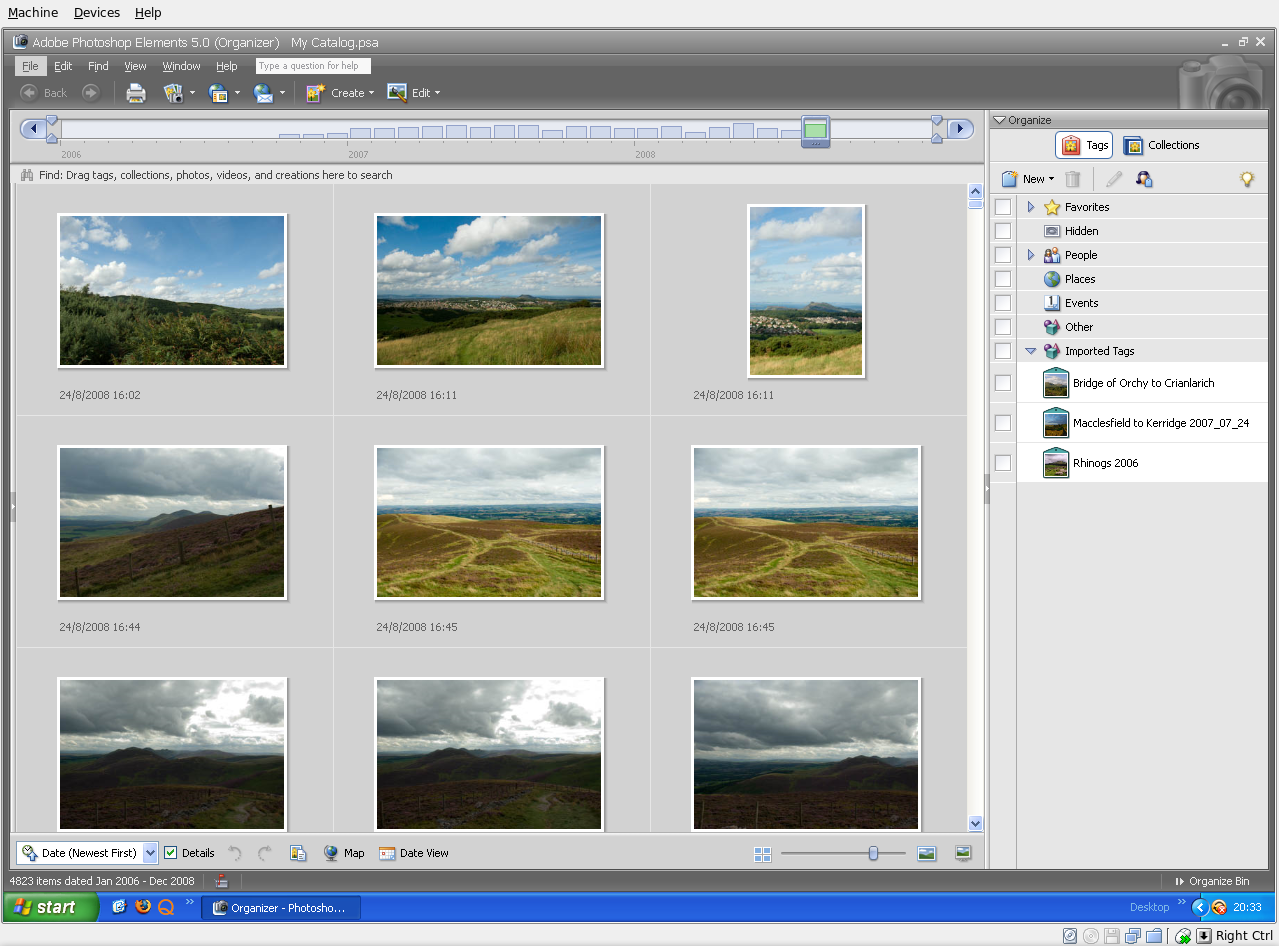
For one thing, its Shared Folders functionality doesn't trip up Photoshop Elements like VMware does. VMware so hobbled Photoshop's ability to save back to the Linux file system that it had me looking at the WINE route; I also got to use GIMP for a while. VirtualBox brought me back into the Photoshop fold, and I seem to like the results that I can get with Elements better than those from GIMP.
Another nicety is the way that guest OS desktops can be resized to fit in a maximised VM window. For this to work, you need VirtualBox Guest Additions in place in the virtual machine, but it works very well when all is in place; my experience is with Windows XP. Full screen is on tap too once you use the Host+F combination; the right hand control key is usually the Host key by default. If there is any criticism at all, it might be that seamless application windows are not available in OSE 1.5.6.
Linux kernel changes can upset things, but drivers don't take too long to appear, and you can always take matters into your own hands anyway. It's a far cry from the blithe indifference of VMware and the need to resort to vmware-any-any patching to get things under way again.
All in all, VirtualBox OSE treats me very well. Guest operating systems may seem sluggish at times, but it's never enough to annoy or seriously impede usage. It'll be interesting to see if a newer version of VirtualBox makes it into Ubuntu 8.10.
Getting VirtualBox working on Ubuntu after a kernel upgrade
27th July 2008In previous posts, I have talked about getting VMware Workstation back on its feet again after a kernel upgrade. It also seems that VirtualBox is prone to the same sort of affliction. However, while VMware Workstation fails to start at all, VirtualBox at least starts itself even if it cannot get a virtual machine going and generates errors instead.
My usual course of action is to fire up Synaptic and install the drivers for the relevant kernel. Looking for virtualbox-ose-modules-[kernel version and type] and installing that usually resolves the problem. For example, at the time of writing, the latest file available for my system would be virtualbox-ose-modules-2.6.24-19-generic. If you are a command line fan, the command for this would be:
sudo apt-get install virtualbox-ose-modules-2.6.24-19-generic
The next thing to do would be to issue the command to start the vboxdrv service, and you'd be all set:
sudo /etc/init.d/vboxdrv start
There is one point of weakness (an Achilles heel, if you like) with all of this: the relevant modules need to be available in the first place and I hit a glitch after updating the kernel to 2.6.24-20 when they weren't; I do wonder why Canonical fail to keep both in step with one another and why the new kernel modules don't come through the updates automatically either. However, there is a way around this too. That means installing virtualbox-ose-source via either Synaptic or the command line:
sudo apt-get install virtualbox-ose-source
The subsequent steps involve issuing more commands to perform a reinstallation from the source code:
sudo m-a prepare
sudo m-a auto-install virtualbox-ose
Once these are complete, the next is to start the vbox drv as described earlier and to add yourself to the vboxusers group if you're still having trouble:
sudo adduser [your username] vboxusers
The source code installation option certainly got me up and running again, and I'll be keeping it on hand for use should the situation raise its head once more.
Getting VMware Workstation working on Ubuntu 8.04
28th April 2008With every change of kernel, a re-installation of VMware becomes necessary, and my move to Ubuntu "Hardy Heron" 8.04 was punctuated by the same activity. However, the advent of the 2.6.24.x kernel meant that my usual means were no longer successful, so a new approach was needed.
That involved the mysteriously named vmware-any-any patch, and version 116 of this seemed to set things to rights for me. Stopping the installation before vmware-config.pl runs is the best course of action, since it will only fail anyway. Downloading vmware-any-any-update-116.tgz, extracting from the archive and running runme.pl using sudo continues the process.
While it seemed to have worked for me, I must wonder at why VMware seems unbothered by the idea of keeping up with Linux kernels and C compilers. It would certainly have removed the need for the user community needing to do anything about the problems that others and I keep seeing; it's a very unusual arrangement.
Another use for virtualisation
13th April 2008One of the unexpected features of VMware is that you are left to set the virtual machine to use resolutions above and beyond that allowed by your own monitor and graphics card combinations. From a web development or design point of view, this is incredibly useful when you consider the sizes of the screens that come with PC's these days: some of them make my 17' Iiyama ProLite E431S take on the appearance of having proportions close to that of a postage stamp.
While getting a bigger screen sounds a very nice idea and 24' models are supposed to allow for excellent productivity, I plan to stick with what I have and VMware facilitates this with a top resolution of 2360 pixels by 1770 pixels when you get VMware tools set up on your guest OS; Windows XP is what I have been using with these higher resolutions.
You do have to pan about a bit because you can only see part of the screen when the resolutions climb beyond your own monitor settings, and it does exercise your hardware but being able to see how things look in resolutions larger than anything that you can access (1600 by 1200 is as high as it goes for me for a real machine and that belongs to my workplace) is very much worth it. It certainly allowed me to fine tune my online photo gallery, something that makes me relax a little more now that I have done the required optimisation for different screen heights.
Putting it all on one line
9th March 2008One of the nice things about the Linux/UNIX command line is that you get the options of stringing together a number of commands on one line for submission of all for processing at one go. Separating them with && does the trick, but I noticed that semicolon delimitation worked as well. Here's a line that will install VMware for you in one fell swoop:
sudo apt-get install linux-headers-$(uname -r) build-essential gcc-3.4 && tar xzf VMware-workstation-6.0.2-59824.i386.tar.gz && export CC=/usr/bin/gcc-3.4 && cd vmware-distrib && sudo ./vmware-install.pl
Another trick is to direct the output of one command into another, like the following, which subsets a process listing:
ps -aux | grep "wine"
It's all good stuff and is the sort of thing that shows why so many Linux/UNIX types love their command line so much.
How to access host files in VMware Virtual Machines using Shared Folders
9th October 2007I am very surprised at myself for not realising until recently that there is a way to make host data visible to a guest operating system installed in a VMware virtual machine other than resorting to using flash drives, CD's, DVD's and the like. Though you can copy and paste from the host into the VM, I have found that to be hit-and-miss at times. It was a revelation to find VMware's Shared Folders function. My suspicion is that you need VMware Tools installed in the guest operating system to make it work, which may not be trivial for some Linux distributions or UNIX. However, I was using it with a Windows 2000 guest and a Windows XP host, and it worked like a dream.
What you see below are the shared folder settings in the host's VMware interface for that virtual machine. Just clicking on the Add... button brings up a wizard that will set up the shared folder for you; it's all very user-friendly. Look for the Edit virtual machine settings link on the VM configuration page, click that and pop over to the Options tab and this what you can get.
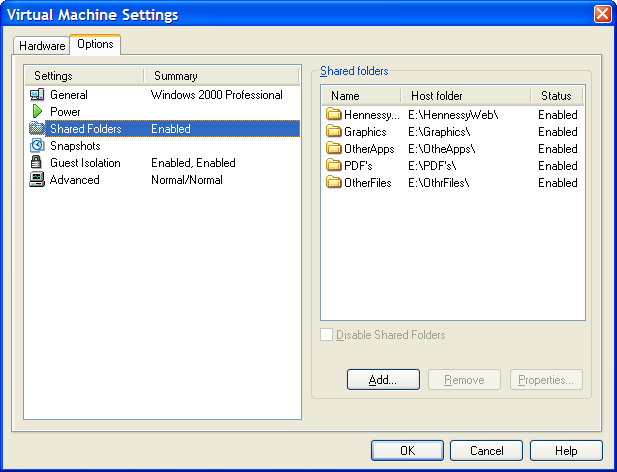
The result of the above spot of configuration appears in Windows Explorer like it does below. Not only are the shared folders accessible in this way, but you can also map drive letters as if they were network resources, a very nice feature. It is definitely more accessible than working out Windows networking and getting things to happen that way.
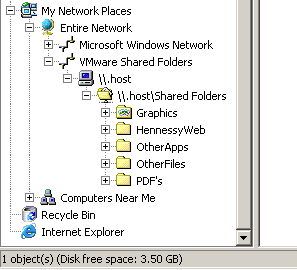
Got OpenSolaris back
3rd February 2007Having done a reinstallation, I have now got OpenSolaris going again in VMware and cloned the VM in case I go on a wrecking spree once more. I am going to leave VMware tools uninstalled for now so that I don't encounter the display problems I previously experienced. Speaking of how it looks, I uploaded a screenshot here; the difference between how it looks and the appearance of its ancestor is enormous. Having sorted the VMware/ZoneAlarm clash, networking not works as it should, and I can access the web through Firefox. Now that everything is all set, the real explorations can begin.