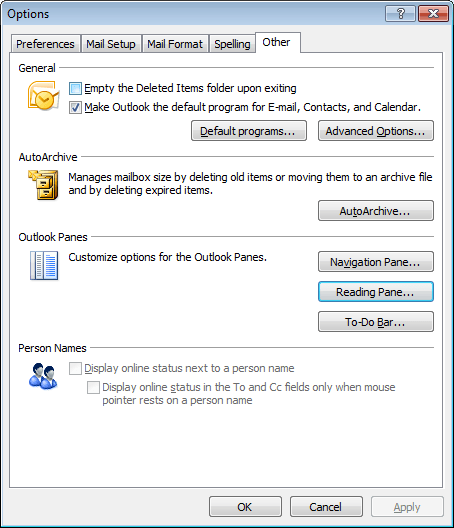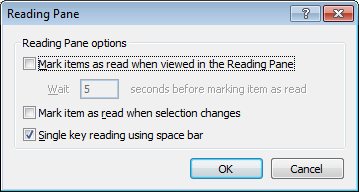Today was to have been the last day of my Office 2007 trial but I headed over to Amazon.co.uk at the start of the week to bag both Office Home and Student 2007 and Outlook 2007. Both arrived yesterday and I set to ridding my system of all things Office before adding the new software. So the 2007 trial had to go as did Office XP and any reference to Office 97; Office XP was an upgrade. From this, you might think that I am on a five year upgrade cycle for Office and it certainly does appear that way though Office 95 was the first version that I had on a PC; it came with my then more than acceptable Dell Dimension XPS133 (Pentium 133, 16MB RAM, 1.6GB hard drive… it all looks so historical now).
Returning to the present, the 2007 installations went well and all was well on my system. Curiously, Microsoft seems to label the components of Office Home and Student “non-commercial use”. I accept that the licence is that way inclined but they could be a little more subtle than to go emblazoning the application title bars with the said wording. I suppose that it is minor irritation when you consider that you are allowed a three machine licence for what are the full versions of Word, Excel, PowerPoint and OneNote. It must be the presence of OpenOffice on the scene that is inducing such benevolence.
Curiously, Outlook isn’t included in Office Home and Student, hence my getting the full version of the application separately. That means that there is no nefarious wording about the purpose for which it should be used. While on the subject of Outlook, my purge of previous Office versions thankfully didn’t rid my system of the PST files that I was using with Outlook 2007’s predecessors. In fact, the new version just picked up where its predecessors had left off without any further ado. As I have been getting used to the new interface, changed from Outlook 2002 but not as dramatically as the likes of Word, Excel or PowerPoint, there is certain amount of continuation from what has gone before in any case. The three-pane window is new to me as I never encountered Outlook 2003 and that may explain why it look a little time to find a few things. An example is that all calenders appear in the same place when I had expected the association between calenders and their PST files to be retained. Nevertheless, it is not at all a bad way to do things but it does throw you when you first encounter it. Its RSS feed reader is a nice touch as are the translucent pop-ups that appear when a new message arrives; that tells you the title and the sender so you can decide whether to read it without so much as having to look at it and interrupt what you are doing.
In a nutshell, all seems well with Office 2007 on my machine and I am set up go forward without the headache of an upgrade cycle since I have recommenced from a clean slate. I have heard of some problems with Office 2007 on Windows Vista but I am running Windows XP and I have had no problems so far. In fact, I plan to sit out the Vista saga for a while in order to see how things develop and, who knows, I might even not bother with Vista at all and go for Vienna, its replacement due in 2009/2010, since XP support is to continue for good while yet.