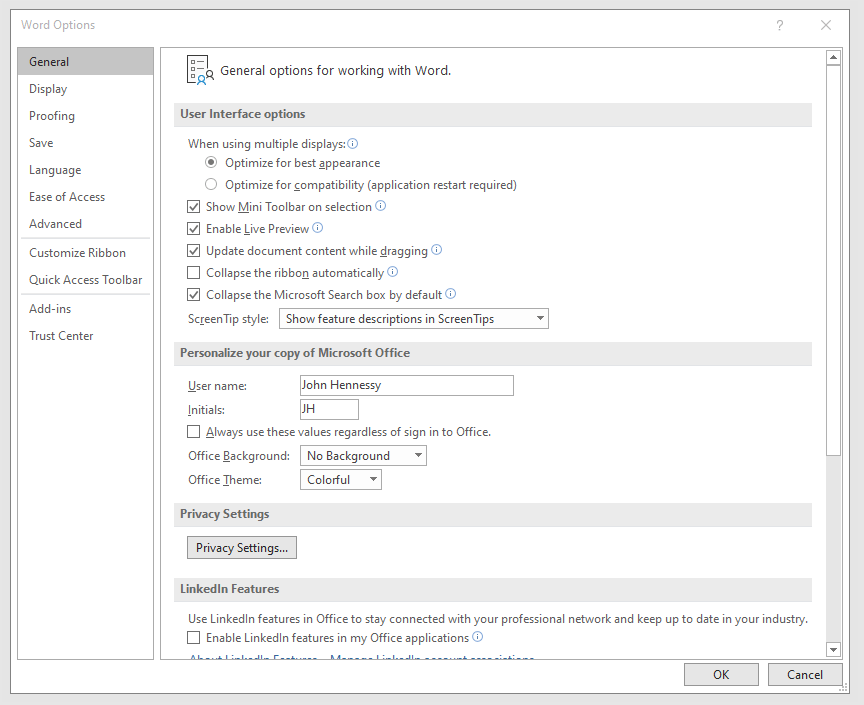TOPIC: MICROSOFT EXCEL
18th August 2025
Today, I tried connecting to a client system using my Mac Mini. Everything went well, aside perhaps from some resizing, apart from something more crucial: adding a line break in a cell in an Excel spreadsheet. The usual combination of ALT+ENTER was not doing the needful. Instead, I needed to use CMD+OPTION+ENTER, as it would be on a Mac keyboard. Since I use a Windows one inside, it looks like this: WIN+ALT+ENTER. It was only by looking through the options for the Citrix Workspace app that came upon this after being prompted to do so by ChatGPT, itself not supplying the fully correct information that I needed. Now, all I need to do is remember to use the correct keyboard shortcut, and I am away.
9th September 2024
A few years back, I needed to get sunrise and sunset information for a location in Ireland. This was to help me plan visits to a rural location with a bus service going nearby, and I did not want to be waiting on the side of the road in the dark on my return journey. It ended up being a project that I undertook using the Julia programming language.
This had other uses too: one was the planning of trips to North America. This was how I learned that evenings in San Francisco were not as long as their counterparts in Ireland. Later, it had its uses in assessing the feasibility of seeing other parts of the Pacific Northwest during the month of August. Other matters meant that such designs never came to anything.
The Sunrise Sunset API was used to get the times for the start and end of daylight. That meant looping through the days of the year to get the information, but I needed to get the latitude and longitude information from elsewhere to fuel that process. While Google Maps has its uses with this, it is a manual and rather fiddly process. Sparing use of Nomintim's API is what helped with increasing the amount of automation and user-friendliness, especially what comes from OpenStreetMap.
Accessing using Julia's HTTP package got me the data in JSON format that I then converted into atomic vectors and tabular data. The end product is an Excel spreadsheet with all the times in UTC. A next step would be to use the solar noon information to port things to the correct timezone. It can be done manually in Excel and its kind, but some more automation would make things smoother.
8th June 2024
Recently, I was doing some work in Excel (while I use the 365 version, this may work with others too) when I found it offering to save a file to OneDrive by default. My preference is to keep everything local, especially given the limitations of online storage. Thus, I sought a way to do just this.

That meant going to File > Options and then to the Save tab. In there, I found the option called Save to Computer by default and activated that. The default local location can be changed too, but I left this as it was because I tend to use multiple file locations anyway. Clicking on the OK button after making the change that I wanted was enough to set the behaviour as I required, and I no longer see the prompt for online storage since then.
14th August 2023
Using the Excel and ExcelXP destinations in the Output Delivery System (ODS), SAS can generate reports as XLSX workbooks with one or more worksheets. Recently, I was updating a SAS Macro that created one of these and noticed that there were no footnotes. The fix was a simple: add to the options specified on the initial ODS Excel statement.
ods excel file="&outdir./&file_name..xlsx" options(embedded_titles="yes" embedded_footnotes="yes");
Notice in the code above that there are EMBEDDED_TITLES and EMBEDDED_FOOTNOTES options. Without both of these being set to YES, no titles or footnotes will appear in a given worksheet, even if they have been specified in a program using TITLE or FOOTNOTE statements. In my case, it was the EMBEDDED_FOOTNOTES option that was missing, so adding that set things to rights.
The thing applies to the ExcelXP tag set, as you will find from a code sample that SAS has shared on their website. That was what led me to the solution to what was happening in the Excel ODS destination in my case.
26th November 2022
Recently, I encountered the following kind of message when reading an Excel file into SAS using PROC IMPORT:
ERROR: Error opening XLSX file -> xxx-.xlsx . It is either not an Excel spreadsheet or it is damaged. Error code=8000101D
Requested Input File Is Invalid
ERROR: Import unsuccessful. See SAS Log for details.
Naturally, thoughts arise regarding the state of the Excel file when you see a message like this, but that was not the case because the file opened successfully in Excel and looked OK to me. After searching on the web, I found that it was a file permissions issue. The actual environment that I was using at the time was entimICE, and I had forgotten to set up a link that granted read access to the file. Once that was added, the problem got resolved. In other systems, checking on file system permissions is needed, even if the message seems to suggest that you are experiencing a file integrity problem.
6th December 2019

It might be a new development, but I only recently spotted the presence of a search box in the titles of both Microsoft Word and Microsoft Excel that I have as part of an Office 365 subscription. Though handy for searching file contents and checking on spelling and grammar, I also realised that the boxes take up quite a bit of space and decided to see if hiding them was possible.

In the event, I found that they could be shrunk from a box to an icon that expanded to pop up a box when you clicked on them. Since I did not need the box to be on view all the time, that outcome was sufficient for my designs, though it may not satisfy others who want to hide this functionality completely.
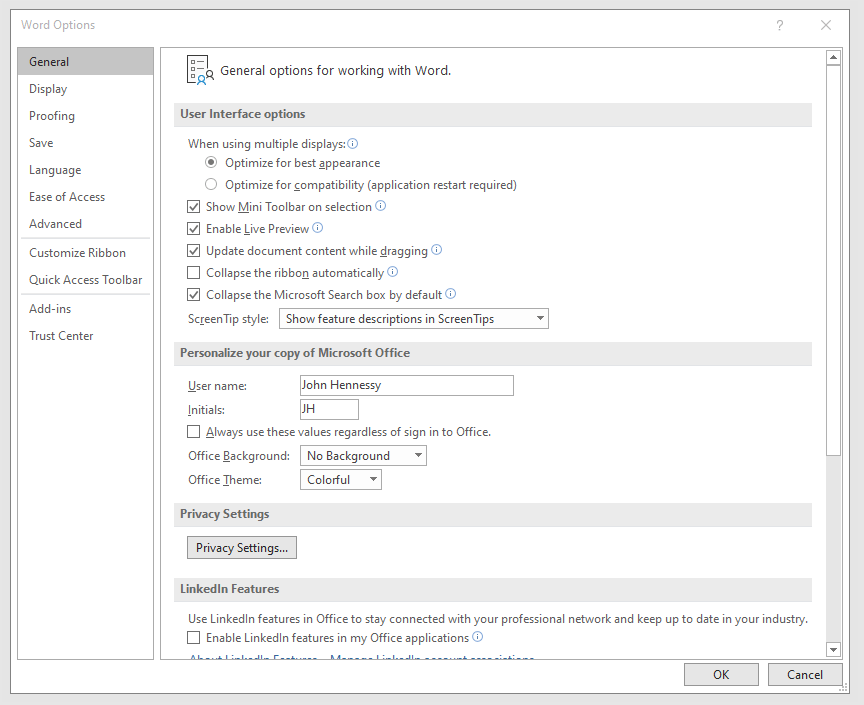
To get it, it was a matter of going to File > Options and putting a tick in the box next to the Collapse the Microsoft Search box by default entry in the General tab before clicking on the OK button. Doing that freed up some title bar space as desired, and searching is only a button press away.
10th November 2010
Recently, I encountered a reason to be wary about creating shared Excel spreadsheets when one ballooned in size. It ended up growing to around 130 megabytes before I tried turning off sharing to see what happened and the size shrunk to under 200 kilobytes. From this, it would appear that the version control information was the cause of the explosion in file size.
With that in mind, I set about to looking through the settings to see if there were any that might need optimisation. While the default action is to keep thirty days of change tracking, I have this reduced to a single day in order not to be keeping too much. Quite how much you need to retain is up to you, but I will be keeping an eye on things now that I have done this.
23rd October 2010
One handy thing that I didn't realise that you could do with Excel until the last few months was the ability to share an open workbook between users and collate any changes that are made (it seems that a form of version control is behind this). From what I have seen, Excel seems to manage changes to shared spreadsheets rather well. When you save yours, it adds updates from other users and warns if any edits collide with one another. To activate it in Excel 2003, all that needs doing is for you to go to the Share Workbook entry on the Tools and tick the appropriate checkbox in the resulting dialogue box. In 2007 and 2010, look for the Share Workbook icon in the Review tab on the ribbon to get the same dialogue box popping up.
That's not to say that it doesn't have its restrictions, though. For example, I have found that the merging of cells is made unavailable, but that can be sorted by unsharing and resharing the workbook when no one else is using it. As to why cell merger is switched off by sharing, I have a few ideas. Maybe, they couldn't make it work reliably (can happen with large software development projects like the creation of a new version of Excel) or decided that it would have consequences for other users that are too inconvenient. Either way, we cannot merge cells in shared workbooks, and that's the way that things are for now. Some may not worry about this though, since they reckon that cell merging is undesirable anyway; well, don't go doing it in any spreadsheet that is likely to be read in by another program, or you could cause trouble.
4th March 2010
Recently, I had the opportunity to have a look at the Excel library engine again because I need to read Excel data into SAS. You need SAS Access for PC Files licensed for it to work, but it does simplify the process of getting data from spreadsheets into SAS. It all revolves around setting up a library pointing at the Excel file using the Excel engine. The result is that every worksheet in the file is treated like a SAS dataset, even if their names contain characters that SAS considers invalid for dataset names. The way around that is to enclose the worksheet name in single quotes with the letter n straight after the closing quote, much in the same way as you'd read in text strings as SAS date values ('04MAR2010'd, for example). To make all of this clearer, I have added some example code below.
libname testxl excel 'c:\test.xls';
data test;
set testxl.'sheet1$'n;
run;
All of the above does apply to SAS on Windows (I have used it successfully in 9.1.3 and 9.2) but there appears to be a way of using the same type of thing on UNIX too. Again, SAS Access for PC Files is needed as well as a SAS PC Files server on an available Windows machine, and it is the PCFILES engine that is specified. While I cannot say that I have had the chance to see it working in practice but seeing it described in SAS Online Documentation corrected my previous misimpressions about the UNIX variant of SAS and its ability to read in Excel or Access data. Well, you learn something new every day.
31st March 2007
Since today was to have been the last day of my Office 2007 trial, I headed over to Amazon.co.uk at the start of the week to bag both Office Home and Student 2007 and Outlook 2007. Both arrived yesterday, so I set to ridding my system of all things Office before adding the new software. So the 2007 trial had to go, as did Office XP and any reference to Office 97; Office XP was an upgrade. From this, you might think that I am on a five-year upgrade cycle for Office, and it certainly does appear that way though Office 95 was the first version that I had on a PC; it came with my then more than acceptable Dell Dimension XPS133 (Pentium 133, 16MB RAM, 1.6GB hard drive… it all looks so historical now).
Returning to the present, the 2007 installations went well and all was well with my system. Curiously, Microsoft seems to label the components of Office Home and Student “non-commercial use”. While I accept that the licence is that way inclined, they could be a little more subtle than to go emblazoning the application title bars with the said wording. Nevertheless, I suppose that it is a minor irritation when you consider that you are allowed a three machine licence for what are the full versions of Word, Excel, PowerPoint and OneNote. It must be the presence of OpenOffice on the scene that is inducing such benevolence.
Curiously, Outlook isn’t included in Office Home and Student, hence my getting the full version of the application separately. That means that there is no nefarious wording about the purpose for which it should be used. While on the subject of Outlook, my purge of previous Office versions thankfully didn’t rid my system of the PST files that I was using with Outlook 2007’s predecessors. In fact, the new version just picked up where its predecessors had left off without any further ado. As I have been getting used to the new interface, changed from Outlook 2002 but not as dramatically as the likes of Word, Excel or PowerPoint, there is a certain amount of continuation from what has gone before in any case. The three-pane window is new to me as I never encountered Outlook 2003 and that may explain why it took a little time to find a few things. An example is that all calenders appear in the same place when I had expected the association between calenders and their PST files to be retained. Nevertheless, it is not at all a bad way to do things, but it does throw you when you first encounter it. Its RSS feed reader is a nice touch, as are the translucent pop-ups that appear when a new message arrives; that tells you the title and the sender so you can decide whether to read it without so much as having to look at it and interrupt what you are doing.
In a nutshell, all seems well with Office 2007 on my machine, and I am set up to go forward without the headache of an upgrade cycle since I have recommenced from a clean slate. Though I have heard of some problems with Office 2007 on Windows Vista, I am running Windows XP and I have had no problems so far. In fact, I plan to sit out the Vista saga for a while to see how things develop and, who knows, I might even not bother with Vista at all and go for Vienna, its replacement due in 2009/2010, since XP support is to continue for a good while yet.