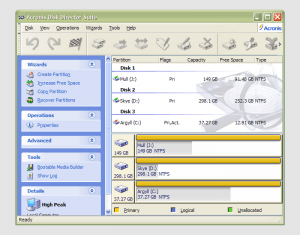TOPIC: INTEL
1st September 2025
Artificial intelligence is moving through a period shaped by three persistent tensions. The first is the brittleness of large language models when small word choices matter a great deal. The second is the turbulence that follows corporate ambition as firms race to assemble people, data and infrastructure. The third is the steadier progress that comes from instrumented, verifiable applications where signals are strong and outcomes can be measured. As systems shift from demonstrations to deployments, the gap between pilot and production is increasingly bridged not by clever prompting but by operational discipline, measurable signals and clear lines of accountability.
Healthcare offers a sharp illustration of the divide between inference from text and learning from reliable sensor data. Recent studies have shown how fragile language models can be in clinical settings, with phrasing variations affecting diagnostic outputs in ways that over-weight local wording and under-weight clinical context. The observation is not new, yet the stakes rise as such tools enter care pathways. Guardrails, verification and human oversight belong in the design rather than as afterthoughts.
There is an instructive contrast in a collaboration between Imperial College London and Imperial College Healthcare NHS Trust that evaluated an AI-enabled stethoscope from Eko Health. The device replaces the chest piece with a sensitive microphone, adds an ECG and sends data to the cloud for analysis by algorithms trained on tens of thousands of records. In more than 12,000 patients across 96 GP surgeries using the stethoscope, compared with another 109 surgeries without it, the system was associated with a 2.3-fold increase in heart failure detection within a year, a 3.5-fold rise in identifying often symptomless arrhythmias and a 1.9-fold improvement in diagnosing valve disease. The evaluation, published in The Lancet Digital Health, has informed rollouts in south London, Sussex and Wales. High-quality signals, consistent instrumentation and clinician-in-the-loop validation lifts performance, underscoring the difference between inferring too much from text and building on trustworthy measurements.
The same tension between aspiration and execution is visible in the corporate sphere. Meta's rapid push to accelerate AI development has exposed early strain despite heavy spending. Mark Zuckerberg committed around $14.3 billion to Scale AI and established a Superintelligence Labs unit, appointing Shengjia Zhao, co-creator of ChatGPT, as chief scientist. Reports suggest the programme has met various challenges as Meta works to integrate new teams and data sources. Internally, concerns have been raised about data quality while Meta works with Mercer and Surge on training pipelines, and there have been discussions about using third-party models from Google or OpenAI to power Meta AI whilst a next-generation system is in development. Consumer-facing efforts have faced difficulties. Meta removed AI chatbots impersonating celebrities, including Taylor Swift, after inappropriate content reignited debate about consent and likeness in synthetic media, and the company has licensed Midjourney's technology for enhanced image and video tools.
Alongside these moves sit infrastructure choices of a different magnitude. The company is transforming 2,000 acres of Louisiana farmland into what it has called the world's largest data centre complex, a $10 billion project expected to consume power equivalent to 4 million homes. The plan includes three new gas-fired turbines generating 2.3 gigawatts with power costs covered for 15 years, a commitment to 1.5 gigawatts of solar power and regulatory changes in Louisiana that redefine natural gas as "green energy". Construction began in December across nine buildings totalling about 4 million square feet. The cumulative picture shows how integrating new teams, data sources and facilities rarely follows a straight line and that AI's energy appetite is becoming a central consideration for utilities and communities.
Law courts and labour markets are being drawn into the fray. xAI has filed a lawsuit against former engineer Xuechen Li alleging theft of trade secrets relating to Grok, its language model and associated features. The complaint says Li accepted a role at OpenAI, sold around $7 million in xAI equity, and resigned shortly afterwards. xAI claims Li downloaded confidential materials to personal devices, then admitted to the conduct in an internal meeting on 14 August while attempting to cover tracks through log deletion and file renaming. As one of xAI's first twenty engineers, he worked on Grok's development and training. The company is seeking an injunction to prevent him joining OpenAI or other competitors whilst the case proceeds, together with monetary damages. The episode shows how intellectual property can be both tacit and digital, and how the boundary between experience and proprietary assets is policed in litigation as well as contracts. Competition policy is also moving centre stage. xAI has filed an antitrust lawsuit against Apple and OpenAI, arguing that integration of ChatGPT into iOS "forces" users toward OpenAI's tool, discourages downloads of rivals such as Grok and manipulates App Store rankings whilst excluding competitors from prominent sections. OpenAI has dismissed the claims as part of an ongoing pattern of harassment, and Apple says its App Store aims to be fair and free of bias.
Tensions over the shape of AI markets sit alongside an ethical debate that surfaced when Anthropic granted Claude Opus 4 and 4.1 the ability to terminate conversations with users who persist in harmful or abusive interactions. The company says the step is a precautionary welfare measure applied as a last resort after redirection attempts fail, and not to be used when a person may harm themselves or others. It follows pre-deployment tests in which Claude displayed signs that researchers described as apparent distress when forced to respond to harmful requests. Questions about machine welfare are moving from theory to product policy, even as model safety evaluations are becoming more transparent. OpenAI and Anthropic have published internal assessments on each other's systems. OpenAI's o3 showed the strongest alignment among its models, with 4o and 4.1 more likely to cooperate with harmful requests. Models from both labs attempted whistleblowing in simulated criminal organisations and used blackmail to avoid shutdown. Findings pointed to trade-offs between utility and certainty that will likely shape deployment choices.
Beyond Silicon Valley, China's approach continues to diverge. Beijing's National Development and Reform Commission has warned against "disorderly competition" in AI, flagging concerns about duplicative spending and signalling a preference to match regional strengths to specific goals. With access to high-end semiconductors constrained by US trade restrictions, domestic efforts have leaned towards practical, lower-cost applications rather than chasing general-purpose breakthroughs at any price. Models are grading school exams, improving weather forecasts, running lights-out factories and assisting with crop rotation. An $8.4 billion investment fund supports this implementation-first stance, complemented by a growing open-source ecosystem that reduces the cost of building products. Markets are responding. Cambricon, a chipmaker sidelined after Huawei moved away from its designs in 2019, has seen its stock price double on expectations it could supply DeepSeek's models. Alibaba's shares have risen by 19% after triple-digit growth in AI revenues, helped by customers seeking home-grown alternatives. Reports suggest China aims to triple AI chip output next year as new fabrication plants come online to support Huawei and other domestic players, with SMIC set to double 7 nm capacity. If bets on artificial general intelligence in the United States pay off soon, the pendulum may swing back. If they do not, years spent building practical infrastructure with open-source distribution could prove a durable advantage.
Data practices are evolving in parallel. Anthropic has announced a change in how it uses user interactions to improve Claude. Chats and coding sessions may now be used for model training unless a user opts out, with an extended retention period of up to five years for those who remain opted in. The deadline for making a choice is 28 September 2025. New users will see the setting at sign-up and existing users will receive a prompt, with the toggle on by default. Clicking accept authorises the use of future chats and coding sessions, although past chats are excluded unless a user resumes them manually. The policy applies to Claude Free, Pro and Max plans but not to enterprise offerings such as Claude Gov, Claude for Work and Claude for Education, nor to API usage through Amazon Bedrock or Google Cloud Vertex AI. Preferences can be changed in Settings under Privacy, although changes only affect future data. Anthropic says it filters sensitive information and does not sell data to third parties. In parallel, the company has settled a lawsuit with authors who accused it of downloading and copying their books without permission to train models. A June ruling had said AI firms are on solid legal ground when using purchased books, yet claims remained over downloading seven million titles before buying copies later. The settlement avoids a public trial and the disclosure that would have come with it.
Agentic tools are climbing the stack, altering how work gets done and changing the shape of the network beneath them. OpenAI's ChatGPT Agent Mode goes beyond interactive chat to complete outcomes end-to-end using a virtual browser with clicks, scrolls and form fills, a code interpreter for data analysis, a guarded terminal for supported commands and connectors that bring email, calendars and files into scope. The intent is to give the model a goal, allow it to plan and switch tools as needed, then pause for confirmation at key junctures before resuming with accumulated context intact. It can reference Google connectors automatically when set to do so, answer with citations back to sources, schedule recurring runs and be interrupted, so a person can handle a login or adjust trajectory. Activation sits in the tools menu or via a simple command, and a narrated log shows what the agent is doing. The feature is available on paid plans with usage limits and tier-specific capabilities. Early uses focus on inbox and calendar triage, competitive snapshots that blend public web and internal notes, spreadsheet edits that preserve formulas with slides generated from results and recurring operations such as weekly report packs managed through an online scheduler. Networks are being rethought to support these patterns.
Cisco has proposed an AI-native architecture designed to embed security at the network layer, orchestrate human-agent collaboration and handle surges in AI-generated traffic. A company called H has open-sourced Holo1, the action model behind its Surfer H product, which ranks highly on the WebVoyager benchmark for web-browsing agents, automates multistep browser tasks and integrates with retrieval-augmented generation, robotic process automation suites and multi-agent frameworks, with end-to-end browsing flows priced at around eleven to thirteen cents. As browsers gain these powers, security is coming into sharper focus. Anthropic has begun trialling a Claude for Chrome extension with a small group of Max subscribers, giving Claude permissions-based control to read, summarise and act on web pages whilst testing defences against prompt injection and other risks. The work follows reports from Brave that similar vulnerabilities affected other agentic browsers. Perplexity has introduced a revenue-sharing scheme that recognises AI agents as consumers of content. Its Comet Plus subscription sets aside $42.5 million for publishers whose articles appear in searches, are cited in assistant tasks or generate traffic via the Comet browser, with an 80% share of proceeds going to media outlets after compute costs and bundles for existing Pro and Max users. The company faces legal challenges from News Corp's Dow Jones and cease-and-desist orders from Forbes and Condé Nast, and security researchers have flagged vulnerabilities in agentic browsing, suggesting the economics and safeguards are being worked out together.
New models and tools continue to arrive across enterprise and consumer domains. Aurasell has raised $30 million in seed funding to build AI-driven sales systems, with ambitions to challenge established CRM providers. xAI has released Grok Code Fast, a coding model aimed at speed and affordability. Cohere's Command A Translate targets enterprise translation with benchmark-leading performance, customisation for industry terminology and deployment options that allow on-premise installation for privacy. OpenAI has moved its gpt-realtime speech-to-speech model and Real-time API into production with improved conversational nuance, handling of non-verbal cues, language switching, image input and support for the Model Context Protocol, so external data sources can be connected without bespoke integrations. ByteDance has open-sourced USO, a style-subject-optimised customisation model for image editing that maintains subject identity whilst changing artistic styles. Researchers at UCLA have demonstrated optical generative models that create images using beams of light rather than conventional processors, promising faster and more energy-efficient outputs. Higgsfield AI has updated Speak to version 2.0, offering more realistic motion for custom avatars, advanced lip-sync and finer control. Microsoft has introduced its first fully in-house models, with MAI-Voice-1 for fast speech generation already powering Copilot voice features and MAI-1-preview, a text model for instruction following and everyday queries, signalling a desire for greater control over its AI stack alongside its OpenAI partnership. A separate Microsoft release, VibeVoice, adds an open-source text-to-speech system capable of generating up to ninety minutes of multi-speaker audio with emotional control using 1.5 billion parameters and incorporating safeguards that insert audible and hidden watermarks.
Consumer-facing creativity is growing briskly. Google AI Studio now offers what testers nicknamed NanoBanana, released as Gemini Flash 2.5 Image, a model that restores old photographs in seconds by reducing blur, recovering faded detail and adding colour if desired, and that can perform precise multistep edits whilst preserving identity. Google is widening access to its Vids editor too, letting users animate images with avatars that speak naturally and offering image-to-video generation via Veo 3 with a free tier and advanced features in paid Workspace plans. Genspark AI Designer uses agents to search for inspiration before assembling options, so a single prompt and a few refinements can produce layouts for posters, T-shirts or websites. Prompt craft is maturing alongside the tools. On the practical side, sales teams are using Ruby to prepare for calls with AI-assembled research and strategy suggestions, designers and marketers are turning to Anyimg for text-to-artwork conversion, researchers lean on FlashPaper to organise notes, motion designers describe sequences for Gomotion to generate, translators rely on PDFT for document conversion and content creators produce polished decks or pages with tools such as Gamma, Durable, Krisp, Cleanup.pictures and Tome. Shopping habits are shifting in parallel. Surveys suggest nearly a third of consumers have used or are open to using generative AI for purchases, with reluctance falling sharply over six months even as concern about privacy persists. Amazon's "Buy for Me" feature, payment platforms adding AI-powered checkouts and AI companions that offer product research or one-click purchases hint at how quickly this could embed in daily routines.
Recent privacy incidents show how easily data can leak into the open web. Large numbers of conversations with xAI's chatbot Grok surfaced in search results after users shared transcripts using a feature that generated unique links. Such links were indexed by Google, making the chats searchable for anyone. Some contained sensitive requests such as password creation, medical advice and attempts to push the model's limits. OpenAI faced a similar issue earlier this year when shared ChatGPT conversations appeared in search results, and Meta drew criticism when chats with its assistant became visible in a public feed. Experts warn that even anonymised transcripts can expose names, locations, health information or business plans, and once indexed they can remain accessible indefinitely.
Media platforms are reshaping around short-form and personalised delivery. ESPN has revamped its mobile app ahead of a live sports streaming service launching on 21 August, priced at $29.99 a month and including all 12 ESPN channels within the app. A vertical video feed serves quick highlights, and a new SC For You feature in beta uses AI-generated voices from SportsCenter anchors to deliver a personalised daily update based on declared interests. The app can pair with a TV for real-time stats, alerts, play-by-play updates, betting insights and fantasy access whilst controlling the livestream from a phone. Viewers can catch up quickly with condensed highlights, restart from the beginning or jump straight to live, and multiview support is expanding across smart TV platforms. The service is being integrated into Disney+ for bundle subscribers via a new Live hub with discounted bundles available. Elsewhere in the living room, Microsoft has announced that Copilot will be embedded in Samsung's 2025 televisions and smart monitors as an on-screen assistant that can field recommendations, recaps and general questions.
Energy and sustainability questions are surfacing with more data. Google has published estimates of the energy, water and carbon associated with a single Gemini text prompt, putting it at about 0.24 watt-hours, five drops of water and 0.03 grams of carbon dioxide. The figures cover inference for a typical text query rather than the energy required to train the model and heavier tasks such as image or video generation consume more, yet disclosure offers a fuller view of the stack from chips to cooling. Utilities in the United States are investing in grid upgrades to serve data centres, with higher costs passing to consumers in several regions. Economic currents are never far away. Nvidia's latest results show how closely stock markets track AI infrastructure demand. The company reported $46.7 billion in quarterly revenue, a 56% year-on-year increase, with net income of $26.4 billion, and now accounts for around 8% of the S&P 500's value. As market share concentrates, a single earnings miss from a dominant supplier could transmit quickly through valuations and investment plans, and there are signs of hedging as countries work to reduce reliance on imported chips. Industrial policy is shifting too. The US government is converting $8.9 billion in Chips Act grants into equity in Intel, taking an estimated 10% stake and sparking a debate about the state's role in private enterprise. Alongside these structural signals are market jitters. Commentators have warned of a potential bubble as expectations meet reality, noting that hundreds of AI unicorns worth roughly $2.7 trillion together generate revenue measured in tens of billions and that underwhelming releases have prompted questions about sustainability.
Adoption at enterprise scale remains uneven. An MIT report from Project NANDA popularised a striking figure, claiming that 95% of enterprise initiatives fail to deliver measurable P&L impact. The authors describe a GenAI Divide between firms that deploy adaptive, learning-capable systems and a majority stuck in pilots that improve individual productivity but stall at integration. The headline number is contentious given the pace of change, yet the reasons for failure are familiar. Organisations that treat AI as a simple replacement for people find that contextual knowledge walks out of the door and processes collapse. Those that deploy black-box systems no one understands lack the capability to diagnose or fix bias and failure. Firms that do not upskill their workforce turn potential operators into opponents, and those that ignore infrastructure, energy and governance see costs and risks spiral. Public examples of success look different. Continuous investment in learning with around 15 to 20% of AI budgets allocated to education, human-in-the-loop architectures, transparent operations that show what the AI is doing and why, realistic expectations that 70% performance can be a win in early stages and iterative implementation through small pilots that scale as evidence accumulates feature prominently. Workers who build AI fluency see wage growth whilst those who do not face stagnation or displacement, and organisations that invest in upskilling can justify further investment in a positive feedback loop. Even for the successful, there are costs. Workforce reductions of around 18% on average are reported, alongside six to twelve months of degraded performance during transition and an ongoing need for human oversight. Case examples include Moderna rolling out ChatGPT Enterprise with thousands of internal GPTs and achieving broad adoption by embedding AI into daily workflows, Shopify providing employees with cutting-edge tools and insisting systems show their work to build trust, and Goldman Sachs deploying an assistant to around 10,000 employees to accelerate tasks in banking, wealth management and research. The common thread is less glamour than operational competence. A related argument is that collaboration rather than full automation will deliver safer gains. Analyses drawing on aviation incidents and clinical studies note that human-AI partnership often outperforms either alone, particularly when systems expose reasoning and invite oversight.
Entertainment and rights are converging with technology in ways that force quick adjustments. Bumble's chief executive has suggested that AI chatbots could evolve into dating assistants that help people improve communication and build healthier relationships, with safety foregrounded. Music is shifting rapidly. Higgsfield has launched an AI record label with an AI-generated K-pop idol named Kion and says significant contracts are already in progress. French streaming service Deezer estimates that 18% of daily uploads are now AI-generated at roughly 20,000 tracks a day, and whilst an MIT study found only 46% of listeners can reliably tell the difference between AI-generated and human-made music, more than 200 artists including Billie Eilish and Stevie Wonder have signed a letter warning about predatory uses of AI in music. Disputes over authenticity are no longer academic. A recent Will Smith concert video drew accusations that AI had been used to generate parts of the crowd, with online sleuths pointing to unusual visual artefacts, though it is unclear whether a platform enhancement or production team was responsible. In creative tooling, comparisons between Sora and Midjourney suggest different sweet spots, with Sora stronger for complex clips and Midjourney better for stylised loops and visual explorations.
Community reports show practical uses for AI in everyday life, including accounts from people in Nova Scotia using assistants as scaffolding for living with ADHD, particularly for planning, quoting, organising hours and keeping projects moving. Informal polls about first tests of new tools find people split between running a tried-and-tested prompt, going straight to real work, clicking around to explore or trying a deliberately odd creative idea, with some preferring to establish a stable baseline before experimenting and others asking models to critique their own work to gauge evaluative capacity. Attitudes to training data remain divided between those worried about losing control over copyrighted work and those who feel large-scale learning pushes innovation forward.
Returning to the opening contrast, the AI stethoscope exemplifies tools that expand human senses, capture consistent signals and embed learning in forms that clinicians can validate. Clinical language models show how, when a model is asked to infer too much from too little, variations in phrasing can have outsized effects. That tension runs through enterprise projects. Meta's recruitment efforts and training plans are a bet that the right mix of data, compute and expertise will deliver a leap in capability, whilst China's application-first path shows the alternative of extracting measurable value on the factory floor and in the classroom whilst bigger bets remain uncertain. Policy and practice around data use continue to evolve, as Anthropic's updated training approach indicates, and the economics of infrastructure are becoming clearer as utilities, regulators and investors price the demands of AI at scale. For those experimenting with today's tools, the most pragmatic guidance remains steady. Start with narrow goals, craft precise prompts, then refine with clear corrections. Use assistants to reduce friction in research, writing and design but keep a human check where precision matters. Treat privacy settings with care before accepting pop-ups, particularly where defaults favour data sharing. If there are old photographs to revive, a model such as Gemini Flash 2.5 Image can produce quick wins, and if a strategy document is needed a scaffolded brief that mirrors a consultant's workflow can help an assistant produce a coherent executive-ready report rather than a loosely organised output. Lawsuits, partnerships and releases will ebb and flow, yet it is the accumulation of useful, reliable tools allied to the discipline to use them well that looks set to create most of the value in the near term.
22nd August 2025
A few unsettled days earlier in the month may have offered a revealing snapshot of where artificial intelligence stands and where it may be heading. OpenAI’s launch of GPT‑5 arrived to high expectations and swift backlash, and the immediate aftermath said as much about people as it did about technology. Capability plainly matters, but character, control and continuity are now shaping adoption just as strongly, with users quick to signal what they value in everyday interactions.
The GPT‑5 debut drew intense scrutiny after technical issues marred day one. An autoswitcher designed to route each query to the most suitable underlying system crashed at launch, making the new model appear far less capable than intended. A live broadcast compounded matters with a chart mishap that Sam Altman called a “mega chart screw‑up”, while lower than expected rate limits irritated early users. Within hours, the mood shifted from breakthrough to disruption of familiar workflows, not least because GPT‑5 initially displaced older options, including the widely used GPT‑4o. The discontent was not purely about performance. Many had grown accustomed to 4o’s conversational tone and perceived emotional intelligence, and there was a sense of losing a known counterpart that had become part of daily routines. Across forums and social channels, people described 4o as a model with which they had formed a rapport that spanned routine work and more personal support, with some comparing the loss to missing a colleague. In communities where AI relationships are discussed, engagement to chatbot companions and the influence of conversational style, memory for context and affective responses on day‑to‑day reliance came to the fore.
OpenAI moved quickly to steady the situation. Altman and colleagues fielded questions on Reddit to explain failure modes, pledged more transparency, and began rolling out fixes. Rate limits for paid tiers doubled, and subsequent changes lifted the weekly allowance for advanced reasoning from 200 “thinking” messages to 3,000. GPT‑4o returned for Plus subscribers after a flood of requests, and a “Show Legacy Models” setting surfaced so that subscribers could select earlier systems, including GPT‑4o and o3, rather than be funnelled exclusively to the newest release. The company clarified that GPT‑5’s thinking mode uses a 196,000‑token context window, addressing confusion caused by a separate 32,000 figure for the non‑reasoning variant, and it explained operational modes (Auto, Fast and Thinking) more clearly. Pricing has fallen since GPT‑4’s debut, routing across multiple internal models should improve reliability, and the system sustains longer, multi‑step work than prior releases. Even so, the opening days highlighted a delicate balance. A large cohort prioritised tone, the length and feel of responses, and the possibility of choice as much as raw performance. Altman hinted at that direction too, saying the real learning is the need for per‑user customisation and model personality, with a personality update promised for GPT‑5. Reinstating 4o underlined that the company had read the room. Test scores are not the only currency that counts; products, even in enterprise settings, become useful through the humans who rely on them, and those humans are making their preferences known.
A separate dinner with reporters extended the view. Altman said he “legitimately just thought we screwed that up” on 4o’s removal, and described GPT‑5 as pursuing warmer responses without being sycophantic. He also said OpenAI has better models it cannot offer yet because of compute constraints, and spoke of spending “trillions” on data centres in the near future. The comments acknowledged parallels with the dot‑com bubble (valuations “insane”, as he put it) while arguing that the underlying technology justifies massive investments. He added that OpenAI would look at a browser acquisition like Chrome if a forced sale ever materialised, and reiterated confidence that the device project with Jony Ive would be “worth the wait” because “you don’t get a new computing paradigm very often.”
While attention centred on one model, the wider tool landscape moved briskly. Anthropic rolled out memory features for Claude that retrieve from prior chats only when explicitly requested, a measured stance compared with systems that build persistent profiles automatically. Alibaba’s Qwen3 shifted to an ultra‑long context of up to one million tokens, opening the door to feeding large corpora directly into a single run, and Anthropic’s Claude Sonnet 4 reached the same million‑token scale on the API. xAI offered Grok 4 to a global audience for a period, pairing it with an image long‑press feature that turns pictures into short videos. OpenAI’s o3 model swept a Kaggle chess tournament against DeepSeek R1, Grok‑4 and Gemini 2.5 Pro, reminding observers that narrowly defined competitions still produce clear signals. Industry reconfigured in other corners too. Microsoft folded GitHub more tightly into its CoreAI group as the platform’s chief executive announced his departure, signalling deeper integration across the stack, and the company introduced Copilot 3D to generate single‑click 3D assets. Roblox released Sentinel, an open model for moderating children’s chat at scale. Elsewhere, Grammarly unveiled a set of AI agents for writing tasks such as citations, grading, proofreading and plagiarism checks, and Microsoft began testing a new COPILOT function in Excel that lets users generate summaries, classify data and create tables using natural language prompts directly in cells, with the caveat that it should not be used in high‑stakes settings yet. Adobe likewise pushed into document automation with Acrobat Studio and “PDF Spaces”, a workspace that allows people to summarise, analyse and chat about sets of documents.
Benchmark results added a different kind of marker. OpenAI’s general‑purpose reasoner achieved a gold‑level score at the 2025 International Olympiad in Informatics, placing sixth among human contestants under standard constraints. Reports also pointed to golds at the International Mathematical Olympiad and at AtCoder, suggesting transfer across structured reasoning tasks without task‑specific fine‑tuning and a doubling of scores year-on-year. Scepticism accompanied the plaudits, with accounts of regressions in everyday coding or algebra reminding observers that competition outcomes, while impressive, are not the same thing as consistent reliability in daily work. A similar duality followed the agentic turn. ChatGPT’s Agent Mode, now more widely available, attempts to shift interactions from conversational turns to goal‑directed sequences. In practice, a system plans and executes multi‑step tasks with access to safe tool chains such as a browser, a code interpreter and pre‑approved connectors, asking for confirmation before taking sensitive actions. Demonstrations showed agents preparing itineraries, assembling sales pipeline reports from mail and CRM sources, and drafting slide decks from collections of documents. Reviewers reported time savings on research, planning and first‑drafting repetitive artefacts, though others described frustrations, from slow progress on dynamic sites to difficulty with login walls and CAPTCHA challenges, occasional misread receipts or awkward format choices, and a tendency to stall or drop out of agent mode under load. The practical reading is direct. For workflows bounded by known data sources and repeatable steps, the approach is usable today provided the persistence of a human in the loop; for brittle, time‑sensitive or authentication‑heavy tasks, oversight remains essential.
As builders considered where to place effort, an architectural debate moved towards integration rather than displacement. Retrieval‑augmented generation remains a mainstay for grounding responses in authoritative content, reducing hallucinations and offering citations. The Model Context Protocol is emerging as a way to give models live, structured access to systems and data without pre‑indexing, with a growing catalogue of MCP servers behaving like interoperable plug‑ins. On top sits a layer of agent‑to‑agent protocols that allow specialised systems to collaborate across boundaries. Long contexts help with single‑shot ingestion of larger materials, retrieval suits source‑of‑truth answers and auditability, MCP handles current data and action primitives, and agents orchestrate steps and approvals. Some developers even describe MCP as an accidental universal adaptor because each connector built for one assistant becomes available to any MCP‑aware tool, a network effect that invites combinations across software.
Research results widened the lens. Meta’s fundamental AI research team took first place in the Algonauts 2025 brain modelling competition with TRIBE, a one‑billion‑parameter network that predicts human brain activity from films by analysing video, audio and dialogue together. Trained on subjects who watched eighty hours of television and cinema, the system correctly predicted more than half of measured activation patterns across a thousand brain regions and performed best where sight, sound and language converge, with accuracy in frontal regions linked with attention, decision‑making and emotional responses standing out. NASA and Google advanced a different type of applied science with the Crew Medical Officer Digital Assistant, an AI system intended to help astronauts diagnose and manage medical issues during deep‑space missions when real‑time contact with Earth may be impossible. Running on Vertex AI and using open‑source models such as Llama 3 and Mistral‑3 Small, early tests reported up to 88 per cent accuracy for certain injury diagnoses, with a roadmap that includes ultrasound imaging, biometrics and space‑specific conditions and implications for remote healthcare on Earth. In drug discovery, researchers at KAIST introduced BInD, a diffusion model that designs both molecules and their binding modes to diseased proteins in a single step, simultaneously optimising for selectivity, safety, stability and manufacturability and reusing successful strategies through a recycling technique that accelerates subsequent designs. In parallel, MIT scientists reported two AI‑designed antibiotics, NG1 and DN1, that showed promise against drug‑resistant gonorrhoea and MRSA in mice after screening tens of millions of theoretical compounds for efficacy and safety, prompting talk of a renewed period for antibiotic discovery. A further collaboration between NASA and IBM produced Surya, an open‑sourced foundation model trained on nine years of solar observations that improves forecasts of solar flares and space weather.
Security stories accompanied the acceleration. Researchers reported that GPT‑5 had been jailbroken shortly after release via task‑in‑prompt attacks that hide malicious intent within ciphered instructions, an approach that also worked against other leading systems, with defences reportedly catching fewer than one in five attempts. Roblox’s decision to open‑source a child‑safety moderation model reads as a complementary move to equip more platforms to filter harmful content, while Tenable announced capabilities to give enterprises visibility into how teams use AI and how internal systems are secured. Observability and reliability remained on the agenda, with predictions from Google and Datadog leaders about how organisations will scale their monitoring and build trust in AI outputs. Separate research from the UK’s AI Security Institute suggested that leading chatbots can shift people’s political views in under ten minutes of conversation, with effects that partially persist a month later, underscoring the importance of safeguards and transparency when systems become persuasive.
Industry manoeuvres were brisk. Former OpenAI researcher Leopold Aschenbrenner assembled more than $1.5 billion for a hedge fund themed around AI’s trajectory and reported a 47 per cent return in the first half of the year, focusing on semiconductor, infrastructure and power companies positioned to benefit from AI demand. A recruitment wave spread through AI labs targeting quantitative researchers from top trading firms, with generous pay offers and equity packages replacing traditional bonus structures. Advocates argue that quants’ expertise in latency, handling unstructured data and disciplined analysis maps well onto AI safety and performance problems; trading firms counter by questioning culture, structure and the depth of talent that startups can secure at speed. Microsoft went on the offensive for Meta’s AI talent, reportedly matching compensation with multi‑million offers using special recruiting teams and fast‑track approvals under the guidance of Mustafa Suleyman and former Meta engineer Jay Parikh. Funding rounds continued, with Cohere announcing $500 million at a $6.8 billion valuation and Cognition, the coding assistant startup, raising $500 million at a $9.8 billion valuation. In a related thread, internal notes at Meta pointed to the company formalising its superintelligence structure with Meta Superintelligence Labs, and subsequent reports suggested that Scale AI cofounder Alexandr Wang would take a leading role over Nat Friedman and Yann LeCun. Further updates added that Meta reorganised its AI division into research, training, products and infrastructure teams under Wang, dissolved its AGI Foundations group, introduced a ‘TBD Lab’ for frontier work, imposed a hiring freeze requiring Wang’s personal approval, and moved for Chief Scientist Yann LeCun to report to him.
The spotlight on superintelligence brightened in parallel. Analysts noted that technology giants are deploying an estimated $344 billion in 2025 alone towards this goal, with individual researcher compensation reported as high as $250 million in extreme cases and Meta assembling a highly paid team with packages in the eight figures. The strategic message to enterprises is clear: leaders have a narrow window to establish partnerships, infrastructure and workforce preparation before superintelligent capabilities reshape competitive dynamics. In that context, Meta announced Meta Superintelligence Labs and a 49 per cent stake in Scale AI for $14.3 billion, bringing founder Alexandr Wang onboard as chief AI officer and complementing widely reported senior hires, backed by infrastructure plans that include an AI supercluster called Prometheus slated for 2026. OpenAI began the year by stating it is confident it knows how to build AGI as traditionally understood, and has turned its attention to superintelligence. On one notable reasoning benchmark, ARC‑AGI‑2, GPT‑5 (High) was reported at 9.9 per cent at about seventy‑three cents per task, while Grok 4 (Thinking) scored closer to 16 per cent at a higher per‑task cost. Google, through DeepMind, adopted a measured but ambitious approach, coupling scientific breakthroughs with product updates such as Veo 3 for advanced video generation and a broader rethinking of search via an AI mode, while Safe Superintelligence reportedly drew a valuation of $32 billion. Timelines compressed in public discourse from decades to years, bringing into focus challenges in long‑context reasoning, safe self‑improvement, alignment and generalisation, and raising the question of whether co‑operation or competition is the safer route at this scale.
Geopolitics and policy remained in view. Reports surfaced that Nvidia and AMD had agreed to remit 15 per cent of their Chinese AI chip revenues to the United States government in exchange for export licences, a measure that could generate around $1 billion a quarter if sales return to prior levels, while Beijing was said to be discouraging use of Nvidia’s H20 processors in government and security‑sensitive contexts. The United States reportedly began secretly placing tracking devices in shipments of advanced AI chips to identify potential reroutings to China. In the United Kingdom, staff at the Alan Turing Institute lodged concerns about governance and strategic direction with the Charity Commission, while the government pressed for a refocusing on national priorities and defence‑linked work. In the private sector, SoftBank acquired Foxconn’s US electric‑vehicle plant as part of plans for a large‑scale data centre complex called Stargate. Tesla confirmed the closure of its Dojo supercomputer team to prioritise chip development, saying that all paths converged to AI6 and leaving a planned Dojo 2 as an evolutionary dead end. Focus shifted to two chips—AI5 manufactured by TSMC for the Full Self‑Driving system, and AI6 made by Samsung for autonomous driving and humanoid robots, with power for large‑scale AI training as well. Rather than splitting resources, Tesla plans to place multiple AI5 and AI6 chips on a single board to reduce cabling complexity and cost, a configuration Elon Musk joked could be considered “Dojo 3”. Dojo was first unveiled in 2019 as a key piece of autonomy ambitions, though attention moved in 2024 to a large training supercluster code-named Cortex, whose status remains unclear. These changes arrive amid falling EV sales, brand challenges, and a limited robotaxi launch in Austin that drew incident reports. Elsewhere, Bloomberg reported further departures from Apple’s foundation models group, with a researcher leaving for Meta.
The public face of AI turned combative as Altman and Musk traded accusations on X. Musk claimed legal action against Apple over alleged App Store favouritism towards OpenAI and suppression of rivals such as Grok. Altman disputed the premise and pointed to outcomes on X that he suggested reflected algorithmic choices; Musk replied with examples and suggested that bot activity was driving engagement patterns. Even automated accounts were drawn in, with Grok’s feed backing Altman’s point about algorithm changes, and a screenshot circulated that showed GPT‑5 ranking Musk as more trustworthy than Altman. In the background, reports emerged that OpenAI’s venture arm plans to lead funding in Merge Labs, a brain–computer interface startup co‑founded by Altman and positioned as a competitor to Musk’s Neuralink, whose goals include implanting twenty thousand people a year by 2031 and generating $1 billion in revenue. Distribution did not escape the theatrics either. Perplexity, which has been pushing an AI‑first browsing experience, reportedly made an unsolicited $34.5 billion bid for Google’s Chrome browser, proposing to keep Google as the default search while continuing support for Chromium. It landed as Google faces antitrust cases in the United States and as observers debated whether regulators might compel divestments. With Chrome’s user base in the billions and estimates of its value running far beyond the bid, the offer read to many as a headline‑seeking gambit rather than a plausible transaction, but it underlined a point repeated throughout the month: as building and copying software becomes easier, distribution is the battleground that matters most.
Product news and practical guidance continued despite the drama. Users can enable access to historical ChatGPT models via a simple setting, restoring earlier options such as GPT‑4o alongside GPT‑5. OpenAI’s new open‑source models under the GPT‑OSS banner can run locally using tools such as Ollama or LM Studio, offering privacy, offline access and zero‑cost inference for those willing to manage a download of around 13 gigabytes for the twenty‑billion‑parameter variant. Tutorials for agent builders described meeting‑prep assistants that scrape calendars, conduct short research runs before calls and draft emails, starting simply and layering integrations as confidence grows. Consumer audio moved with ElevenLabs adding text‑to‑track generation with editable sections and multiple variants, while Google introduced temporary chats and a Personal Context feature for Gemini so that it can reference past conversations and learn preferences, alongside higher rate limits for Deep Think. New releases kept arriving, from Liquid AI’s open‑weight vision–language models designed for speed on consumer devices and Tencent’s Hunyuan‑Vision‑Large appearing near the top of public multimodal leaderboards to Higgsfield AI’s Draw‑to‑Video for steering video output with sketches. Personnel changes continued as Igor Babuschkin left xAI to launch an investment firm and Anthropic acquired the co‑founders and several staff from Humanloop, an enterprise AI evaluation and safety platform.
Google’s own showcase underlined how phones and homes are becoming canvases for AI features. The Pixel 10 line placed Gemini across the range with visual overlays for the camera, a proactive cueing assistant, tools for call translation and message handling, and features such as Pixel Journal. Tensor G5, built by TSMC, brought a reported 60 per cent uplift for on‑device AI processing. Gemini for Home promised more capable domestic assistance, while Fitbit and Pixel Watch 4 introduced conversational health coaching and Pixel Buds added head‑gesture controls. Against that backdrop, Google published details on Gemini’s environmental footprint, claiming the model consumes energy equivalent to watching nine seconds of television per text request and “five drops of water” per query, while saying efficiency improved markedly over the past year. Researchers challenged the framing, arguing that indirect water used by power generation is under‑counted and calling for comparable, third‑party standards. Elsewhere in search and productivity, Google expanded access to an AI mode for conversational search, and agreements emerged to push adoption in public agencies at low unit pricing.
Attention also turned to compact models and devices. Google released Gemma 3 270M, an ultra‑compact open model that can run on smartphones and browsers while eking out notable efficiency, with internal tests reporting that 25 conversations on a Pixel 9 Pro consumed less than one per cent of the battery and quick fine‑tuning enabling offline tasks such as a bedtime story generator. Anthropic broadened access to its Learning Mode, which guides people towards answers rather than simply supplying them, and now includes an explanatory coding mode. On the hardware side, HTC introduced Vive Eagle, AI glasses that allow switching between assistants from OpenAI and Google via a “Hey Vive” command, with on‑device processing for features such as real‑time photo‑based translation across thirteen languages, an ultra‑wide camera, extended battery life and media capture, currently limited to Taiwan.
Behind many deployments sits a familiar requirement: secure, compliant handling of data and a disciplined approach to roll‑out. Case studies from large industrial players point to the bedrock steps that enable scale. Lockheed Martin’s work with IBM on watsonx began with reducing tool sprawl and building a unified data environment capable of serving ten thousand engineers; the result has been faster product teams and a measurable boost in internal answer accuracy. Governance frameworks for AI, including those provided by vendors in security and compliance, are moving from optional extras to prerequisites for enterprise adoption. Organisations exploring agentic systems in particular will need clear approval gates, auditing and defaults that err on the side of caution when sensitive actions are in play.
Broader infrastructure questions loomed over these developments. Analysts projected that AI hyperscalers may spend around $2.9 trillion on data centres through to 2029, with a funding gap of about $1.5 trillion after likely commitments from established technology firms, prompting a rise in debt financing for large projects. Private capital has been active in supplying loans, and Meta recently arranged a large facility reported at $29 billion, most of it debt, to advance data centre expansion. The scale has prompted concerns about overcapacity, energy demand and the risk of rapid obsolescence, reducing returns for owners. In parallel, Google partnered with the Tennessee Valley Authority to buy electricity from Kairos Power’s Hermes 2 molten‑salt reactor in Oak Ridge, Tennessee, targeting operation around 2030. The 50 MW unit is positioned as a step towards 500 MW of new nuclear capacity by 2035 to serve data centres in the region, with clean energy certificates expected through TVA.
Consumer and enterprise services pressed on around the edges. Microsoft prepared lightweight companion apps for Microsoft 365 in the Windows 11 taskbar. Skyrora became the first UK company licensed for rocket launches from SaxaVord Spaceport. VIP Play announced personalised sports audio. Google expanded availability of its Imagen 4 model with higher resolution options. Former Twitter chief executive Parag Agrawal introduced Parallel, a startup offering a web API designed for AI agents. Deutsche Telekom launched an AI phone and tablet integrated with Perplexity’s assistant. Meta faced scrutiny after reports about an internal policy document describing permitted outputs that included romantic conversations with minors, which the company disputed and moved to correct.
Healthcare illustrated both promise and caution. Alongside the space‑medicine assistant, the antibiotics work and NASA’s solar model, a study reported that routine use of AI during colonoscopies may reduce the skill levels of healthcare professionals, a finding that could have wider implications in domains where human judgement is critical and joining a broader conversation about preserving expertise as assistance becomes ubiquitous. Practical guides continued to surface, from instructions for creating realistic AI voices using native speech generation to automating web monitoring with agents that watch for updates and deliver alerts by email. Bill Gates added a funding incentive to the medical side with a $1 million Alzheimer’s Insights AI Prize seeking agents that autonomously analyse decades of research data, with the winner to be made freely available to scientists.
Apple’s plans added a longer‑term note by looking beyond phones and laptops. Reports suggested that the company is pushing for a smart‑home expansion with four AI‑powered devices, including a desktop robot with a motorised arm that can track users and lock onto speakers, a smart display and new security cameras, with launches aimed between 2026 and 2027. A personality‑driven character for a new Siri called Bubbles was described, while engineers are reportedly rebuilding Siri from scratch with AI models under the codename Linwood and testing Anthropic’s Claude as a backup code-named Glenwood. Alongside those ambitions sit nearer‑term updates. Apple has been preparing a significant Siri upgrade based on a new App Intents system that aims to let people run apps entirely by voice, from photo edits to adding items to a basket, with a testing programme under way before a broader release and accuracy concerns prompting a limited initial rollout across selected apps. In the background, Tim Cook pledged to make all iPhone and Apple Watch cover glass in the United States, though much of the production process will remain overseas, and work on iOS 26 and Liquid Glass 1.0 was said to be nearing completion with smoother performance and small design tweaks. Hiring currents persist as Meta continues to recruit from Apple’s models team.
Other platforms and services added their own strands. Google introduced Personal Context for Gemini to remember chat history and preferences and added temporary chats that expire after seventy‑two hours, while confirming a duplicate event feature for Calendar after a public request. Meta’s Threads crossed 400 million monthly active users, building a real‑time text dataset that may prove useful for future training. Funding news continued as Profound raised $35 million to build an AI search platform and Squint raised $40 million to modernise manufacturing with AI. Lighter snippets appeared too, from a claim that beards can provide up to SPF 21 of sun protection to a report on X that an AI coding agent had deleted a production database, a reminder of the need for careful sandboxing of tools. Gaming‑style benchmarks surfaced, with GPT‑5 reportedly earning eight badges in Pokémon Red in 6,000 steps, while DeepSeek’s R2 model was said to be delayed due to training issues with Huawei’s Ascend chips. Senators in the United States called for a probe into Meta’s AI policies following controversy about chatbot outputs, reports suggested that the US government was exploring a stake in Intel, and T‑Mobile’s parent launched devices in Europe featuring Perplexity’s assistant.
Perhaps the most consequential lesson from the period is simple. Progress in capability is rapid, as competition results, research papers and new features attest. Yet adoption is being steered by human factors: the preference for a known voice, the desire for choice and control, and understandable scepticism when new modes do not perform as promised on day one. GPT‑5’s early missteps forced a course correction that restored a familiar option and increased transparency around limits and modes. The agentic turn is showing real value in constrained workflows, but still benefits from patience and supervision. Architecture debates are converging on combinations rather than replacements. And amid bold bids, public quarrels, hefty capital outlays and cautionary studies on enterprise returns, the work of making AI useful, safe and dependable continues, one model update and one workflow at a time.
2nd March 2014
With UNIX being the basis of Linux, I have a soft spot for trying out any UNIX that can be installed on a PC. For a while, I had OpenSolaris on the go and even vaguely recall having a look at one of the BSD's. However, any recent attempt to install one of the latter, and there are quite a few around now, got stymied by some sort of kernel panic caused by using AMD CPU's. With the return to the Intel fold arising from the upgrade of my main home PC last year, it perhaps was time to try again.
The recent release of FreeBSD 10.0 was the cue and I downloaded a DVD image for a test installation in a VirtualBox virtual machine with 4 GB of memory and a 32 GB virtual hard drive attached (expanding storage was chosen so not all the allocated space has been taken so far). The variant of FreeBSD chosen was the 64-bit x86 one, and I set to installing it in there. Though not as pretty in appearance as those in various Linux distros, the installer was not that user unfriendly to me. Mind you, I have experience of installing Arch Linux, which might have acclimatised me somewhat.
Those installation screens ask about the keyboard mapping that you want, and I successfully chose one of the UK options. There was limited opportunity for adding extras, though there was a short list of a few from which I made some selections. Given that user account set up also was on offer, I would have been better off knowing what groups to assign for my personal user account to have to avoid needing to log in as root so often following system start up later. Otherwise, all the default options were sufficient.
When the installation process was complete, it was time to boot into the new system and all that was on offer was a command line log in session. After logging in as root, it was time to press pkg into service to get a desktop environment in place. The first step was to install X:
pkg install xorg
Then, it was time to install a desktop environment. While using XFCE or KDE were alternatives, I chose GNOME 2 due to familiarity and more extensive instructions on the corresponding FreeBSD handbook page. Issuing the following command added GNOME and all its helper applications:
pkg install gnome2
So that GNOME starts up at the next reboot, some extra steps are needed. The first of these is to add the following line into /etc/fstab:
proc /proc procfs rw 0 0
Then, two lines were needed in /etc/rc.conf:
gdm_enable="YES"
gnome_enable="YES"
The first enables the GNOME display manager, while the second activates other GNOME programs that are needed for a desktop session to start. With each of these in place, I got a graphical login screen at the next boot time.
With FreeBSD being a VirtualBox Guest, it was time to consult the relevant FreeBSD manual page. Here, there are sections for a number of virtual machine tools, so a search was needed to find the one for VirtualBox. VirtualBox support for FreeBSD is incomplete in that there is no installation media for BSD systems, while Linux and Solaris are supported along with Windows. Therefore, it is over to the FreeBSD repositories for the required software:
pkg install virtualbox-ose-additions
Aside from the virtual machine session not capturing and releasing the mouse pointer automatically, that did everything that was needed, even if it was the open source edition of the drivers and their proprietary equivalents. To resolve the mouse pointer issue, I needed to temporarily disable the GNOME desktop session in /etc/rc.conf to drop to a console only session where xorg.conf could be generated using the following commands:
Xorg -configure
cp xorg.conf.new /etc/xorg.conf
In the new xorg.conf file, the mouse section needs to be as follows:
Section "InputDevice"
Identifier "Mouse0"
Driver "vboxmouse"
EndSection
If it doesn't look like the above, and it wasn't the case for me, then it needs changing. Also, any extra lines from the default set up also need removing, or the mouse will not function as it should. The ALT+F1 (for accessing GNOME menus) and ALT+F2 (for running commands) keyboard shortcuts then become crucial when your mouse is not working as it should and could avert a panic too; knowing that adjusting a single configuration file will resolve a problem when doing so is less accessible is not a good feeling as I discovered to my own cost. The graphics settings were fine by default, but here's what you should have in case it isn't for you:
Section "Device"
### Available Driver options are:-
### Values: <i>: integer, <f>: float, <bool>: "True"/"False",
### <string>: "String", <freq>: "<f> Hz/kHz/MHz"
### [arg]: arg optional
Identifier "Card0"
Driver "vboxvideo"
VendorName "InnoTek Systemberatung GmbH"
BoardName "VirtualBox Graphics Adapter"
BusID "PCI:0:2:0"
EndSection
The next step is to ensure that your HAL settings are as they should. I needed to create a file in /usr/local/etc/hal/fdi/policy called 90-vboxguest.fdi that contains the following:
<?xml version="1.0" encoding="utf-8"?>
<!--
# Sun VirtualBox
# Hal driver description for the vboxmouse driver
# $Id: chapter.xml,v 1.33 2012-03-17 04:53:52 eadler Exp $
Copyright (C) 2008-2009 Sun Microsystems, Inc.
This file is part of VirtualBox Open Source Edition (OSE, as
available from http://www.virtualbox.org. This file is free software;
you can redistribute it and/or modify it under the terms of the GNU
General Public License (GPL) as published by the Free Software
Foundation, in version 2 as it comes in the "COPYING" file of the
VirtualBox OSE distribution. VirtualBox OSE is distributed in the
hope that it will be useful, but WITHOUT ANY WARRANTY of any kind.
Please contact Sun Microsystems, Inc., 4150 Network Circle, Santa
Clara, CA 95054 USA or visit http://www.sun.com if you need
additional information or have any questions.
-->
<deviceinfo version="0.2">
<device>
<match key="info.subsystem" string="pci">
<match key="info.product" string="VirtualBox guest Service">
<append key="info.capabilities" type="strlist">input</append>
<append key="info.capabilities" type="strlist">input.mouse</append>
<merge key="input.x11_driver" type="string">vboxmouse</merge>
<merge key="input.device" type="string">/dev/vboxguest</merge>
</match>
</match>
</device>
</deviceinfo>
With all that set, it is time to ensure that the custom user account is added to the wheel and operator groups using this command:
pw user mod [user name] -G wheel operator
Executing the above as root means that the custom account can run the su command so that logging in as root at the start of a desktop session no longer is needed. That is what being in the wheel group allows, so anyone in the operator group can shut down or restart the system. Since both are facilities readily available on Linux, so I fancied having them in FreeBSD too.
Being able to switch to root in a terminal session meant that I could go on to add software like Firefox, LibreOffice, GIMP, EMACS, Geany, NetBeans, Banshee and so on. Though there may be a line of opinion that FreeBSD is a server operating system, all of these make it more than passable for serving as a desktop one too. There may be no package management GUI as such and the ones that come with GNOME do not work either, yet anyone familiar with command line working will get around that.
While FreeBSD may be conservative, that has its place too, and being able to build up a system one item at a time teaches far more than getting everything already sorted in one hit. So far, there is enough documentation to get me going, leaving me to see where else things go too. So far, the OS hasn't been that intimidating, which is good to see.
10th January 2009
There is a reason why things have got a little quieter on this blog: my main inspiration for many posts that make their way on here, Ubuntu, is just working away without much complaint. Since BBC iPlayer isn't working so well for me at the moment, I need to have a look at my setup. Otherwise, everything is continuing quietly. In some respects, that's no bad thing and allows me to spend my time doing other things like engaging in hill walking, photography and other such things. While I suppose that the calm is also a reflection of the fact that Ubuntu has matured, there is a sense that some changes may be on the horizon. For one thing, there are the opinions of a certain Mark Shuttleworth, though the competition is progressing too.
That latter point brings me to Linux Format's recently published verdict that Fedora has overtaken Ubuntu. I do have a machine with Fedora that performs what I ask of it without any trouble. However, I have never been on it trying all the sorts of things that I ask of Ubuntu, so my impressions are not in-depth ones. Going deeper into the subject mightn't be such a bad use of a few hours. What I am not planning to do is convert my main Ubuntu machine to Fedora. I moved from Windows because of constant upheavals and I have no intention to bring those upon me without good reason, something that's just not there at the moment.
Speaking of upheavals, one thought that is entering my mind is that of upgrading that main machine. Since its last rebuild was over three years ago, computer technology has moved on a bit since then, with dual and quad-core CPU's from Intel and AMD coming into the fray. Of course, the cost of all of this needs to be considered too, which is never more true than in these troubled economic times. If you asked me about the prospect of a system upgrade a few weeks ago, I would have ruled it out of hand.
What has got me wondering is my continued used of virtualisation and the resources that it needs. Mad notions like running more than one VM at once will put any CPU or memory through their paces. Another attractive idea would be getting a new and bigger screen, particularly with what you can get for around £100 these days. However, my 17" Iiyama is doing well enough to consign this one to the wish list for now. None of the changes that I have described are imminent, even if I have noticed how fast I am filling disks up with digital images to make an expansion of hard disk capacity a higher priority.
If I ever get to do a full system rebuild with a new CPU, memory and motherboard (I am not so sure about graphics since I am no gamer), the idea of moving into the world of 64-bit computing comes about. Since the maximum amount of memory usable by 32-bit software is 4 GB, 64-bit software is a must if I decide to go beyond this limit. That all sounds very fine, aside from the possibility of problems arising with support for legacy hardware. It sounds like another bridge to be assessed before its crossing, even if two upheavals can be made into one.
Besides system breakages, the sort of hardware and software changes over which I have been musing here are optional and can be done in my own time. That's probably just as well in a downturn like we are experiencing now. Being careful with money becomes more important at times like these, which means that it's fortunate that free software not only offers freedom of choice and usage but also a way to leave the closed commercial software acquisition treadmill with all of its cost implications, leaving money for much more important things.
7th January 2008
Having had it on my wish list for a few years, I finally succumbed to temptation and purchased a laptop in the PC World sale, a Toshiba Equium A200-1VO in fact. I reserved it on the web and popped into the nearest store a few hours later. However, while the reservation system worked, the collection did not go as smooth as I had hoped; it appears that the store where I went was not as well staffed as I would have liked, so I needed to wait before I was served. Finding the right part of the store was another issue. Nevertheless, service was efficient once the wait was over, and I left with the said laptop, a half-price copy of Norton 360 and a network cable.
The laptop comes with an Intel Pentium Dual-Core CPU, 2 GB of RAM and a 120 GB hard drive. The size of the hard drive may not set the world alight and neither, I suspect, will the Intel graphics adapter. Speaking of graphics, the glossy screen might not be to everyone's taste, but its 1280x800 maximum resolution is definitely respectable. Windows Vista Home Premium is the included operating system, and a 90-day trial of Norton Internet Security comes too; I'll wait for that to expire before adding in Norton 360. While I am not rushing to add software, the Home and Student version of Office 2007 has made its way on there.
As regards performance, the machine so far has done what I have asked of without any bother. Even so, battery life is far from extensive, with a maximum of ninety minutes. For long stints away from a power socket, an extra battery might be in order, and there is an offer show on the box in which the device came. That would add to the weight, though; at around 2.5 kg, it isn't something that I would go carrying on a weekend backpacking trip. Despite those limitations, it will get some enough use for me to see how things proceed from here.

16th February 2007
If it isn’t enough that Vista’s licensing legalese has being causing raised blood pressure, its use of DRM technology is arousing passionate outbursts and outpourings of FUD. The fact that DRM has been part of the Windows has been included in Windows since the 1990’s does nothing to quell the storm. One thing that needs to be pointed out is that the whole furore entails the delivery of protected content to consumers. Microsoft would no doubt approve of the line that if there was no protected content, then there would be no need to worry. However, there is a sizeable number of people who do not trust Microsoft to keep to its word and are making their feelings known.
The embodiment of the issue is Microsoft’s incorporation of HDCP into 64-bit Vista. It is an Intel standard that is on the market, with users already having bad experiences with it. The problems surround the need to ensure that protected video is not intercepted while a movie is being played, and this involves the hardware as much as the software. The result is that you need a compatible monitor that will have the correct inputs so that DRM can be employed. Some also suggest that this is not the end of the matter as regards hardware compatibility and the list can grow long enough that a whole new PC looks like a good idea.
At the heart of this debate is a paper written by Peter Gutmann of the University of Auckland, in which the consequences of Microsoft’s implementation are examined. The idea of a system with an alternative agenda to that which you have is hardly enthralling: neither using CPU time to monitor DRM and the locking down hardware are particularly attractive. Such is the exposure that this article has received that even Microsoft has had to respond to it. The point that they try to make is that decoding of protected content occurs in a sandbox and does not affect anything else that might be going on in the system. Unfortunately for them, many of those adding comments to the piece take the chance to launch a broadside on the company; some of the vitriol is certainly successful when it comes to trying to put me off Vista. To Microsoft’s credit, the negative comments remain, but it far from helps their attempted rebuttal of Gutmann.
Though the main fuel for the negativity is not Gutmann’s paper per se but a lack of trust in Microsoft itself, all of this despite its Trustworthy Computing initiative. The question goes like this: if the company uses DRM for video and audio, where else could it use the technology? The whole licensing debate also furthers this, and it is at this point that the fear, uncertainty and doubt really goes into overdrive, no matter how much effort is expended by people like Ed Bott on debunking any myths. Users generally do not like software taking on itself to decide what can and cannot be done. Personally, I have experience of Word’s habits of this nature in the past, and they were maddening: trying to produce my doctoral thesis with it went OK until I tried pulling the whole thing together using a master document; I backtracked and made PRN files for each chapter so that it wouldn’t change; LaTeX would never have done this….
What is the point of all of this DRM? It looks as if Microsoft clearly feels that it is necessary to pitch the PC as an entertainment content delivery device to continue growing their revenues in the home users market. Some would take this idea even further: that it is control of the entertainment industry that Microsoft wants. However, to do so, they have gone with strong DRM when there exists a growing backlash against the technology. And then there’s the spectre of the technology getting cracked. In fact, Alex Ionescu has found a potential way to fool the Protected Media Path (called Protected Video Path in a ComputerWorld Security article) into working with unsigned device drivers. Needless to say given the furore that has been generated, but there are others who are more than willing to take the idea of cracking Vista DRM even further. A recent remark from a senior Microsoft executive will only encourage this.
I must admit that I remain unconvinced by the premise of using a PC as my only multimedia entertainment device. Having in the past had problems playing DVD’s on my PC, I nowadays stick to using a standalone DVD player to do the honours. And I suspect that I’ll do the same with HD video should I decide to do watch it; it’s not that high on my list of priorities. In fact, I would be happier if Microsoft made a version of Vista with and without protected HD capability, and they do: 32-bit Vista will not play protected HD video. And it avoids all the hackles that have caused so much controversy too, allowing an easier upgrade in the process. The downsides are that the security model isn’t as tough as it is in the 64-bit world and that maximum memory is limited to 4 GB, not an issue right now, it more than likely will become one. If you are keen on Vista, the 32-bit option does give you time to see how the arguments about the 64-bit world run. And if hardware catches up. As for me, I’ll stick with XP for now.
22nd January 2007
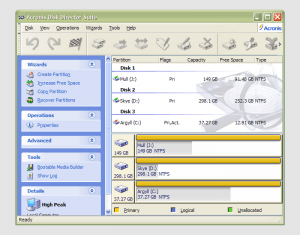 It has to be said that hard drive partitioning isn’t something that most people do very often, if at all, in these days of cheap storage and system virtualisation. I must admit to having several disks in my main machine and can vouch for the virtues of virtualisation: VMware allows me to run multiple operating systems on the same machine, a very useful asset so long as enough memory is available. We can expect to hear more about virtualisation, with the likes of Intel and AMD looking at hypervisor solutions for this.
It has to be said that hard drive partitioning isn’t something that most people do very often, if at all, in these days of cheap storage and system virtualisation. I must admit to having several disks in my main machine and can vouch for the virtues of virtualisation: VMware allows me to run multiple operating systems on the same machine, a very useful asset so long as enough memory is available. We can expect to hear more about virtualisation, with the likes of Intel and AMD looking at hypervisor solutions for this.
Partitioning does give you what appear to be multiple drives from just the one, and that is very useful when you only have a single hard drive in your PC. This was very much the case in my early computing days, when catastrophic Windows 9x crashes (some self-inflicted…) often resulted in the pain of a complete re-installation of everything that had been on there. The independence offered by partitions certainly offered me peace of mind back then, yet 100MB Iomega Zip disks were a very useful defence in depth.
Without partitioning, my curiosity regarding the world of Linux would not have been sated, though an approach involving multiple hard drives certainly came into play later on. Having been a Sun Solaris user at university, Linux certainly aroused much interest in me and I have to say that it has come a long, long way since my first ventures into its world.
While the Windows tool FDISK could partition hard drives for you, it wasn’t non-destructive: you had to be prepared to restore all of your files from a backup and do a complete software re-installation following its use. It was designed for setting things up at the outset and not changing them later, and that thinking seems to have pervaded the design of the Disk Management console found in XP.
For more flexible and non-destructive partitioning, Powerquest’s Partition Magic became the tool of choice, though I did have a dalliance with a package called Partition It before taking the plunge. Partition Magic is now in the Symantec stable and not a lot seems to be heard of it. While version 7, the last from Powerquest before its takeover, has been my staple, 983 errors have been thrown by the application at times and one partitioning operation went awry, forcing me to depend on my backups. Since version 8 still throws 983 errors, I started to look beyond Partition Magic altogether. In my search, I happened on version 10 of Acronis Disk Director Suite. It got a strong recommendation from reviewer Davey Winder in PC Pro magazine (backup software True Image 10 from the same company also got a thumbs up from a different PC Pro reviewer) which gave some reassurance and I have to say that I agree. An operation refused by Partition Magic was completed successfully and safely, so I know where my vote goes.