TOPIC: GOOGLE
Excluding Google trend suggestions from an address bar search in Firefox
15th August 2024When it comes to learning what is happening in the world, I am more LOMO than FOMO. Thus, I do not appreciate anything that adds content that I did not request. Given the state of the world right now, there is a need to moderate one's intake. When I found trending topics being added to Google search results from the Firefox address bar, I then sought a way of turning that off.

That involved navigating to about:preferences#search in the address bar (you can go to Settings > Search just as well). Once there, it was a matter of looking in the Search Suggestions section and clearing the checkbox for the Show trending search suggestions item. Naturally, this only applies if you choose Google as your default search engine; otherwise it should not apply. For me, the setting change did what was needed.
Self hosting Google fonts
14th November 2022One thing that I have been doing across my websites is to move away from using Google web fonts, using the advice on the Switching.Software website. While I have looked at free web font directories like 1001 Free Fonts or DaFont, they do not have the full range of bolding and character sets that I desire, so I opted instead for the Google Webfonts Helper website. That not only offered copies of what Google has, but also created a portion of CSS that I could add to a stylesheet on a website, making things more streamlined. At the same time, I also took the opportunity to change some of the fonts that were being used for the sake of added variety. Open Sans is good, but there are other acceptable sans-serif options like Mulish or Nunita as well, so these got used.
Choosing a desktop Markdown editor for producing grammar-checked static website content
8th November 2022Earlier this year, I changed over two websites from dynamic versions using content management systems to static ones by using Hugo to build them from Markdown files. That meant that I needed to look at the editing of Markdown, even if it is a fairly simple file format. For one thing, Grammarly can be incorporated into WordPress, so I did not want to lose something like that.
The latter point meant that I was steered away from plain text editors. Otherwise, there are online ones like StackEdit and Dillinger, but the Firefox Grammarly plugin only appears to work on the first of these, and even then, only partially in my experience. While Dillinger does offer connections to online file storage providers like Google, Dropbox and OneDrive, I wanted to store files on my desktop for upload to a web server. It also works with GitHub, but I prefer to use another web hosting provider.
There are various specialised Markdown editors for desktop usage like Typora, ReText, Formiko or Ghostwriter, yet I chose none of these. My actual choice may surprise many: it was Visual Studio Code. The availability of a Grammarly plug-in was what swayed it for me, even if it did need to be switched on for Markdown files. In many ways, it does work as smoothly as elsewhere because it gets fooled by links and other code-like pieces of text. Also, having the added ability to add words to a custom dictionary would be ideal. Some rule overriding is available, but I am not sure that everything is covered, even if the list of options is lengthy. Some time is needed to inspect all of them before I proceed any further. Thus far, things are working well enough for me.
Limiting Google Drive upload & synchronisation speeds using Trickle
9th October 2021Having had a mishap that lost me some photos in the early days of my dalliance with digital photography, I have been far more careful since then and that now applies to other files as well. Doing regular backups is a must that you find reiterated by many different authors, and the current computing climate makes doing that more vital than it ever was.
So, as well as having various local backups, I also have remote ones in the form of OneDrive, Dropbox and Google Drive. While these more correctly are file synchronisation services, disciplined use can make them useful as additional storage facilities in the interests of maintaining added resilience. There also are dedicated backup services that I have seen reviewed in the likes of PC Pro magazine, but I have to make use of those.
Insync
Part of my process for dealing with new digital photo files is to back them up to Google Drive, and I did that with a Windows client in the early days but then moved to Insync running on Linux Mint. One drawback to the approach is that this hogs the upload bandwidth of an internet connection that has yet to move to fibre from copper cabling. While having fibre connections to a local cabinet helps, a 100 KiB/s upload speed is easily overwhelmed and digital photo file sizes keep increasing. It does not help that I insist on using more flexible raw formats like DNG, CR2 or CR3 either.
While making fewer images could help to cut the load, I still come away from an excursion with many files because I get so besotted with my surroundings. This means that upload sessions take numerous hours and can extend across calendar days. Ultimately, this makes my internet connection far less usable; hence I want to throttle upload speed, much like what is possible in the Transmission BitTorrent client or in the Dropbox client. Since this is not available in Insync, I have tried using the trickle command instead, and an example is below:
trickle -d 2000 -u 50 insync
Here, the upload speed is limited to 50 KiB/s while the download speed is limited to 2000 KiB/s. In my case, the latter of these hardly matters, while the former leaves me with acceptable internet usability. Insync does not work smoothly with this, though, so occasional restarts are needed to keep file uploads progressing and CPU load also is higher. As rough as the user experience feels, uploads can continue in parallel with other work.
gdrive
One other option that I am exploring is the use of the command-line tool gdrive and this appears to work well with trickle. After downloading and installing the tool, getting going is a matter of issuing the following command and following the instructions:
gdrive about
On web servers, I even have the tool backing up things to Google Drive on a scheduled basis. Because of a Google Drive limitation that I have encountered not only with gdrive but also with Insync and Google's own Windows Google Drive client, synchronisation only happens with two new folders, one local and the other remote. Handily, gdrive supports the usual bash style commands for working with remote directories, so something like the following will create a directory on Google Drive:
gdrive mkdir ttdc [ID for parent folder]
Here, the ID for the parent folder may be omitted, though it can be obtained by going to Google Drive online and getting a link location by right-clicking on a folder and choosing the appropriate context menu item. This gets you something like the following and the required identifier is found between the last slash and the first question mark in the address string (so as not to share any real links, I made the address more general below):
https://drive.google.com/drive/folders/[remote folder ID]?usp=sharing
Then, synchronisation uses a command like the following:
gdrive sync upload [local folder or file path] [remote folder ID]
There also is the option to do a one-way upload, and this is the form of the command used:
gdrive upload [local folder or file path] -p [remote folder ID]
Because every file or folder object has its own ID on Google Drive, it is possible to create two objects on there that appear to have the same name, though that is sure to cause confusion even if you know what is happening. It is possible in each of the above to throttle them using trickle as well:
trickle -d 2000 -u 50 gdrive sync upload [local folder or file path] [remote folder ID]
trickle -d 2000 -u 50 gdrive upload [local folder or file path] -p [remote folder ID]
Handily, this works without the added drama seen with Insync and lends itself to scripting as well, so it could be something that I will incorporate into my current workflow. One thing that needs to be watched is file upload failures, but there may be ways to catch those and retry them, which would be another thing that needs doing. This is built into Insync, and it would be a learning opportunity if I were to stick with gdrive instead.
Some books and other forms of documentation on R
11th September 2021The thrust of an exhortation from a computing handbook publisher comes to mind here: don't just look things up on Google, read a book so you really understand what you are doing. A form of words like that was used to sell an eBook on GitHub, but the same sentiment applies to R or any other computing language. While using a search engine will get you going or add to existing knowledge, only a book or a training course will help to embed real competence.
In the case of R, there is a myriad of blogs out there that can be consulted, as well as function and package documentation on RDocumentation or rrdr.io. For the former, R-bloggers or R Weekly can make good places to start, while ones like Stats and R, Statistics Globe, STHDA, PSI's VIS-SIG and anything from Posit (including their main blog as well as their AI one) can be worth consulting. Additionally, there is also RStudio Education and the NHS-R Community, which also have a GitHub repository together with a YouTube channel. Many packages have dedicated websites as well, so there is no lack of documentation with all of these, so here is a selection:
To come to the real subject of this post, R is unusual in that books that you can buy also have companion websites that contain the same content with the same structure. Whatever funds this approach (and some appear to be supported by RStudio itself by the looks of things), there certainly are many books available freely online in HTML as you will see from the list below, while a few do not have a print counterpart as far as I know:
R Programming for Data Science
R Markdown: The Definitive Guide
bookdown: Authoring Books and Technical Documents with R Markdown
blogdown: Creating Websites with R Markdown
pagedown: Create Paged HTML Documents for Printing from R Markdown
Dynamic Documents with R and knitr
Engineering Production-Grade Shiny Apps
Outstanding User Interfaces with Shiny
Happy Git and GitHub for the useR
Outstanding User Interfaces with Shiny
Engineering Production-Grade Shiny Apps
Many of the above have counterparts published by O'Reilly or Chapman & Hall, to name the two publishers that I have found so far. Aside from sharing these with you, there is also the personal motivation of having the collection of links somewhere so I can close tabs in my Firefox session. There are other web articles open in other tabs that I need to retain and share, but these will need to do for now, and I hope that you find them as useful as I do.
Pondering travel device consolidation using an Apple iPad Pro 12.9"
18th September 2016It was a change of job in 2010 that got me interested in using devices with internet connectivity on the go. Until then, the attraction of smartphones had not been strong, but I got myself a Blackberry on a pay as you go contract, but the entry device was painfully slow, and the connectivity was 2G. It was a very sluggish start.
It was supplemented by an Asus Eee PC that I connected to the internet using broadband dongles and a Wi-Fi hub. This cumbersome arrangement did not work well on short journeys, and the variability of mobile network reception even meant that longer journeys were not all that successful either. Usage in hotels and guest houses though went better and that has meant that the miniature laptop came with me on many a journey.
In time, I moved away from broadband dongles to using smartphones as Wi-Fi hubs and that largely is how I work with laptops and tablets away from home unless there is hotel Wi-Fi available. Even trips overseas have seen me operate in much the same manner.
One feature is that we seem to carry quite a number of different gadgets with us at a time, which can cause inconvenience when going through airport security since they want to screen each device separately. When you are carrying a laptop, a tablet, a phone and a camera, it does take time to organise yourself, and you can meet impatient staff, as I found recently when returning from Oslo. Since checking in whatever you can as hold luggage helps to get around at least some of the nuisance, it also might be time for the use of better machinery to cut down on having to screen everything separately.
When you come away after an embarrassing episode, as I once did, the attractions of consolidating devices start to become plain. In fact, most probably could get with having just their phone. It is when you take activities like photography more seriously than the gadget count increases. After all, the main reason a laptop comes on trips beyond Britain and Ireland at all is to back up photos from my camera in case an SD card fails.
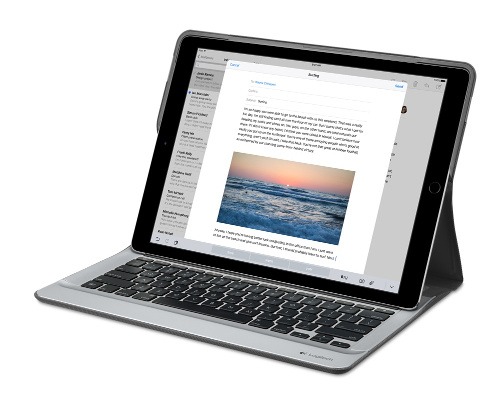
Parking that thought for a while, let's go back to March this year, when temptation overcame what should have been a period of personal restraint. The result was that a 32 GB 12.9" Apple iPad Pro came into my possession along with an Apple Pencil and a Logitech CREATE Backlit Keyboard Case. It should have done so, but the size of the screen did not strike me until I got it home from the Apple Store. That was one of the main attractions because maps can be shown with a greater field of view in a variety of apps, a big selling point for a hiker with a liking for maps, who wants more than what is on offer from Apple, Google or even Bing. The precision of the Pencil is another boon that makes surfing the website so much easier, and the solid connection between the case and the iPad means that keyboard usage is less fiddly than it would if it used Bluetooth. Having tried them with the BBC iPlayer app, I can confirm that the sound from the speakers is better than any other mobile device that I have used.
Already, it has come with me on trips around England and Scotland. These weekend trips saw me leave the Asus Eee PC stay at home when it normally might have come with me, and taking just a single device along with a camera or two had its uses too. While the screen is large for reading on a train, I find that it works just as well so long as you have enough space. Otherwise, combining use of a suite of apps with recourse to the web does much of the information seeking needed while on a trip away, which meant that I was not found wanting. Battery life is good too, which helps.
Those trips allowed for a little light hotel room blog post editing too and the iPad Pro did what was needed, though the ergonomics of reaching for the screen with the Pencil meant that my arm was held aloft more than was ideal. Another thing that raised questions in my mind is the appearance of word suggestions at the bottom of the screen as if this were a mobile phone, given that I wondered if these were more of a hindrance than a help given that I just fancied typing and not pointing at the screen to complete words. Though copying and pasting works too, I have found the screen-based version a little clunky. Thus, I must see if the keyboard one works just as well, though the keyboard set up is typical of a Mac and that affects word selection. You need to use the OPTION key in the keyboard shortcut that you use for this and not COMMAND or CONTROL as you might do on a PC.

Even with these eccentricities, I was left wondering if it had any utility when it came to backing up photos from digital cameras, and there is an SD card adapter that makes this possible. A failure of foresight on my part meant that the 32 GB capacity now is an obvious limitation, but I think I might have hit on a possible solution that does not need to upload to an iCloud account. It involves clearing off the photos onto a 128 GB Transcend JetDrive Go 300 so they do not clog up the iPad Pro's storage. That the device has both Lightning and USB connectivity means that you can plug it into a laptop or desktop PC afterwards too. If that were to work as I would hope, then the laptop/tablet combination that I have been using for all overseas trips could be replaced to allow a weight reduction as well as cutting the hassle at airport security.
Trips to Ireland still may see my sticking with a tried and tested combination though because I often have needed to do some printing while over there. While I have been able to print a test document from an iPad Mini on my home network-connected printer, not every model supports this and that for NFC or Air Print is not universal either. If this were not an obstacle, apps like Pages, Numbers and Keynote could have their uses for business-related work and there are web-based offerings from Google, Microsoft and others too.
In conclusion, I have found that my iPad Pro does so much of what I need on a trip away that retiring the laptop/tablet combination for most of these is not as outrageous as it once would have seemed. In some ways, iOS has a way to go yet, before it could take over from macOS, yet it remains in development so it will be interesting to see what happens next. All the while, hybrid devices running Windows 10 are becoming more pervasive, so that might provide Apple with the encouragement that it needs.
Batch conversion of DNG files to other file types with the Linux command line
8th June 2016At the time of writing, Google Drive is unable to accept DNG files, the Adobe file type for RAW images from digital cameras. While the uploads themselves work fine, the additional processing at the end that, I believe, is needed for Google Photos appears to be failing. Because of this, I thought of other possibilities like uploading them to Dropbox or enclosing them in ZIP archives instead; of these, it is the first that I have been doing and with nothing but success so far. Another idea is to convert the files into an image format that Google Drive can handle, and TIFF came to mind because it keeps all the detail from the original image. In contrast, JPEG files lose some information because of the nature of the compression.
Handily, a one line command does the conversion for all files in a directory once you have all the required software installed:
find -type f | grep -i "DNG" | parallel mogrify -format tiff {}
The find and grep commands are standard, with the first getting you a list of all the files in the current directory and sending (piping) these to the grep command, so the list only retains the names of all DNG files. The last part uses two commands for which I found installation was needed on my Linux Mint machine. The parallel package is the first of these and distributes the heavy workload across all the cores in your processor, and this command will add it to your system:
sudo apt-get install parallel
The mogrify command is part of the ImageMagick suite along with others like convert and this is how you add that to your system:
sudo apt-get install imagemagick
In the command at the top, the parallel command works through all the files in the list provided to it and feeds them to mogrify for conversion. Without the use of parallel, the basic command is like this:
mogrify -format tiff *.DNG
In both cases, the -format switch specifies the output file type, with the tiff portion triggering the creation of TIFF files. The *.DNG portion itself captures all DNG files in a directory, but {} does this in the main command at the top of this post. If you wanted JPEG ones, you would replace tiff with jpg. Should you ever need them, a full list of what file types are supported is produced using the identify command (also part of ImageMagick) as follows:
identify -list format
Turning off Advanced Content Filtering in CKEditor
3rd February 2015On one of my websites, I use Textpattern with CKEditor for editing of articles on there. This was working well until I upgraded CKEditor to a version with a number of 4.1 or newer because it started to change the HTML in my articles when I did not want it to do so, especially when it broke the appearance of the things. A search on Google revealed an unhelpful forum exchange that produced no solution to the issue so I decided to share one on here when I found it.
What I needed to do was switch off what is known as Advanced Content Filtering. It can be tuned but I felt that would take too much time so I implemented something like what you see below in the config.js with the ckeditor folder:
CKEDITOR.editorConfig = function( config ) {
config.allowedContent = true;
};
All settings go with the outer function wrapper and setting the config.allowedContent property to true within there sorted my problem as I wanted. Now, any HTML remains untouched and I am happy with the outcome. It might be better for features like Advanced Content Filtering to be switched off by default and turned on by those with the time and need for it, much like the one of the principles adopted by the WordPress project. Still, having any off switch is better than none at all.
Upgrading a 2012 Google Nexus 7 to Android 5.0
19th November 2014Today, I was lured into upgrading my 2012 Google (ASUS) Nexus 7 to the final version of Android 5.0 (also known as Lollipop) by an icon in the device's top panel. Initially, it felt as it was working OK but a certain sluggish could not be overlooked and there have been complaints about this with some questioning the sense of what Google has done. However, there would have been remarks about grandfathering the device if they had not left us to have the latest release of Android, so there was no victory either way. We humans are fickle creatures, and there is an example of exactly that in a well observed double-ended short story by the Irish writer Maura Laverty.
While my impressions of how the upgrade had lumbered the tablet had me wondering about replacing the thing with either an Apple iPad Mini 2 or a Google (HTC) Nexus 9, a much less expensive option came to mind: doing a full factory reset of the device using its recovery mode. Though that may sound drastic, much of what I had on there was in the cloud anyway, so there was nothing to lose. So these are the instructions from Google themselves and I will leave you to use them at your own risk:
- If your tablet is on, turn it off.
- Press and hold the Volume Down button, then press and hold the Power button at the same time until the tablet turns on. You'll see the word "Start" with an arrow around it.
- Press the Volume Down button twice to highlight "Recovery mode".
- Press the Power button to start Recovery mode. You'll see an image of an Android robot with a red exclamation mark and the words "No command."
- While holding down the Power button, press the Volume Up button.
- Use the volume buttons to scroll to "wipe data/factory reset," then press the Power button to select it.
- Scroll down to "Yes - erase all user data," then press the Power button to select it.
Note: If your tablet becomes unresponsive at any point during these steps, you can restart it by holding down the Power button for several seconds.
Once that was completed and the tablet restarted, the set-up routine began and took around an hour to reinstate the various apps that had been lost by the rest. Much of that was down to the time taken for re-installation rather than that taken by the actual downloads themselves over a wired broadband connection. The wait was worth it because the Nexus 7 feels more responsive again. While there are times when little lags are noticeable, they are nothing next to the slowdown that I had witnessed before the rest. It might have been a better option than attempting to return to Android 4.4.4 using a factory image, which was another option that I was considering. So long as there is no deterioration in speed, the effort expended to do a reset will have been worthwhile.
Turning off the full height editor option in WordPress 4.0
10th September 2014Though I casually follow WordPress development, it's not nearly as rigorous as when I submitted a patch that earned me a mention on a main WordPress release's contributor list. This may explain why I barely noticed the full editor setting, which is turned on by default.
WordPress has become so mature now that I almost do not expect major revisions like the overhauls received by the administration back-end in 2008. The second interface was got so right that it still is with us, even if there were concerns in my mind at the time as to how usable it would be. Sometimes, those initial suspicions can come to nothing.
However, WordPress 4.0 introduced a major editor change that I'm not sure is successful. A full-height editor sounds good in principle, but its implementation has rough edges that make me wonder if any UX person reviewed it. Scrolling becomes strange, with the editor's toolbar fixing in place when you scroll down far enough. The sidebar then scrolls out of sync with the editor box, creating an odd sensation. Keyboard shortcuts like CTRL + HOME and CTRL + END don't work properly, which convinced me this new arrangement wasn't for me and I wanted to disable it.
A Google search found nothing useful, so I tried the WordPress.org forum. This revealed I should have looked in the screen options dropdown box for "Expand the editor to match the window height" to deselect it. Because of a Visual Editor control there, I'd checked the user profile screen but found nothing, showing the setup logic is poor. Perhaps the Visual Editor option should be a screen option too. Thankfully, the window height editor setting only needs changing once for both posts and pages, covering all situations.
With a distraction-free editing option available, I'm not sure why someone added the full height editor too. If WordPress keeps this feature, it needs refinement to behave more conventionally. I wouldn't build a website with such ill-synchronised scrolling. This needs work, as does the Visual Editor setting location. Perhaps both settings should be at the user level, rather than having one above that level. Before finding the solution, I considered using distraction-free mode permanently and installed the WP Editor plugin. I kept the plugin for its code highlighting, even though entering code view always creates a new revision. Despite this issue, things are now better.