TOPIC: GNOME
How mobile device interfaces are Influencing desktop computing environment designs
19th September 2011Could 2011 be remembered as the year when the desktop computing interface got a major overhaul? One part of this, Windows 8, won't be with us until next year, but there has been enough happening so far this year that has resulted in a lot of comment. With many if not all the changes, it is possible to detect the influence of interfaces used on smartphones. After all, the carry-over from Windows Phone 7 to the new Metro interface is unmistakeable.
Two developments in the Linux world have spawned a hell of an amount of comment: Canonical's decision to develop Unity for Ubuntu and the arrival of GNOME 3. While there have been many complaints about the changes made in both, there must be a fair few folk who are just getting on with using them without complaint. Maybe there are many who even quietly like the new interfaces. While I am not so sure about Unity, I surprised myself by taking to GNOME Shell so much that I installed it on Linux Mint. It remains a work in progress, as does Unity, but it'll be very interesting to see it mature. Perhaps a good number of the growing collection of GNOME Shell plugins could make it into the main codebase. If that were to happen, I could see it being welcomed by a good few folk.
There was little doubt that the changes in GNOME 3 looked daunting, so Ubuntu's taking a different approach is understandable until you come to realise how change that involves anyway. With GNOME 3 working so well for me, I feel disinclined to dally very much with Unity at all. In fact, I am writing these words on a Toshiba laptop running UGR, effectively Ubuntu running GNOME 3, and that could become my main home computing operating system in time.
For those who find these changes not to their taste, there are alternatives. Some Linux distributions are sticking with GNOME 2 as long as they can, and there apparently has been some mention of a fork to keep a GNOME 2 interface available indefinitely. However, there are other possibilities such as LXDE and XFCE out there too. In fact, until GNOME 3 won me over, LXDE was coming to mind as a place of safety until I learned that Linux Mint was retaining its desktop identity. As always, there's KDE too, but I have never warmed to that for some reason.
The latest version of OS X, Lion, also included some changes inspired by iOS, the operating system that powers both the iPhone and iPad. However, while the current edition of PC Pro highlights some disgruntlement in professional circles regarding Apple's direction, this does not seem to have aroused the kind of ire that has been abroad in the world of Linux. Is it because Linux users want to feel that they are in charge and that iMac and MacBook users are content to have decisions made for them so long as everything just works? Speaking for myself, the former description seems to fit me, though having choices means that I can reject decisions that I do not like so much.
At the time of writing, the release of a developer preview of the next version of Windows has been generating a lot of attention. It also appears that changes are headed for Windows users too. However, I get the sense that a more conservative interface option will be retained and that could be essential for avoiding the alienation of corporate users. After all, I cannot see the Metro interface gaining much favour in the working environment when so many of us have so much to do. Nevertheless, I plan to get my hands on the developer preview to have a look (the weekend proved too short for this). It will be very interesting to see how the next version of Windows develops, and I plan to keep an eye on it as it does so.
It now looks as if many will have their work cut out if they are to avoid where desktop computing interfaces are going. Established paradigms are being questioned, particularly as a result of touch interfaces on smartphones and tablets. Wii and Kinect have involved other ways of interacting with computers, too, so there's a lot of mileage in rethinking how we work with computers. So far, I have been able to deal with the changes in the world of Linux, but I am left wondering about the changes that Microsoft is making. After Vista, they need to be careful and they know that. Maybe, they'll be better at getting users through changes in computing interfaces than others, but it'll be very interesting to see what happens. Unlike open-source community projects, they have the survival of a massive multinational at stake.
TypeError: unable to create a wrapper for GLib.Variant
31st August 2011A little while ago, I wrote a piece on here telling of how I got GNOME 3 installed and working on Linux Mint. However, I have discovered since that there was an Achilles heel in the approach that I had taken: using the ricotz/testing PPA so that I could gain additional extensions for use with GNOME Shell. If this was just a repository of GNOME Shell extensions, that would be well and good, but the maintainer(s) also has a more cutting edge of GNOME Shell in there too. Occasionally, updates from ricotz/testing have been the cause of introducing rough edges to my desktop environment that have resolved themselves within a few hours or days. However, updates came through in the last few days that broke GNOME Tweak Tool. When I tried running it from the command line, all I got was a load of output that included the message that heads this posting and no window popping up that I could use. Because that made me see sense, I stopped living dangerously by using that testing repository. Apparently, there is a staging variant too, but a forum posting elsewhere on the web has warded me off from that too.
Until I encountered the latter posting, I had not heard of the ppa-purge tool, and it came in handy for ridding my system of all packages from the ricotz repository and replacing with alternatives from more stable ones such as that from the gnome3-team. Since this wasn't installed on my computer, I added it in the usual fashion by issuing the following command:
sudo apt-get install ppa-purge
Once that was complete, I executed the following command with the ricotz/testing repository still active:
sudo ppa-purge testing ricotz
Once that was complete and everything was very nicely automated too, GNOME Tweak Tool was working again as intended and that's the way that I intend to keep things. Another function of ppa-purge is that it has excised any mention of the ricotz/testing repos from my system too, so nothing more can come from there.
While I was in the business of stabilising GNOME Shell on my system, I decided to add in UGR too. First, another repository needed to be added as follows:
sudo add-apt-repository ppa:ubuntugnometeam/ppa-gen
sudo apt-get update
Because the next steps were to install UGR once that was in place, these commands were issued to do the job:
sudo apt-get dist-upgrade
sudo apt-get install ugr-desktop-g3
sudo apt-get upgrade
While that had the less desirable effect of adding games that I didn't need and have since removed, it otherwise worked well, and I now have a new splash screen at starting up and shutting down times for my pains. Hopefully, it will mean that any updates to GNOME Shell that come my way should be a little more polished, too. All that's needed now is for someone to set up a dedicated PPA for GNOME Shell Extensions so I could regain dropdown menus in the top panel for things such as virtual desktops, places and other handy operations that perhaps should have been in GNOME Shell from the beginning. However, that's another discussion, so I'll content myself with what I now have and see if my wish ever gets granted.
Setting up GNOME 3 on Arch Linux
22nd July 2011It must have been my curiosity that drove me to explore Arch Linux a few weeks ago. Its inclusion on a Linux Format DVD and a few kind words about its being a cutting edge distribution were enough to set me installing it into a VirtualBox virtual machine for a spot of investigation. Despite warnings to the contrary, I took the path of least resistance with the installation, even though I did look among the packages to see if I could select a desktop environment to be added as well. Not finding anything like GNOME in there, I left everything as defaulted and ended up with a command line interface, as I suspected. The next job was to use the pacman command to add the extras that were needed to set in place a fully functioning desktop.
For this, the Arch Linux wiki is a copious source of information, even if it didn't stop me doing things out of sequence. That I didn't go about perusing it linearly was part of the cause of this, but you have to know which place to start first as well. As a result, I have decided to draw everything together here so that it's all in one place and in a more sensible order, even if it wasn't the one that I followed.
The first thing to do is add X.org using the following command:
pacman -Syu xorg-server
The -Syu switch tells pacman to update the package list, upgrade any packages that require it, and adds the listed package if it isn't in place already; that's X.org in this case. For my testing, I added xor-xinit too. This puts that startx command in place. This is the command for adding it:
pacman -S xorg-xinit
With those in place, I would add the VirtualBox Guest Additions next. GNOME Shell requires 3D capability, so you need to have this done while the machine is off or when setting it up in the first place. This command will add the required VirtualBox extensions:
pacman -Syu virtualbox-guest-additions
Once that's done, you need to edit /etc/rc.conf by adding vboxguest vboxsf vboxvideo within the brackets on the MODULES line and adding rc.vboxadd within the brackets on the DAEMONS line. On restarting, everything should be available to you, but the modprobe command is there for any troubleshooting.
With the above pre-work done, you can set to installing GNOME, and I added the basic desktop from the gnome package and the other GNOME applications from the gnome-extra one. GDM is the login screen manager, so that's needed too, and the GNOME Tweak Tool is a very handy thing to have for changing settings that you otherwise couldn't. Here are the commands that I used to add all of these:
pacman -Syu gnome
pacman -Syu gnome-extra
pacman -Syu gdm
pacman -Syu gnome-tweak-tool
With those in place, some configuration files were edited so that a GUI was on show instead of a black screen with a command prompt, as useful as that can be. The first of these was /etc/rc.conf where dbus was added within the brackets on the DAEMONS line and fuse was added between those on the MODULES one.
Creating a file named .xinitrc in the root home area with the following line to that file makes running a GNOME session from issuing a startx command:
exec ck-launch-session gnome-session
With all those in place, all that was needed to get a GNOME 3 login screen was a reboot. Arch is so pared back that I could log in as root, not the safest of things to be doing, so I added an account for more regular use. After that, it has been a matter of tweaking the GNOME desktop environment and adding missing applications. The bare-bones installation that I allowed to happen meant that there were a surprising number of them, but that isn't difficult to fix using pacman.
All of this emphasises that Arch Linux is for those who want to pick what they want from an operating system rather than having that decided for you by someone else, an approach that has something going for it with some of the decisions that make their presence felt in computing environments from time to time. While there's no doubt that this isn't for everyone, the documentation is complete enough for the minimalism not to be a problem for experienced Linux users, and I certainly managed to make things work for me once I got them in the right order. Another thing in its favour is that Arch also is a rolling distribution, so you don't need to have to go through the whole set up routine every six months, unlike some others. So far, it does seem stable enough and even has set me to wondering if I could pop it on a real computer sometime.
Getting GNOME Shell 3 running on Linux Mint 11 with extensions and Cantarell font
3rd June 2011On the surface of it, this probably sounds a very strange thing to do: choose Linux Mint because they plan to stick with their current desktop interface for the foreseeable future, and then stick a brand new one on there. However, that's what last weekend's dalliance with Fedora 15 caused. Not only did I find that I could find my way around GNOME Shell, but I actually got to like it so much that I missed it on returning to using my Linux Mint machine again.
The result was that I started to look on the web to see if there was anyone else like me who had got the same brainwave. In fact, it was Mint's being based on Ubuntu that allowed me to get GNOME 3 on there. The task could be summarised as involving three main stages: getting GNOME 3 installed, adding extensions and adding the Cantarell font that is used by default. After these steps, I gained a well-running GNOME 3 desktop running on Linux Mint, and it looks set to stay that way unless something untoward emerges.
Installing GNOME 3
The first step is to add the PPA repository for GNOME 3 using the following command:
sudo add-apt-repository ppa:gnome3-team/gnome3
The, it was a case of issuing my usual update/upgrade command:
sudo apt-get update && sudo apt-get upgrade && sudo apt-get dist-upgrade
When that had done its thing and downloaded and installed quite a few upgrades along the way, it was time to add GNOME Shell using this command:
sudo apt-get install gnome-shell
When that was done, I rebooted my system to be greeted by a login screen very reminiscent of what I had seen in Fedora. While compiling this piece, I noticed that GNOME Session could need to be added before GNOME Shell, but I do not recall doing so myself. Maybe dependency resolution kept any problems at bay, but there weren't any issues that I could remember beyond things not being configured as fully as I would have liked without further work. For the sake of safety, it might be a good idea to run the following before adding GNOME Shell to your PC.
sudo apt-get install gnome-session && sudo apt-get dist-upgrade
Configuration and Customisation
Once I had logged in, the desktop that I saw wasn't at all unlike the Fedora one and everything seemed stable too. However, there was still work to do before I was truly at home with it. One thing that was needed was the ever useful GNOME Tweak Tool. This came in very handy for changing the theme that was on display to the standard Adwaita one that caught my eye while I was using Fedora 15. Adding buttons to application title bars for minimising and maximising their windows was another job that the tool allowed me to do. The command to get this goodness added in the first place is this:
sudo apt-get install gnome-tweak-tool
Since the next thing that I wanted to do was add some extensions, I added a repository from which to do this using the command below. Downloading them via Git and compiling them just wasn't working for me, so I needed another approach.
sudo add-apt-repository ppa:ricotz/testing
With that is place, I issued the following commands to gain the Dock, the Alternative Status Menu and the Windows Navigator. The second of these would have added a shutdown option in the me-menu, but it seems to have got deactivated after a system update. Holding down the ALT key to change the Suspend entry to Power off... will have to do me for now. Having the dock is the most important and that, thankfully, is staying the course and works exactly as it does for Fedora.
sudo apt-get install gnome-shell-extensions-dock
sudo apt-get install gnome-shell-extensions-alternative-status-menu
sudo apt-get install gnome-shell-extensions-windows-navigator
Adding Cantarell
The default font used by GNOME 3 in various parts of its interface is Cantarell, and it was defaulting to that standard sans-serif font on my system because this wasn't in place. That font didn't look too well, so I set to tracking the freely available Cantarell down on the web. When that search brought me to Font Squirrel, I downloaded the zip file containing the required TTF files. The next step was to install them and, towards that end, I added Fontmatrix using this command:
sudo apt-get install fontmatrix
That gave me a tool with a nice user interface, but I made a mistake when using it. This was because I (wrongly) thought that it would copy files from the folder that I wanted the import function to use. Extracting the TTF files to /tmp meant that would have had to happen, but Fontmatrix just registered them instead. A reboot confirmed that they hadn't been copied or moved at all, and I had rendered the user interface next to unusable through my own folly; the default action on Ubuntu and Linux Mint is that files are deleted from /tmp on shutdown. The font selection capabilities of the GNOME Tweak Tool came in very handy for helping me to convert useless boxes into letters that I could read.
Another step was to change the font line near the top of the GNOME Shell stylesheet (never thought that CSS usage would end up in places like this...) so that Cantarell wasn't being sought and text in sans-serif font replaced grey and white boxes. The stylesheet needs to be edited as superuser, so the following command is what's needed for this and, while I used sudo, gksu is just as useful here if it isn't what I should have been using.
sudo gedit /usr/share/gnome-shell/theme/gnome-shell.css
Once I had extricated my system from that mess, a more conventional approach was taken and the command sequence below was what I followed, with extensive use of sudo to get done what I wanted. A new directory was created and the TTF files copied in there.
cd /usr/share/fonts/truetype
sudo mkdir ttf-cantarell
cd ttf-cantarell
sudo mv /tmp/*.ttf .
To refresh the font cache, I resorted to the command described in a tutorial in the Ubuntu Wiki:
sudo fc-cache -f -v
Once that was done, it was then time to restore the reference to Cantarell in the GNOME Shell stylesheet and reinstate its usage in application windows using the GNOME Tweak Tool. Since then, I have suffered no mishap or system issue with GNOME 3. Everything seems to be working quietly, and I am pleased to see that replacement of Unity with the GNOME Shell will become an easier task in Ubuntu 11.10, the first alpha release of which is out at the time of my writing these words. Could it lure me back from my modified instance of Linux Mint yet? While I cannot say that I am sure of those, but it certainly cannot be ruled out at this stage.
What I learned from manually upgrading to Linux Mint 11
31st May 2011For a Linux distribution that focuses on user-friendliness, it does surprise me that Linux Mint offers no seamless upgrade path. In fact, the underlying philosophy is that upgrading an operating system is a risky business. However, I have been doing in-situ upgrades with both Ubuntu and Fedora for a few years without any real calamities. A mishap with a hard drive that resulted in lost data in the days when I mainly was a Windows user places this into sharp relief. These days, I am far more careful but thought nothing of sticking a Fedora DVD into a drive to move my Fedora machine from 14 to 15 recently. Apart from a few rough edges and the need to get used to GNOME 3 together with making a better fit for me, there was no problem to report. The same sort of outcome used to apply to those online Ubuntu upgrades that I was accustomed to doing.
The recommended approach for Linux Mint is to back up your package lists and your data before the upgrade. Doing the former is a boon because it automates adding the extras that a standard CD or DVD installation doesn't do. While I did do a little backing up of data, it wasn't total because I know how to identify my drives and take my time over things. Apache settings and the contents of MySQL databases were my main concern because of where these are stored.
When I was ready to do so, I popped a DVD in the drive and carried out a fresh installation into the partition where my operating system files are kept. Being a Live DVD, I was able to set up any drive and partition mappings by referring to Mint's Disk Utility. One thing that didn't go so well was the GRUB installation, and it was due to the choice that I made on one of the installation screens. Despite doing an installation of version 10 just over a month ago, I had overlooked an intricacy of the task and placed GRUB on the operating system files partition rather than at the top level of the disk where it is located. Instead of trying to address this manually, I took the easier and more time-consuming step of repeating the installation like I did the last time. If there was a graphical tool for addressing GRUB problems, I might have gone for that instead, but am left wondering at why there isn't one included at all. Maybe it's something that the people behind GRUB should consider creating, unless there is one out there already about which I know nothing.
With the booting problem sorted, I tried logging in, only to find a problem with my desktop that made the system next to unusable. It was back to the DVD, and I moved many of the configuration files and folders (the ones with names beginning with a ".") from my home directory in the belief that there might have been an incompatibility. That action gained me a fully usable desktop environment, but I now think that the cause of my problem may have been different to what I initially suspected. Later I discovered that ownership of files in my home area elsewhere wasn't associated with my user ID, though there was no change to it during the installation. As it happened, a few minutes with the chown command were enough to sort out the permissions issue.
The restoration of the extra software that I had added beyond what standardly gets installed was took its share of time, but the use of a previously prepared list made things so much easier. That it didn't work smoothly because some packages couldn't be found the first time around, so another one was needed. Nevertheless, that is nothing compared to the effort needed to do the same thing by issuing an installation command at a time. Once the usual distribution software updates were in place, all that was left was to update VirtualBox to the latest version, install a Citrix client and add a PHP plugin to NetBeans. Then, nearly everything was in place for me.
Next, Apache settings were restored, as were the databases that I used for offline web development. That nearly was all that was needed to get offline websites working, but for the need to add an alias for localhost.localdomain. That required installation of the Network Settings tool so that I could add the alias in its Hosts tab. With that out of the way, the system had been settled in and was ready for real work.
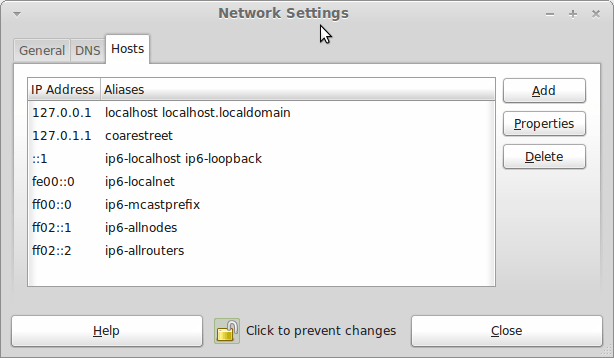
Given the glitches I encountered, I can understand the Linux Mint team's caution regarding a more automated upgrade process. Even so, I still wonder if the more manual alternative that they have pursued brings its own problems in the form of those that I met. The fact that the whole process took a few hours in comparison to the single hour taken by the in-situ upgrades that I mentioned earlier is another consideration that makes you wonder if it is all worth it every six months or so. Saying that, there is something to letting a user decide when to upgrade rather than luring one along to a new version, a point that is more than pertinent in light of the recent changes made to Ubuntu and Fedora. Whichever approach you care to choose, there are arguments in favour as well as counterarguments too.
Improving Font Display in Fedora 15
30th May 2011When I first started to poke around Fedora 15 after upgrading my Fedora machine, the definition of the font display was far from being acceptable to me. Thankfully, it was something that I could resolve, and I am writing these words with the letters forming them being shown in a way that was acceptable to me. The main thing that I did to achieve this was to add a file named 99-autohinter-only.conf in the folder /etc/fonts/conf.d. The file contains the following:
<?xml version="1.0"?>
<!DOCTYPE fontconfig SYSTEM "fonts.dtd">
<fontconfig>
<match target="font">
<edit name="autohint" mode="assign">
<bool>true</bool>
</edit>
</match>
</fontconfig>
Enabling autohinting improves font appearance in Fedora 15. The TrueType bytecode interpreter (BCI) was recently added to FreeType after its patent expired, but this actually decreased font quality on my system. I applied Kevin Kofler's autohinting fix and installed GNOME Tweak Tool, which lets you adjust autohinting settings. This combination solved my problems, particularly with letters like "k". Now, I am considering trying the same solution in openSUSE, which also has unsatisfactory font rendering, though I'll have to wait for GNOME Tweak Tool until they release a GNOME 3 version.
GNOME 3 in Fedora 15: Acclimatisation and configuration
29th May 2011When I gave the beta version of the now finally released Fedora 15 a try, GNOME 3 left me thinking that it was even more dramatic and less desirable a change than Ubuntu's Unity desktop interface. In fact, I was left with serious questions about its actual usability, even for someone like me. It all felt as if everything was one click further away from me, and thoughts of what this could mean for anyone seriously afflicted by RSI started to surface in my mind, especially with big screens like my 24" Iiyama being commonplace these days. Another missing item was somewhere on the desktop interface for shutting down or restarting a PC; it seemed to be a case of first logging off and then shutting down from the login screen. This was yet another case of adding to the number of steps for doing something between GNOME 2 and GNOME 3 with its GNOME Shell.
After that less than positive experience with a Live CD, you'd be forgiven for thinking that I'd be giving the GNOME edition of Fedora 15 a wide berth, with the LXDE one being chosen in its place. Another alternative approach would have been to turn off GNOME Shell altogether by forcing the fallback mode to run all the time. The way to do this is start up the System Settings application and click on the System Info icon. Once in there, click on Graphics and turn on the Forced Fallback Mode option. With that done, closing down the application, logging off and then back on again will gain you an environment not dissimilar to the GNOME 2 of Fedora 14 and its forbears.
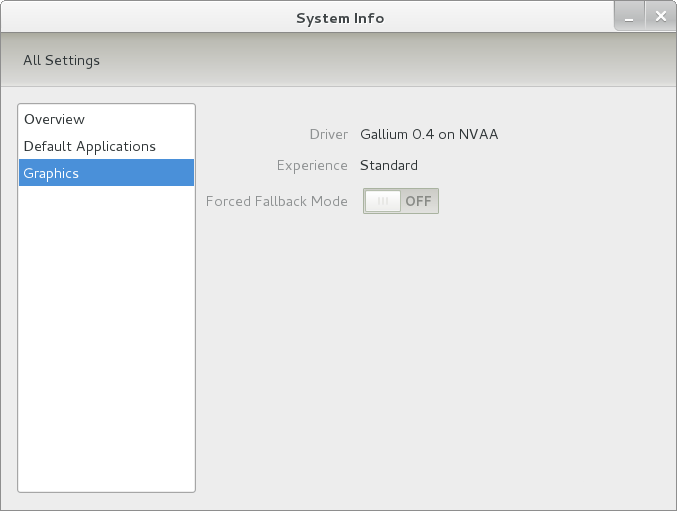
Even after considering the above easy way to get away from and maybe even avoid the world of GNOME Shell, I still decided to give it another go to see if I could make it work in a way that was less alien to me. After looking at the handy Quickstart guide, I ventured into the world of GNOME Shell extensions and very useful these have come to be too. The first of these that I added was the Alternate Status Menu, and I ran the following command to do so:
yum install gnome-shell-extensions-alternative-status-menu
The result was that the "me" menu gained the ever useful "Power Off..." entry that I was seeking once I refreshed the desktop by running the command r in the command entry box produced by the ALT + F2 keyboard combination. Next up was the Place Menu and the command used to add that is:
yum install gnome-shell-extensions-place-menu
Again, refreshing the desktop as described for the Alternate Status Menu added the new menu to the (top) panel. Not having an application dock on screen all the time was the next irritation that was obliterated, and it helps to get around the lack of a workspace switcher for now too. The GNOME Shell approach to virtual desktops is to have a dynamic number of workspaces, with there always being one more than what you are using. It's an interesting way of working that doesn't perturb more pragmatic users like me, but there are those accustomed to tying applications to particular workspaces aren't so impressed by the change. The other change to workspace handling is that keyboard shortcuts have changed to CTRL + ALT + [Up Arrow] and CTRL + ALT + [Down Arrow] from CTRL + ALT + [Left Arrow] and CTRL + ALT + [Right Arrow].
To add that application dock, I issued the command below and refreshed the desktop to get it showing. Though it stops application windows becoming fully maximised on the screen, that's not a problem with my widescreen monitor. In fact, it even helps to switch between workspaces using the keyboard because that doesn't seem to work when you have fully maximised windows.
yum install gnome-shell-extensions-dock
After adding the application dock, I stopped adding extensions though there are more available, such as Alternate Tab Behaviour (restores the ALT-TAB behaviour of GNOME 2), Auto-Move Windows, Drive Menu, Native Window Placement, Theme Selector and Window Navigator. Here are the YUM commands for each of these in turn:
yum install gnome-shell-extensions-alternate-tab
yum install gnome-shell-extensions-auto-move-windows
yum install gnome-shell-extensions-drive-menu
yum install gnome-shell-extensions-native-window-placement
yum install gnome-shell-extensions-theme-selector
yum install gnome-shell-extensions-user-theme
yum install gnome-shell-extensions-windowsNavigator
One hope that I will retain is that more of these extensions will appear over time, but Ranjith Siji seems to have a good round up of what is available. Other than these, I also have added the DCONF Editor and GNOME Tweaks Tool, with the latter restoring buttons for minimising and maximising windows to their title bars for me. As ever, yum was called to add them using the following commands:
yum install dconf-editor
yum install gnome-tweaks-tool
There are other things that can be done with these, but I haven't explored them yet. All yum commands were run as root, and the ones that I used certainly have helped me to make myself at home in what once was a very unfamiliar desktop environment for me. In fact, I am beginning to like what has been done with GNOME 3 though I have doubts as to how attractive it would be to a user coming to Linux from the world of Windows. While everything is solidly crafted, the fact that I needed to make some customisations of my own raises questions about how suitable the default GNOME set-up in Fedora is for a new user, though Fedora probably isn't intended for that user group anyway. Things get more interesting when you consider distros favouring new and less technical users, both of whom need to be served anyway.
Ubuntu has gone its own way with Unity and, having spent time with GNOME 3, I can see why they might have done that. Unity does put a lot more near at hand on the desktop than is the case with GNOME 3 where you find yourself going to the Activities window a lot, either by using your mouse or by keystrokes like the "super" (or Windows) key or ALT-F1. Even so, there are common touches like searching for an application like you would search for a web page in Firefox. In retrospect, it is a pity to see the divergence when something from both camps might have helped for a better user experience. Nevertheless, I am reaching the conclusion that the Unity approach feels like a compromise and that GNOME feels that little bit more polished. Saying that, an extra extension or two to put more items nearer to hand in GNOME Shell would be desirable. If I hadn't found a haven like Linux Mint where big interface changes are avoided, maybe going with the new GNOME desktop mightn't have been a bad thing to do after all.
Moving from Ubuntu 10.10 to Linux Mint 10
23rd April 2011With a long Easter weekend available to me and with thoughts of forthcoming changes in the world of Ubuntu, I got to wonder about the merits of moving my main home PC to Linux Mint instead. Though there is a rolling variant based on Debian, I went for the more usual one based on Ubuntu that uses GNOME. For the record, Linux Mint isn't just about the GNOME desktop, but you also can have it with Xfce, LXDE and KDE desktops as well. While I have been known to use Lubuntu and like its LXDE implementation, I stuck with the option with which I have most experience.
Once I selected the right disk for the bootloader, the main installation of Mint went smoothly. By default, Ubuntu seems to take care of this, while Mint leaves it to you. When you have your operating system files on sdc, installation on the default of sda isn't going to produce a booting system. Instead, I ended up with GRUB errors and, while I suppose that I could have resolved these, the lazier option of repeating the installation with the right bootloader location was the one that I chose. It produced the result that I wanted: a working and loading operating system.
However, there was not something not right about the way that the windows were displayed on the desktop, with title bars and window management not working as they should. Creating a new account showed that it was the settings that were carried over from Ubuntu in my home area that were the cause. Again, I opted for a less strenuous option and moved things from the old account to the new one. One outcome of that decision was that there was a lot of use of the chown command to get file and folder permissions set for the new account. To make this all happen, the new account needed to be made into an Administrator just like its predecessor; by default, more restrictive desktop accounts are created using the Users and Groups application from the Administration submenu. Once I was happy that the migration was complete, I backed up any remaining files from the old user folder and removed it from the system. Some of the old configuration files were to find a new life with Linux Mint.
In the middle of the above, I also got to customise my desktop to get the feel that is amenable. For example, I do like a panel at the top and another at the bottom. By default, Linux Mint only comes with the latter. The main menu was moved to the top because I have become used to having there, and switchers for windows and desktops were added at the bottom. They were only a few from what has turned out not to be a short list of things that I fancied having: clock, bin, clearance of desktop, application launchers, clock, broken application killer, user switcher, off button for PC, run command and notification area. It all was gentle tinkering, but still is the sort of thing that you wouldn't want to have to do over and over again. Let's hope that is the case for Linux Mint upgrades in the future. That the configuration files for all of these are stored in the home area hopefully should make life easier, especially when an in-situ upgrade like that for Ubuntu isn't recommended by the Mint team.
With the desktop arranged to my liking, the longer job of adding to the collection of software on there, while pruning a few unwanted items too, was next. Having had Apache, PHP and MySQL on the system before I popped in that Linux Format magazine cover disk for the installation, I wanted to restore them. To get the off-line websites back, I had made copies of the old Apache settings that simply were copied over the defaults in /etc/apache (in fact, I simply overwrote the apache directory in /etc, but the effect was the same). Using MySQL Administrator enabled the taking of a backup of the old database too. In the interests of spring-cleaning, I only migrated a few of the old databases from the old system to the new one. In fact, there was an element of such tidying in my mind when I decided to change Linux distribution in the first place; Ubuntu hadn't been installed from afresh onto the system for a while anyway and some undesirable messages were appearing at update time though they were far from being critical errors.
The web server reinstatement was only part of the software configuration that I was doing, and there was a lot of use of apt-get while this was in progress. A rather diverse selection was added: Emacs, NEdit, ClamAV, Shotwell (just make sure that your permissions are sorted first before getting this to use older settings because anything inaccessible just gets cleared out; F-Spot was never there at first in my case, but it may differ for you), UFRaw, Chrome, Evolution (never have been a user of Mozilla Thunderbird, the default email client on Mint), Dropbox, FileZilla, MySQL Administrator, MySQL Query Browser, NetBeans, POEdit, Banshee (while Rhythmbox is what comes with Mint, I replaced it with this), VirtualBox and GParted. This is quite a list and while I maybe should have engaged the services of dpkg to help automate things, I didn't do that on this occasion, though Mint seems to have a front end for it that does the same sort of thing. Given that the community favours clean installations, it's little that something like this is on offer in the suite of tools in the standard installation. This is the type of rigmarole that one would not draw on themselves too often.
With desktop tinkering and software installations complete, it was time to do a little more configuration. To get my HP laser printer going, I ran hp-setup to download the (proprietary, RMS will not be happy...) driver for it because it otherwise wouldn't work for me. Fortune was removed from the terminal sessions because I like them to be without such things. To accomplish this, I edited /etc/bash.bashrc and commented out the /usr/games/fortune line before using apt-get to clear the software from my system. Being able to migrate my old Firefox and Evolution profiles, albeit manually, has become another boon. Undoubtedly, there are more adjustments that I could be making, but I am happy to do these as and when I get to them. So far, I have a more than usable system, even if I engaged in more customisation than many users would go doing.
Let's finish this with some of my impressions of Linux Mint. What goes without saying is that some things are done differently, which is to be expected. Distribution upgrades are just one example, while there are tools available to make clean installations that little bit easier. To my eyes, the desktop looks very clean and fond display is carried over from Ubuntu, not at all a bad thing. While it may sound like a small matter, it does appear to me that Fedora and openSUSE could learn a thing or too about how to display fonts onscreen on their systems. It is the sort of thing that adds the spot of polish that leaves a much better impression. So far, it hasn't been any hardship to find my way around; it helps that I can make the system fit my wants and needs. That it looks set to stay that way is another bonus. We have a lot of change coming in the Linux world, with GNOME 3 on the way and Ubuntu's decision to use Unity as their main desktop environment. While watching both of these developments mature, it looks as if I'll be happily using Mint. Change can refresh, while a bit of stability is good too.
Trying out Lubuntu and Debian Squeeze as possible Ubuntu Unity alternatives
19th February 2011The last few weeks have seen me poking around with a few different operating systems to see how they perform. While I am too sure what exactly has kicked off all of this curiosity, all the OS's that I have examined have been of the UNIX/Linux variety. With the inclusion of Unity in the forthcoming Ubuntu "Natty Narwhal" 11.04, I am mindful of the need to be keeping an eye on alternative options should there ever be a need to jump ship. However, a recent encounter with an alpha version has reassured me a little.
Forgetting the Ubuntu password (a silly thing to do, I know) for my Toshiba laptop meant a reinstallation that allowed these explorations to happen. Only for that, I may not have looked in amazement at the impressive minimalism of CrunchBang Linux before settling on Lubuntu to see how it did. Since these were Live CD runs, I was trying things out before committing to any installation. Since Lubuntu is based on Ubuntu as its name suggests, I wasted little name in finding my way around the LXDE desktop. By default, everything supplied with the distro is lightweight, with Chromium coming in place of Firefox. There's no sign of OpenOffice.org either, with offerings like Abiword coming in its stead. For the sake of familiarity, I started to add the weight of things without reducing the speed of things, it seems. Well, the speedy start-up wasn't afflicted anyway. Being an Ubuntu clone meant that it didn't long to add on Firefox using the apt-get command. LibreOffice was downloaded for installation using the dpkg command, and it seems much more fleet-footed than its OpenOffice.org counterpart. As if these nefarious actions weren't enough, I started to poke in the settings to up the number of virtual desktops too. All in all, it never stopped me going against what be termed the intent of the thing. Despite what Linux User & Developer has had to say, I think the presentation of the LXDE desktop isn't unpleasant, either. In fact, I reckon that I quite like it, so the next thing to do is to restore the entry for Windows 7 on the GRUB menu. Well, there's always something that needs doing...
While I may have learned about it after the event, the release of Debian "Squeeze" 6.0 was of interest to me too. The new release comes on two kernels: GNU/Linux and FreeBSD. Regarding the latter, I did try having a look, only for it to lock up my main home PC when I tried booting it up in a VirtualBox virtual machine. Given that it's a technical preview anyway, I think it's better to leave it mature for a while, no matter how fascinating the prospect may be. Or is it VirtualBox 4.x that hasn't around long enough? Debian's latest Linux incarnations showed no such inclinations, though I found that the CD ISO image that I'd downloaded didn't give such a complete system when I fired it up after doing the installation. Being someone who knows his way around Linux anyway, it was no problem to add the missing pieces using apt-get, though that'd stop it being an option for new users unless the DVD installation yields more complete results. Other than that, it worked well, and I quickly became comfortable with the OS, which has a much fresher feel than version 5.x ("Lenny"). In summary, I look forward to continuing my investigations of the new Debian release.
To round up my explorations of different UNIX/Linux operating systems, I have updated my test installations of Ubuntu 11.04. While initial looks at the next Ubuntu release weren't so encouraging, things are coming along by all accounts. For one thing, Unity can be switched off in favour of the more familiar GNOME desktop that we've had for the last few years. Messages warning about the lack of 3D graphics support have been replaced by graceful degradation to GNOME, which is definitely an improvement. In case it hasn't been so obvious, I am one of those who needs convincing by the likes of Unity and GNOME Shell, so I'll sit on the fence for a while. After all, there are always alternatives like LXDE if I want to decamp to something else entirely. One of the nice things about Linux is the amount of choice we all have; while it might be difficult to choose sometimes, it's always good to find alternatives when someone makes a decision that doesn't suit you.
Rough?
11th November 2009Was it because Canonical and friends kept Ubuntu in such a decent state from 8.04 through to 9.04 that things went a little quiet in the blogosphere on the subject of the well-known Linux distribution? If so, 9.10 might be proving more of a talking point, and you have to wonder if this is such a good thing with the appearance of Windows 7 on the scene. Looking on the bright side, 10.04 will be an LTS release, so there is some chance that any rough edges that are on display now could be resolved by next April. Even so, it might have been better not to see anything so obvious at all.
In truth, Ubuntu always has had its gaps, and I have seen a few of their ilk over the last two years. Of these, a few have triggered postings on here. In fact, issues with accessing the BBC iPlayer still bring a goodly number of folk to this website. That may just be a matter of grabbing RealPlayer, now helpfully available as a DEB package, from the requisite place on the web and ensuring that Ubuntu-Restricted-Extras is in place too, but you have to know that in the first place.
Even so, unexpected behaviours like Palimpsest seeing every partition on a disk as a different drive and SIL Raid mappings being seen for hard drives that used to live on the main home PC that bit the dust earlier this year; it only happens on one of the machines that I have running Ubuntu so it may be hardware thing and newly added hard drive uses none of the SIL mapping either.
Perhaps more seriously (is it something that a new user should be encountering?), a misfiring variant of Brasero had me moving to K3b. Then, UFRaw was sluggish in batch mode, yet that's nothing that having a Debian VM won't overcome. Rough edges like these do get you asking if 9.10 was ready for the big time, while making you reluctant to recommend it to mainstream users like my brother.
The counterpoint to the above is that 9.10 includes a host of under the bonnet changes like the introduction of Ext4 hard drive formatting, Xsplash to allow the faster system loading to occur unseen and GNOME 2.28. To someone looking in from outside like me, that looks like a lot of work and might explain the ingress of the annoyances that I have seen. Add to that the fact that we are between Debian releases, so things like the optimised packaging of ImageMagick or UFRaw may not be so high up the list of the things to do, especially with the more general speed optimisations that were put in place for 9.10.
With 10.04 set to be an LTS release, I'd be hoping that consolidation is the order of the day over the next five or six months, but it seems to be the inclusion of new features and other such progress that get magazine reviewers giving higher ratings (Linux Format has given it a mark of 9 out of 10). With the mooted inclusion of GNOME 3 and its dramatically different interface in 10.10, they should get their fill of that. However, I'd like to see some restraint for the take of a smooth transition from the familiar GNOME 2.x to the new. If GNOME 3 stays very like its alpha builds, then the question of how users will take to it arises. Of course, there's still some time before we see GNOME 3 and, having seen how the Ubuntu developers transformed GNOME 2.28, I wouldn't be surprised if the impact of any change could be dulled.
In summary, my few weeks with Ubuntu 9.10 as my main OS have thrown up no major roadblocks that would cause me to look at moving elsewhere; Fedora would be tempting if that situation were to arise. The irritations that I have seen are more like signs of a lack of polish and remain peripheral to day-to-day working if you discount CD/DVD burning. To be honest, there always have been some element of roughness on Ubuntu, but has the lack of sizeable change spoilt us? Whatever about how things feel afterwards, significant changes can mean new problems to resolve and inspire blog posts describing any solutions, so it's not all bad. If that's what Canonical wants to see, they might get it, and the year ahead looks as if it will be an interesting one after a recent quieter period.