TOPIC: GNOME COMMANDER
Surveying changes coming in GNOME 3.10
20th October 2013GNOME 3.10 was released last month, but I only saw it when it appeared in the Arch and Antergos repositories. Despite stability risks, this showcases a strength of rolling distributions: they let you see the latest software before others. Otherwise, you might need to wait for the next Fedora release to view GNOME updates. This delay isn't always negative, as Ubuntu GNOME typically uses the previous version. Since many GNOME Shell extension developers don't update until Fedora includes the latest GNOME in a stable release, this approach ensures the desktop environment is well established before reaching Ubuntu. Debian takes this further by using a stable version from years ago, which has merits for system reliability.
As I regularly use GNOME Shell extensions, I'm interested in which ones still work, which need tweaking, and which no longer function. The main change in the top panel is the replacement of separate sound and user menus with a single combined menu. Extensions that modified the user menu now need reworking or abandoning. The GNOME project has adopted an irritating habit similar to WordPress, with frequent API changes that break extensions (or plugins in WordPress). However, GNOME should copy WordPress's approach to documentation, particularly for the API, which is barely documented anywhere.
GNOME Shell theme developers face challenges too. When I used Elementary Luna 3.4, a large border appeared around the panel, so I switched to XGnome Enhanced (found via GNOME-Look.org). The former theme is no longer maintained as its developer has stopped using GNOME Shell. Perhaps someone else could take it over, since it worked well until version 3.8. The new theme works well for me and will be an option if I upgrade to GNOME 3.10 on one of my PCs in the future.
Returning to the subject of extensions, I tested the included Applications Menu extension, which has improved stability and looks very usable. I no longer need to wait for the Frippery equivalent to be updated. The GNOME Shell backstage view hasn't changed much since 3.8, which may disappoint some, but the workaround works well. Several extensions I use frequently haven't been updated for GNOME Shell 3.10 yet. After some success before a possible upgrade to Ubuntu GNOME 13.10 and GNOME Shell 3.8 (though I'm staying with version 13.04 for now), I tried to port some of these to the latest interface. Below are my updated extensions, which you can use until they're officially updated on the GNOME Shell Extensions website:
GNOME 3.10 brings other modifications beyond GNOME Shell, which is mainly a JavaScript construction. Application title bars continue to be consolidated in GNOME applications, with a prominent exit button now appearing. You can still apply the previously mentioned modifications to Nautilus (also called Files), many of which work with other applications like Gedit. Gedit now includes useful 'x of y' numbering for search results, showing the current match number and total matches. The GNOME Tweak Tool has been overhauled, but no longer includes the setting for showing folder paths in Nautilus. To enable this feature, open dconf-editor, navigate to org > gnome > nautilus > preferences and tick the always-use-location-entry box.
The GNOME project continues on its path established a few years ago. While I wish GNOME Shell were more mature, significant changes are still coming, making me wonder when this will stop. This might be the result of introducing a controversial experiment when users were content with GNOME 2. Fedora 20 should bring more updated GNOME shell extensions. Antergos provides a good way to see the latest GNOME version if it remains stable. Cinnamon fans may be happy that Cinnamon 2.0 is another desktop option for the Arch-based distribution, one that I may discuss this further once the Antergos installer stops failing at package downloads. I'm setting up a separate VM to examine Cinnamon because it destabilised GNOME during a previous review.
Useful modifications for Nautilus in Ubuntu GNOME 13.04
12th September 2013The changes made to Nautilus, otherwise known as Files, in GNOME Shell 3.6 were contentious and the response of the Linux Mint was to create their own variant called Nemo from the previous version of the application. On the Cinnamon or MATE desktop environments, the then latest version of GNOME's file manager would have looked like a fish out of water without its application menu in the top panel on the GNOME Shell desktop. It is possible to make a few modifications that help Nautilus to look more at home on those Linux Mint desktops, and I have collected them here because they are useful for GNOME Shell users too. Here they are in turn.
Adding Application Menu entries to Location Options Menu
The Location Options menu is what you get on clicking the button with the cog icon on the right-hand side of the application's location bar. Using Gsettings, it is possible to make that menu include the sort of entries that are in the application menu in the GNOME Shell panel at the top of the screen. These include an entry for closing the whole application, as well as setting its preferences (or options). Running the following command does just that (if it does not work as it should, try changing the single and double quotes to those understood by a command shell):
gsettings set org.gnome.settings-daemon.plugins.xsettings overrides '@a{sv} {"Gtk/ShellShowsAppMenu": <int32 0>}'
Adding in the Remove App Menu GNOME Shell extension will clean up the GNOME Shell a little by removing the application menu altogether. If, for some reason, you wish to restore the default behaviour, then the following command does the required reset:
gsettings set org.gnome.settings-daemon.plugins.xsettings overrides '@a{sv} {}'
Stopping Hiding of the Application Title Bar When Maximised
By default, GNOME Shell can hide the application title bars of GNOME applications such as Nautilus on window maximisation and this is Nautilus now works by default. Changing the behaviour so that the title bar is kept on maximised windows can be as simple as adding in the ignore_request_hide_titlebar extension. The trouble with GNOME Shell extensions is that they can stop working when a new version of GNOME Shell is used, so there's another option: editing metacity-theme-3.xml but /usr/share/themes/Adwaita/metacity-1. The file can be opened using superuser privileges using the following command:
gksudo gedit /usr/share/themes/Adwaita/metacity-1/metacity-theme-3.xml
With the file open, it is a matter of replacing instances of ' has_title="false" ' with ' has_title="true" ', saving it and reloading GNOME Shell. This may persevere across different versions of GNOME Shell, should the extension not do so.
A new repository for GNOME 3 Extensions
6th December 2011Not before time, the GNOME project has set up a central website for GNOME Shell extensions. It seems to be in the hands of extension developers to make GNOME 3 more palatable to those who find it not to their taste in its default configuration. If you are using Firefox, installation is as easy as clicking the ON/OFF icon for a particular plugin on its web page and then selecting install in the dialogue box that pops up. Of all the browsers that you can use on GNOME, it seems to be Firefox that is the only one that has this ability at the moment.
Though the website may have the alpha legend on there at present, it works well enough so far, so I have had no hesitation in using it for those extensions that are of interest to me. This is an interesting development that deserves to stay, especially when it detects that a plugin is incompatible with your version of GNOME.
Currently, I use GNOME 3.2, and it pops up a useful menu for deactivating extensions when the desktop fails to load. That's a welcome development because I have had extensions crashing GNOME 3.0 on me and running the GNOME Tweak Tool on the fallback desktop often was the only alternative. GNOME 3 seems to be growing up nicely.
Getting GNOME Shell 3 running on Linux Mint 11 with extensions and Cantarell font
3rd June 2011On the surface of it, this probably sounds a very strange thing to do: choose Linux Mint because they plan to stick with their current desktop interface for the foreseeable future, and then stick a brand new one on there. However, that's what last weekend's dalliance with Fedora 15 caused. Not only did I find that I could find my way around GNOME Shell, but I actually got to like it so much that I missed it on returning to using my Linux Mint machine again.
The result was that I started to look on the web to see if there was anyone else like me who had got the same brainwave. In fact, it was Mint's being based on Ubuntu that allowed me to get GNOME 3 on there. The task could be summarised as involving three main stages: getting GNOME 3 installed, adding extensions and adding the Cantarell font that is used by default. After these steps, I gained a well-running GNOME 3 desktop running on Linux Mint, and it looks set to stay that way unless something untoward emerges.
Installing GNOME 3
The first step is to add the PPA repository for GNOME 3 using the following command:
sudo add-apt-repository ppa:gnome3-team/gnome3
The, it was a case of issuing my usual update/upgrade command:
sudo apt-get update && sudo apt-get upgrade && sudo apt-get dist-upgrade
When that had done its thing and downloaded and installed quite a few upgrades along the way, it was time to add GNOME Shell using this command:
sudo apt-get install gnome-shell
When that was done, I rebooted my system to be greeted by a login screen very reminiscent of what I had seen in Fedora. While compiling this piece, I noticed that GNOME Session could need to be added before GNOME Shell, but I do not recall doing so myself. Maybe dependency resolution kept any problems at bay, but there weren't any issues that I could remember beyond things not being configured as fully as I would have liked without further work. For the sake of safety, it might be a good idea to run the following before adding GNOME Shell to your PC.
sudo apt-get install gnome-session && sudo apt-get dist-upgrade
Configuration and Customisation
Once I had logged in, the desktop that I saw wasn't at all unlike the Fedora one and everything seemed stable too. However, there was still work to do before I was truly at home with it. One thing that was needed was the ever useful GNOME Tweak Tool. This came in very handy for changing the theme that was on display to the standard Adwaita one that caught my eye while I was using Fedora 15. Adding buttons to application title bars for minimising and maximising their windows was another job that the tool allowed me to do. The command to get this goodness added in the first place is this:
sudo apt-get install gnome-tweak-tool
Since the next thing that I wanted to do was add some extensions, I added a repository from which to do this using the command below. Downloading them via Git and compiling them just wasn't working for me, so I needed another approach.
sudo add-apt-repository ppa:ricotz/testing
With that is place, I issued the following commands to gain the Dock, the Alternative Status Menu and the Windows Navigator. The second of these would have added a shutdown option in the me-menu, but it seems to have got deactivated after a system update. Holding down the ALT key to change the Suspend entry to Power off... will have to do me for now. Having the dock is the most important and that, thankfully, is staying the course and works exactly as it does for Fedora.
sudo apt-get install gnome-shell-extensions-dock
sudo apt-get install gnome-shell-extensions-alternative-status-menu
sudo apt-get install gnome-shell-extensions-windows-navigator
Adding Cantarell
The default font used by GNOME 3 in various parts of its interface is Cantarell, and it was defaulting to that standard sans-serif font on my system because this wasn't in place. That font didn't look too well, so I set to tracking the freely available Cantarell down on the web. When that search brought me to Font Squirrel, I downloaded the zip file containing the required TTF files. The next step was to install them and, towards that end, I added Fontmatrix using this command:
sudo apt-get install fontmatrix
That gave me a tool with a nice user interface, but I made a mistake when using it. This was because I (wrongly) thought that it would copy files from the folder that I wanted the import function to use. Extracting the TTF files to /tmp meant that would have had to happen, but Fontmatrix just registered them instead. A reboot confirmed that they hadn't been copied or moved at all, and I had rendered the user interface next to unusable through my own folly; the default action on Ubuntu and Linux Mint is that files are deleted from /tmp on shutdown. The font selection capabilities of the GNOME Tweak Tool came in very handy for helping me to convert useless boxes into letters that I could read.
Another step was to change the font line near the top of the GNOME Shell stylesheet (never thought that CSS usage would end up in places like this...) so that Cantarell wasn't being sought and text in sans-serif font replaced grey and white boxes. The stylesheet needs to be edited as superuser, so the following command is what's needed for this and, while I used sudo, gksu is just as useful here if it isn't what I should have been using.
sudo gedit /usr/share/gnome-shell/theme/gnome-shell.css
Once I had extricated my system from that mess, a more conventional approach was taken and the command sequence below was what I followed, with extensive use of sudo to get done what I wanted. A new directory was created and the TTF files copied in there.
cd /usr/share/fonts/truetype
sudo mkdir ttf-cantarell
cd ttf-cantarell
sudo mv /tmp/*.ttf .
To refresh the font cache, I resorted to the command described in a tutorial in the Ubuntu Wiki:
sudo fc-cache -f -v
Once that was done, it was then time to restore the reference to Cantarell in the GNOME Shell stylesheet and reinstate its usage in application windows using the GNOME Tweak Tool. Since then, I have suffered no mishap or system issue with GNOME 3. Everything seems to be working quietly, and I am pleased to see that replacement of Unity with the GNOME Shell will become an easier task in Ubuntu 11.10, the first alpha release of which is out at the time of my writing these words. Could it lure me back from my modified instance of Linux Mint yet? While I cannot say that I am sure of those, but it certainly cannot be ruled out at this stage.
GNOME 3 in Fedora 15: Acclimatisation and configuration
29th May 2011When I gave the beta version of the now finally released Fedora 15 a try, GNOME 3 left me thinking that it was even more dramatic and less desirable a change than Ubuntu's Unity desktop interface. In fact, I was left with serious questions about its actual usability, even for someone like me. It all felt as if everything was one click further away from me, and thoughts of what this could mean for anyone seriously afflicted by RSI started to surface in my mind, especially with big screens like my 24" Iiyama being commonplace these days. Another missing item was somewhere on the desktop interface for shutting down or restarting a PC; it seemed to be a case of first logging off and then shutting down from the login screen. This was yet another case of adding to the number of steps for doing something between GNOME 2 and GNOME 3 with its GNOME Shell.
After that less than positive experience with a Live CD, you'd be forgiven for thinking that I'd be giving the GNOME edition of Fedora 15 a wide berth, with the LXDE one being chosen in its place. Another alternative approach would have been to turn off GNOME Shell altogether by forcing the fallback mode to run all the time. The way to do this is start up the System Settings application and click on the System Info icon. Once in there, click on Graphics and turn on the Forced Fallback Mode option. With that done, closing down the application, logging off and then back on again will gain you an environment not dissimilar to the GNOME 2 of Fedora 14 and its forbears.
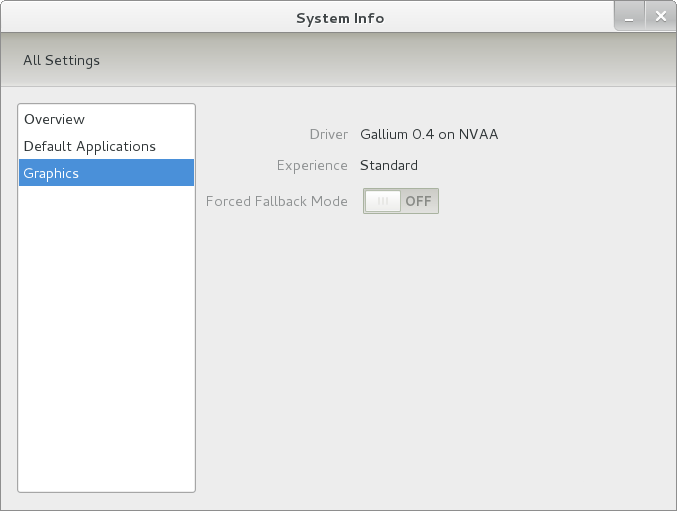
Even after considering the above easy way to get away from and maybe even avoid the world of GNOME Shell, I still decided to give it another go to see if I could make it work in a way that was less alien to me. After looking at the handy Quickstart guide, I ventured into the world of GNOME Shell extensions and very useful these have come to be too. The first of these that I added was the Alternate Status Menu, and I ran the following command to do so:
yum install gnome-shell-extensions-alternative-status-menu
The result was that the "me" menu gained the ever useful "Power Off..." entry that I was seeking once I refreshed the desktop by running the command r in the command entry box produced by the ALT + F2 keyboard combination. Next up was the Place Menu and the command used to add that is:
yum install gnome-shell-extensions-place-menu
Again, refreshing the desktop as described for the Alternate Status Menu added the new menu to the (top) panel. Not having an application dock on screen all the time was the next irritation that was obliterated, and it helps to get around the lack of a workspace switcher for now too. The GNOME Shell approach to virtual desktops is to have a dynamic number of workspaces, with there always being one more than what you are using. It's an interesting way of working that doesn't perturb more pragmatic users like me, but there are those accustomed to tying applications to particular workspaces aren't so impressed by the change. The other change to workspace handling is that keyboard shortcuts have changed to CTRL + ALT + [Up Arrow] and CTRL + ALT + [Down Arrow] from CTRL + ALT + [Left Arrow] and CTRL + ALT + [Right Arrow].
To add that application dock, I issued the command below and refreshed the desktop to get it showing. Though it stops application windows becoming fully maximised on the screen, that's not a problem with my widescreen monitor. In fact, it even helps to switch between workspaces using the keyboard because that doesn't seem to work when you have fully maximised windows.
yum install gnome-shell-extensions-dock
After adding the application dock, I stopped adding extensions though there are more available, such as Alternate Tab Behaviour (restores the ALT-TAB behaviour of GNOME 2), Auto-Move Windows, Drive Menu, Native Window Placement, Theme Selector and Window Navigator. Here are the YUM commands for each of these in turn:
yum install gnome-shell-extensions-alternate-tab
yum install gnome-shell-extensions-auto-move-windows
yum install gnome-shell-extensions-drive-menu
yum install gnome-shell-extensions-native-window-placement
yum install gnome-shell-extensions-theme-selector
yum install gnome-shell-extensions-user-theme
yum install gnome-shell-extensions-windowsNavigator
One hope that I will retain is that more of these extensions will appear over time, but Ranjith Siji seems to have a good round up of what is available. Other than these, I also have added the DCONF Editor and GNOME Tweaks Tool, with the latter restoring buttons for minimising and maximising windows to their title bars for me. As ever, yum was called to add them using the following commands:
yum install dconf-editor
yum install gnome-tweaks-tool
There are other things that can be done with these, but I haven't explored them yet. All yum commands were run as root, and the ones that I used certainly have helped me to make myself at home in what once was a very unfamiliar desktop environment for me. In fact, I am beginning to like what has been done with GNOME 3 though I have doubts as to how attractive it would be to a user coming to Linux from the world of Windows. While everything is solidly crafted, the fact that I needed to make some customisations of my own raises questions about how suitable the default GNOME set-up in Fedora is for a new user, though Fedora probably isn't intended for that user group anyway. Things get more interesting when you consider distros favouring new and less technical users, both of whom need to be served anyway.
Ubuntu has gone its own way with Unity and, having spent time with GNOME 3, I can see why they might have done that. Unity does put a lot more near at hand on the desktop than is the case with GNOME 3 where you find yourself going to the Activities window a lot, either by using your mouse or by keystrokes like the "super" (or Windows) key or ALT-F1. Even so, there are common touches like searching for an application like you would search for a web page in Firefox. In retrospect, it is a pity to see the divergence when something from both camps might have helped for a better user experience. Nevertheless, I am reaching the conclusion that the Unity approach feels like a compromise and that GNOME feels that little bit more polished. Saying that, an extra extension or two to put more items nearer to hand in GNOME Shell would be desirable. If I hadn't found a haven like Linux Mint where big interface changes are avoided, maybe going with the new GNOME desktop mightn't have been a bad thing to do after all.